How to Block Employees From Accessing Websites on Mobile
There are many reasons why a business may need to block certain websites on employee devices. From keeping employees focused on the task at hand to maintaining security policies, employers should be able to block websites on Android devices meant for work.
In this article, we will discuss how to block employees from accessing websites on their employer-owned mobile devices.
1Methods to Block Websites from Employee
1Use MDM Software to Manage Access to Websites
MDM (mobile device management) software can be used as an employee website blocker. Such as AirDroid Business, can be used to manage Android devices on a small or large scale. AirDroid Business is perfect for use in environments where employers must restrict employees from certain activities on employer-owned or managed devices.
Through AirDroid Business, you can block employees from accessing certain websites through two methods.
1. Mobile App Management
By using a configuration for Chrome, AirDroid Business can restrict access to certain websites via a blocklist.
2. Kiosk Mode and Kiosk Browser
Limiting access through Kiosk Mode and Kiosk Browser allows employers to create a website whitelist, which limits employee website access significantly.
Other Ways to Block Employees from Accessing Certain Websites
There are also other methods one could use to block employees from accessing certain websites on employer-managed devices. You may want to block websites on the network side of your company rather than on just your mobile devices. These solutions are best-used for situations where you do not want any employees using a particular website on any company device, including their computers.
You can do so by:
- Using a Firewall
- Using Network Security Software
- Using DNS Filtering Software
2How to Block Employees From Accessing Websites (Two Best Practices)
Let’s go in-depth to discuss the two methods of blocking employees from accessing websites on their work devices. By using AirDroid Business, it’s easy to create blocklists or whitelists to limit employee website activity.
1Practice 1: Use App Management to Block Websites on Chrome
1. Enroll the Device via Android Enterprise
Doing so will allow you to use the Managed Google Play Store through AirDroid Business and install, block, or delete applications from overseen devices.
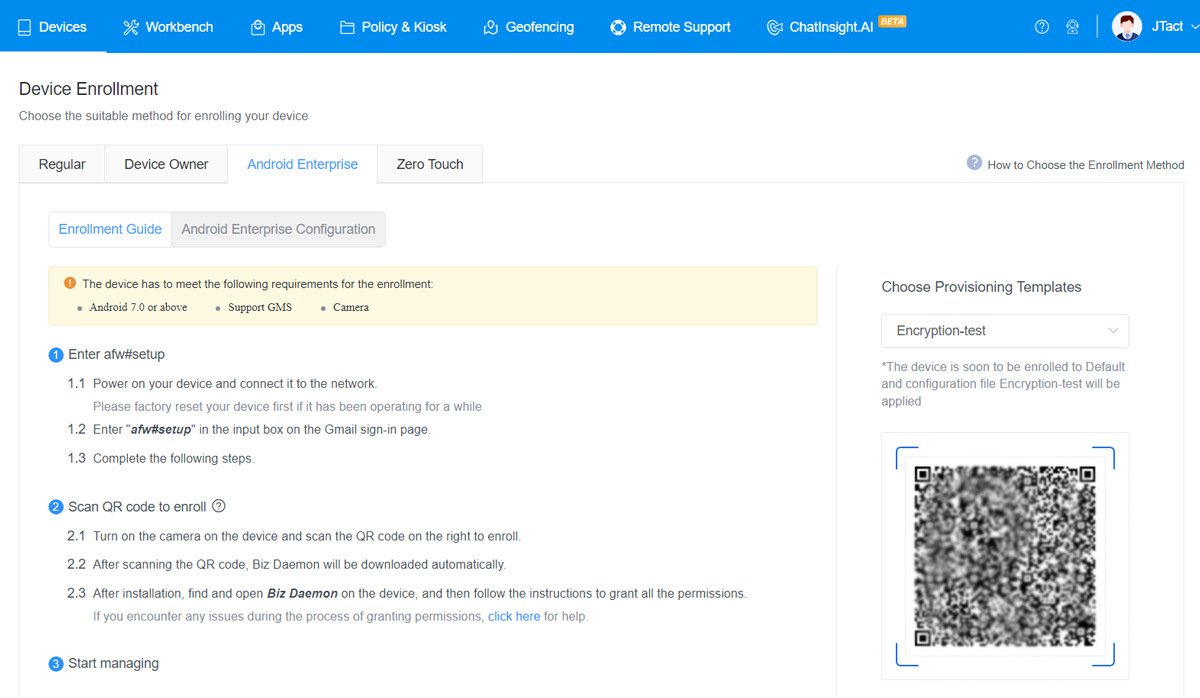
2. Add Apps to Managed Google Play Store
First, log in to the Admin Console. Then, navigate to the Managed Google Play Store by selecting Apps > Choose App Library > Switch to Managed Google Play Store.
Here, you can add applications, configure auto-updated, or set specific permissions. You will manage websites by adjusting the settings on the Google Chrome App.
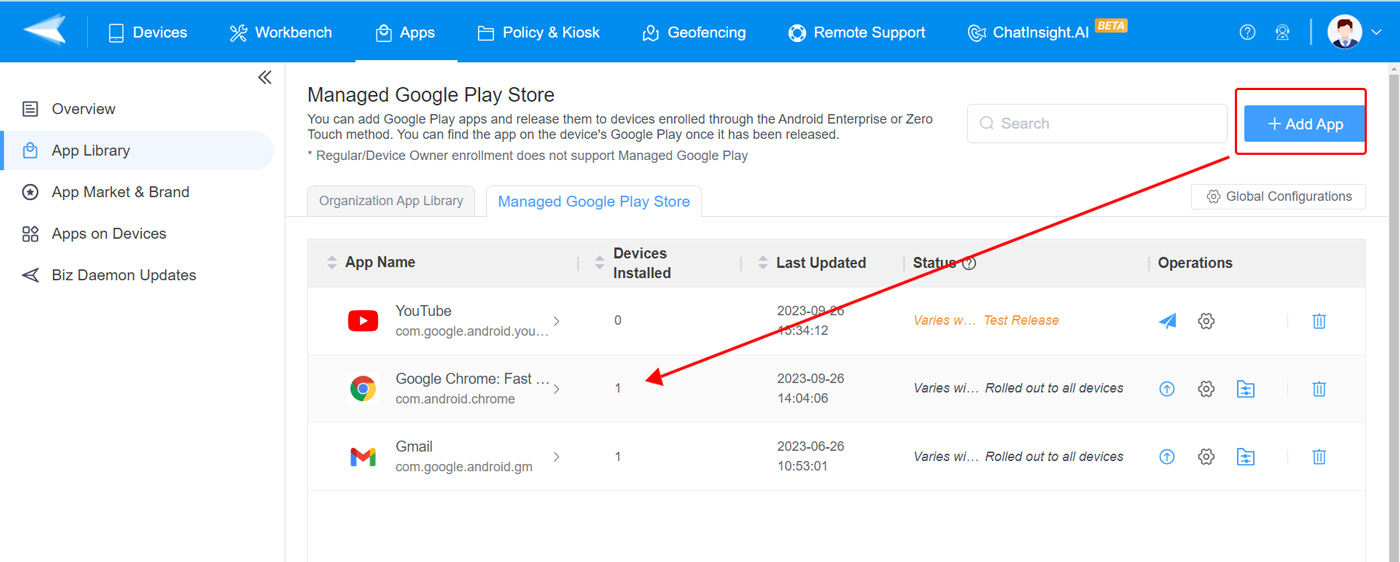
3. Configure Chrome Settings and Release
Then, use Chrome to configure settings and block websites. Navigate to ‘Configuration’ after selecting Chrome. Then, input websites onto the blocklist. You can enter up to 1,000 websites to block them from being accessed via the Google Chrome app.
Be sure to input the websites as separated by a comma. Then, release and double-check that the websites are blocked on the selected devices.
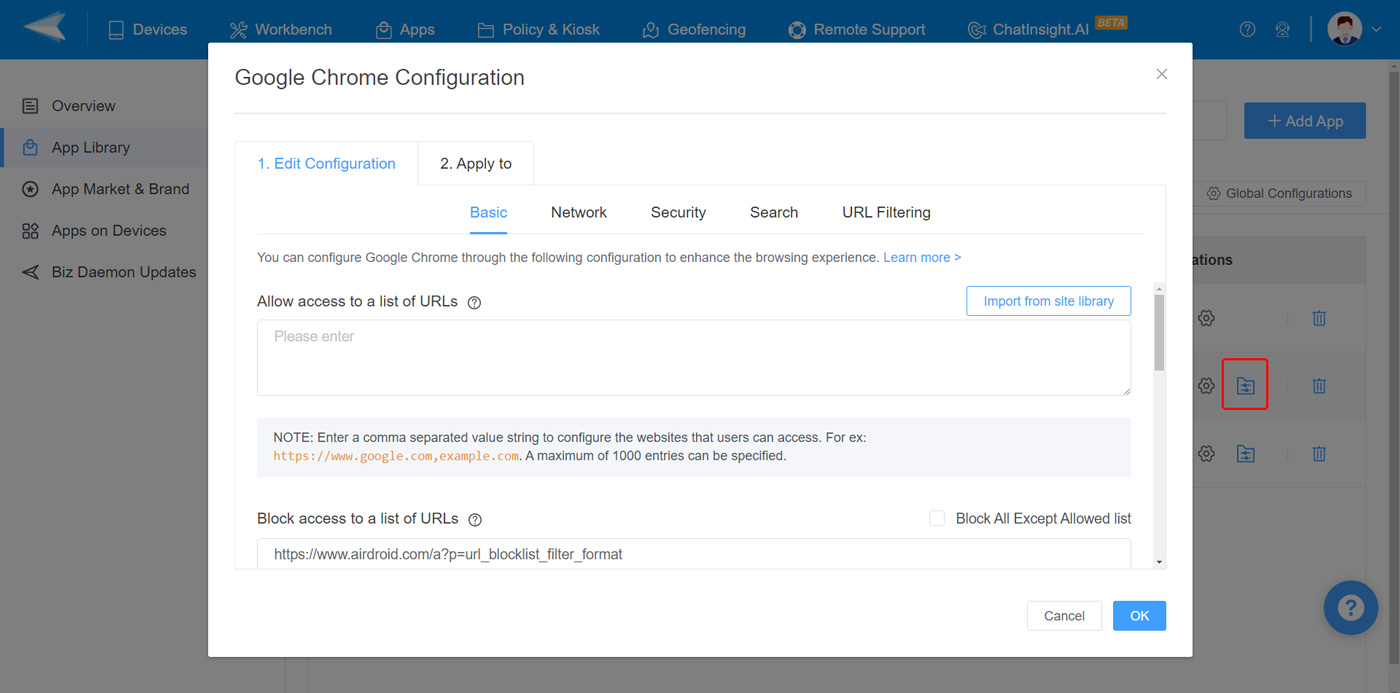
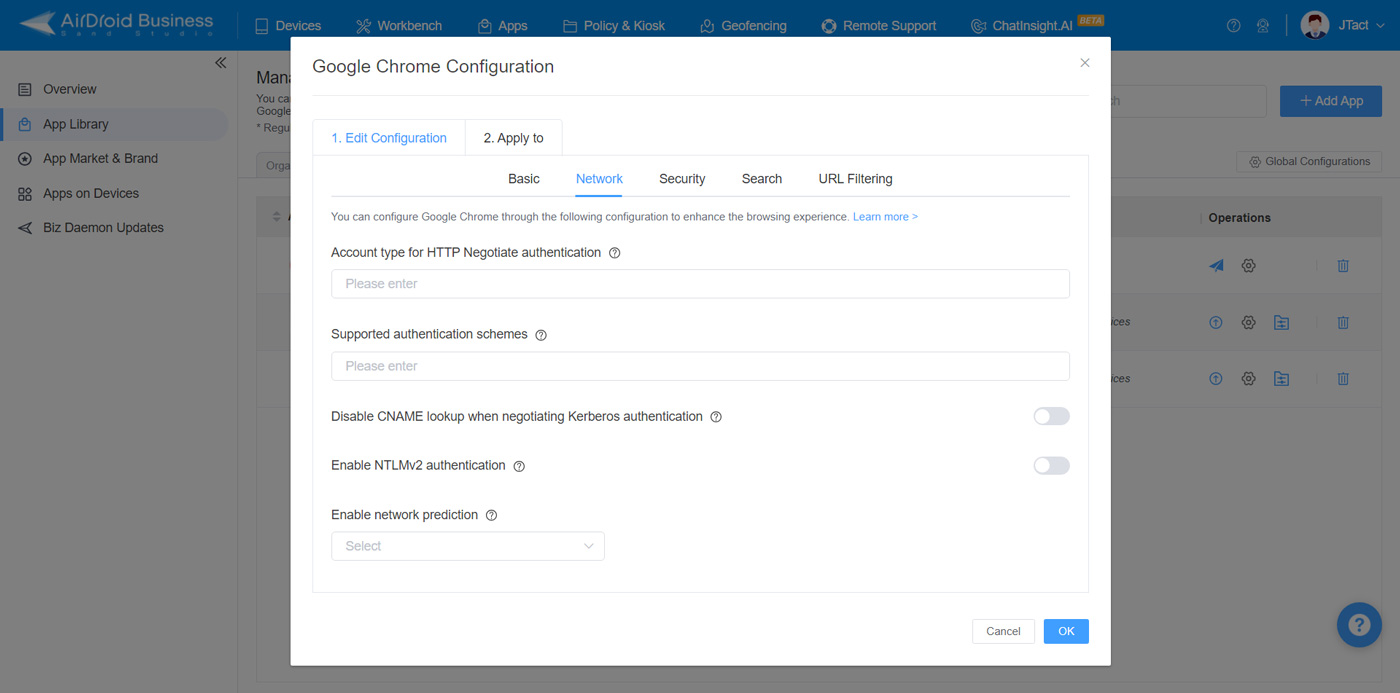

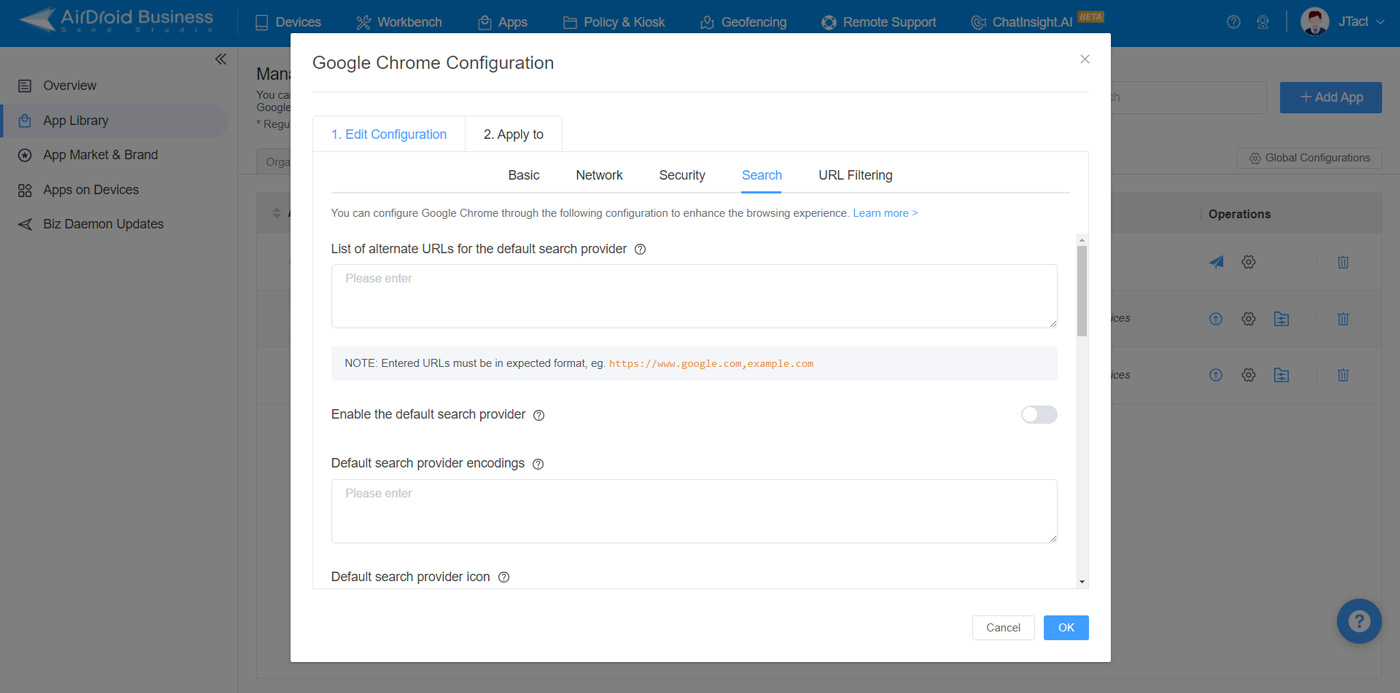
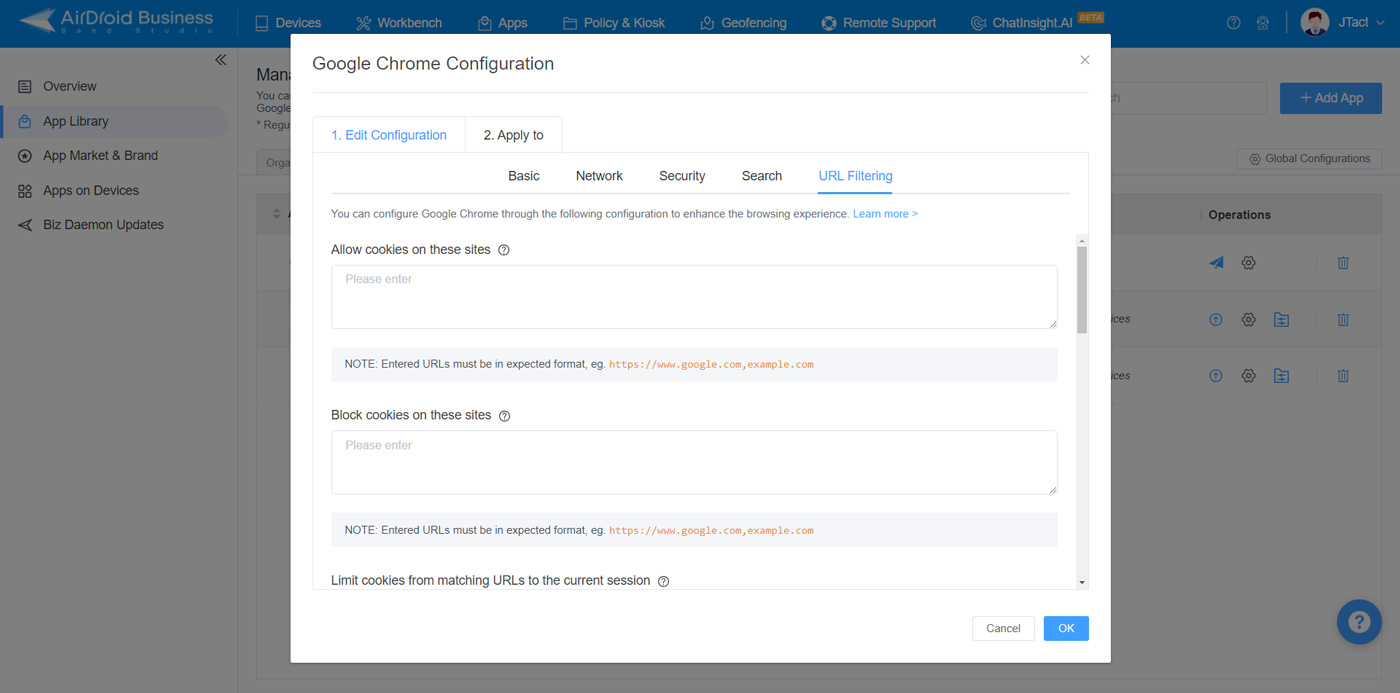
2Practice 2: Use Kiosk Mode to Lockdown Device
1. Set Up a Kiosk Config File
Do so by navigating to Admin Console > Policy & Kiosk > Policy & Kiosk Config Files. You will then add a Config File by clicking + Create Config File or edit your existing one.
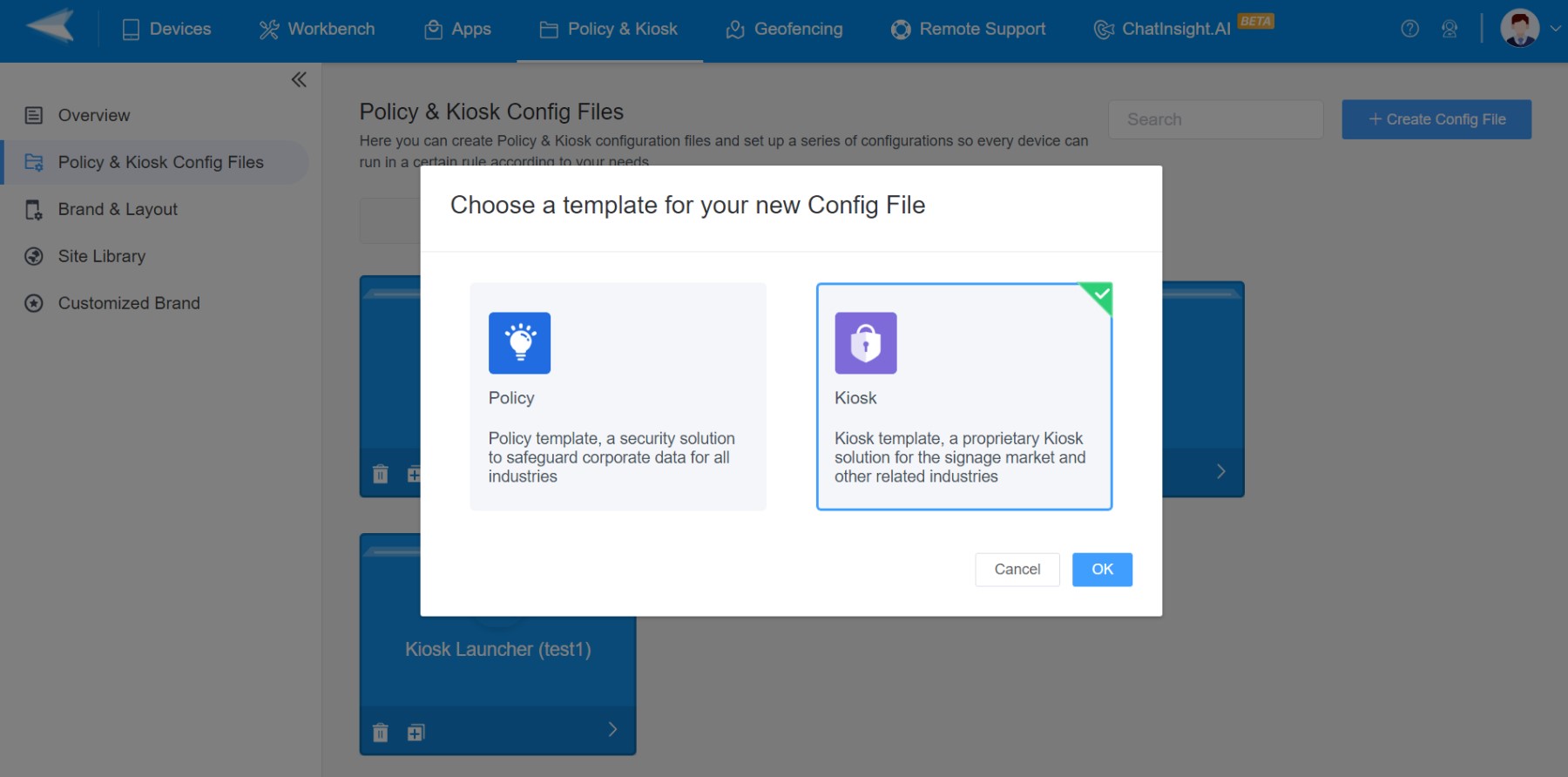
2. Add Allow to Use Apps and Allow to Use Websites
Within your new or existing Config File, add apps and websites that are able to be used. This is called a Whitelist or an Allowlist.
To make a Website Allowlist through Kiosk Mode, you can add sites through the Kiosk Config File > Kiosk Browser> Website Allowlist. Input the full URL of each allowed website.
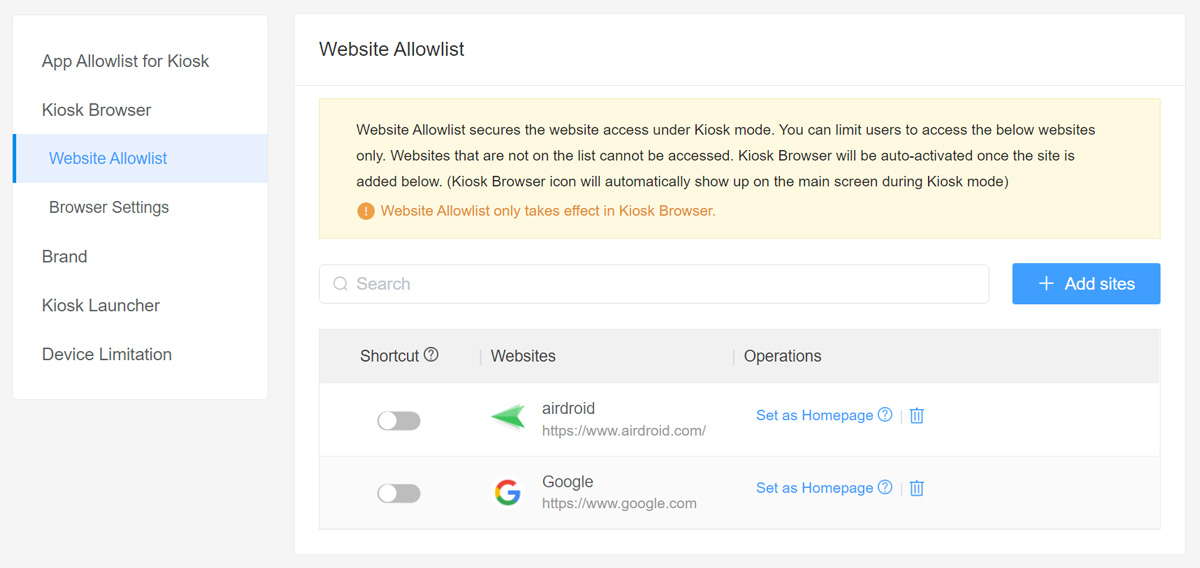
3. Disable WiFI in Device Limitation
If you do not want the device to connect to WiFi, you can navigate to Device Limitation and do so.
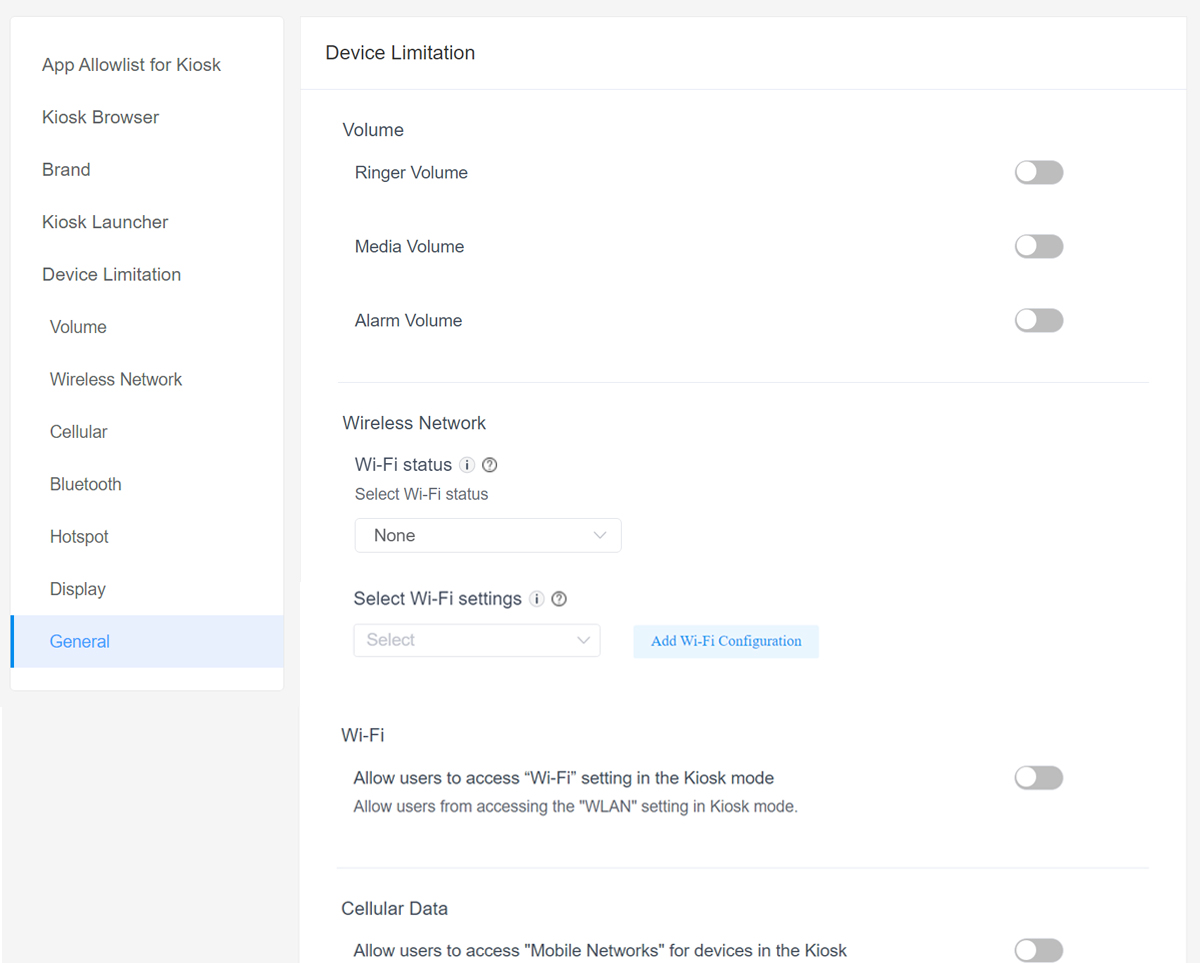
4. Apply Updates to the Device or Devices
Finally, apply updates to the device list and double-check to make sure the settings took effect.
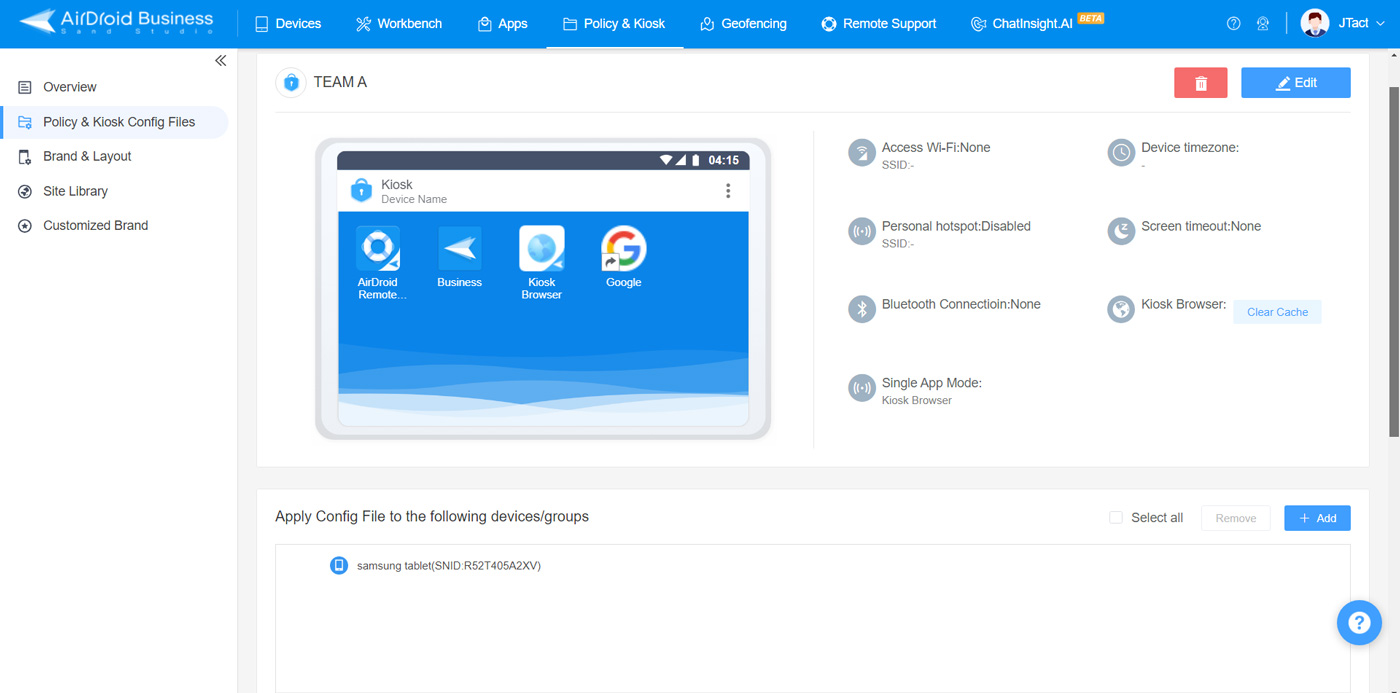
Tips: Factors to Consider When Blocking Websites for Employee Mobile Devices
When blocking operations on an employee’s device, you should be cautious when doing so in certain situations. Before you proceed with making changes to employee-used devices, make sure you pay attention to the following:
- 1. Device Ownership
Employees feel attached to the devices they are using, even if they are company-owned devices. They may feel like their privacy is being violated by their employer as their employer is managing their device from another platform. Carefully explain to your employees the purpose of making these changes and explain what you are managing through an MDM to avoid resentment from your employees. - 2. Give Technical Support if Any Problems Occur
Implementing new limitations might cause technical hiccups, as with any updates. Be prepared for the possibility of problems and provide immediate support to your employees so that they can still use their devices. - 3. Regular Updates
Make sure that you are keeping blocking lists updated and current with which websites must be blocked from employee use. New websites that cause distraction or security risks may be used by your employees, and it’s important to stay up to date on which sites need to be blocked. Additionally, some websites may need to be unblocked depending on circumstances. - 4. User Feedback
Take employee feedback into account when making changes to devices. Are employees asking for access to certain websites? Does the policy need to be relaxed or adjusted based on employee feedback? You may not realize that employees use certain websites for work purposes that are blocked, and it’s important to listen and be flexible when making device changes.
3Importance of Blocking Websites from Employee Personal Use
Distractions
Limiting distractions is essential in the workplace. While you can’t always limit employees from wasting company time, you can limit them from doing so on company-owned devices. This way, employees cannot sit on company-owned devices, appearing like they are doing work-related tasks while browsing random websites.
Security Risks
Certain websites carry security risks, which can put companies at risk. Websites that carry adult content or harmful viruses could expose company data to bad actors when accessed by employee devices. These websites should be blocked from employee use for company safety and security.
Frequently Asked Questions







Leave a Reply.