How to Block Incoming Calls on Android (4 Methods)
With an ever-increasing adoption of digital transformation, access to personal data is easier than ever. One of the cons of this approach is easy access to your personal phone numbers. It can be used by individuals for annoying marketing phone calls, potentially cause scam processes, and just disturb the peace of your daily life.
This article explores the methods to selectively block incoming calls. It helps you solve problems like blocking a call from a specific number, blocking all the calls except contacts, or blocking incoming calls except from the selected contacts.
- Part 1 : Quick View: Methods to Block Unwanted Incoming Calls
- Part 2 : Block Incoming Calls through Phone Settings
- Part 3 : How to Block All Incoming Calls through Do Not Disturb?
- Part 4 : How to Block Incoming Calls for Business Purposes?
- Part 5 : Block Incoming Calls Through Mobile Carrier
- Part 6 : Related Questions
Quick View: Methods to Block Unwanted Incoming Calls
For personal usage
For personal setups, you can make use of the following methods:
- Use phone settings – It helps block all the unknown incoming calls.
- Use Do Not Disturb mode – It helps block all incoming calls except from those of the contacts or selective contacts.
- Use third-party apps – They help define selective area codes and phone extensions to define the list of blocked numbers.
For business usage
To make selective blocking of calls in a business environment, utilizing a Mobile Device Management (MDM) solution is an effective choice. This allows you to define the set of rules to ensure the abidance of the organization's security infrastructure. And enterprises can configure incoming call settings based on need.
For both personal and businesses?
If your usage expands over business and personal, reaching out to a mobile carrier to block certain numbers is the key.
Block Incoming Calls Through Phone Settings
This section covers the steps of blocking calls from a certain number(s) and blocking all unknown incoming calls. Note, that the steps are mentioned considering Redmi as an example. However, the options and steps remain almost similar for other devices as well.
To block incoming calls from certain numbers, follow the steps below:
- Step 1. Open your Phone application.
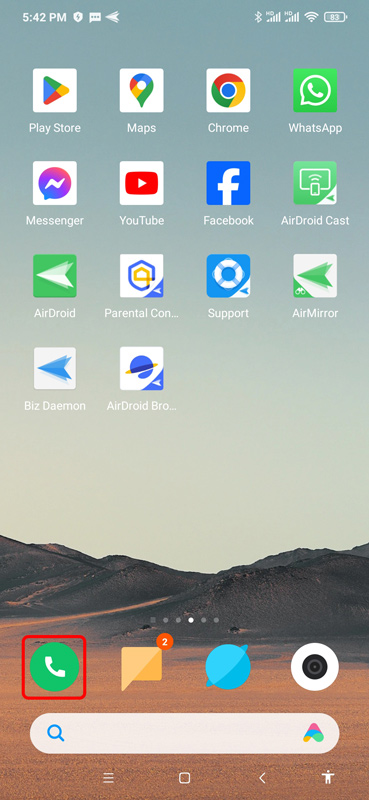
- Step 2. Navigate to the Recents tab from the top of the screen.
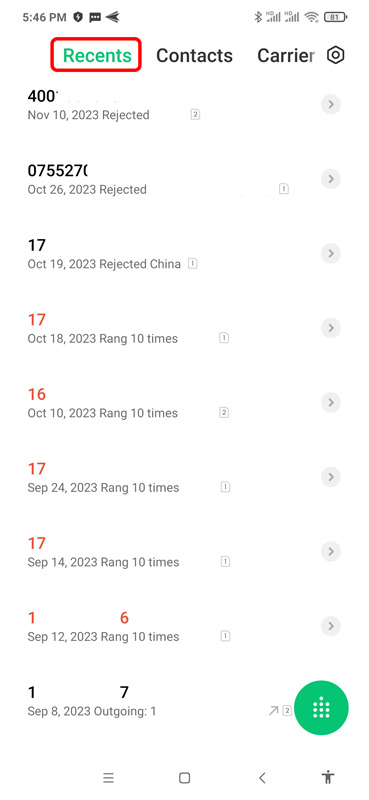
- Step 3. Expand the tab of the number you want to block.
- Step 4. Tap on the Block option displayed at the bottom of the screen.
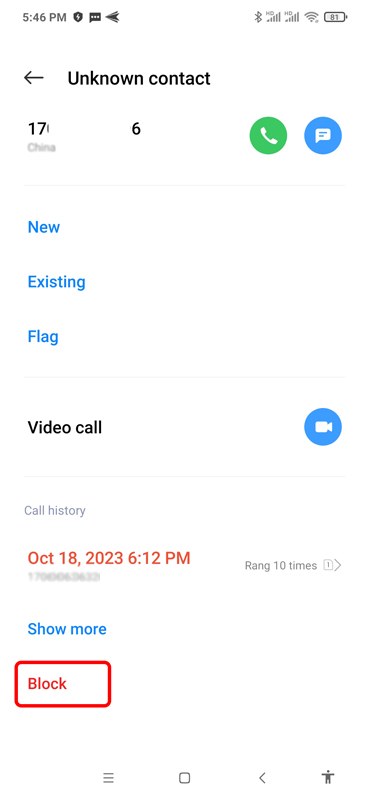
Additionally, to block all incoming calls from unknown numbers, follow the steps below:
- Step 1. Open your Phone application.
- Step 2. Tap on the setting icon in the top right corner of the screen.
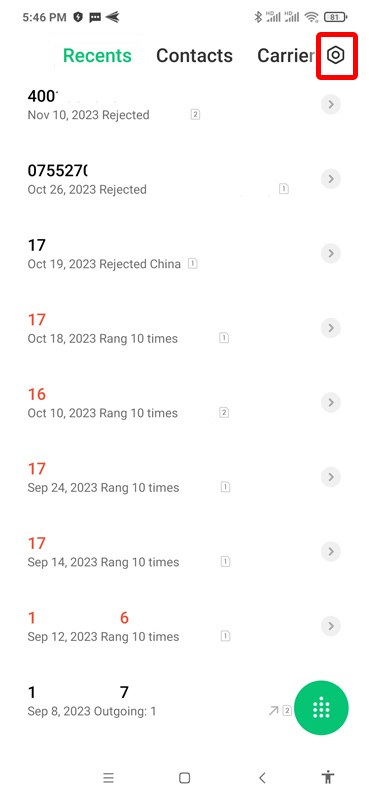
- Step 3. Tap Blocklist.
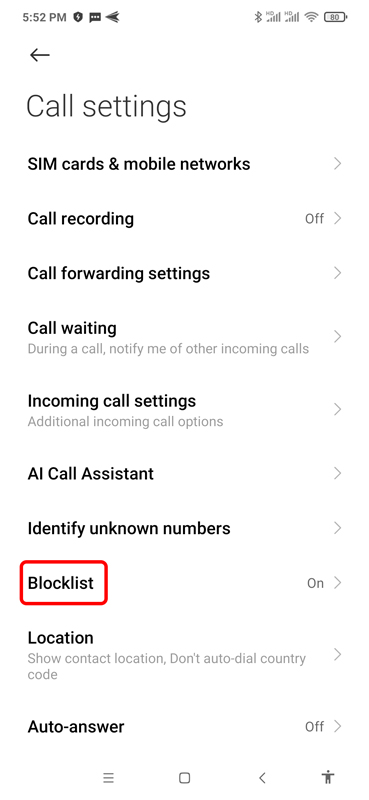
- Step 4. Tap Call blocklist.
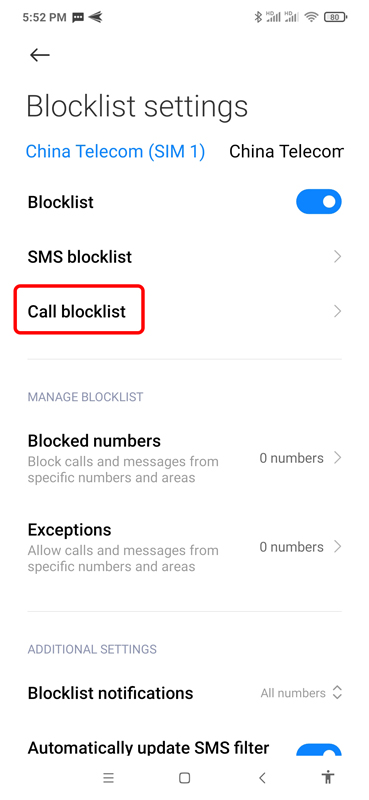
- Step 5. Enable Block calls from strangers.
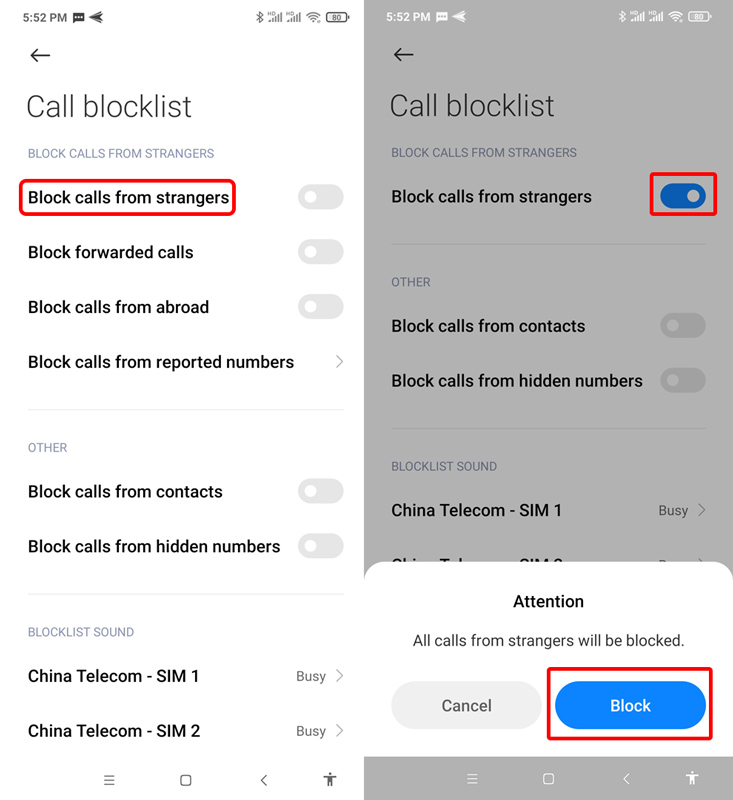
How to Block all Incoming Calls Through Do Not Disturb
The Do Not Disturb (DND) mode is another effective way of blocking all incoming calls. In addition, you can also set a list of contacts to except from the blocking.
The steps are as follows:
- Step 1.
- Open Settings.
- Step 2.
- Find Sound & vibration.
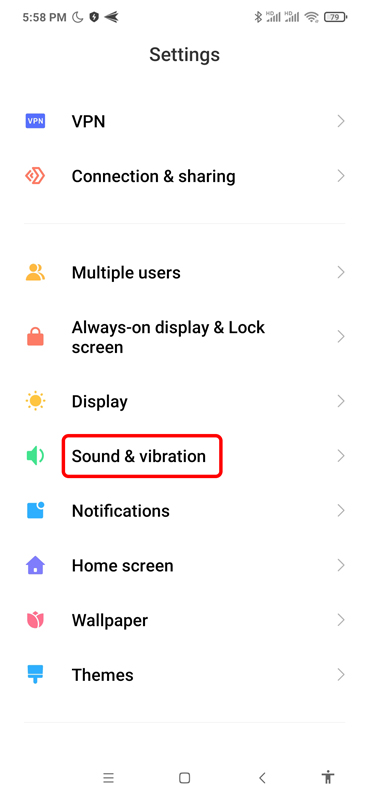
- Step 3.
- Open Silent/DND and choose DND.
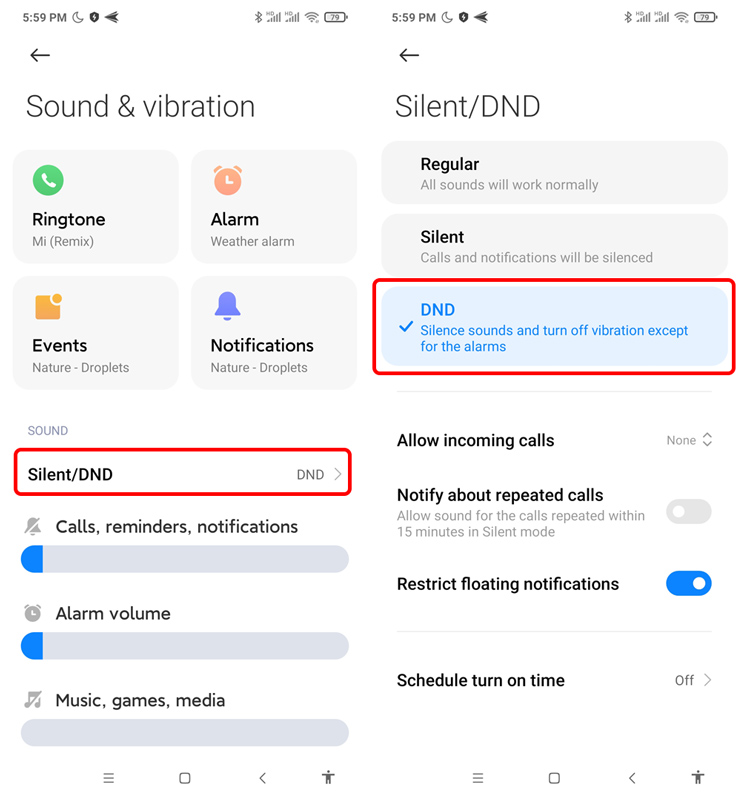
- Step 4.
- Tap Allow incoming calls to set blocking effect. Here you can select: None; From contacts only; From starred contacts only; and From anyone.
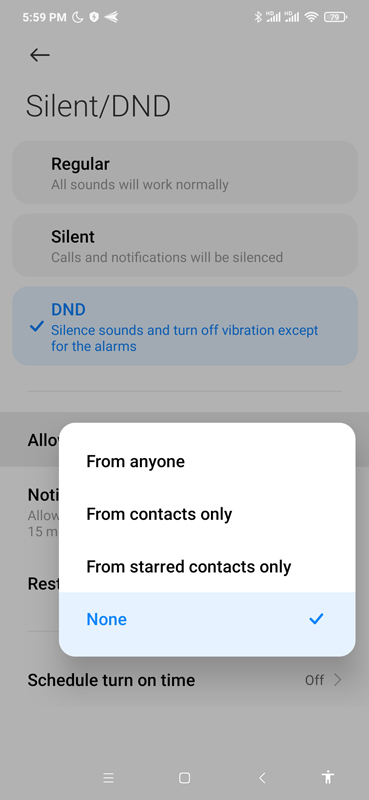
How to Block Incoming Calls for Business Purposes?
Android mobile device management (MDM) is another good option to block incoming calls on Android devices. Due to its ability to make devices compliant, the call-blocking feature will be enforced on devices and require IT admins to remove it. Moreover, Android MDM is available for these configurations:
- SIM Card Binding Settings: assign ICCID; and when the device SIM card does not match, the calling function will be disabled.
- Allowed Numbers: customize phone allowlist for each device or bulk devices; configure blocklist for incoming calls or outcoming calls.
- Contacts: add contacts or upload files.
So, how to use MDM to block incoming calls on Android? To do so, follow the steps below:
- Step 1.Log in to your MDM admin console
- Use your email address to log in to the AirDroid Business web portal.
- Step 2.Go to Policy & Kiosk
- Click '+ Create Config File.' You need to create a policy config file to configure incoming call blocking settings and then apply it to your target Android devices.
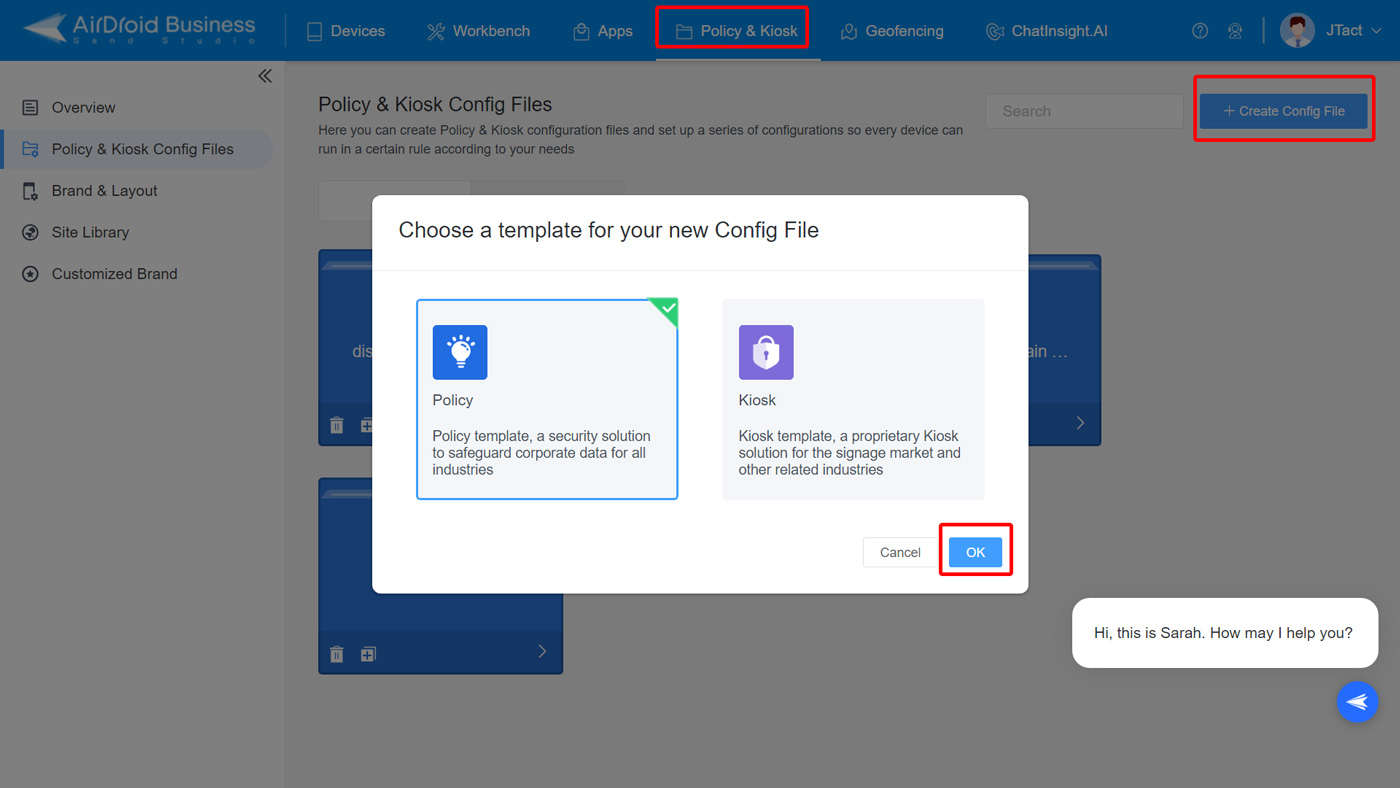
- Step 3.Select the Calls option under the Restrictions
- Find the Incoming Calls setting here.
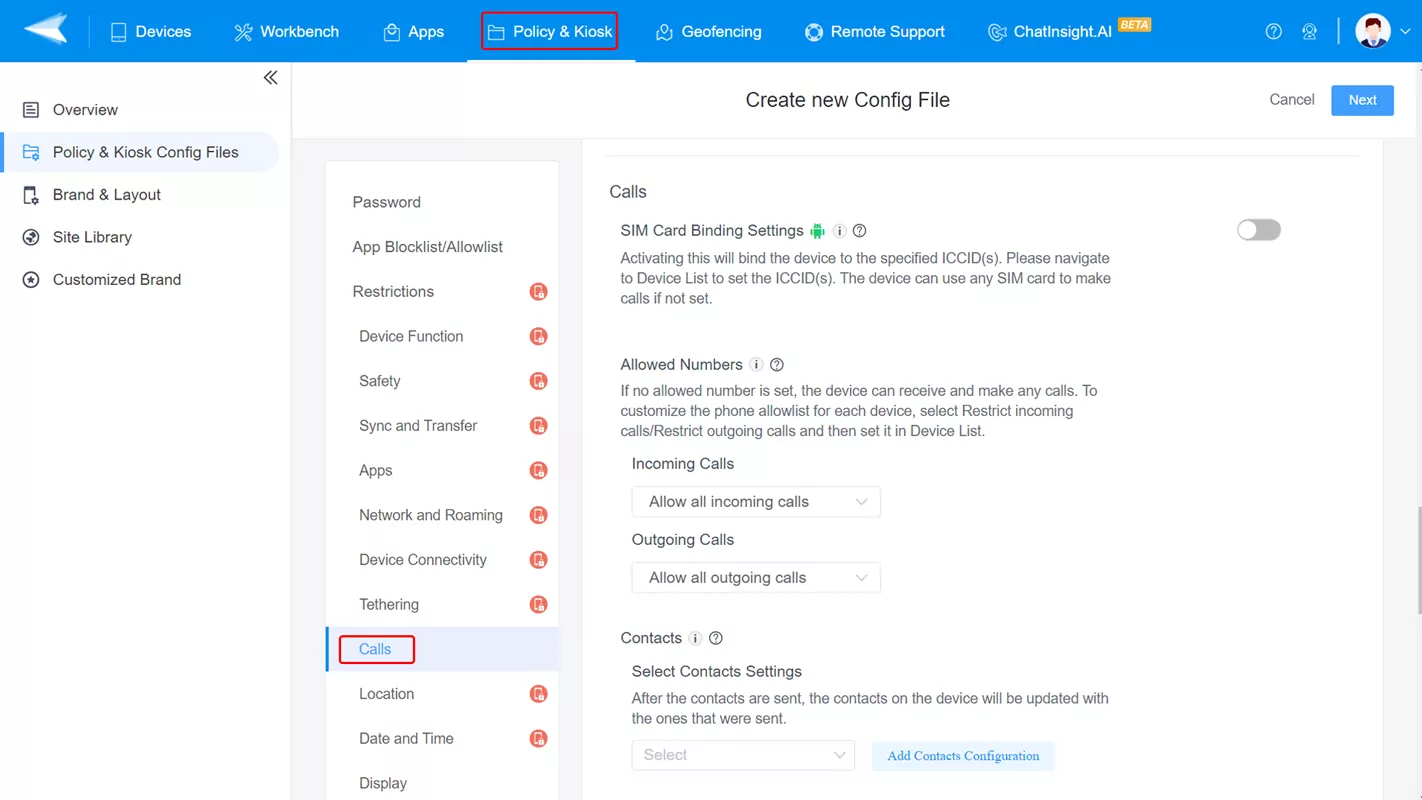
- Step 4.Configure incoming call settings
- You can choose from Allow all incoming calls or Restrict incoming calls.
- If you want to receive certain numbers but keep blocking others, you can use Add Allowed Numbers to add contacts.
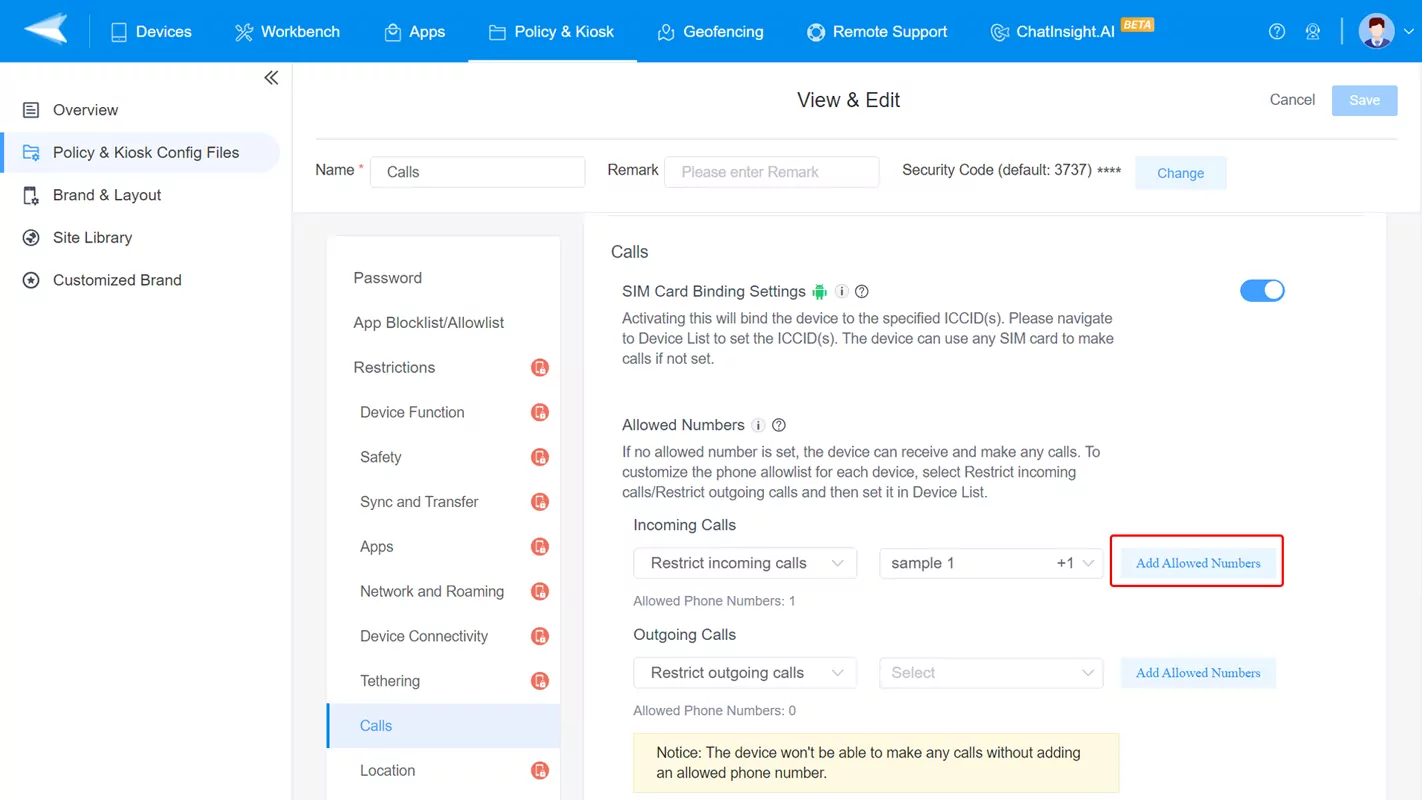
- Step 5.Make the setting effective on Android devices
- Save the policy config file. Then, click '+ Add' to choose target devices.
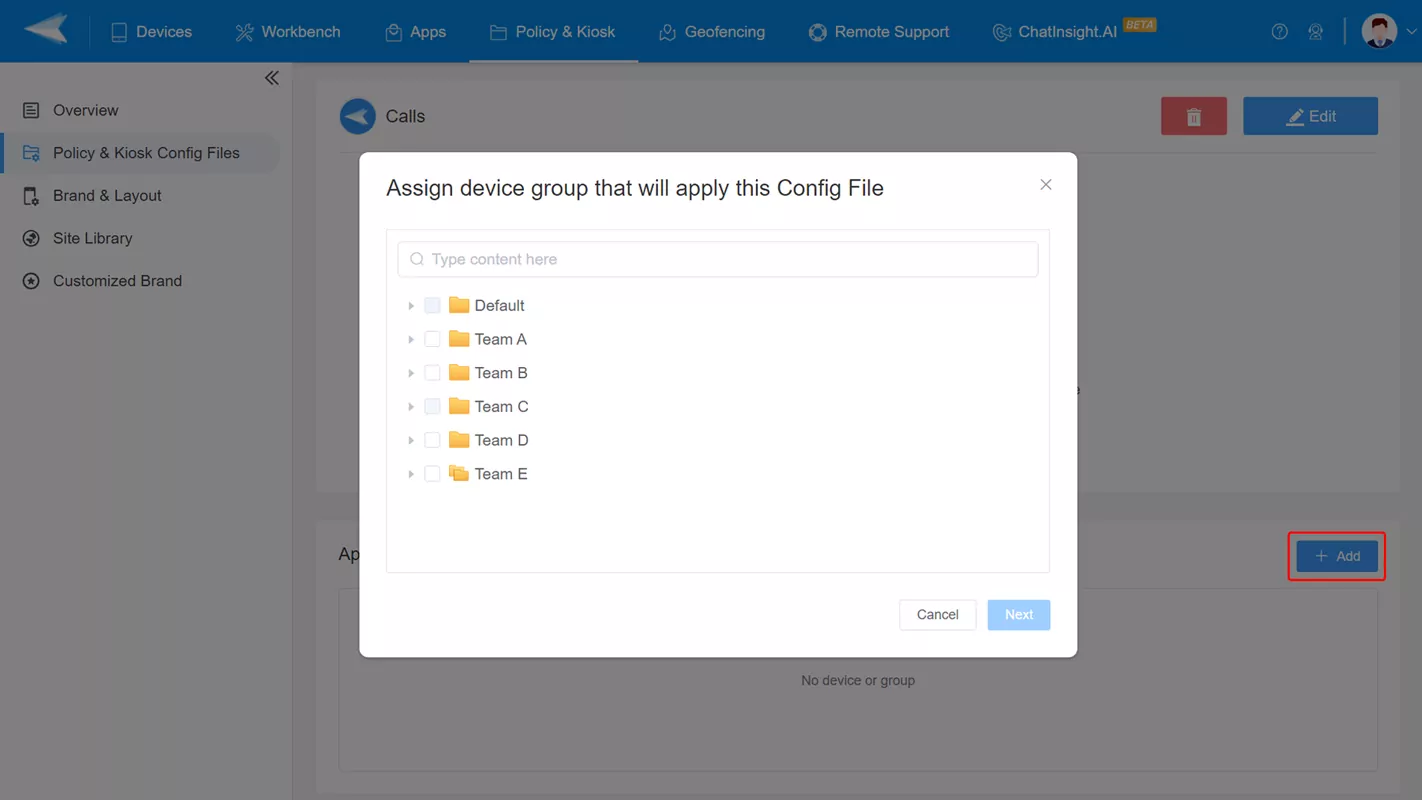
Benefits of Using MDM to Block Incoming Calls Selectively
- Quick and Easy Contact Management
- Only Work on the Selected Devices
- Freely Configure Allowed Numbers
- Ability to Set Specific SIM Card ICCID
- Maintain Device Compliance and Improve Productivity
Block Incoming Calls Through Mobile Carrier
If you intend to block incoming calls from a specific number, reaching out to a mobile carrier is also an option. Certain popular mobile carriers are already taking measures to block fraud and spam calls. On top of these are Verizon and T-Mobile whereas the Google phone application also does the same.
While opting for blocking calls via mobile carrier, here are some things to consider:
- Don't worry about any sort of message or alert being sent to the user about number blocking. Mobile carriers do not generate any alerts in such scenarios.
- Mobile carriers are open to consider your requests as it helps them offer better customer service. Therefore, don't be reluctant to make a request.
- You can also request the blocking of numbers for a set time period as some mobile carriers allow this service.
Related Questions
This section covers the answers to some of the common questions when it comes to blocking incoming calls.
- Open your Phone
- Tap on the three-dots icon in the top right corner of the screen.
- Tap on the Settings from the dropdown menu.
- Tap on the Blocked numbers
- To remove the numbers from the list of Blocked Numbers, tap on the X icon adjacent to that number.
- Tap on the Unblock option in the popup to complete the process.
Apart from that, this matter is more serious when it comes to businesses. For example, the United States has a pre-defined TCPA (Telephone Consumer Protection Act), which states the rules and regulations for businesses when it comes to telemarketing. Failing to comply with the standards can result in heavy penalties.
- Open your Phone
- Tap on the three-dots icon in the top right corner of the screen.
- Tap on the Settings from the dropdown menu.
- Tap on Calland then More Settings.
- Lastly, tap on the Call barring option and then select Voice Call from the next screen.
- Uncheck the International calls option to stop the international numbers from calling you.





Leave a Reply.