3 Ways to Block YouTube on a Tablet (MDM & Parental Controls)
While YouTube has many great educational resources, YouTube is an entertainment tool. There are many statistics and studies that refer to the harmful nature of enjoying content on YouTube on a person’s productivity, work, and study habits.
In this article, we will explore three methods to block YouTube on tablets, including its mobile app and website, to restrict access and usage.
The three primary methods to block YouTube on a tablet are:
- Using an MDM Solution: Create an App Blocklist policy to prevent the YouTube app from being installed or used.
- Managed Google Play: Configure browser settings via MDM to block the YouTube website URL.
- Parental Controls: Utilize built-in features on devices like Samsung tablets to restrict specific apps.
Method 1 : How to Block YouTube on Tablet using MDM App Blocklist
Using MDM app management functionalities you can restrict user access to YouTube on both the tablet and smartphone. Features include:
- Policy - App Blocklist
- Kiosk Mode (or Lock task mode) - App Allowlist for Kiosk
- Kiosk Browser - Website Allowlist
In this part, I will introduce the steps of using Policy - App Blocklist for it is the fastest way to block YouTube on devices. As for kiosk mode and kiosk browser, they are more focused on only approved websites and apps allowed to be used. Kiosk mode and kiosk browser are often applied in classroom device management and workplaces.
Requirements
- Device running Android 5.0+
- GMS supported
- Step 1.Log into the MDM admin console and download the Daemon app to your tablet.
- Create an AirDroid Business account with an email address simply. Then, log into the MDM platform, and go to Devices > Device Enrollment > Regular via the navigation bar.
- In the dashboard, two download methods are provided - the APK and the link. After you install Daemon, the supporting app of AirDroid Business for controlled end devices, you can start the enrollment process.
- Step 2.Enroll the Android tablet by scanning the QR code.
- Find the QR code for enrollment in 'Admin Console' > 'Devices' > 'Device List' > 'Default' > '+ Enroll.'
- Open the Daemon app, you can see the button icon used for scanning. Click it and start scanning the QR code in the admin console to complete enrollment.
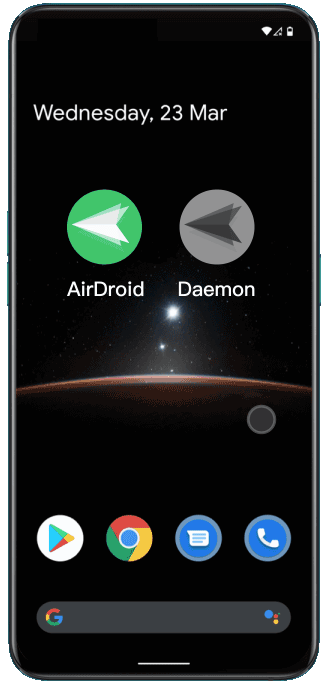
- Step 3.Create a Policy Config File to set up App blocklist.
- Navigate to Admin Console > Policy & Kiosk > Policy & Kiosk Config Files > + Create Config File > App Blocklist/Allowlist.
- Select 'App Blocklist' in the panel, and then click 'Add App' to choose YouTube as the app you want to restrict usage.
- This blocklist feature will bring such an effect: YouTube will disappear from Google Play and be unable to search, install, and access.
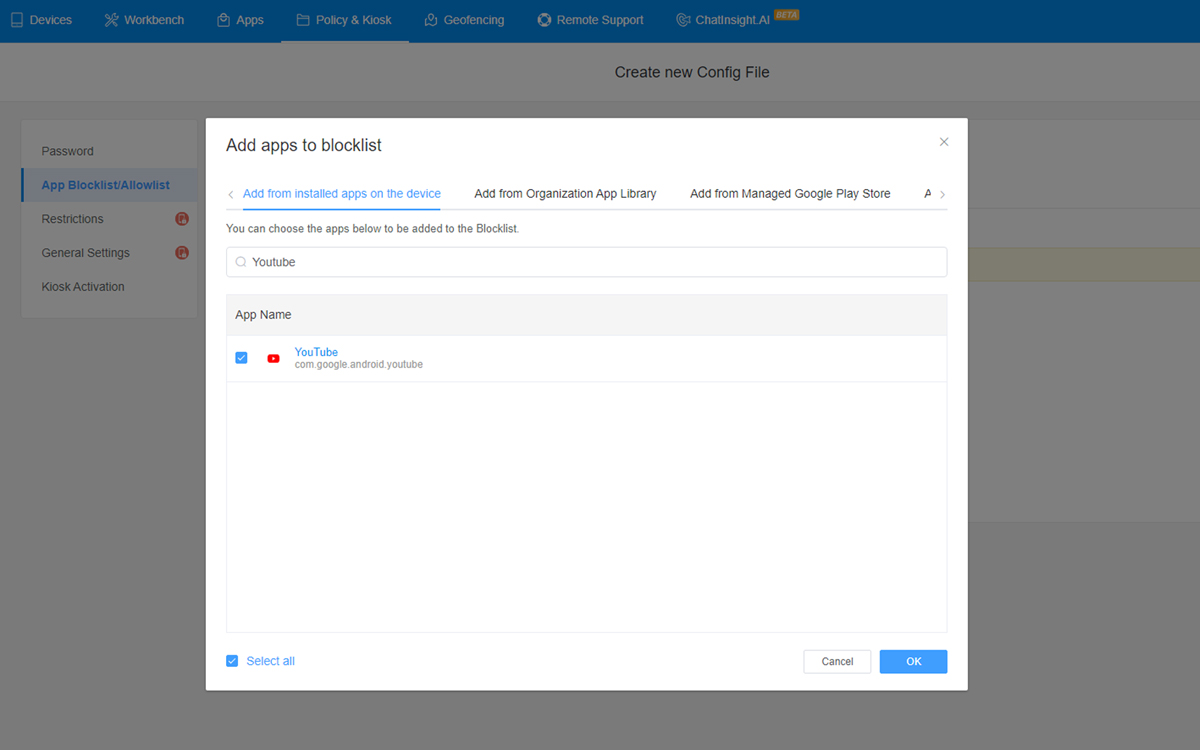
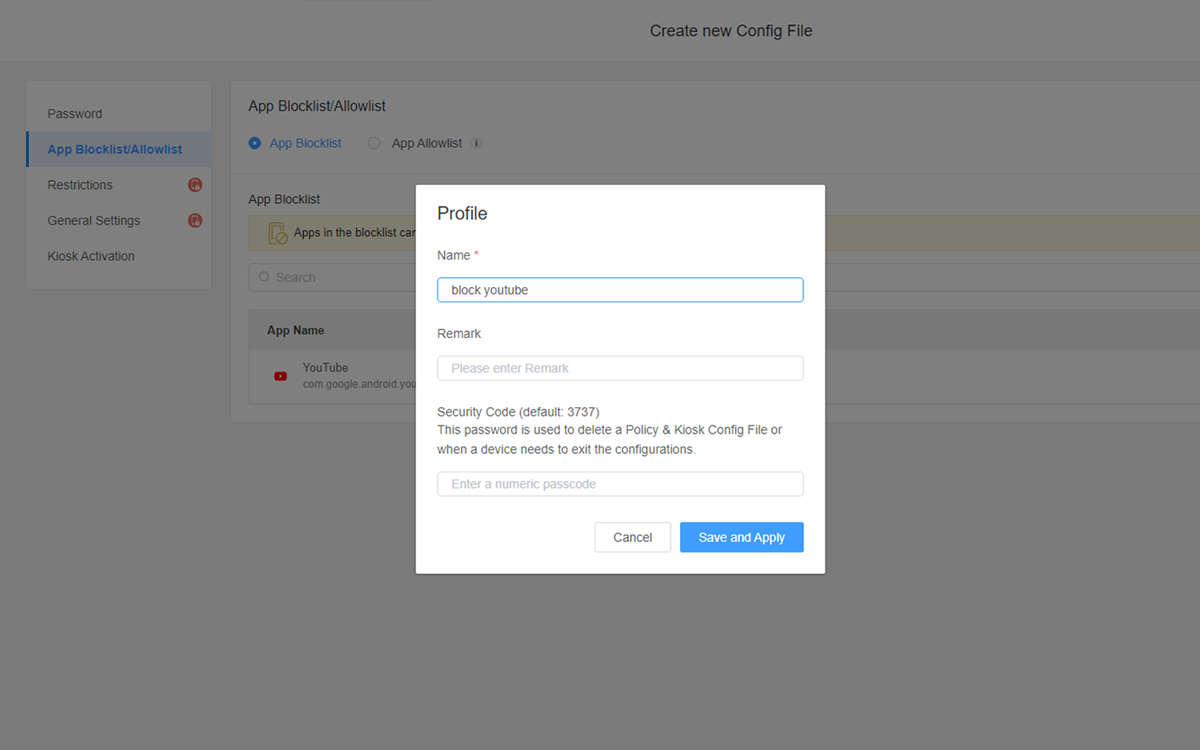
- Step 4.Apply the Policy Config File to your tablet.
- After saving the setting, you will proceed to the info page. Here you can add your device so that to apply the policy. Just click 'Add' in 'Apply Config File to the following devices/groups' and choose the tablet.
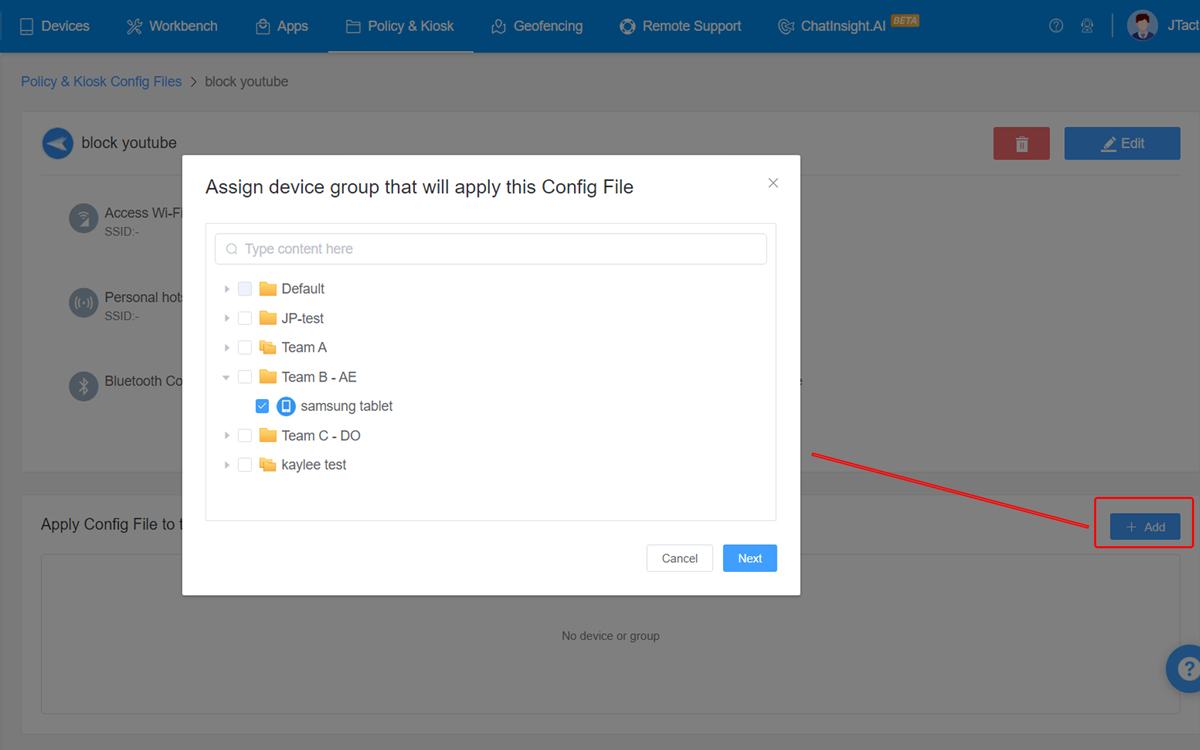
Method 2 : How to Block YouTube Website on Android Tablet using Managed Google Play
If you're worried about others using a browser to visit YouTube on an Android tablet, like Google Chrome, you can configure the browser and add YouTube website to the URL blocklist.
An MDM solution is available to do this but with some requirements.
Requirements
- Device running Android 7.0+
- GMS supported
- Google account
- Factory reset the tablet or use a brand-new one
- Step 1.Log into the MDM admin console and bind Gmail.
- In 'Admin Console' > 'Devices' > 'Device Enrollment' > 'Android Enterprise', you can see the button 'Register/Bind with Gmail' in the dashboard.
- Click it and you will jump out and need to complete the info. When you finish, you will get back to the MDM dashboard with Enrollment Guide and Android Enterprise Configuration activated.

- Step 2.Enroll your tablet via Android Enterprise enrollment.
- Firstly, you need a Provisioning Template (it will generate an enrollment QR code) to help with completing the later enrollment steps.
- So, go to 'Admin Console' > 'Devices' > 'Provisioning Templates' > '+ Create template.' You can just use the default settings if you do not have other configuration needs.
- Next, power on your Android tablet. Then, enter 'afw#setup' in the screen when the Google Signin page pops up.
- The QR code scanning feature will then be active. Use your tablet to scan the QR code on the right side of the MDM admin console.
- Daemon app will install automatically and your device will be added to AirDroid Business.
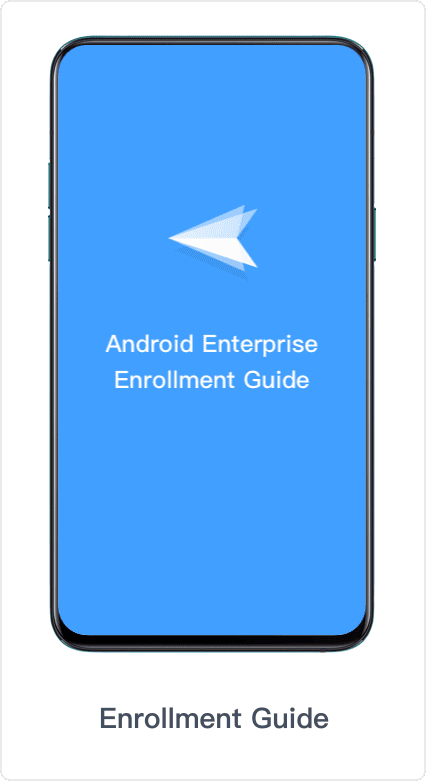
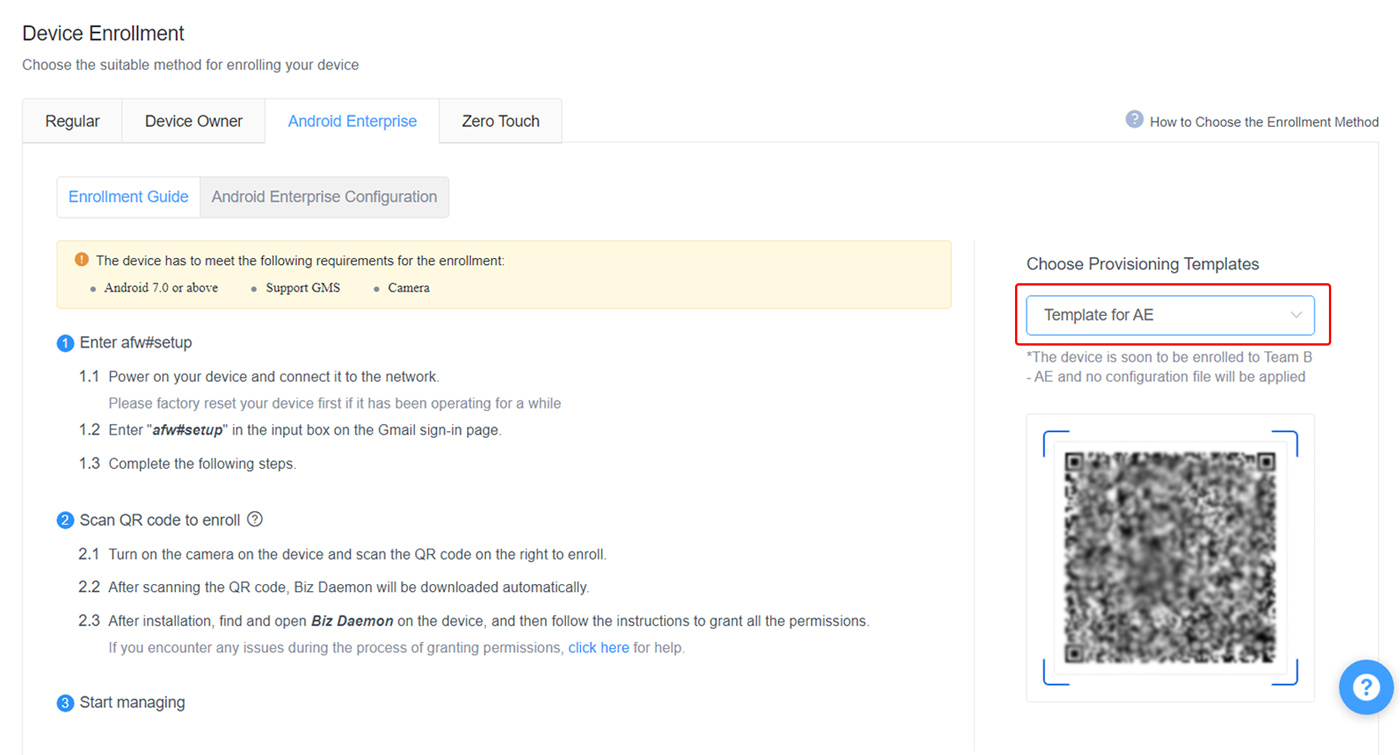
- Step 3.Add Google Chrome to Managed Google Play.
- Navigate to Admin Console > App > App Library > Managed Google Play Store > + Add App .
- Search Chrome in the window and click 'Select'. You will then go to the app release dashboard.
- Click 'Go Formal Release' and then rollout to your tablet.
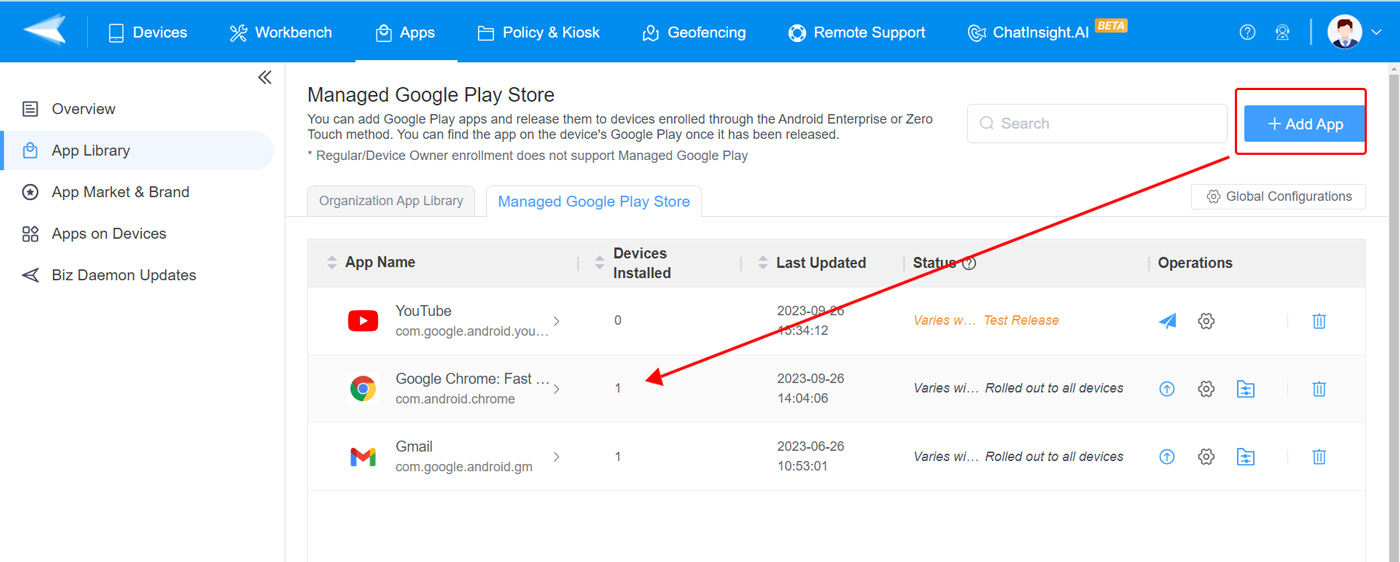
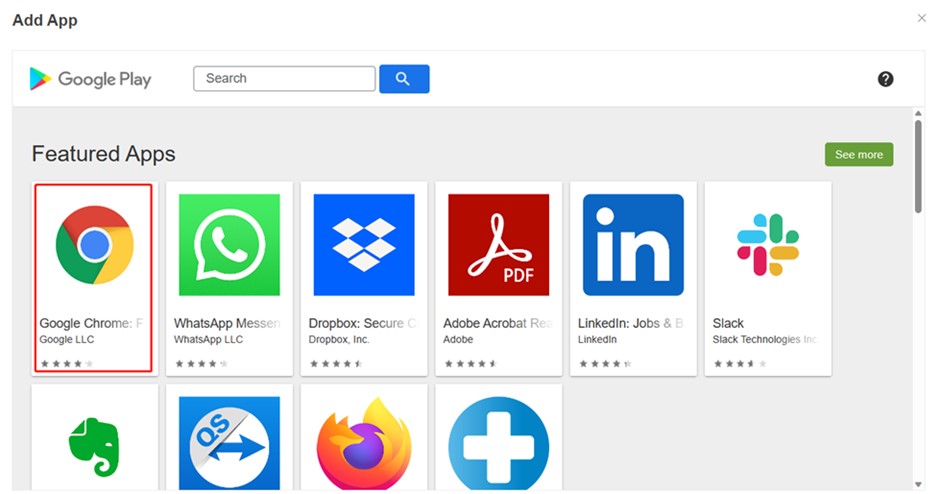
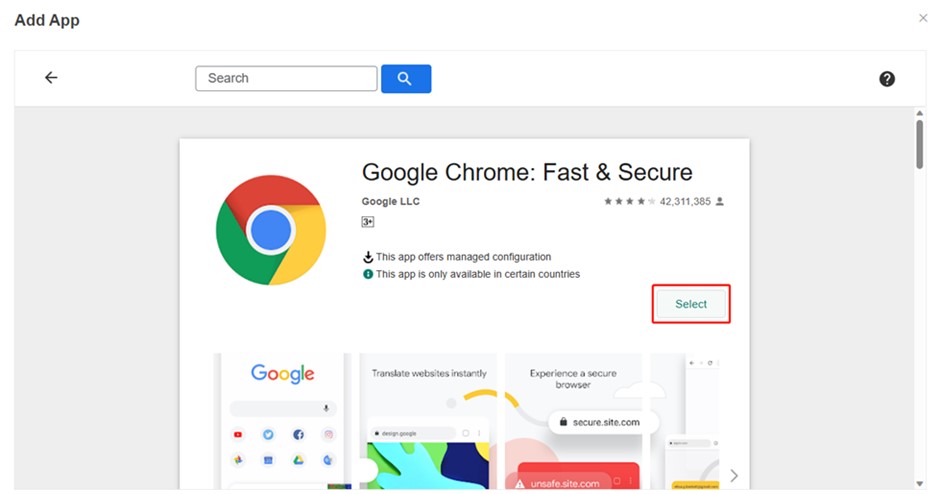
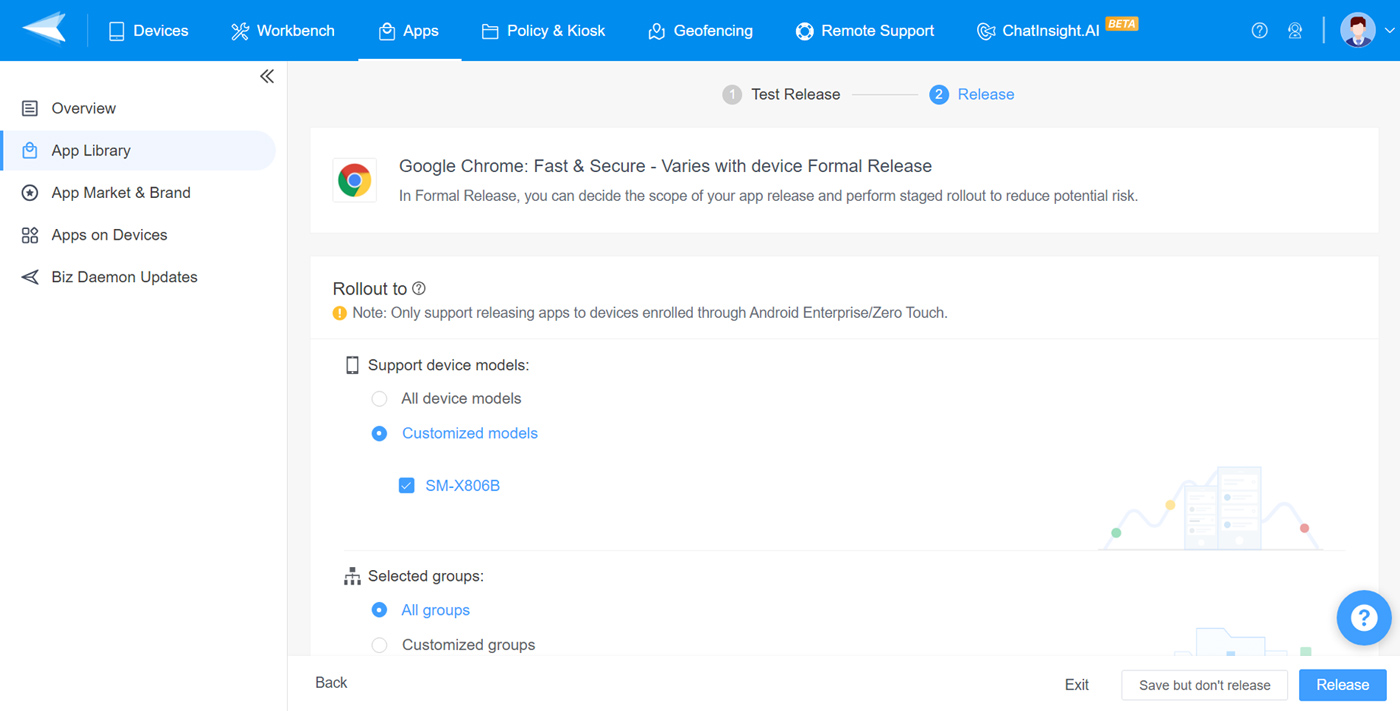
- Step 4.Configure Google Chrome and block YouTube website.
- On the right side of Google Chrome, there is a Configuration button. Click it and you will enter the detailed setting page.
- Find 'Block access to a list of URLs'. Next, paste the YouTube website in the blank. Now, the Chrome browser will prevent device users from accessing the video platform in the Android tablet.
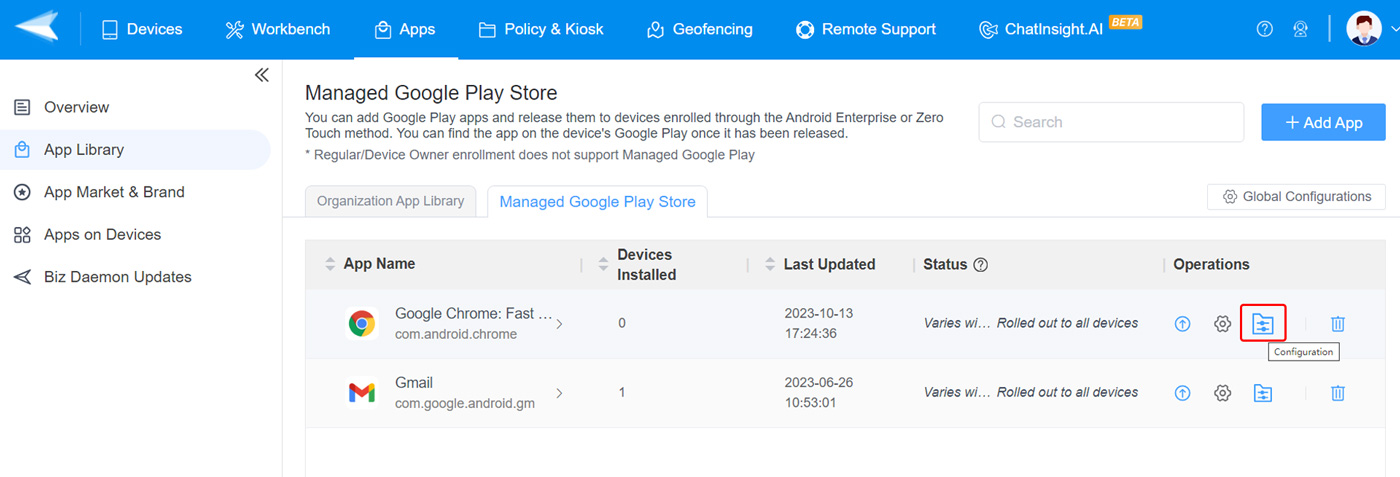
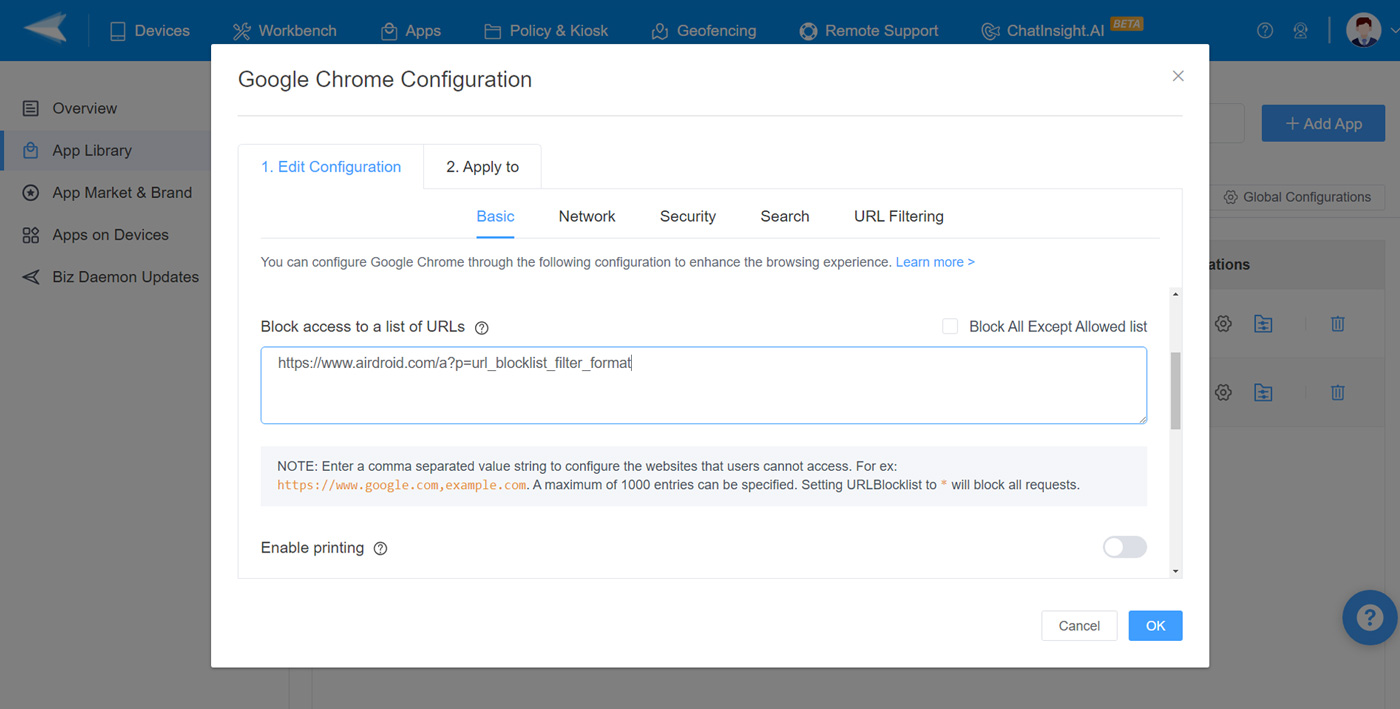
Method 3 : How to Block YouTube on Samsung Tablet using Parental Controls
If you are interested in blocking YouTube on a Samsung Tablet, you could also use the built-in ‘Parental Controls’ feature. Let’s break down how to do so step by step.
- Step One: Open Settings on the Tablet, then navigate to Digital Wellbeing and Parental Controls
- Step Two: Select Parental Controls > Get Started
- Step Three: Choose Parent > Get Family Link > Install Google Family Link
- Step Four: Then, Open and select Get Started
Digital Wellbeing and Parental Controls helps with managing screen time, app timers, bedtime mode, and more.
This will allow you to supervise your child’s account and block certain apps. You can manage access to applications, including YouTube, through the Google Family Link application.
Reasons to Block YouTube on Tablet
Student Engagement and Learning
There is a negative impact of YouTube on student engagement and learning from unmonitored access to YouTube. Children are also at risk of being subjected to harmful or adult content if age restrictions or blocking does not occur. According to Statista, in 2020, 14% of YouTube content watched by young children in the United States contained major elements of physical violence. In that same study, 6% of content had mild or major sexual content.
Work Productivity
The effect of YouTube on work productivity is negative. While there are legitimate uses for the site, many people treat it like a social media site and watch entertainment content instead. These videos are distracting while working.
Sources also show that YouTube videos also prolifically eat company data up; browsing 1080p YouTube videos consumes 2.5-4.1 GB of data per hour. Many companies don’t have the bandwidth to support massive YouTube downloads, which serve as a distraction.
Whether you want to block YouTube on a tablet to decrease distractions at work or in the classroom, you can use an MDM solution to help. MDMs are great tools for classroom management for students and app management software for employees.
Frequently Asked Questions







Leave a Reply.