How to Create a VPN on Android: A Step-by-Step Guide
The Internet has become essential in conducting our personal and professional affairs efficiently. This is why it is important to ensure the work done on the web via our desktops and phones stays private and secure. In such cases, allowing a VPN connection to protect your information can prove helpful, especially when using Android devices.
As seen with the steady growth of its popularity due to its non-complex interface, features, and general availability, Android devices are more susceptible to security breaches than iPhones.
Read this tutorial for a detailed guide on how to create a VPN on an Android device. We will also share the method to configure it on several devices simultaneously for businesses.
1Why Do You Need a VPN for Android?
Protecting Your Data
Users are always exposed to different risks when they go online, and using Wi-Fi from unknown sources(Public places) is particularly dangerous.
Open networks, such as Wi-Fi in cafes, airports, malls, and hotels, are convenient for internet connections but very dangerous. They act as a way for hackers to access user information like passwords, credit card details, and more.
A VPN, in essence, ensures the connection is safe when connected to public Wi-Fi to avoid jeopardizing the data to such hackers and scammers.

Accessing Geo-Restricted Content
Most online services and websites have geographical limitations to the type and location of users allowed to use their services. This can be unpleasant when one wants to download or access content that is only permitted in a specific country or region.
However, with a VPN, users or businesses can easily get around these restrictions by hiding their IP address and providing a new one from another country.
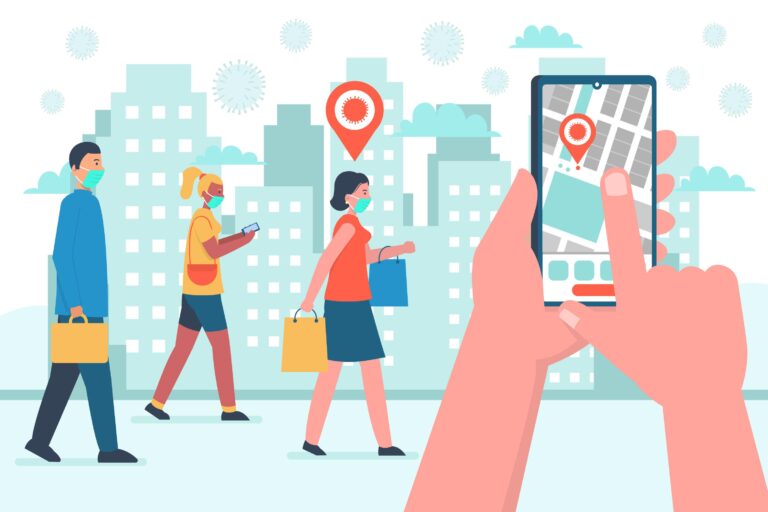
Enhancing Online Privacy
Every time one goes online, the Internet Service Providers (ISPs) record the activities. This tracking can be considered a violation of privacy. Still, there is a way around this to protect user information and browsing history via VPN. It conceals the actual IP address and encrypts the data, which is vital in safeguarding online actions from keen observation.

Preventing Bandwidth Throttling
Many ISPs deliberately limit the connection depending on what activities one engages in, such as gaming, streaming, or downloading large files.
One of these methods is known as bandwidth throttling and can be rather annoying and interfere with your internet usage. With a VPN, the ISP cannot monitor the internet traffic, thus, it cannot degrade the connection, meaning the internet experience will be smooth.
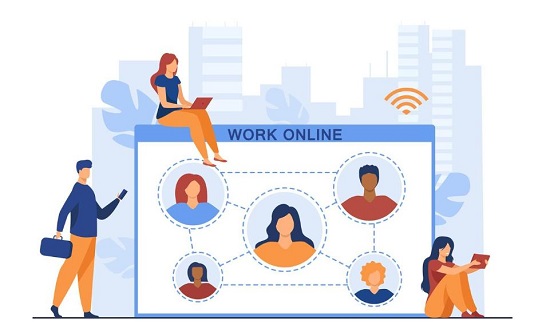
2Factors to Consider When Choosing an Android VPN
Businesses should keep these factors in mind when choosing a VPN.
Security Features
The main function of utilizing the VPN is security, and hence, for the business, one ought to pick the appropriate security capabilities. For this, look for a VPN that implements robust encryption algorithms such as military-grade encryption(AES-256) and employs protocols that are safe for use, such as OpenVPN, IKEv2, and WireGuard.
No-Logs Policy
A no-logging policy means that once the connection is initiated by the user, the VPN provider doesn’t keep any records of a user’s online transactions. This is very useful to keep yourself disconnected from the rest of the world and, hence, secure. When selecting a VPN, always compare the client’s policy concerning logging in order to be certain that the provider does not monitor user activity.
Performance Efficiency
It is worth noting that using a VPN may cause restrictions in internet speed from time to time. To reduce this impact, conduct research to identify a VPN that is associated with high-speed servers and high performance.
The effectiveness of various VPN providers can be evaluated with the help of reading user reviews and running speed tests.
Multiple Servers
The number of servers and their location can be important not only in terms of speeds but also in terms of using the service. A VPN service that has many servers in different countries can unblock desired content from other countries and provide a fast connection to the server. Customers should look for a VPN provider that has server offerings in the areas that one needs to access.
User-Friendly Interface
Seek a VPN app that is easy to interface with and has a clear and functional interface. Modifications such as one-click connection and presets for setting up and adjustment can improve the users’ experience and satisfaction level.
Compatibility and Multi-Device Support
It is equally important that one takes the time to make sure that the VPN they are choosing is suitable for the Android device managed in the company setting.
As earlier pointed out, most VPN providers have applications for the Android, Windows, macOS, iOS, and Linux operating systems. Furthermore, verify the VPN’s compatibility with multiple connections so that the subscriber can secure numerous devices simultaneously (which is convenient for businesses).
3How to Set Up a VPN on Android?
It is fairly simple to enable a VPN on a modern-day Android device. One can find the dedicated application on the Play Store or the VPN’s official website. However, it is recommended that users opt for a paid service rather than relying on a free VPN(Users pay by compromising their data).
Follow the guide to understand how to get a VPN on Android.
1Choose a Reliable VPN Provider
Browse the review websites like Trustpilot or g2 to check user reviews on the top VPNs for Android. Understand that the service checks all the characteristics mentioned in the previous section.
Once decided on the service, go to the official website, create an account, and purchase the package(suitable for the business or individual requirements). Go to the Play Store, search for the VPN service, or use the official website to download it to your Android phone.
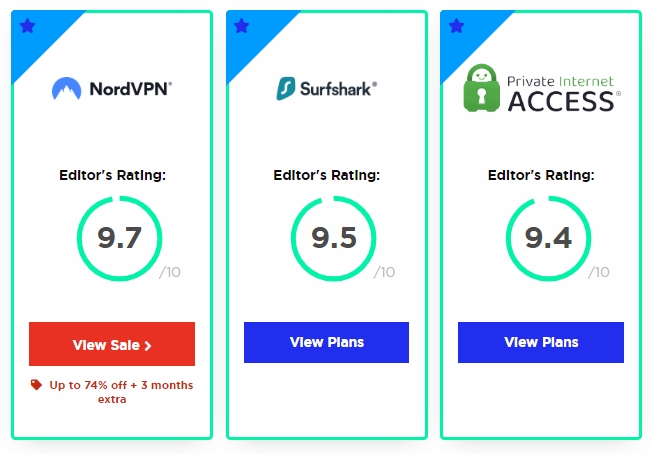
2Set Up the New VPN
Next, open the VPN app and enter the login credentials used to purchase the service.
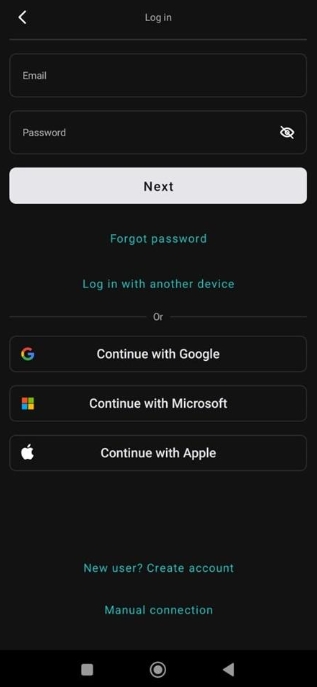
3Adjust the Settings
Access the Settings menu and enable specific security features, such as Kill Switch, Rotating IP, etc. Choose the Protocol that is suited to your location and ISP. Also, navigate around the Bypasser option to select which apps or sites can go through the VPN connection set up on the company’s Android phones.
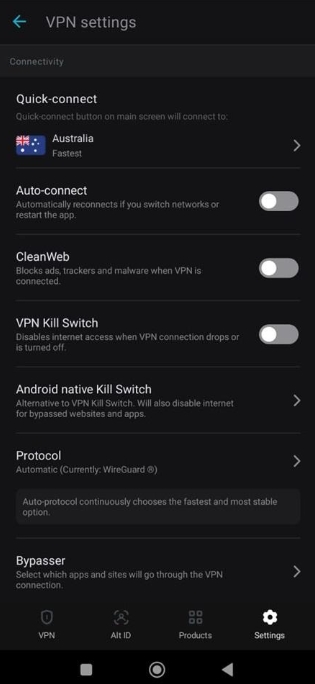
4Select the VPN Server and Connect
Now, connect to the faster server offered by the VPN service. The app will suggest specific locations to keep the internet connection working optimally.
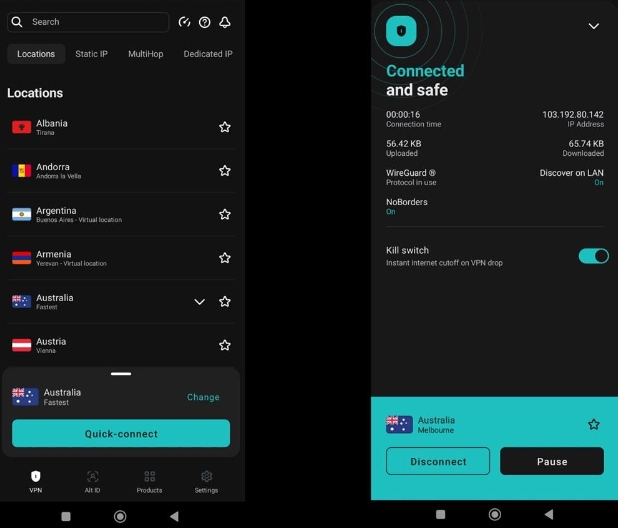
4Additional Tips for Android VPN Settings
We suggest practicing these tips while navigating the VPN service for a better experience.
Have VPN Enabled Always
Activating the VPN guarantees that the Android device’s internet connection is protected all the time. This is if the user moves from one Wi-Fi network to another, like from home to work, or connected through public Wi-Fi.
Clear Notifications
One of the main inconveniences of VPN applications is that they constantly notify the user that it is active, which can be irritating, distracting, and messy. Users can manage the notification settings at their convenience for fewer notifications.
Optimize Battery Usage
One more thing that should be mentioned is the fact that using a VPN consumes the Android device’s battery more quickly. To avoid this, then there are ways to minimize the battery usage of the VPN app.
Set Up a Work Profile
Having a work profile on the Android will go a long way in ensuring that the device has a clear line between work life and personal life. This is especially convenient if using the device for multiple accounts, including business ones.
5Configure VPN on Android Fleets with MDM Solutions
It can be both time-consuming and hectic to individually set up VPNs on several company-owned Android devices, primarily when the core operations are done on geo-restricted platforms or require an additional layer of security.
Businesses should opt for an all-in-one MDM(Mobile Device Management) platform like AirDroid Business that manages multiple Android devices and configures the VPN settings. This allows the organization to comply with the security protocols and apply the VPN app on all phones and tablets for better efficiency.
- Step 1.Sign In to AirDroid Business
- To learn how do you get a VPN on your phone(business), create an AirDroid Business and log in to access the Admin console.
- Step 2.Choose Policy and Kiosk
- On the main menu, click the Policy & Kiosk Config Files option from the main menu. Next, tap +Create Config File, and select Policy before tapping OK.

- Step 3.Select the VPN Service
- On the left side of the screen, click VPN. Next, tap the Add-App button to select the app.

- Step 4.Select the Android Devices
- Under the VPN Configuration section, choose the devices or groups to run the VPN app. Follow the onscreen instructions to complete the process. With AirdDroid, it is possible to manage the devices that only connect to the Internet through the selected VPN.

It is easy to use, cost-effective, and offers a detailed online control panel to manage the VPN and other Android management settings quickly. With AirDroid Business, one can update the VPN app, set up individual accounts, and keep devices and data secure.



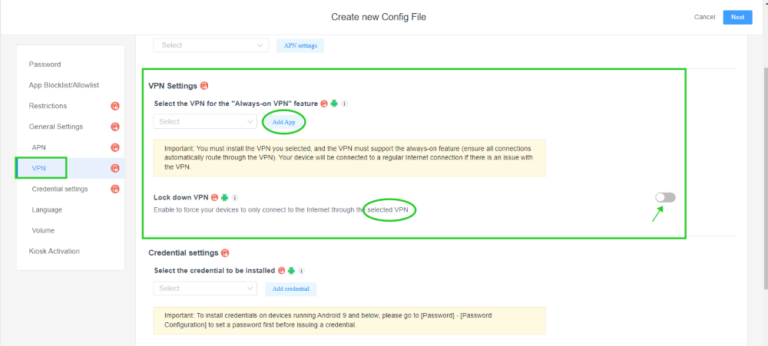
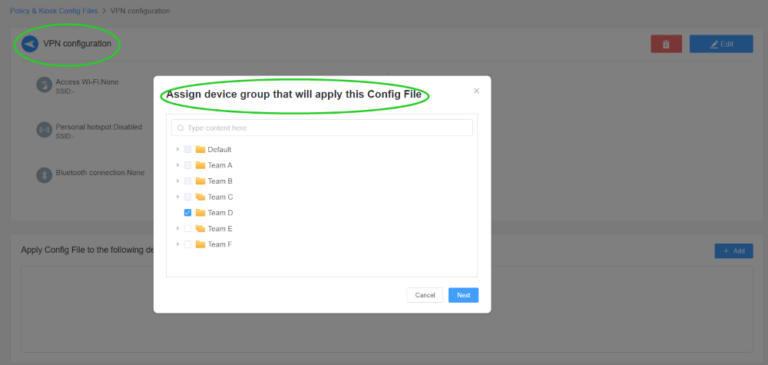




Leave a Reply.