How to Disable GPS on Different Android Devices?
GPS (Global Positioning System) is a satellite-based radio navigation system owned by the US government and is free for anyone to use.
Several apps like Google Maps use GPS to track real-time location, planning routes, and traffic updates. It is also helpful in finding a nearby petrol pump, hospital, restaurant, and any desired place.
Apart from its benefits, GPS brings several disadvantages for individuals and businesses, such as battery drain, unusual data consumption, and security and privacy risks. In this article, we will discuss:
1 How to Disable GPS in Android?
Quick way - disabling GPS from notification bar
No matter what Android phone you have, move the finger from top to bottom to open the quick panel.
You will see different icons to quickly turn on or off functions like Wi-Fi, mobile data, Bluetooth, airplane mode, dark mode, eye comfort, and many more.
Tap the location icon to turn it off, as shown in the picture below. You can also enable it again by tapping here when required.
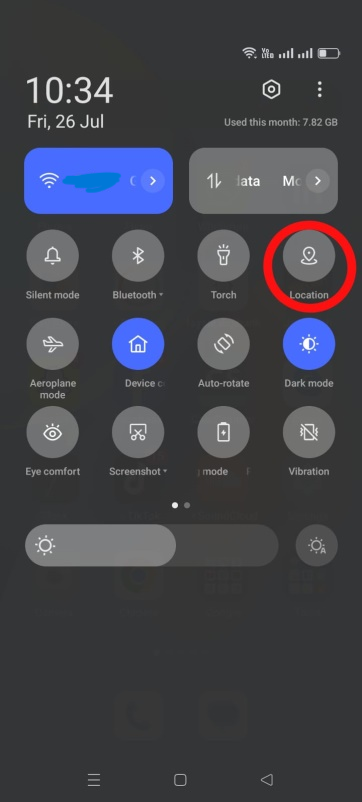
Disabling GPS on various Android devices
Samsung
- Step 1.Settings
- Open the Settings app on Samsung and navigate to the ‘Location’ tab.
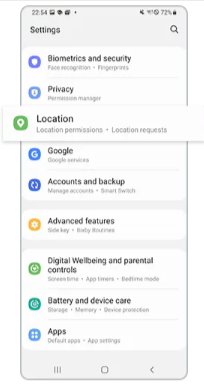
- Step 2.Disable GPS
- You will see a switch after the location option at the top. Tilt it to the left side to disable GPS settings on your device.
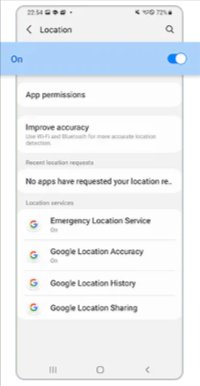
Google Pixel
- Step 1.Settings
- Slide your two fingers downwards to access the quick panel and choose the ‘Settings’ icon from the bottom of the list to open device settings.
![]()
- Step 2.Find 'Location'
- Navigate to ‘Location’ tab and open it.
![]()
- Step 3.Turn off GPS
- Move the slider to the left side to turn off GPS services on your Pixel phone.
![]()
OnePlus
- Step 1.Settings
- Slide two fingers on the main screen from top to bottom, view the quick panel, and choose the Settings icon.
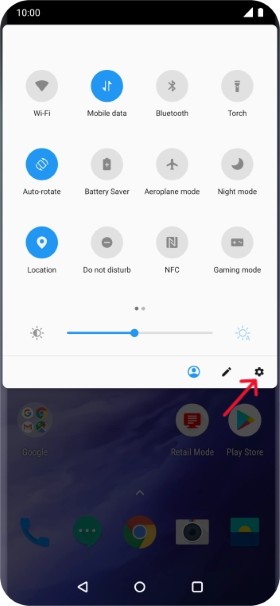
- Step 2.Find 'Security'
- Scroll down and find the ‘Security and lock screen’ tab in the settings list.
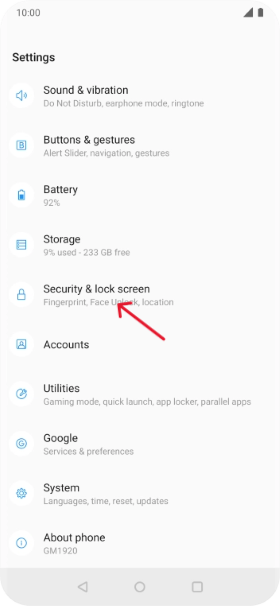
- Step 3.Disable Location
- Choose the ‘Location’ tab and move the slider after ‘Use location’ to the left side to turn off location services.
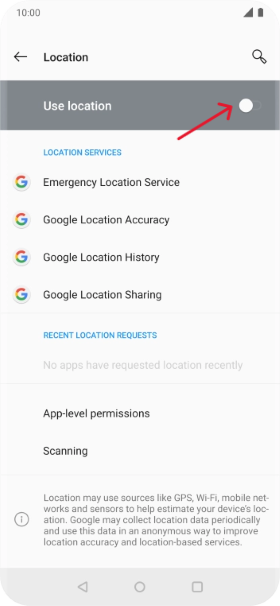
Disabling GPS on Android Fleets
The above-explained methods are effective in disabling GPS on individual or personal devices.
For business administrators, it is challenging to manually ensure GPS is disabled on bulk devices because end-users can enable it at any time.
So, businesses need an optimized solution providing complete control over devices from a centralized position.
Using an MDM solution, admins can remotely turn off the GPS feature on all Android devices with a few clicks, and it also ensures that end-users cannot enable it again without the admin’s permission.
AirDroid Business MDM Policy
AirDroid Business is an Android & Windows MDM solution that helps businesses develop a controlled working environment, ensuring security, compliance, and productivity. Here are the steps you need to follow from AirDroid’s admin console to disable GPS on managed devices:
- Step 1.Log into admin console
- Sign up and log into the admin console and navigate to ‘Policy and Kiosk’ from the main menu.
- Step 2.Create policy profile
- Select the ‘Policy’ tab, choose the existing policy, or tap ‘Create Config file’ to create a new one.
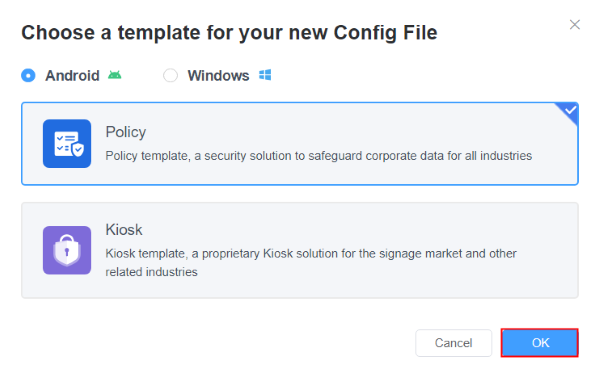
- Step 3.Configure GPS status
- Tap ‘Restrictions’ and select the ‘Device Function’ option from the list. Scroll down to find a location or type it in the search bar. Enable the Location Settings option to configure the GPS status of the device.
- None: It will allow device users to freely choose whether to enable or disable GPS on the device.
- Keep Enabled: Selecting this option enables the GPS and prevents end-users from disabling it.
- Keep Disabled: It will keep GPS disabled on managed devices, and end-users cannot enable it from the device.
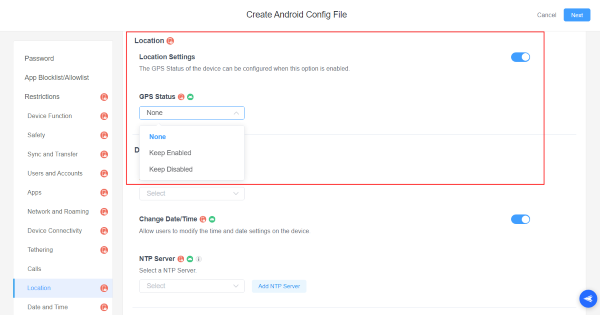
- Step 4.Disable GPS
- Choose 'Keep Disabled' to turn off the GPS service. Click ‘Next’ and name the newly created policy for easy identification. Add a password to delete the policy in the future when required, and press the ‘Save and Apply’ button. Finally, apply this profile to your target devices for it to take effect.
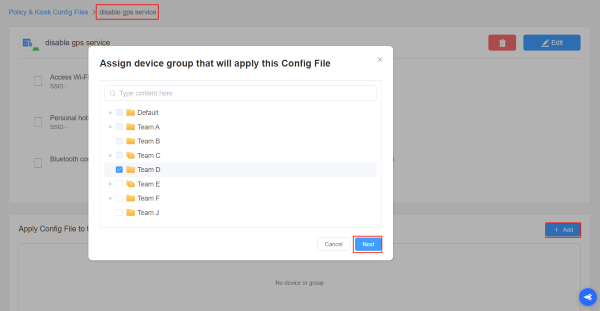
2 How to Disable GPS Permissions for Specific Apps?
Users face various challenges, so they want to disable GPS on Android for specific apps on Android devices. Some essential reasons include:
- To conserve Battery: Multiple apps work on a device with access to the GPS location and keep consuming battery. For field workers or places with a power shortage, there is a need to turn off GPS permissions for specific apps to save battery and ensure work continuity for a longer time.
- Manage data consumption: Some apps continuously track the device's location via GPS and keep consuming data. Users disable GPS permissions for unnecessary apps to manage excessive data and optimize costs.
- Privacy Concerns: Another important reason for the disabling of GPS permissions is user privacy. Apps with GPS access keep tracking the location of the device. Malicious entities try to harm users by accessing the location via apps.
For Single Android device
Different device models have almost the same steps to manage app permissions. Here are the general steps:
- Step 1.Settings
- Open the 'Settings' app on your Android phone and navigate to the 'Location' tab.
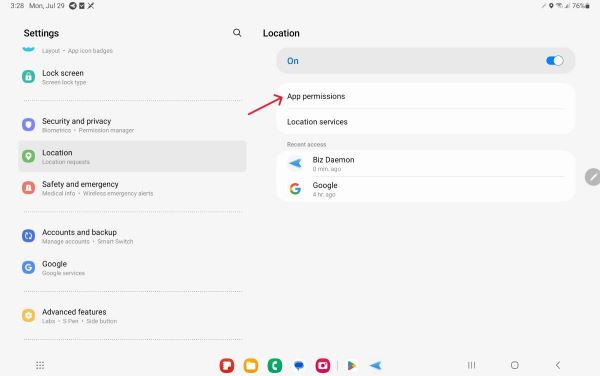
- Step 2.App permission
- Navigate to 'App Permission' to view applications with location permissions. Click on your target app and select 'Don't allow' to prevent the app from accessing your location.
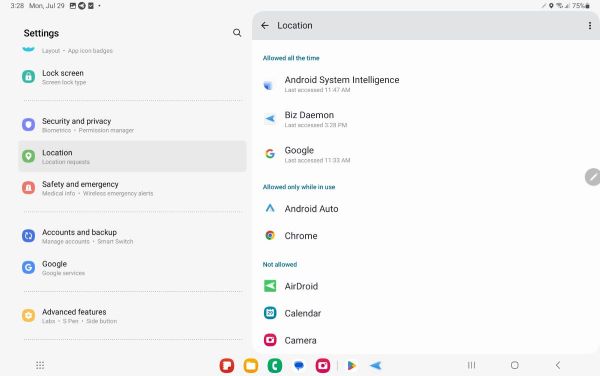
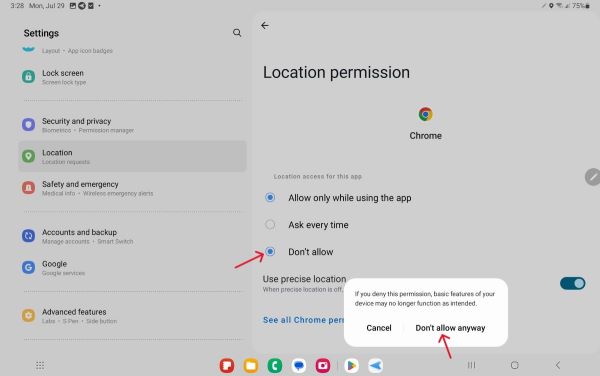
For batch of Android devices
The Managed Google Play Store of the MDM solution supports configuring the permissions of each application to ensure security. You can define location permissions for specific applications and apply this setting to your managed devices.
- Step 1.Access Managed Google Play Store
- Go to the AirDroid Business MDM dashboard, click on 'Apps' > Managed Google Play Store.
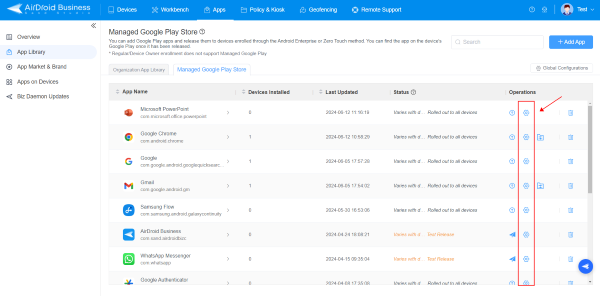
- Step 2.Select 'deny' on location permission
- Click the gears icon next to your target application, select 'App Permission Management,' and set the location permission to 'Deny'. After saving the settings, the rule will be distributed to your managed device with this application installed. The GPS service for this app have been disabled.
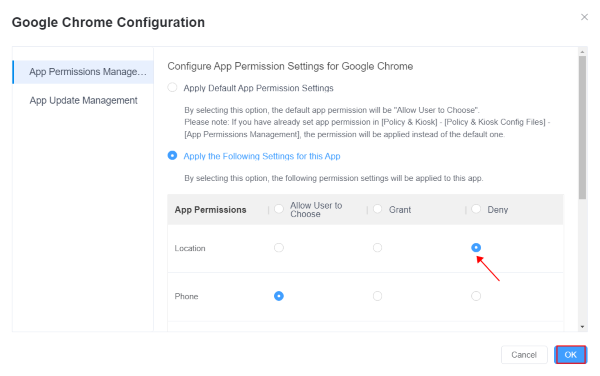
3 Can I Prevent Others from Tracking Me by Disabling GPS?
Yes, you can prevent others from tracking you by disabling GPS, but it is not a comprehensive solution to ensure the device is not tracked because there are various alternative ways to know through which your location can still be tracked.
These channels include Wi-Fi networks, cellular networks, Bluetooth, and IP addresses. These channels allow apps and other entities to determine your location, potentially compromising your privacy. To enhance your privacy further, consider disabling Wi-Fi and Bluetooth when not in use, using a VPN to mask your IP address, and being mindful of app permissions.
Conclusion
GPS is a global service used to locate different places, find routes and traffic, and track real-time devices. According to a survey conducted by Verizon Connect, about 72% of respondents are using GPS fleet tracking software.
Similarly, apps like Google Maps help share live locations, enabling parents to track their children and enterprises to track their employees.
Despite its benefits, there are several drawbacks if continuously enabled. Individuals should turn off GPS when not required. Similarly, it is crucial for businesses to develop a controlled environment to forcefully enable or disable GPS services on all managed devices to improve battery life, and ensure privacy.







Leave a Reply.