Easy Steps: How to Disable Lock Screen on Android?
Screen lock is an essential functionality that allows Android users to secure their devices from data breaches. However, when doing an operation on either a personal or enterprise device and out of nowhere a screen lock pops up, encountering this is frustrating. In such cases, knowing how to turn off lock screen Android is crucial when you want to constantly keep your device active.
But how exactly that’s achievable? Fret not. This guide will cover all the instructions on how to disable lock screen on Android for various devices. So, continue reading to know!
1Steps to Disable the Lock Screen for Different Devices
Method 1. Using Device’s Settings
Quick Way to disable the Lock (Basic Steps)
No matter what Android device or model you own, you can follow these instructions. First, you’ll need to get access to your device’s Settings.
After you have that, scroll down and look for any option titled with Security. Tap that. In the next screen, choose the option titled with either “Screen Lock”, “Lock Screen”, or something like that.
Give your current lock password. Depending on your Android device, choose “None”, “Swipe”, or “Disable lock screen password”. Lastly, tap Remove or Delete Data to clear all lock settings.
For device-specific instructions, let’s unwrap the accurate steps for popular Android phones on how to set Android to never lock screen:
Samsung Phones:
1.Access Settings menu. Find options like “Lock screen and AOD” and tap it.
2.Tap on the “Screen Lock type” or “Screen Lock” button. (Option might be changed)
3.Give the current lock credentials (Password, PIN, or Pattern) to continue.
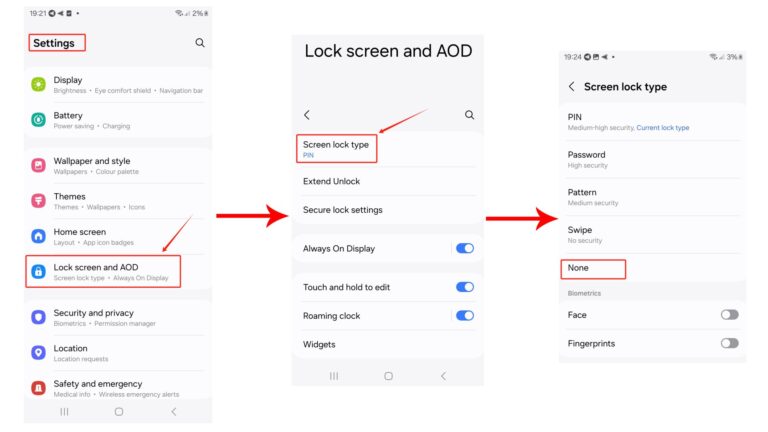
4.Tap the “None” button. When pop-up comes up like below, tap “Remove” or “Remove Data”. Doing so will entirely clear all your device’s lock settings.
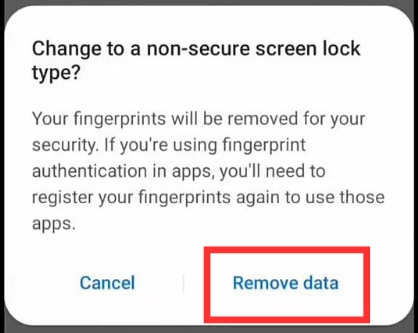
Google Pixel Phones:
1.Go to Settings application.
2.Look for any option like “Security” or “Security & Privacy”. Tap on it.
3.Choose “Screen Lock”.
![]()
4.Next, enter your phone’s current lock password. If you won’t, you won’t be able to disable the lock.
5.After that, choose “None” or “Swipe”. They both probably do the same work.
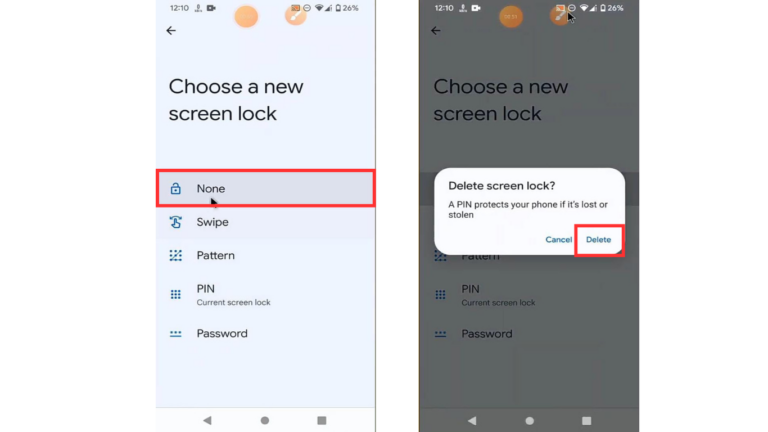
Zebra Phones:
1.Swipe up the screen to reveal the Android Apps drawer.
2.From there, head to the device’s Settings.
3.Keep scrolling until you find options like “Security” or “Security & Location”, and tap it.
4.Next, choose “Screen Lock.”
5.After that, put the latest screen lock PIN Password, or Pattern. (Whatever you have applied!)
6.Finally, tap None. That’s it. You have successfully disabled the screen lock on Android phone.
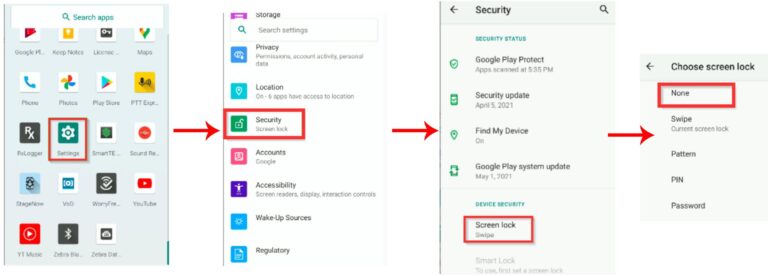
Other Android Devices:
1.Navigate to “Settings” and open it.
2.Move down in the menu and choose “Security” or “Location & Security”.
3.Tap “Lock Screen” or “Screen Lock”.
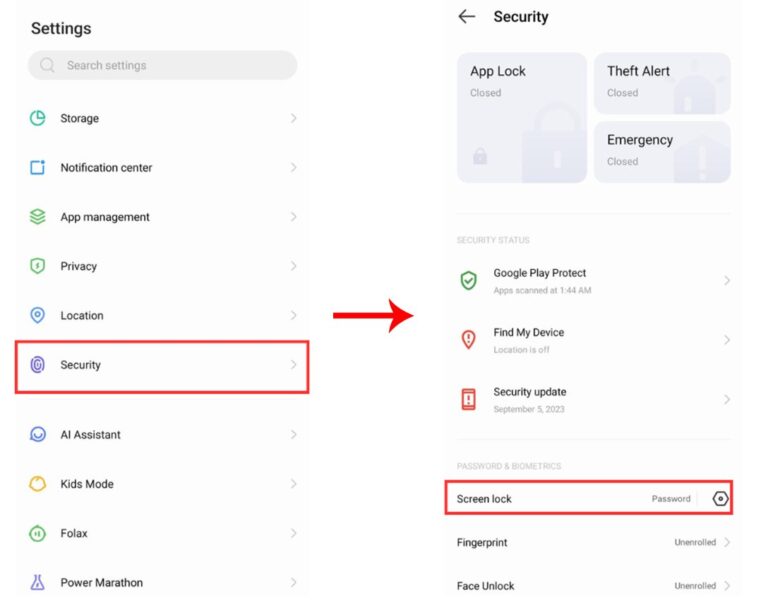
4.Input the current lock (Password, PIN, Pattern) in order to continue.
5.Choose None → Delete/ Remove. And you’re done in disabling the screen lock.
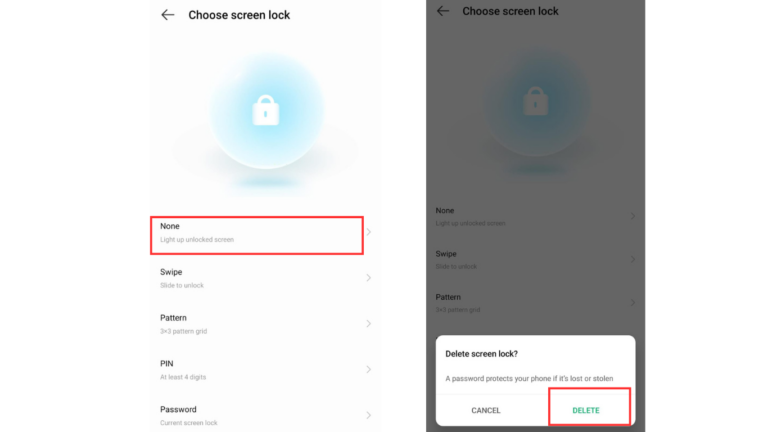
The above-listed steps state that how to turn off lock screen Android. Although the steps are generally applicable on all Android devices, the function names may slightly differ between models. Also, a little browsing in your device’ settings will help you achieve the purpose.
Method 2. Disable Lock Screen on Multiple Devices
For corporate or business administrators, it’s challenging to disable screen lock on multiple Android devices at once. So, they need an efficient medium, using that they can achieve their purpose from a centralized control. Luckily, that’s achievable using MDM solution like AirDroid Business.
AirDroid Business is an Android and Windows specific MDM solution that allows businesses to disable lock screen on bulk devices from a single control. Here are the steps you need to attempt from AirDroid’s admin console to disable and remove lock screen on Android:
1.Sign Up or Log In to AirDroid Business to access the centralized web console.
2.Select “Policy & Kiosk” > “Policy & Kiosk Config File”. Then, add a Policy Config File for your target device. For that, choose “Create Config File” > “Policy” > OK.
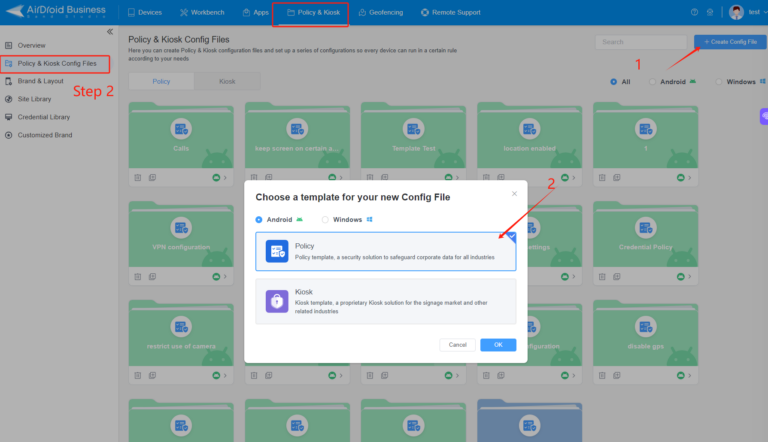
3.Choose “Restrictions” > “Display”. Then, click on the “Screen Timeout” drop-down and set it to “Keep Awake”. Apart from that, move the toggle next to “Keep screen awake” and turn it on.
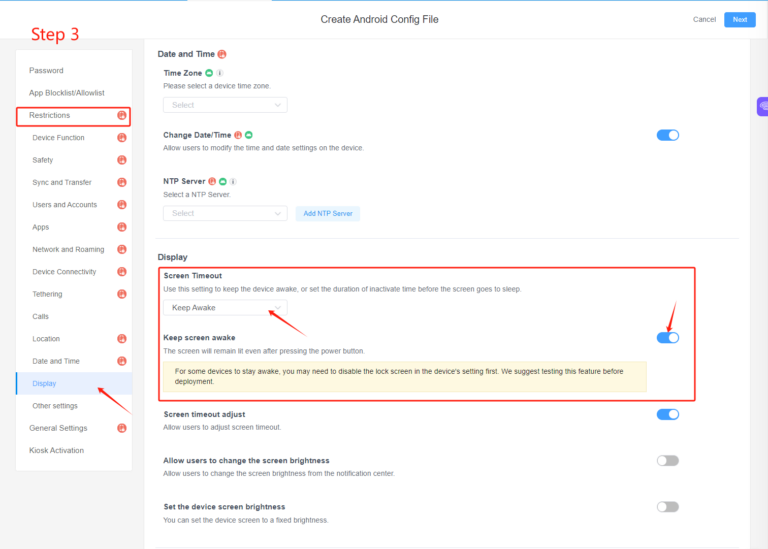
4.Click “Add”, choose your Android device > Next button to apply the Config file. It will remove screen lock on Android.
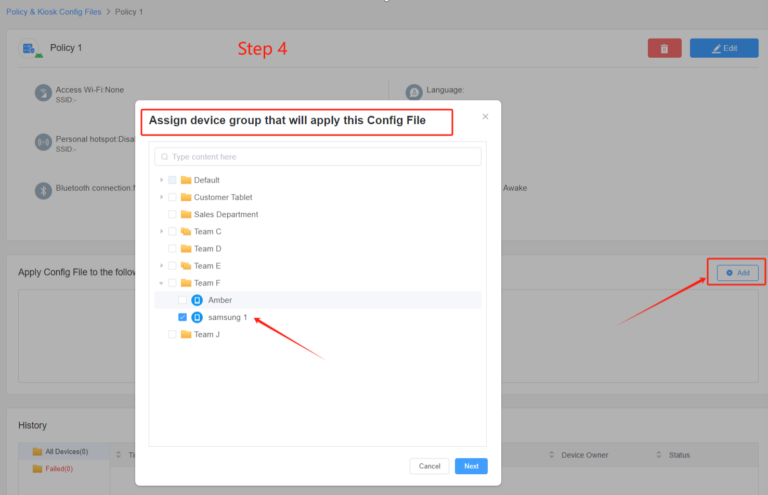
Extra Functions
AirDroid can also help you disable the camera on the Android lock screen and keep the screen on for certain apps.
2When do you need Disable Lock Screen?
Disabling screen lock is crucial where uninterrupted access to Android devices' displays is needed for smooth workflows. Especially it is beneficial in shared environments like retail stores, or restaurants where kiosks need to continuously display information, services, or products.
In these scenarios - a frequent appearance of screen lock can frustrate customers, especially on self-service kiosks. Not just that, lock screen can also risk business sales.
Thankfully, MDM solutions like AirDroid Business simplify this issue by allowing enterprises to securely remove screen lock on Android devices in bulk from a centralized web control, ensuring devices’ display remains active and accessible at all times.
Conclusion
In conclusion, disabling Android lock screen enables companies and individuals to streamline operations with an active device' display. For enterprises, especially looking to disable lock screen on bulk kiosks without risking security, adopting a Mobile Device Management solution (MDM) like AirDroid Business is an ultimate choice.
AirDroid Business allows enterprises and individuals the flexibility to manage multiple Android devices with one click through a centralized control panel, all while ensuring the security of companies’ devices and information.







Leave a Reply.