[Solved] How to Disable Safe Mode on Android?
Safe Mode is a troubleshooting mode that helps you prevent the use of third-party apps on the device and run only the factory apps. So, it is the ideal solution to diagnose and troubleshoot issues.
After resolving issues, it is necessary to turn off Safe Mode to prepare it for routine operations with maximum functions. We will discuss how to disable Safe Mode on Android with 6 effective methods in the following.
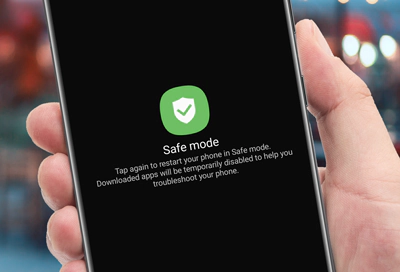
1. How to Disable Safe Mode on Android Phone/Tablet?
1.1Reboot Your Android Device
Restarting your Android device or tablet is the simplest way to eliminate Safe Mode. Restarting the device automatically turns it back into normal mode, where you can enjoy third-party apps and all device functions.
- Step 1: Press and hold the power key unless the option to restart or power off the device appears on the screen.
- Step 2: Choose the restart or reboot option from the pop-up menu. You can also select the power off option if your device does not display the restart option.
- Step 3: On restarting, the device starts automatically and will be in normal mode. If you turn off the device, press the power key again to turn it on, and you will get all functions active in normal mode.
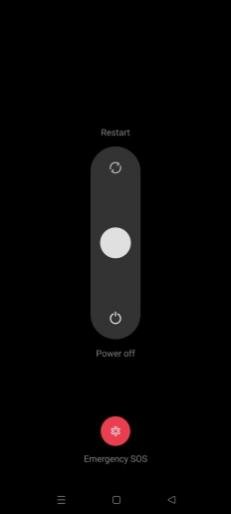
1.2Disable Safe Mode Using the Power & Volume Buttons
Another simple way to turn off Safe Mode on Android is to use the power and volume buttons. This method is suitable if restarting the device does not turn off the Safe Mode. It is similar to the one we use to enable the Safe Mode.
- Step 1: Power off your Android device and turn it on, pressing and holding the power button.
- Step 2: Once powered on, instantly press and hold the volume down key until the device turns into recovery mode.
- Step 3: The device will automatically disable Safe Mode. If not, restart the device from the Safe Mode panel, and it will turn it off.
1.3Turn off Safe Mode from the Notification Bar Directly
Most Android devices support turning off the Safe Mode from the notification bar, but some devices lack this ability. The notification panel helps you quickly access the notifications, alerts, and shortcuts.
So, you can check if your device provides this function you can try these steps:
Scroll down the notification bar from the screen's top and tap 'Safe Mode.' It will turn off your device's 'Safe Mode' and allow you to perform routine activities.
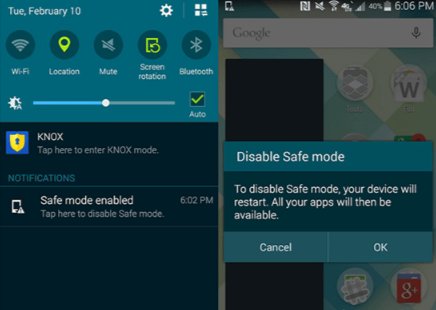
1.4Encrypt Your Android Device
Encryption is a security measure that lets users secure the data on devices. An encrypted device means the user can only activate Safe Mode on the administrator account with a security key for protection.
Note :
- You cannot go back once encrypted.
- Device encryption is a longer process that might consume more than an hour.
- Encryption time may vary with the data available on your device.
- Encryption might slow down the device's performance and cannot be applied on rooted devices. So, you need to unroot the device to use encryption.
Follow these steps if you want to know how to disable Safe Mode in Android by using the device encryption method:
- Step 1: Restart the device and log in as administrator. Click the device 'Settings' and open the 'Security' tab.
- Step 2: Select the 'Encrypt Phone' option. You might be asked twice if you want to encrypt the phone.
- Step 3: After completion, the device will restart. Add a password to access your administrator account using the Security feature in the device ‘Settings’ menu.
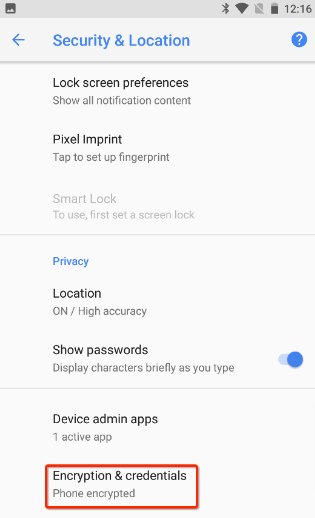
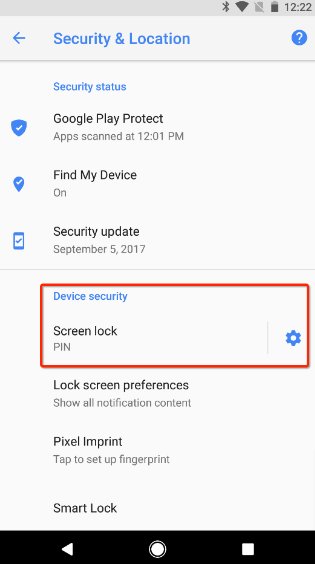
To enter Safe Mode, you need to enter the administrator password; otherwise, it will remain disabled.
1.5Factory Data Reset
Performing a factory reset will restore the device to default settings, removing all the settings and data and turning off Safe Mode. It should be the last option if other methods do not work. Make sure to save your important data online or on any other device.
- Step 1: Open the 'Settings' app on the device and click the 'General Management' tab to select 'Reset.'
- Step 2: Click on the ‘Factory Reset’ option. The device will restore to the original settings and turn off Safe Mode.
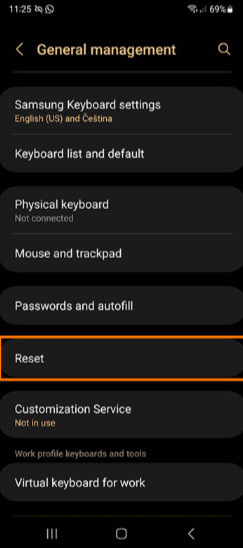
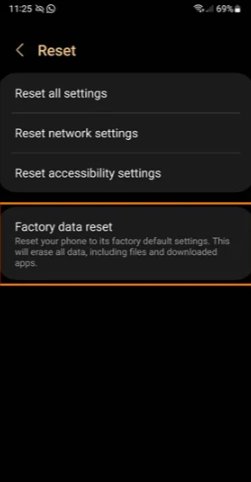
2. Can't Exit Safe Mode? - Troubleshooting
After trying all the above methods several times, if you are still unable to exit the Safe Mode, you need to consider some points. Your phone might stuck due to a faulty app or pressing the wrong keys to exit it. Another possibility is that your Android device does not support the method you are trying. So, you need to confirm that you are using the right keys and appropriate methods supported by your Android mobile.
- An unresponsive power or volume button might be the reason for the failure to turn off Safe Mode. You need to clean or test the power button for other operations. Consulting with an expert technician is also an ideal choice.
- Battery or other hardware malfunctions can also result in disabling of Safe Mode. Please ensure the battery is charged enough to execute the task.
- Some infected apps might fail to turn off Safe Mode. To troubleshoot this issue, uninstall recently added apps individually to know which was causing the problem.
- Corrupted system files might also result in operation failure. To resolve this issue, factory reset the device after creating a data backup.
- Some devices might have unique steps to exit Safe Mode. Check the device manual or search online to exit Safe Mode for a specific device.
3. How to Disable/Block Safe Mode on Android Managed Devices?
Businesses need highly customizable Android devices with maximum features to generate productive results and streamline business operations.
As we have already discussed, Safe Mode is a diagnostic mode that limits device capabilities and blocks third-party access to them.
Safe Mode can also exploit company privacy by enabling users to bypass security measures. So, businesses must block Safe Mode on Android-managed devices.
AirDroid Business MDM is a comprehensive mobile device management solution with numerous features to meet all business end-points. It offers remote management and support features that allow admins to track device performance remotely and manage customizable security policies to ensure compliance.
It is also an effective tool to permanently disable Safe Mode on a fleet of managed Android devices.
How to disable Safe Mode on Android phones?
- Step 1: Open the AirDroid Business admin console to disable it using the MDM policy.
- Step 2: Open the' Policy and Kiosk' tab from the main menu and select 'Policy & Kiosk' - 'Create a New Config Files'. A new tab will open with a list of device management policy settings.
- Step 3: Search the 'Safety' tab and see the second option in the list. It's 'Login in Safe Mode.' Disable it by moving the slider to the left side. After set up, users cannot enable it without the admin's permission, even when rebooting the device. It helps organizations maintain tighter control over device security and prevent potential vulnerabilities. It also ensures compliance with industry regulations by fulfilling all the security requirements in a controlled working environment.
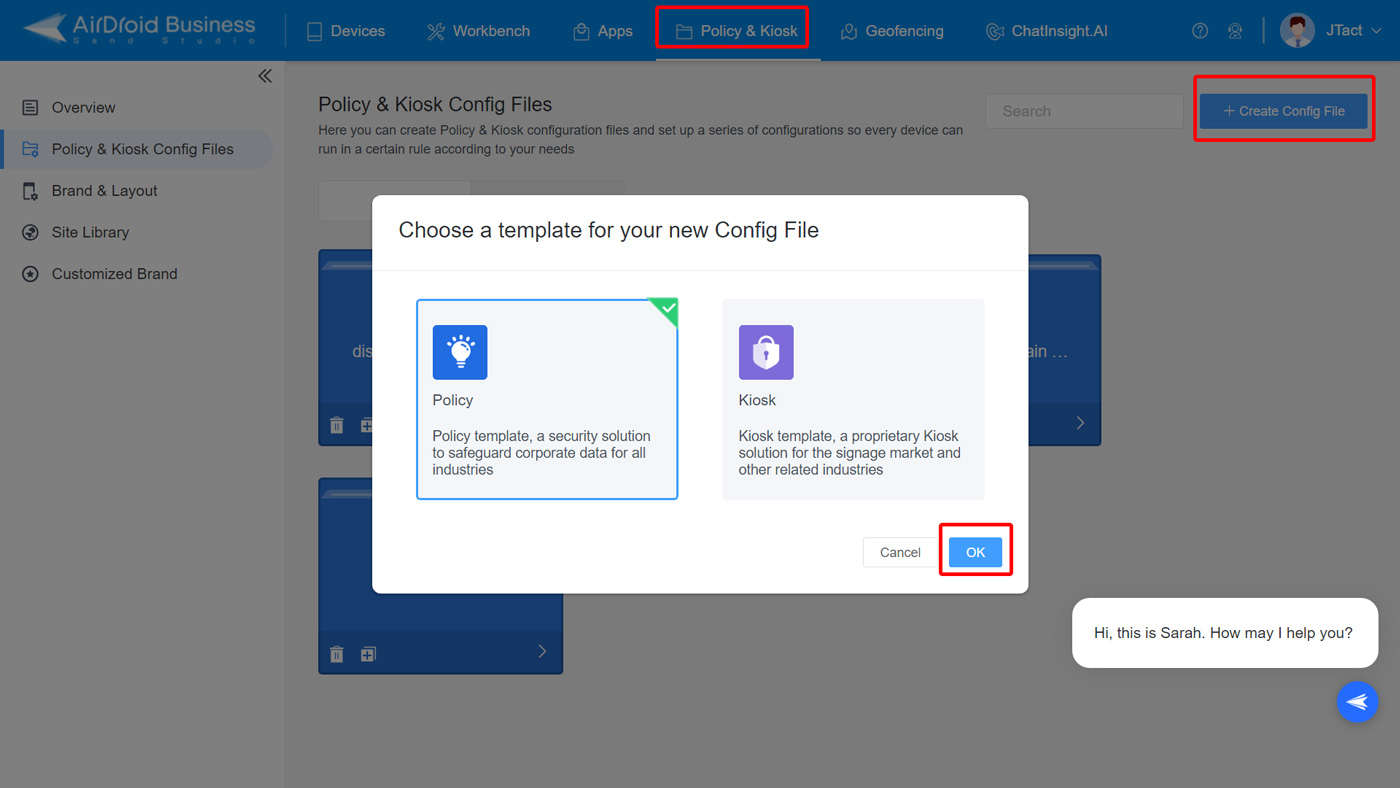
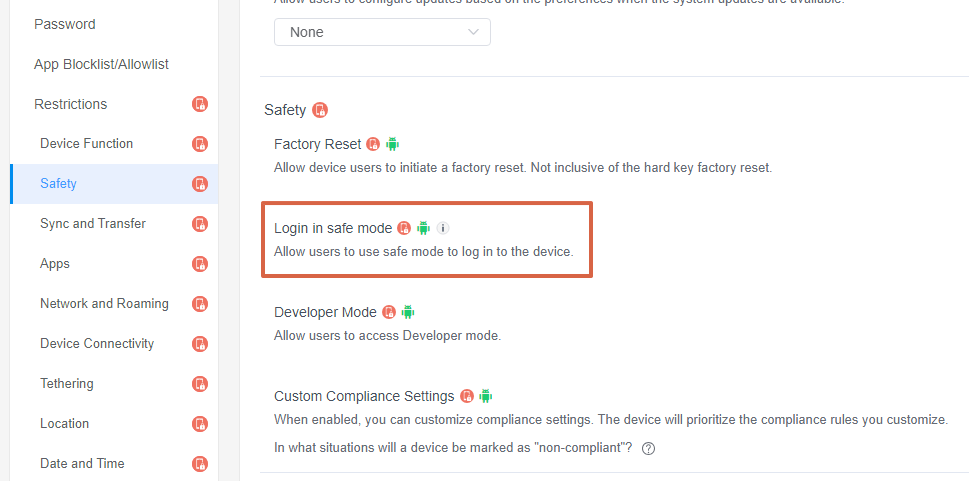
4. Reasons to Disable Safe Mode
4.1Organization
Organizations where employees use company devices to work are more likely to be exposed to threats. The primary reason is keeping Safe Mode enabled on such devices. Employees can easily change or override the settings and restrictions the administrators impose.
For example, admins have locked the company devices into kiosk mode to ensure necessary usage. If Safe Mode is enabled on these devices, users can quickly start devices in Safe Mode and remove apps allowed by the admin
Admins cannot perform any operations using the MDM solution until the device reboots, failing to ensure compliance with regulations. So, it is necessary to disable the Safe Mode so no employee can change app restrictions set by admins through kiosk mode or other MDM settings.
4.2Personal Users
Safe Mode restricts access to the third-party apps users install on Android devices for playing games, multimedia, educational, and official purposes. It also disables specific device settings and operations configured for customization and convenience. Safe Mode limits gaming and multimedia features, which results in a bad user experience. So, to overcome these hurdles and enjoy fully customized and functional device usage, removing Safe Mode from personal devices is crucial.
Final Words
Safe Mode is a valuable feature for Android devices as it helps users identify and diagnose the root cause of the device's low performance and other issues. But keeping it enabled for no reason can cause operational disruptions.
Safe Mode disables all third-party apps and customizations done in normal mode. So, after diagnosing and resolving issues, it is necessary to restore the device to its previous condition with access to all functions and apps.
There are various answers for Android how to disable Safe Mode query, including rebooting the device, disabling the power and volume buttons, encrypting the device, and factory resetting it. Some other methods are device-specific, so only supported devices can perform such procedures. For enterprises, it is necessary to restrict employees from Safe Mode as it can disrupt pre-configured settings and app limitations.
FAQs







Leave a Reply.