How to Disable VPN on Android: A Step-by-Step Guide
Virtual private networks (VPNs) are widely used to protect your Internet connection and access locally restricted content. However, you may want to disable the VPN. For example, using a VPN can slow down the Internet or cause problems with certain apps and services that are not compatible with a VPN. This guide will show you how to disable VPN on Android devices, depending on the model of your device and the VPN app you are using.
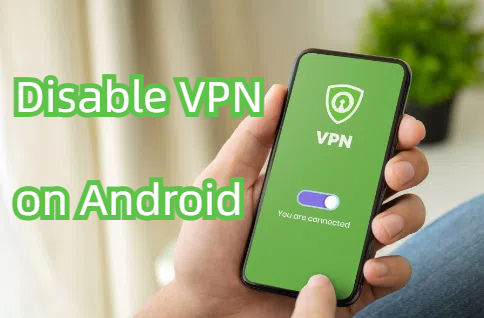
Part 1: How to Disable VPN on Android?
This section shows you how to disable VPN on Android devices, from your device settings, or directly from the VPN app. Let's look at the available options in order.
1Turn off VPN in Quick Settings
Most Android devices have an easy way to disable VPN directly from the Quick Settings menu. Follow these steps:
- Step 1. Swipe from top to bottom to open the notification panel.
- Step 2. Find a VPN icon or gear icon to access device settings.

2Steps to Disable VPN on Android
Depending on your Android model, the procedure may differ slightly. The following is a general procedure for Samsung devices, but please change it according to your device. Here I am using Samsung as an example:
- Step 1. On your phone, open Settings.
- Step 2. Scroll down and tap Connect.
- Step 3. Click on the VPN.
- Step 4: Tap the active VPN and select "Disconnect."

For other Android devices such as Oppo, Xiaomi, and Google Pixel, VPN settings are usually under "network and internet" or "connection."
- Oppo: Settings > AdditionalSettings > VPN
- Xiaomi: Settings > Connections and Sharing > VPN
- Google Pixel: Settings > Network and Internet > VPN
3How to disable VPN in the app?
If you are using a dedicated VPN app (such as NordVPN or ExpressVPN), you must disable the VPN directly within the app. Follow these steps:
- Step 1. Open the VPN app on your Android device.
- Step 2. Find the Disconnect or Turn Off button.
- Step 3. Tap the button to disable the VPN.

Part 2: When should I disable the VPN?
There are several reasons why you need to temporarily disable the VPN:
Network Connection Issues
A VPN may interfere with your Internet connection, causing speed drops and interruptions. If Wi-Fi or mobile data is not working properly, disabling the VPN may solve the problem.
Internet speed improvement
While VPN protects privacy, encryption can slow down the Internet. Turning off the VPN can make browsing and streaming comfortable.
Access to locally restricted web content
Some apps and websites may block access when a VPN is detected. Disable VPN to recover access.
Power saving
With the VPN app, you always consume more batteries to encrypt and decrypt data. You can save your battery by disabling the VPN when you don't need it.
Privacy Considerations
You may wish to connect to a local server without encryption or tunneling. Disabling the VPN allows you to use the direct network provided by the Internet service provider.
Application updates
Depending on the app, you may need to disable the VPN for the download of the update or for optimal operation.
Part 3: Potential Risks to Turn off VPN on Android Phones and How to Solve
Disabling a VPN can put you at some risk. This section explains the breakdown of these risks and the solutions to mitigate them.
Potential Risks
- Security risk: Without a VPN, online activity is not encrypted, making it easier for hackers to target.
- Loss of privacy: IP addresses and browsing history are published to Internet Service Providers (ISPs).
- Leakage of personal information: If there is no VPN protection, sensitive data such as passwords and personal information may be at risk.
- Content Block: Disabling a regional restriction VPN may block access to certain local content.
- Business Compliance Issues: Companies that require a secure network may face compliance issues when VPN is disabled.
Solutions
- Connect to a secure network: Always connect to a secure and reliable Wi-Fi network, especially when using public Wi-Fi.
- Use an alternative: If you need to disable a VPN, consider using an alternative security measure such as:
- Proxy Server: Although traffic cannot be encrypted like a VPN, masking IP addresses ensures some privacy.
- DNS-over-HTTPS (DoH): DoH encrypts DNS queries and provides some privacy while maintaining faster connection speeds than VPNs.
- Mobile security apps: Apps like McAfee and Avast can help protect your data without a VPN.
Part 4: Troubleshooting Common Problems
Disabling a VPN on Android devices can cause some common problems, especially when a VPN is involved in network or app performance. Below are the most frequent issues that users encounter and how to deal with them.
1Application cannot connect via VPN
Some applications rely on VPN for secure access. Especially when it is designed to operate in a specific area or security is enhanced. Disabling the VPN prevents the app from connecting:
First, exit the app completely and restart it. When you restart the app, you may be able to reconnect correctly without using a VPN. However, if the app does not work and requires a VPN to work, please re-enable the VPN and try to connect again. For apps that require specific security, enabling a VPN may be essential in functionality.
2 Internet speed reduction
VPNs can slow down the Internet due to encryption overhead and rerouting data through distant servers. Normally, disabling the VPN will solve this problem, but if the speed is slow even if you turn off the VPN, disable the VPN.
Solution is to make sure the problem is not due to the network. Make sure other devices on the same Wi-Fi network do not experience the same speed loss. Try restarting your router if necessary and erasing data related to your device's cache or network connection. If the problem persists, please contact your Internet Service Provider (ISP) to exclude the broader problem.
3 Connection Issues
After disabling the VPN, the internet connection may become unstable or completely disconnected. This can happen when your device is difficult to switch between VPN-protected connections and standard connections.
Restart the device to refresh network settings and establish a stable connection. This will erase VPN settings that may interfere with your internet connection. Also, check whether you need to manually reset your network settings, especially if you were using custom DNS or custom IP settings while using a VPN.
1Unable to access geo-restricted content
If you are using a VPN to access content limited to a specific region (such as streaming services), disabling a VPN will make that content inaccessible. If you turn off the VPN, the block will resume.
To resume access, re-enable the VPN and select the local server where the content is accessible. For a more seamless experience, make sure that your VPN is automatically configured to connect when accessing regional-restricted apps and websites.
Part 5: Manage VPN Settings with an MDM Solution
For companies, managing VPN settings on a number of devices is difficult and time-consuming. Mobile device management (MDM) solutions like AirDroid Business simplify this process by allowing IT administrators to remotely manage VPN settings for multiple Android devices from a central dashboard. This solution allows you to set, update, and monitor VPN usage at once, reducing manual intervention. Companies can ensure secure network access while optimizing device performance. Additionally, MDM solutions provide real-time monitoring to quickly detect and resolve VPN-related issues.
Summary
Disabling VPN on Android is a simple process that can lead to increased internet speed, solving connection problems, and saving battery. However, turning off the VPN may expose you to security risks and privacy concerns. It is essential to understand the timing and reasons for disabling the VPN and take necessary precautions, such as using secure networks and alternative privacy tools.
Frequent Asked Questions

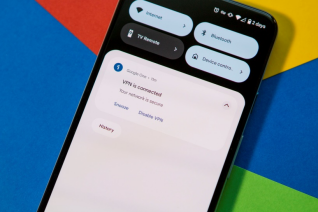
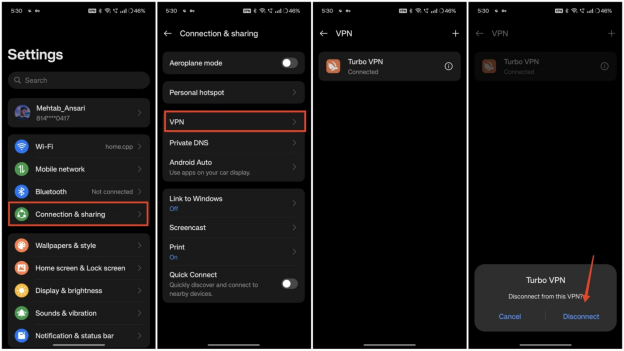
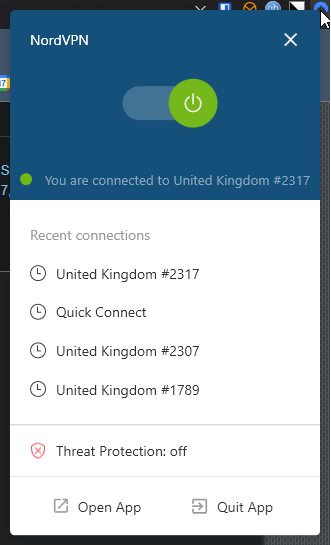




Leave a Reply.