[3 Ways] How to Downgrade an App on Android?
As an Android user, it can be frustrating when you have updated your favorite app and it isn’t working as well as before! Most people want to downgrade the app to older versions because of performance issues, incompatibility with their phone, or bugs that cause the app to crash. Luckily, there are three ways to downgrade an Android app, so you don’t have to worry about these problems anymore.
Now, let’s look at the steps to downgrade an app on Android devices.
1Downgrade an Android App Using ADB
ADB is a command-line tool for interacting with an Android device through a computer. Downgrading an Android app using Android Debug Bridge (ADB) can be a more technical process, but it allows you to install an older version of an application without needing to root your device. Below are the steps to downgrade an app using ADB:
- Step 1.Install ADB on Your Computer
- To set it up, you’ll need to download SDK Platform Tools from the official Android website.
- Step 2.Enable Developer Options
- Go to Settings > About phone and tap on Build number seven times to enable Developer options.

- Return to the main Settings menu, go to Developer options, and enable USB debugging.

- Step 3.Download the Older APK Version on Computer
- Find a reputable source to download the older version of the APK you want to install. Ensure the APK version is compatible with your device and the version of Android it is running.
- Note: We recommend downloading the untouched APK file from the official website for the app. Be careful when installing APK bundles from third parties since these files can contain malware.

- Step 4.Install the Older APK Version Using ADB
- Use a USB cable to connect your Android device to your computer. In the PowerShell window, type the following and press Enter.
- Replace your-app.apk with the name of the APK file you want to install. For example, replace “twitter.apk” with the name of your APK file.
- adb install -d twitter.apk

- Step 5.Confirm the Installation
- After running the command, you should see a success message in the command prompt or terminal window.
- Check your device to confirm that the app has been downgraded to the desired version.

2Downgrade an Android App Using Rollback Feature
The rollback feature on Android is a feature that allows users to revert to a previous version of an app. However, this feature is not universally available for all apps or devices. Here's a general way to using the rollback feature:
- Step 1.Check for Rollback Availability
- Open the Google Play Store app on your Android device. Navigate to the app's page for which you want to perform a rollback.
- If the rollback feature is available for that app, there might be an option to revert to a previous version.
- Step 2.Uninstall the Current Version
- For stock-like versions of Android 8.0 Oreo and later (including Android 9, 10, 11, 12, and 13), go to Settings > Apps (or Apps & notifications), and select the app if it's in the recently opened apps list or select See all apps and find it.
- In Android 5.0 through 7.1 (including Nougat, Marshmallow, and Lollipop), the list is accessible via Settings > Apps.
- When you find the app you want, tap it to enter the App info screen. Select Uninstall next to the Force Stop button.

- Step 3.Download and Install the App Version You Want
- After the app is uninstalled, it's time to download and install the version you want. You can use APK Mirror or F-Droid to find older versions of most Android apps.
- We take APKMirror as example. When you've found the version of the app you need, installing it. Tap the download notification in your notification shade or the pop-up at the top of Chrome to begin the process.

- Step 4.Disable Automatic Updates
- After downgrading, make sure to disable automatic updates for the app to prevent it from updating to the newer version again.
- To disable automatic updates, go to the app's page on the Google Play Store, tap the three-dot menu, and uncheck "Enable auto-update".

3Downgrade Android Apps Using MDM Solutions
AirDroid Business is a powerful Android MDM solution that allows businesses to manage, control, and secure Android devices remotely. Imagine business' devices got updated to the latest version with several bugs. It will be very tedious for the IT admins to downgrade the apps on every device individually. AirDroid Business is the best and convenient way to help them to downgrade Android app bundles easily.
Here are the steps you can follow using AirDroid Business MDM to downgrade Android Apps:
- Step 1.Log Into AirDroid Business
- Open AirDroid Business and log into your account to land on the Admin Console.

- Step 2.Enroll Android Device
- To enroll devices, go to Devices > Device Enrollment > Android Enterprise Enrollment > Enrollment Guide. Or you can read this tutorial to set up.
- Step 3.Upload Old APK Version
- Now select the "App Library" tab from the side menu then upload the old app APK version on it. And you will found that your app on the device will be downgraded to the old version.

- Ensure to prepare the old APK version of the app on computer in advance.
- Some risks associated with the process can result in the app losing existing data.
Choose What Works Best for You
Frequent app updates may alter the feel and general design or cause some bugs in your favorite apps. Whenever you find yourself in such a situation, downgrading to an earlier version of the app should always be an option. We have mentioned three effective methods to help you effortlessly revert to previous versions. You choose one of the ways suited for you to downgrade an app on Android.

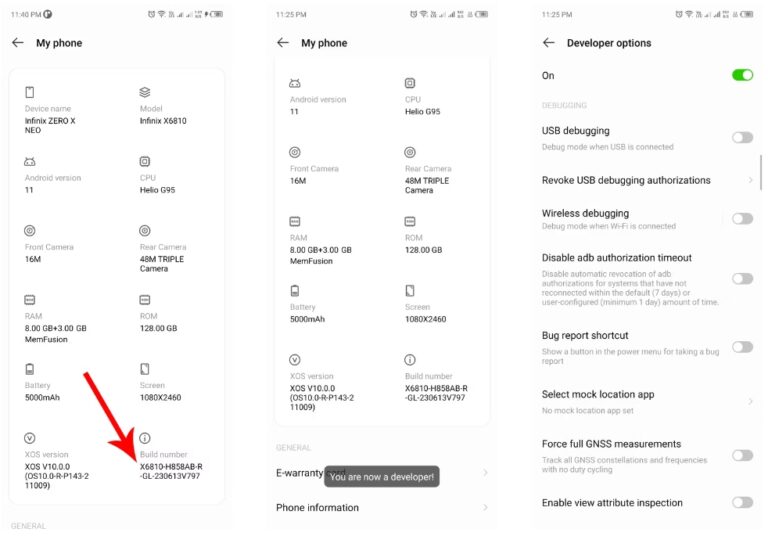
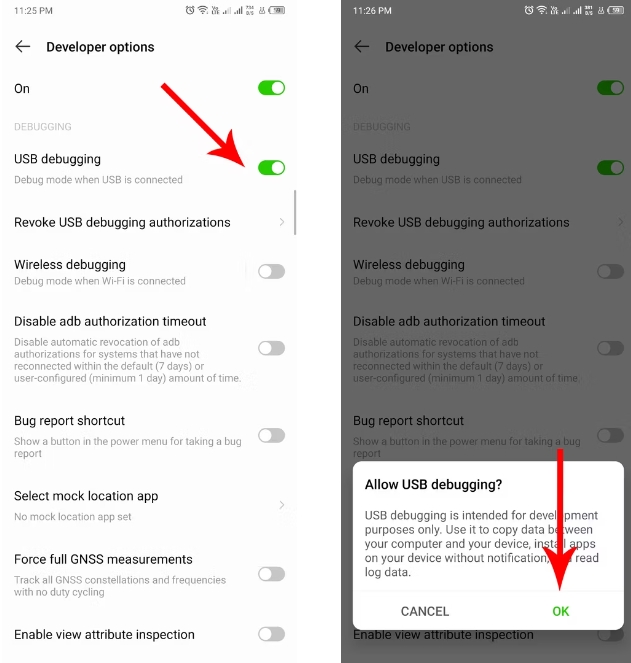
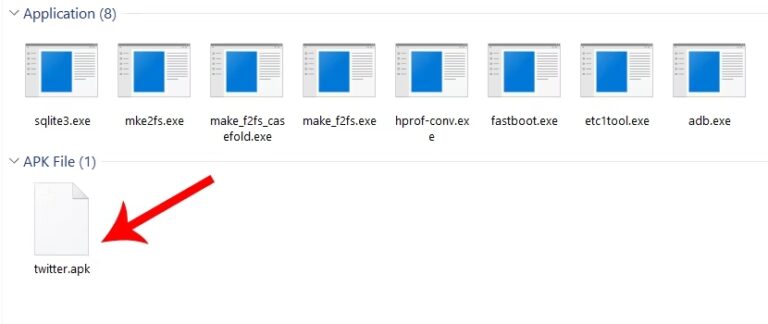
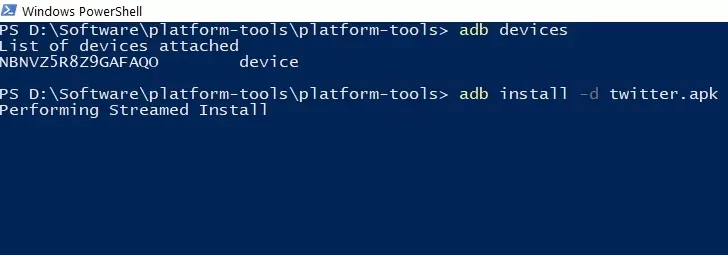
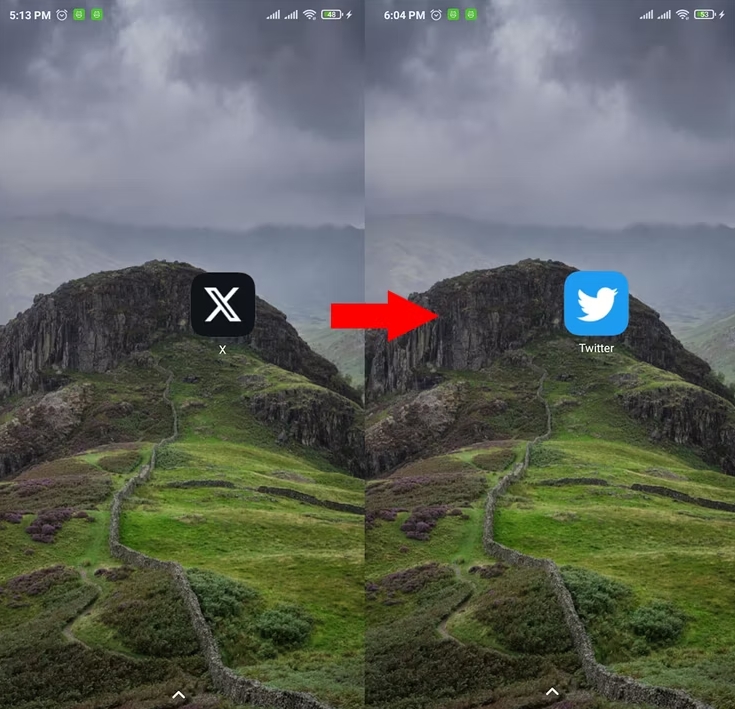
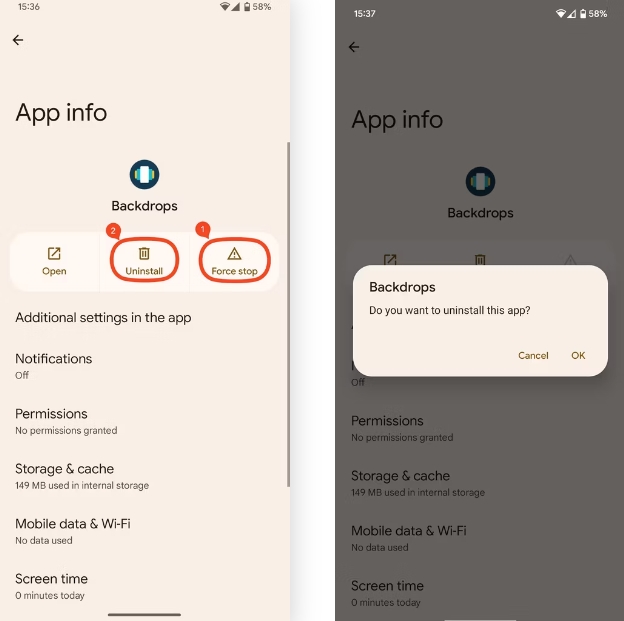
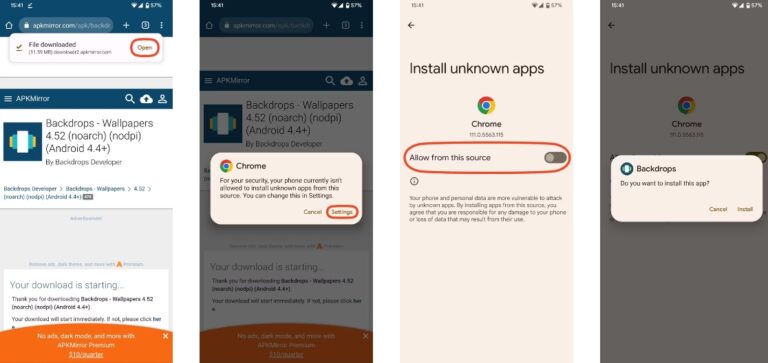
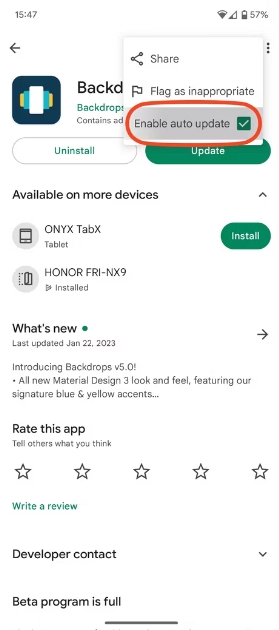
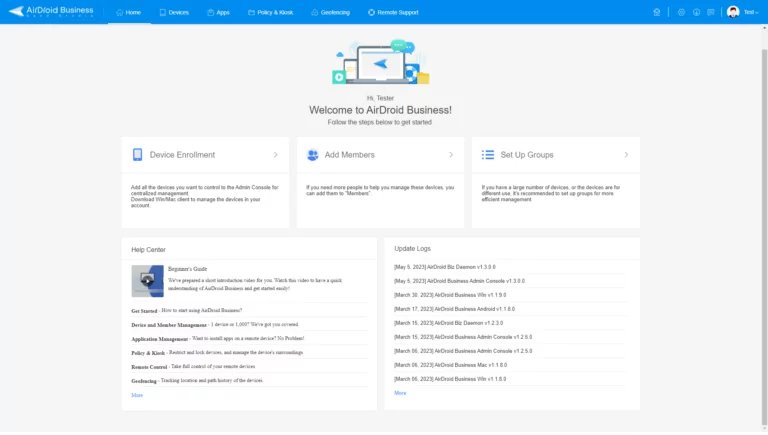
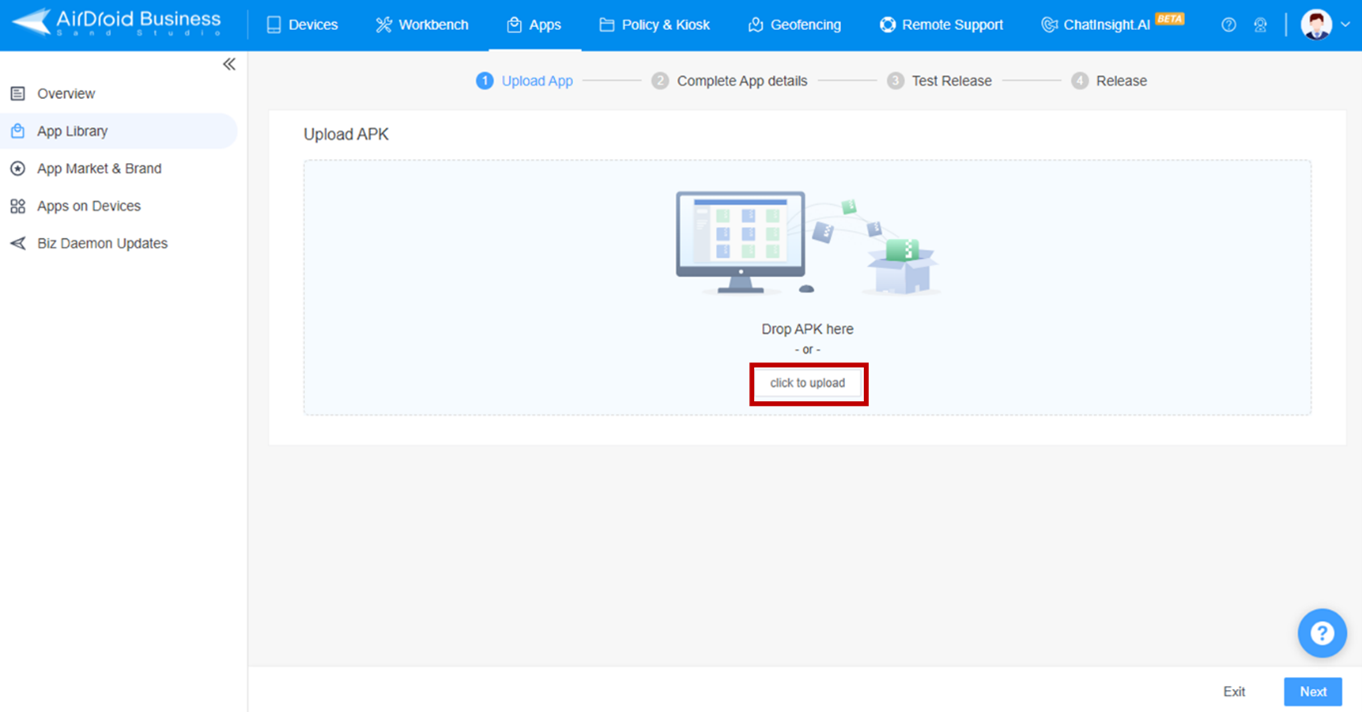




Leave a Reply.