How to Get a VPN on Android and Set Up
From watching Netflix in another country to simply protecting your privacy on the web, using a VPN is a great way to hide your IP address while using your Android device. But how do you activate VPN on Android devices?
In this guide, we will detail the best ways to configure VPN on Android, how to set up VPN on Android tablets, and how to get a VPN on Android devices. We’ll also suggest safe Android VPN service providers and how to troubleshoot your Android VPN settings.
Part 1: What is VPN on Android?
A VPN, also known as a virtual private network, is a network that obscures online data that you access on your device. In turn, a VPN will also obscure data that gets sent from your device. VPN networks use encryption which scrambles the data and makes it unreadable, which is why VPNs have a reputation for being secretive.
You can use a VPN on an Android phone to do many things, including protecting personal data, working remotely, or obscuring your browsing history. All of these things and more are possible by using a VPN server to browse rather than a typical server.
Part 2: 10 Safe Android VPN Service Providers and Tips to Choose One
There are so many options for VPN services on the market it can be tricky to decide which VPN to use. In the table below, we detail ten options for safe browsing on Android devices. These options offer Android apps that allow you to browse with a virtual private network for free or a subscription price.
10 Safe Android VPN Service Providers | ||
|---|---|---|
Free | Atlas VPN | Free VPN service option. You will need to get the paid version to unlock Netflix streaming through VPN. |
| Proton VPN | Use free with one device for just three countries (Netherlands, United States, and Japan) | |
| Windscribe VPN | The free version allows you to encrypt browsing and includes an ad block. | |
| Zoog VPN | Zoog VPN has a free version that offers fast speeds but does not unlock streaming apps. | |
| Privado VPN | The free version of Privado VPN, which allows you to browse for free up to 10 gigs. | |
Paid | Nord VPN | $14.99 per month. Well-known for fast connection, ad blocking, and cloud storage perks. |
| Express VPN | $12.95 per month. Known for anonymous browsing, the ability to use on every device, and 94 country locations to choose from. | |
| Surfshark VPN | $12.95 per month. Recommended by leading tech blogs, secure guarantee, and ad blocker perks. | |
| TunnelBear VPN | $9.99 per month. Offers 47 countries for browsing and has a reputation for reliability and privacy. | |
| Private Internet Access VPN | $11.95 per month. Offers 84 countries for browsing and has open-source software, which allows for customization by the user. | |
Tips to Choose VPNs
When choosing a VPN for an Android tablet or phone, it’s important to make sure that the VPN service is compatible with your device. If you are looking at another VPN option that is not on our list, you should first check to make sure the VPN service offers an Android app for easy browsing.
Also, read the reviews to make sure that other users are satisfied with their experience using the VPN you are interested in. Reading reviews is a great way to see if others have issues using a VPN, have had breaches in their information, or run into hidden costs that weren’t clearly advertised.
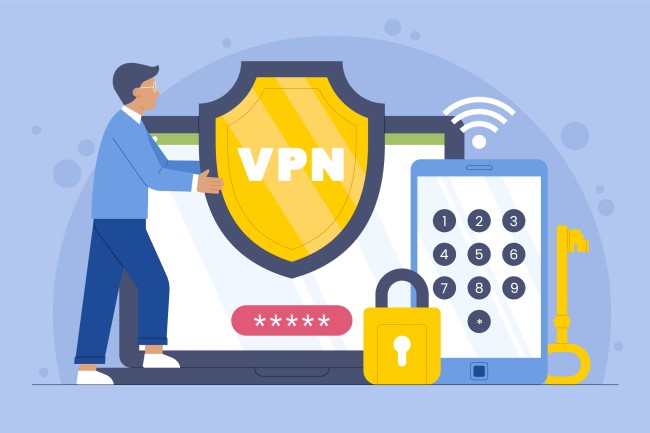
Part 3: How to Get a VPN on Android (Phone & Tablet)
1 Install or buy a VPN.
There is one primary way to get a VPN on an Android device—buy a VPN service or install VPN software from Google Play. This can be done by downloading an app with a subscription service or enabling VPN through Android.
2 Obtain VPN details.
You’ll need to know the following terms and types of VPNs to browse safely and set up VPN on Android tablets. There are many types of VPN, including PPTP, L2TP/IPSec, IPSec XAuth RSA, IPSec Hybrid RSA, and IKEv2/IPSec.
VPN Types:
- PPTP: PPTP is an acronym that means Point-to-Point Tunneling Protocol. This type of VPN inputs and outputs data via the internet and encrypts it along the way. PPTP is a slightly dated means of VPN and is known for being high-speed.
- L2TP/IPSec: L2TP/IPSec is an acronym that stands for Layer 2 Tunneling Protocol, which was the next level up from PPTP. L2TP/IPSec is a marriage of Layer 2 Tunneling Protocol and IPSec technology which works as a VPN together.
- IPSec XAuth RSA: IPSec XAuth RSA, like L2TP/IPSec, is a joining of two different protocols and is a VPN mode that is very widely used.
- IPSec Hybrid RSA: IPSec Hybrid RSA is another tunneling protocol that uses IPSec tunneling protocol in combination with RSA. This type of VPN is Android’s Native VPN connection type.
- IKEv2/IPSec: On the other hand, IKEv2/IPSec is a combination of key management protocol and tunneling protocol. This type of connection is considered highly secure. Both the device and server use separate encryption keys.
Other terms you should familiarize yourself with when configuring a VPN for your Android device and looking at Android VPN settings include server address, PPP encryption (MPPE), DNS search domains, DNS servers, and forwarding route. Let’s define those other terms for you!
Server Address: The server address is the IP address that is assigned to your device by your ISP (internet service provider).
PPP Encryption (MPPE): MPPE, also known as Microsoft Point-to-Point Encryption, is the encryption element of PPP connections and PPTP VPNs. This means that your data is scrambled and made unreadable.
DNS Search Domains: DNS search domains, also known as domain name systems search domains, are domains that help to fix unqualified hostnames and attach them to IP addresses.
DNS Servers: DNS servers, also known as domain name system servers, are servers that connect domain names to IP addresses. For example, these servers let you access www.google.com by simply typing www.google.com instead of the IP address.
Forwarding Route: A VPN forwarding route is a route that tells devices where to send traffic when using a VPN.
3 Set up VPN step by step.
There are two ways you can configure a VPN on Android. Let's take Samsung device for example.
How to configure built-in VPN through your Android device?
- Go to "Settings" > "Connections" > "More connection settings" > "VPN".
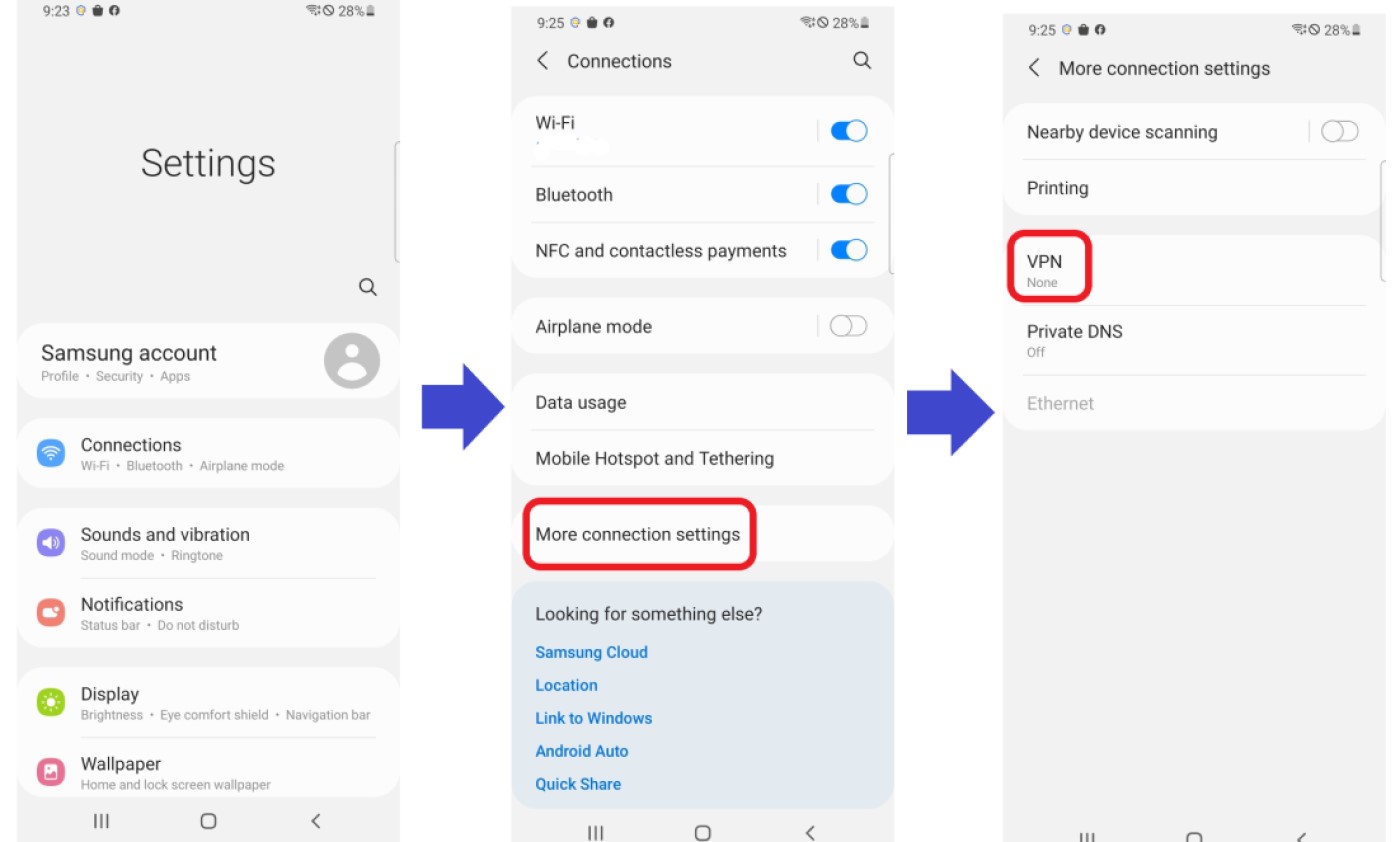
- Click "Add VPN profile" to proceed with the configuration settings.
- Fill in the VPN details that you get from your VPN provider. Details include: Name, Types, Server address, PPP encryption (MPPE), User name, and Password.
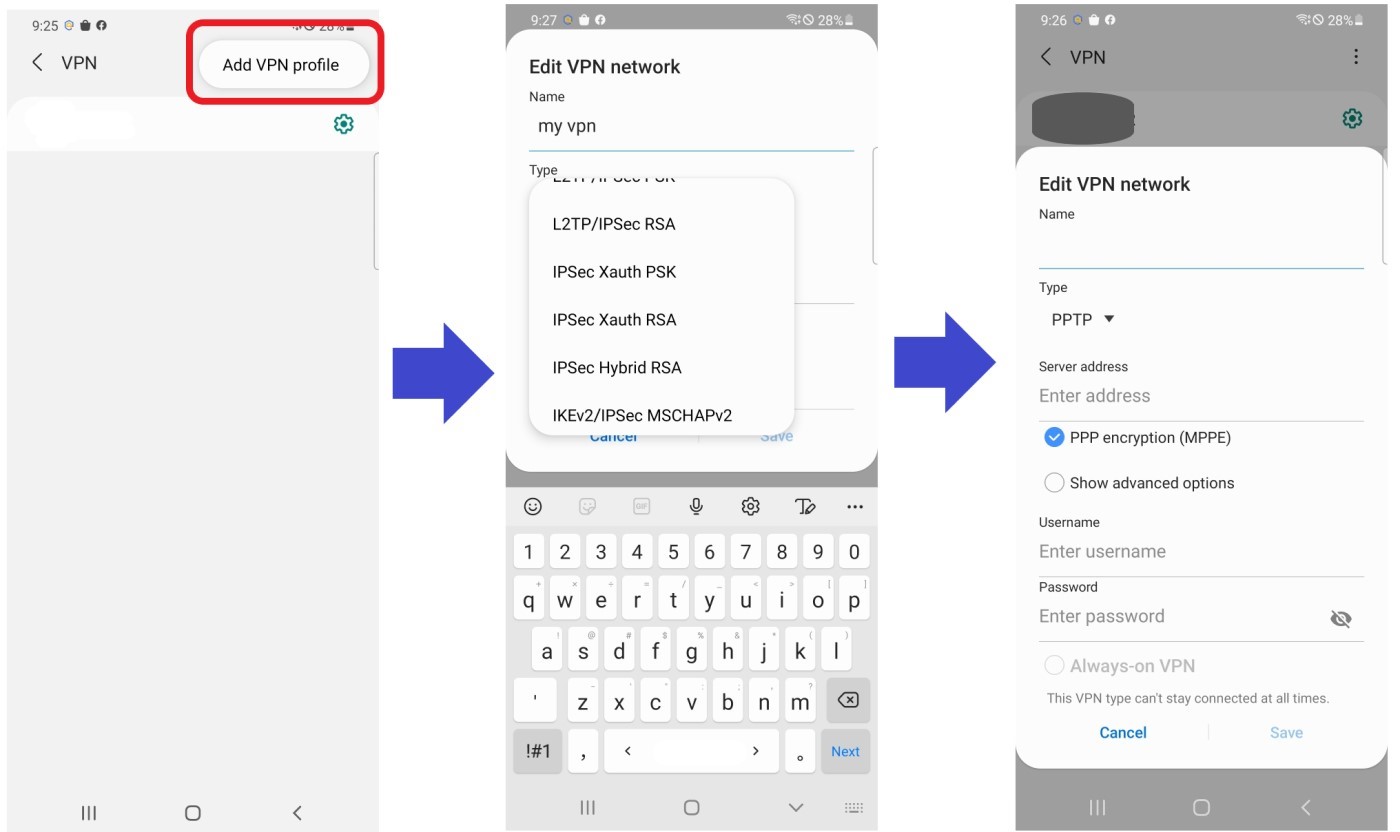
- (Optional) Depending on your VPN provider, you can configure advanced settings by ticking "Show advanced options." You will see these info: DNS search domains, DNS server, Forwarding routes, and Proxy.
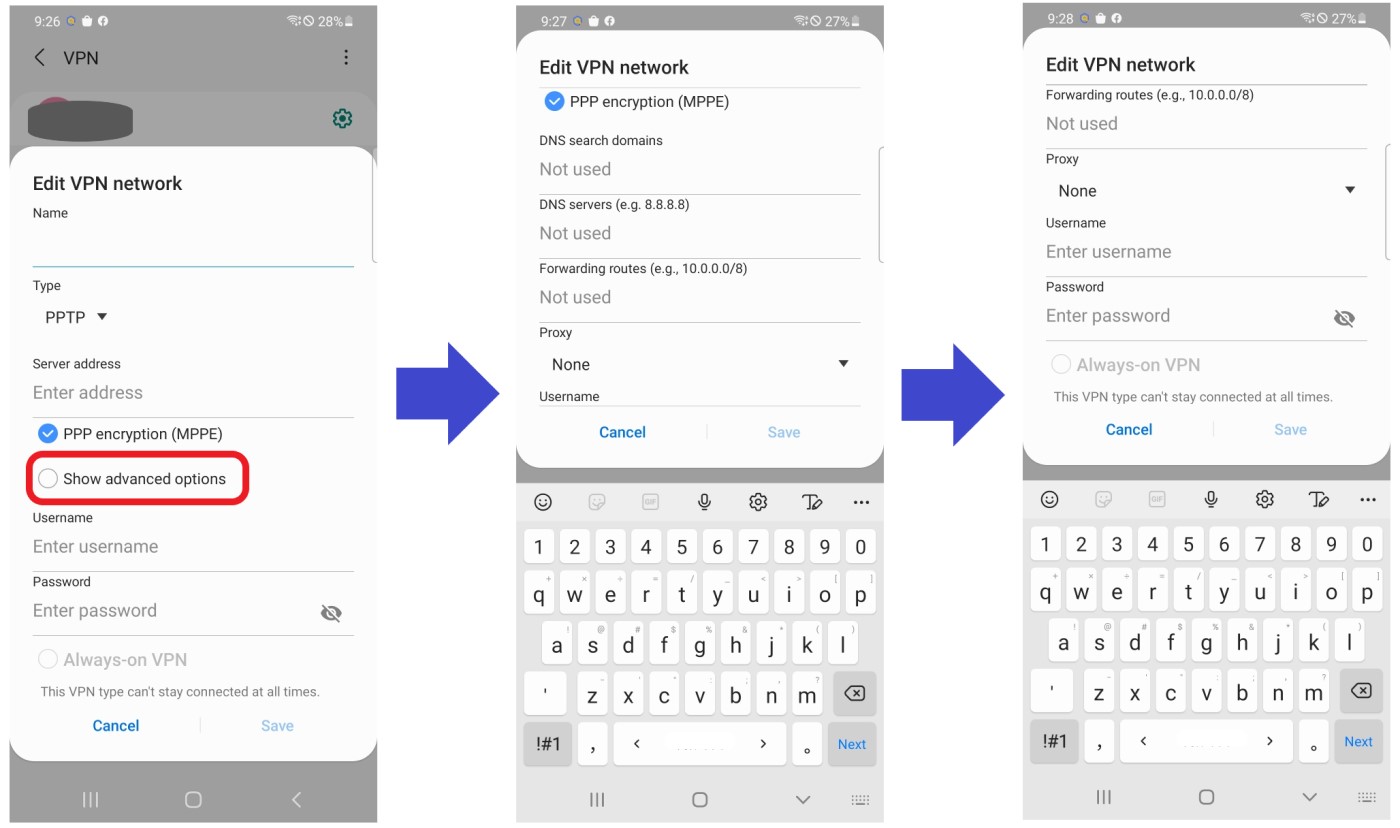
As for configuring VPN for android tablet, you can follow the steps above.
If you use a third-party VPN app, you can start easily after the installation. Here we will take Proton VPN as a demonstration.
First, create an account with your eamil address when open the app. After signin, you will see a list of countries to choose from. Then, you can tap the Quick Connect button in the bottom right concern or choose a country and connect.
Remeber that there are limitations on available servers and advanced setting options if you're using the free plan.
Part 4: How to Check if VPN is Working on Android?
If you’re unsure whether or not your VPN is working, there are a few quick steps you can take to double-check before you start browsing.
First, turn off your VPN and visit whatismyipaddress.com. This should show you the IP address for your device. Then, turn your VPN back on and revisit the website. If your IP address is the same, then your VPN is not working. If it’s different, your VPN is working properly!
Part 5: 5 Common Mistakes that Make VPN Not Work on Android
Is your VPN not working on your Android device? There are several common issues that can cause VPN to fail to work on an Android device. Let’s go over five of the most common that make VPN not work for Androids.
1. There is a bug with using VPN on Android 13.0, which can cause the VPN connection to fail. For example, IPv6 network, Airplane mode, and etc. If you find your VPN connection failing, please get support from your VPN provider.
2. Your app isn’t updated. If your VPN isn’t connecting, you should make sure that your VPN app doesn’t need to be updated!
3. Trying to access a network or website that blocks access to VPNs could make your VPN not work.
4. Internet not working properly can cause VPN apps to malfunction. Try restarting your device or internet router.
FAQs
This option is only available when connecting to a VPN through your Android device. If you are connecting through an app, you will not have this option.





Leave a Reply.