[Newest] How to Stop Auto-updates on Android Devices?
Enterprises usually need to stop auto-updates on their company-owned devices because they normally want to rely on a specific configuration and don’t want to add additional functions. Sometimes, system or app updates can cause compatibility issues for devices. New updates might contain bugs. So, businesses must test the updated versions on a few devices before configuring them on official devices. Let’s discuss it in more detail and learn the effective methods to stop auto-updates on Android.
Part 1. Reasons to Disable Auto Update on Android
Save data and time
- Organizations with limited data usage or areas where data costs are high usually consume restricted internet. Device and app auto-updates consume large amounts of data that can be costly for enterprises. To manage the internet for official purposes, admins stop the auto-update of devices and apps and save the internet.
- Auto-updates can occur during working hours, causing interruptions during crucial tasks. It can impact the productivity of work and cause delays.
For convenience
Auto-updates consume a lot of battery, and sometimes bugs might enter the devices with updates. These issues can slow down or shut down the devices. So, by turning off auto-update on Android devices, businesses can maintain continuity of work conveniently.
Part 2. How to Stop Auto Update on Android?
Here, we have an optimized solution to control auto-update on a fleet of Android devices suitable for the corporate sector. By using this solution, you need to click "14 Days Free Trial" button below to sign up AirDroid Business account and log into the admin console.
2.1Turn off Automatic system update
- Step 1.Open Policy and Kiosk Config File
- Open the AirDroid Business admin console and click on ‘Policy and Kiosk.’ Then, select the Policy and Kiosk Config Files tab from the left menu.
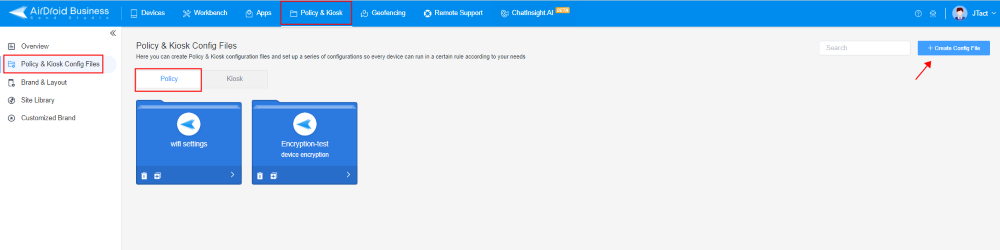
- Step 2.Edit the Selected Config File
- Select any file or create a new file. If you choose an already-created file, then click on the edit button to make changes. Select the ‘Device Function’ tab from the list and find ‘System Update.’
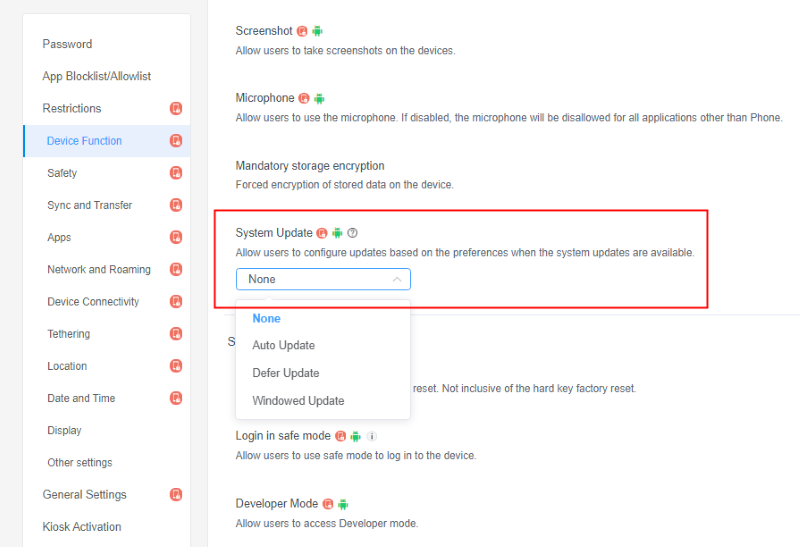
- Step 3.Select ‘None’ to stop auto-update
- Click on the 'System Update' bar. You will find the following options:
- None
- Auto-update
- Defer Update
- And Windowed Update
Select ‘None’ to stop auto-update, and then click the ‘Save’ button. Click on the ‘Edit’ tab after ‘Apply Config File to the device/group’ and select a group or device to apply the configuration file to it. Click OK to save the changes.
Other actions of mobile OS update
- Auto update
Allowing auto-update ensures all the system updates are automatically installed and reboot the device without notifying or asking the user. - Defer update
It is a functionality of AirDroid Business that helps admins move forward with the installation of the update for 30 days. - Windows update
Windows updates enable admins to set a specific time during the day to install system updates.
2.2Stop App Auto Update in Play Store
Follow the below steps if you want to know how to stop auto-updates in Play Store for corporate use:
Global App configurations
- Step 1.Select "Apps"
- Open the AirDroid Business admin console and click on ‘Apps.’ Then select ‘Managed Google Play Store.’
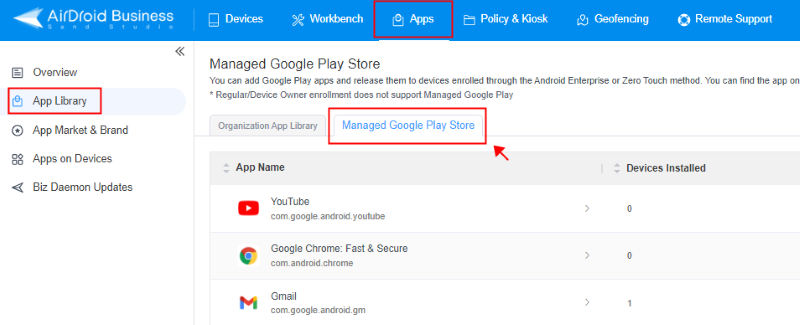
- Step 2.Select ‘Never auto-update Apps’
- In the Managed Google Play Store tab, find Global Configuration and click on it. Then select ‘Never auto-update apps’ from the new Window and press ‘OK.’
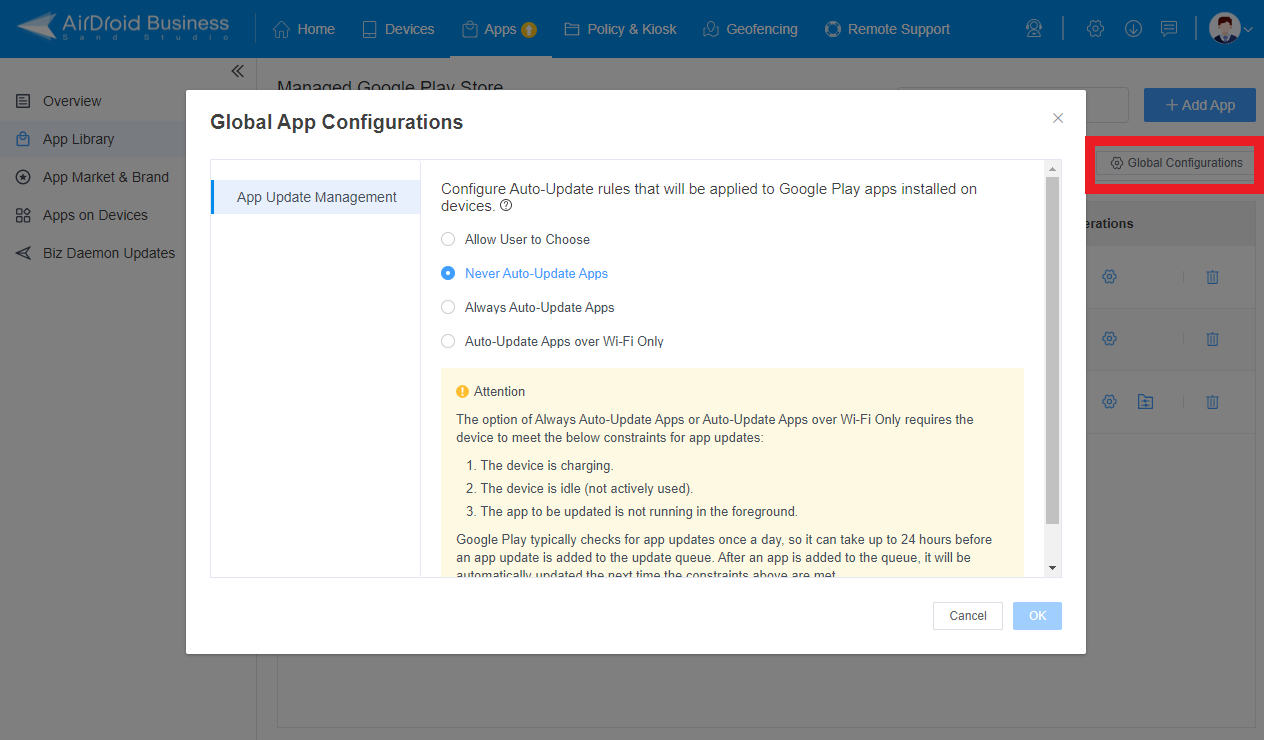
Specific App configuration
- Step 1.Open Managed Google Play Store
- For specific app configuration, go to the Managed Google Play Store tab and click on the Settings icon after the app you want to stop auto-update. Click on ‘App Update Management’ and select ‘Customize App Update Rules.’

- Step 2.Select App Update Mode
- Now select the "Defer Update" mode, then this application update will be delayed by 90 days.
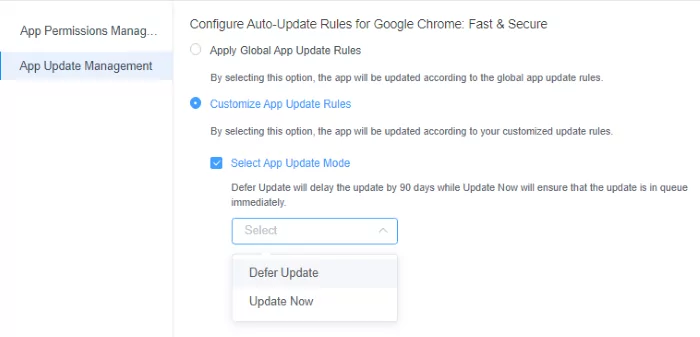
Part 3. Have Not Applied the MDM? Manually Disable the Auto-update
With MDM, businesses can manage and control auto-update settings permanently for unlimited devices. If you don’t want to apply any MDM solution for managing the auto-update of devices, you can also manually change settings for each device.
Here are the steps to know how to stop automatic update on android manually for device software updates and individual app updates.
Steps to stop auto-update for System OS
- Step 1.Device Settings
- Open the Settings tab on your Android phone by using the quick access Settings tab or choosing it from the menu.
- Step 2.Software Update
- Scroll down the Settings tab to select the ‘Software Update’ tab and then tap the gear cog icon from the top-right side of the screen.

- Step 3.Select Do not Allow
- From the software update settings tab, find ‘Auto-download via Wi-Fi’ and then select ‘Do not Allow.’ It will turn off the auto-update of the device software.

Steps to manually stop auto-update on all apps
- Step 1.Open Google Play Store
- Unlock your Android phone and open the Google Play Store on it.
- Step 2.Tap on Settings
- Click on the profile image and find the Settings tab. The settings tab will display the General, Network preferences, Authentication, Family, and ‘About’ tab. Click on ‘Network Preferences.’
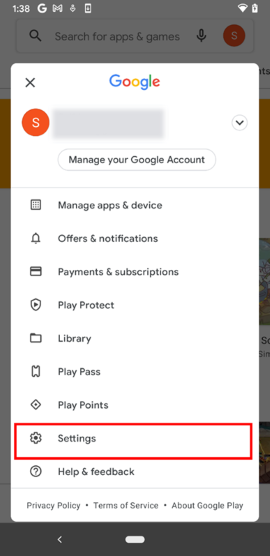
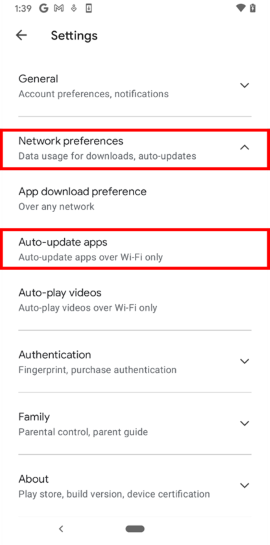
- Step 3.Do not Auto Update Apps
- Now, choose auto-update apps and enable the ‘Don’t auto-update apps’ tab. It will stop auto-updates for all apps on your device.
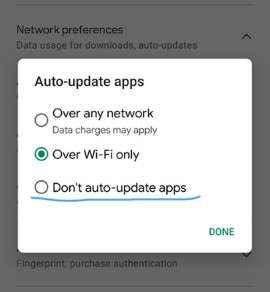
Steps to manually stop auto-update for individual apps
- Step 1.Google Play Store
- Take your Android phone and open the Google Play Store on it. Click on your profile image on the top-right side of the screen.
- Step 2.Manage Apps and Profile
- Scroll down to find and select the ‘Manage apps and devices’ tab. Tap on ‘Manage’ right after the Overview tab and select any app that you want to stop auto-update.
- Step 3.Untick auto-update
- On the new app window, click on the three dots and untick ‘Enable Auto-update.’ It will stop the auto-update for the selected app on the device.
Part 4. Our Advice: You Should Keep Automatic Updates Turned On
Most of the time, we ignore the notification that your updates are ready to install just because they interrupt us from our regular work and waste much time. Even a survey has revealed that 66% of people do not instantly install the updates or automatically update their devices because they are not aware of their importance.
Although it takes time, and sometimes automatic updates can delay your important tasks, there are various ways to manage these issues. Here are some important reasons to turn on auto-update on your devices:
Cover the Security Flaws
Devices with security flaws and outdated versions are highly exposed to cybercriminals. They always find devices with low-security measures to attack and breach the data. Operating system updates include security patches to cover the spaces for weak security. It also might include new additions to add an extra security layer for new malware and threats.
Enhanced Speed
Software updates include the latest features and technologies to optimize processing speed and improve user experience. Device updates improve the overall efficiency of devices.
Improved Productivity
Users get tired of bugs and slow device processing, ultimately impacting work productivity. Updating the devices to remove bugs and enhance performance by ensuring continuous work is crucial. Moreover, keeping devices operational for longer periods is a cost-efficient solution.
Good to Know
Let’s have a comparison between the manual and automatic software update processes. Both have equal importance, depending on the different scenarios. Manual updates are under user control. Users can start updates or schedule them for the future, while auto updates can start at any time and can disturb working during busy hours.
Manual updates can be initiated when the device is connected to Wi-Fi or when network data is excessive, while in auto-update, updates start even on mobile data, which results in high data charges.
Auto updates ensure the security of the devices and data on them by timely updating the devices with the latest security patches. Automatic update is a convenient way method for enterprises with a large number of devices, while manual updates on each device can consume much time.






Leave a Reply.