[Updated] How to Stop Phone Screen from Turning Off ( Android/iOS)
Anyone who is navigating on Google Maps, watching videos, reading articles, watching recipes, etc., will have the experience that the smartphone screen disappears when it is inconvenient. Especially when you need to keep the screen active for a long time, the flow becomes disturbed and frustrated. This article explains various ways to stop your phone from turning off, along with useful tips and potential risks. Let us introduce various ways to know how to stop phone screen from turning off on both Android and iOS devices.
1How to Stop Phone Screen from Turning Off?
When using your phone for reading, following instructions, or other activities, having the screen turn off frequently can be frustrating. Luckily, there are several methods to prevent your phone screen from automatically turning off. Below are some effective ways to manage screen timeout and keep your phone's display active.
1Adjust Screen Timeout
Adjusting screen timeout settings is one of the easiest and most effective ways to stop your phone screen from automatically turning off. Screen timeout refers to the lighting time until the phone screen darkens and shuts down when inactive. You can follow the steps to adjust screen timeout settings on Android and iOS.
For Android:
If your targeting device is Android, you can use the built-in feature to diasble or adjust the screen timeout to keep the screen always, here I am using Samsung as an example:
- Step 1.Open Built-in Settings on your phone and find out "Lock screen and AOD".

- Step 2.Enable "Always-on" button on your phone.

- Step 1.Open the Settings app on your Android device.
- Step 2.Scroll down and tap "Display".
- Step 3.Find screen timeout or sleep options, then, you can select your preferred time to keep the screen on. It can be set from 15 seconds to 30 minutes.

Another way to adjust the screen timeout on Android is using an MDM solution like AirDroid Business. AirDroid Business is a powerful tool designed for businesses and individuals who need to handle multiple Android devices remotely. It allows users to control various settings, including adjusting screen timeout, making it ideal for companies that need to ensure devices stay active during tasks.
With its intuitive interface, AirDroid Business simplifies the process of remotely changing screen settings without needing physical access to each device. This tool ensures greater flexibility and control, helping users manage screen behavior efficiently across a wide range of devices.
For iPhone:
- Step 1.Open the Settings app.

- Step 2.Scroll down and tap "Display and Brightness."

- Step 3. Now Tap on Automatic Lock.

- Step 4.Select the desired time between 30 seconds and 5 minutes, or select "No" to turn the screen on indefinitely.

2Disable Sleep Mode
Another common reason why the phone screen turns off is due to sleep mode or bedtime mode. Sleep Mode is designed to save battery and reduce distraction by darkening and erasing the screen. Here, we will introduce how to disable the sleep mode to stop screen from turing off.
For Android:
- Step 1. Open Settings and go to Digital Wellbeing and Parental Control.

- Step 2. Tap Sleep Mode or Bedtime Mode.

- Step 3. Disable this feature or adjust it to avoid disturbing use during critical tasks.

For iPhone:
- Step 1. Go to Settings.
- Step 2. Tap Focus and select Sleep.

- Step 3. Disable the sleep schedule or customize the settings so that the screen does not turn off unexpectedly.

- Step 4. If you disable Sleep Mode, you can keep the screen active during the work you need to monitor at all times, especially video playback and reading.
3Manage Brightness Settings
The brightness of the screen also affects the operation of the mobile phone. If the brightness is set too low, it may appear to be turned off, even though the screen is still active, especially in bright environments. Here is how to adjust brightness on Android and iOS:
For Android and iPhone:
- Step 1. Swipe down from the top of the screen to access the Quick Settings menu.
- Step 2. Adjust the brightness slider to the appropriate level.

- Step 3. Alternatively, you can adjust brightness more accurately by Setting > Display > Brightness.
By managing the brightness, you can not only make the screen easier to see but also prevent the situation where the screen is too dark and the power is turned off.
2Additional Tips for Not Turning off the Screen
Besides adjusting screen timeout and disabling sleep mode, there are tips and methods to prevent the screen from turning off:
1Perform a factory reset
If the phone screen suddenly turns off despite adjusting the settings, there may be a fundamental problem with the software. By performing a factory reset, you can solve the problem and configuration mistake. However, since all data is erased, this should be a last resort.
2Check app permissions and settings
Some apps may have permission to override screen timeout settings on their devices. For example, reading apps and games may automatically adjust screen brightness or enable sleep mode. By checking and adjusting the permissions of these apps, you can prevent screen control by the app.
Step 1: Step 1: Open Settings.
Step 2: Go to Apps & Notifications (for Android) or Settings > App Permissions (for iOS).
Step 3: Check and adjust the app permissions that affect the screen frequently.
3Keep the software up to dates
Older software can cause bugs and configuration malfunctions leading to unexpected screen shutdown. Periodically updating your device's operating system can solve these problems and better control screen timeout capabilities.
3The Risk of Always Turning on the Screen
1. Increased battery consumption
If you activate the long screen, the battery of the mobile phone will drain significantly. If you forget to reduce the brightness or enable power-saving functions, the battery life of the device will be shortened and charging may be required frequently.
2. Burning the screen
If you activate the long screen, the battery of the mobile phone will drain significantly. If you forget to reduce the brightness or enable power-saving functions, the battery life of the device will be shortened and charging may be required frequently.
3. Security concerns
Keeping the screen on at all times can pose a security risk, as others can easily access your phone. If you forget the device lock, your personal information may leak.
4. Other risks
Overheating: Always operating the screen can cause the mobile phone to overheat and reduce performance and life.
Increased Wear: If you keep the screen on for a long time, the display will wear out faster, and pixels may disappear over time, and sensitivity may decrease.
4Summary
In this article, we introduced several ways how to stop phone screen from turning off, such as adjusting screen timeout settings, disabling sleep mode, and managing brightness. These strategies are effective, but it is important to consider the potential risks of keeping the screen on, such as battery consumption, screen burning, and security vulnerability.
By following the tips and instructions in this guide, you can customize your phone's screen settings to suit your usage habits, ensuring a seamless and uninterrupted experience, whether you're navigating on Google Maps, watching videos, or working on important tasks.


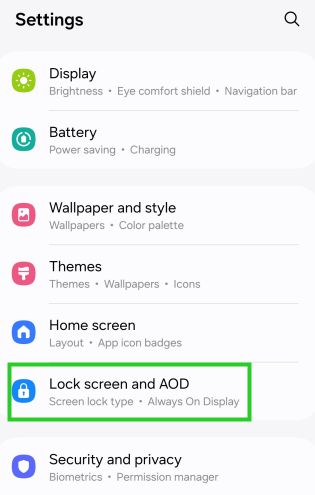
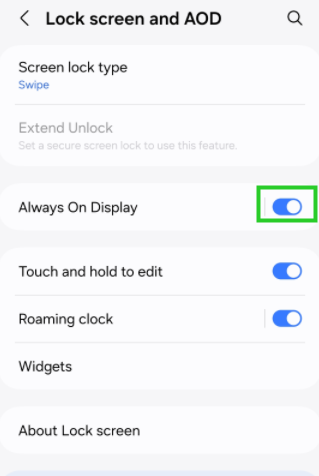
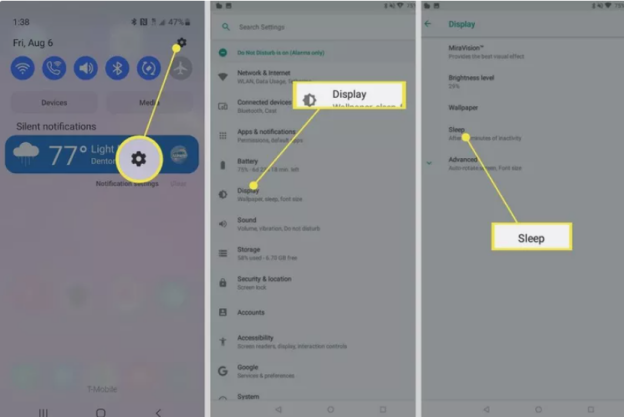
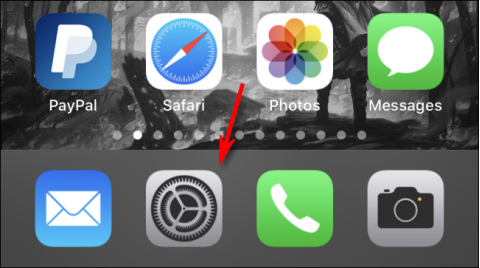
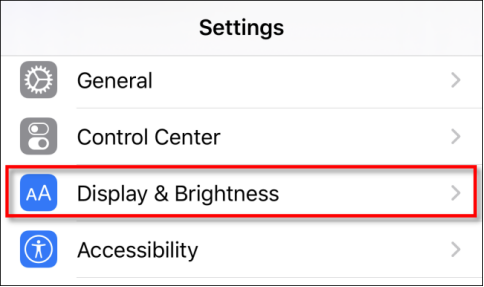
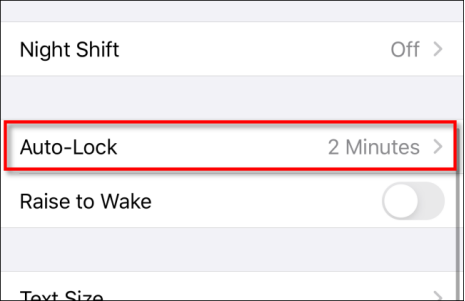
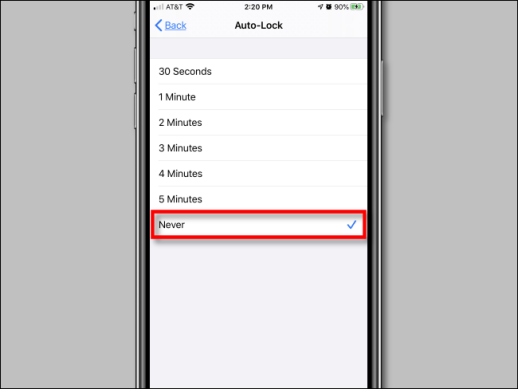
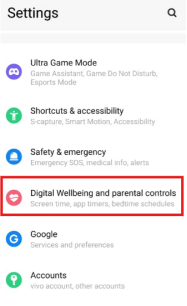
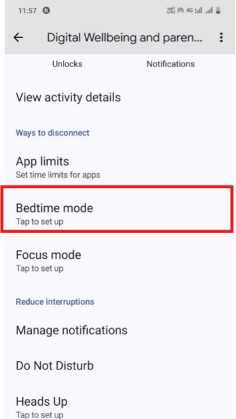
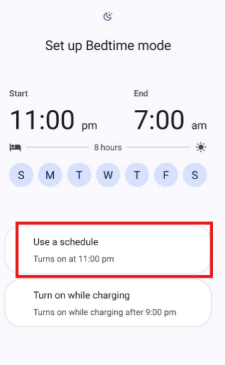
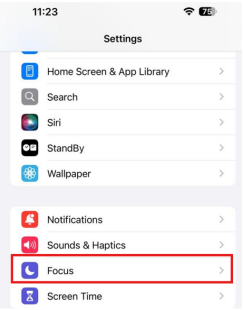
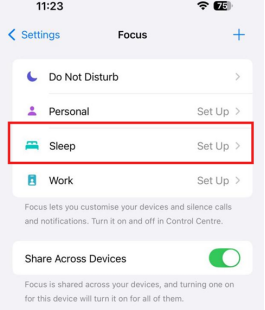
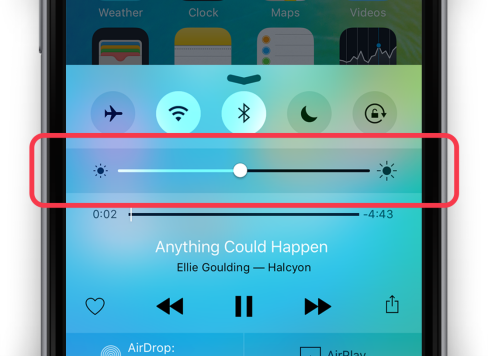




Leave a Reply.