How to Turn off Factory Reset Protection on Android Devices
Factory Reset Protection for Android is an incredible safety setting that protects your data and prevents them from factory resetting your device without access to your credentials. However, enterprises have to turn off factory reset protection in some cases. When an employee leaves, or the enterprise wants to wipe off the data from specific devices without access to the employee accounts, resetting or restricting them from enabling FRP on devices won't be possible.
In this article,we will walk you through the steps to turn off factory reset protection on Android devices.
- 1: Why Do Businesses Consider Disable FRP on Manage Devices?
- 2: Common Ways to Turn Off FRP on Android Devices
- 3: FRP vs. Factory Reset
- 4: How to Enable/Disable Factory Reset Protection on Android Fleets?

- 5: Why We Choose AirDroid Business MDM Solutions?
- 6: Tips: How to Recover if an Employee Factory Reset Android Device Accidentally?
- 7: Frequently Asked Questions
Why Do Businesses Consider Disable FRP on Manage Devices?
Even though it is such a fantastic feature for device security, FRP is still a hassle for enterprises. Let's have a peek at the reasons that make it necessary to turn off factory reset protection:
1. Prevent the loss of corporate data
All the devices are enrolled with the admin portal on specific dates, and the record-keeping and data logs are tracked accordingly. With FRP disabling, when the IT team wipes off the device, or factory resets the device, the corporate dates and other details remain the same, connected with the master admin Google account.
2. Enhancing device security and control
In case of theft or any risks of data leaks, the admin has complete control over wiping a device data and factory resetting it, restricting the thief or the employee from using the device instantaneously.
3. Avoid Google accounts from device lockout
If your device is stolen or in case of accidental factory reset, the admin can quickly receive the data and device without any hassle.
4. Mitigating device theft and loss risks
A centralized control will create a more secure environment and data protection. If someone hacks into an employee account or knows their credentials, they will be unable to use the device or wipe the data.
Common Ways to Turn Off FRP on Android Devices
Requirements
- Internet Connection: You might need an internet connection to connect to the Google account and disable FRP on Android devices.
- Google Account Credentials: You must need a Gmail ID with a password to sign in and turn off FRP.
- Account Verification: If you have forgotten the password, Google requires verification with your connected phone number or an alternative Gmail account.
- Access to Android Device: You need to have physical access to the devices and the device settings to disable FRP.
1Turn off FRP on Setting (For Samsung devices)
- To bypass the Samsung factory reset protection, open the lock and security settings and then navigate to the Cloud and Accounts menu.
- In the Accounts sections, go to the Google account and remove the existing account from there.
- Now, there won't be any need for the Google ID to factory reset or the device after that.
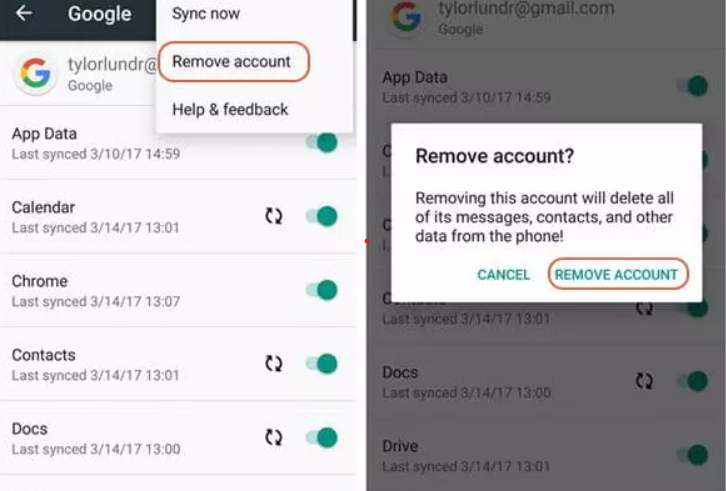
2Disable FRP with Google ID
For remotely removing the FRP on your synced devices, follow these steps:
- Open your Google account.
- Now click on the Device Activity tab.
- Now, in the many views, the recently used devices.
- Select the devices you want to turn off the FRP lock in this menu.
- Once you click on the device, a window will appear. Now, in this window, click the red Remove button, and the FRP on the device will be disabled.
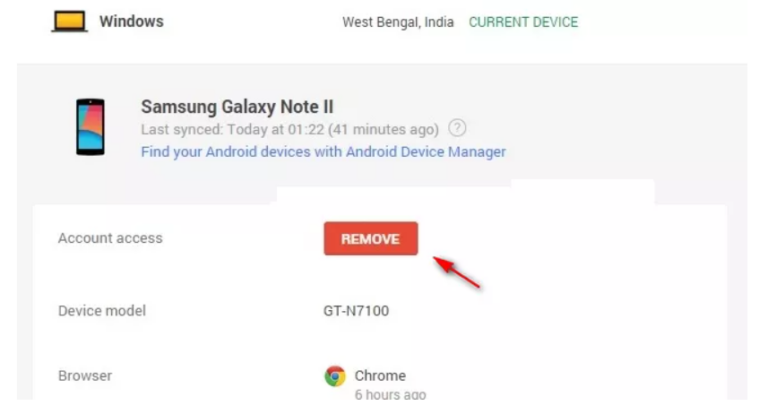
FRP vs. Factory Reset
| FRP (Factory Reset Protection) | Factory Reset | |
|---|---|---|
| Meaning | It is a security feature that helps users restrict unauthorized access on Android devices once they are factory reset. | It is a function to remove all the data from the device and restore it to the default company settings without any previous credentials. |
| Availability | FRP is available on Lollipop 5.1 and higher | As a standard feature, it is available on all Android and early versions. |
| Service available for | It is only available for GMS (Google Mobile Service) | It is available on all mobile devices, including GMS and non-GMS. |
| Access | FRP is automatically activated when a Google account is logged in. | You have to go to the device Settings tab to factory reset the device. | Scenarios | Mostly used when a device is stolen or lost. | It is used to troubleshoot issues and restore device settings to default, a new device. |
How to Enable/Disable Factory Reset Protection on Android Fleets?
Reasons to Enable/Disable Factory Reset Protection on Corporate Android Devices
Enable
- Delete credentials from devices to keep them safe when they are stolen or lost.
- Remove previous employees's easily.
- Cleanup, allowing users to ensure smooth processing and maintenance of devices.
Disable
- Prevents the factory reset from being executed incorrectly on the device.
- Reduce the downtime associated with data restoring and re-configuration.
With hundreds of devices on the field and at remote locations, configuring Factory Reset manually would take much time and effort.
An easier and safer way to control a fleet of Android devices connected to your company network is to use a trusted MDM portal like AirDroid Business. It will make your IT team manage all devices efficiently and turn on/off Factory Reset on the deployed devices.
How to turn on/off Factory Reset Protection on Android using AirDroid Business
To finish this setting and applying into managed devices, you can read this guide to set up Factory Reset or follow the below steps:
- Step 1.Access Policy Setting
- Open the AirDroid Business admin portal on your device through the admin ID. Go to the Policy and Kiosk tab on the dashboard and select the Policy and Kiosk Configuration Settings menu.

- Step 2.Create or Edit a Policy
- Now, click the Create a new policy in the configuration menu or Edit the existing option. A pop-up will appear in both cases. You can add a new policy, or if you have an existing policy file, you can go for an edit.

- Step 3.Access the "Factory Reset Protection" Policy Setting Section
- Open the "Safety" tab in Policy and then find the "Factory Reset" tab. To turn on this option, click this switch and move the slider to the right. To turn of it, click on it and move the slider to the left, and your Factory Reset Protection option on end-user devices will be restricted.

- Step 4.Save and Apply the Policy
- Once you have done the edits, click the save button.

- After you have designed or modified the policy, select your device group or all devices, go to the Apply Configuration setting menu.

- And then apply the new policy on all or groups of devices you would like to have enable/disable this settings.
Why We Choose AirDroid Business MDM Solutions?
Mobile device management creates a smooth and optimally controlled device network, which enables an enterprise to monitor and protect all its devices without any issues. With remote control of all devices, the IT team can deploy, manage, and operate the device faster and more conveniently.
Some of the key benefits of using AirDroid Business MDM solutions are:
Key Features
- Remote troubleshooting without being onsite: Being efficient and effective is the goal for every IT team especially when the number of devices are always growing and problems. Being able to provide remote troubleshooting with AirDroid Business, IT team can can remotely access any devices and fix problems right away.
- Lockdown devices to prevent unnecessary use: AirDroid Business Kiosk Mode helps IT admins to lock Android tablets into single/multi-app mode, whitelist websites, and block unauthorized network access, which enhances productivity and user experience on devices.
- Keep all applications up to date: Managing app updates for a global deployment that involves different device types and timezones is not an easy task, it can help to check the app lists on all devices, uninstall apps and check apps' uninstall history.
- Protect data with security policies: You can implemente a comprehensive security policy such as restricting USB file transfer, prohibiting installation of unsafe apps, etc., allowing your IT admins to protect corporate data security and prevent data leakage.
- Real-Time monitor devices: AirDroid Business allows for quick identification and resolution of technical issues, reducing downtime and improving productivity.
How to Recover if an Employee Factory Reset Android Device Accidentally?
In case, you didn't disable the Factory Reset setting on your enterprise devices, and an employee accidentally reset a device, or you noticed any unauthorized activity on the device, and you factory reset the device and need to get the data back. Here is how to recover it:
- Step 1.Stop Using the Device
- The first step is to lock the device and halt any operation or activity.
- Step 2.Check for Data Backups
- Sign in to your synced Google account to check for data backups. If you have backup data on the cloud, you can quickly restore it.
- Step 3.Use Data Recovery Software
- In the worst case, if you have forgotten to back up the data before the factory reset, you might need data recovery software to restore the deleted files and data. Download any reliable data recovery tool or software for Android on your PC and then connect the phone or device to the PC or laptop through a USB cable.
- Step 4.Consult Professional Data Recovery Services
- In case the data deleted can't be restored through the recovery tool or you can't figure it out and need deep data recovery, you can hire a data recovery expert to access the system and receive the deleted and lost data from the device to the main admin portal.
Conclusion
FRP is a secure feature that aids in safeguarding Android devices from unauthorized access post-factory reset. However, it can pose an issue if Google credentials are forgotten. For business users, we suggest turn off factory reset protection with the MDM lock, which enables administrators to remotely secure devices if lost or stolen. Additionally, the admin can enforce advanced security policies, and the central management feature of MDM makes it more convenient than the FRP.
Frequently Asked Questions

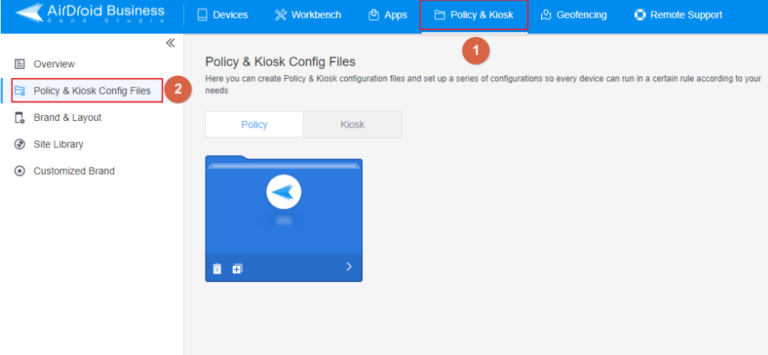
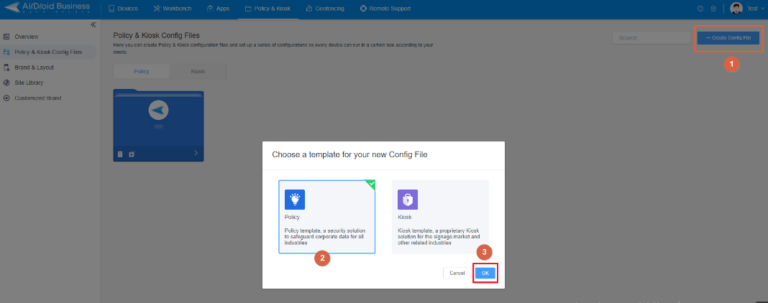
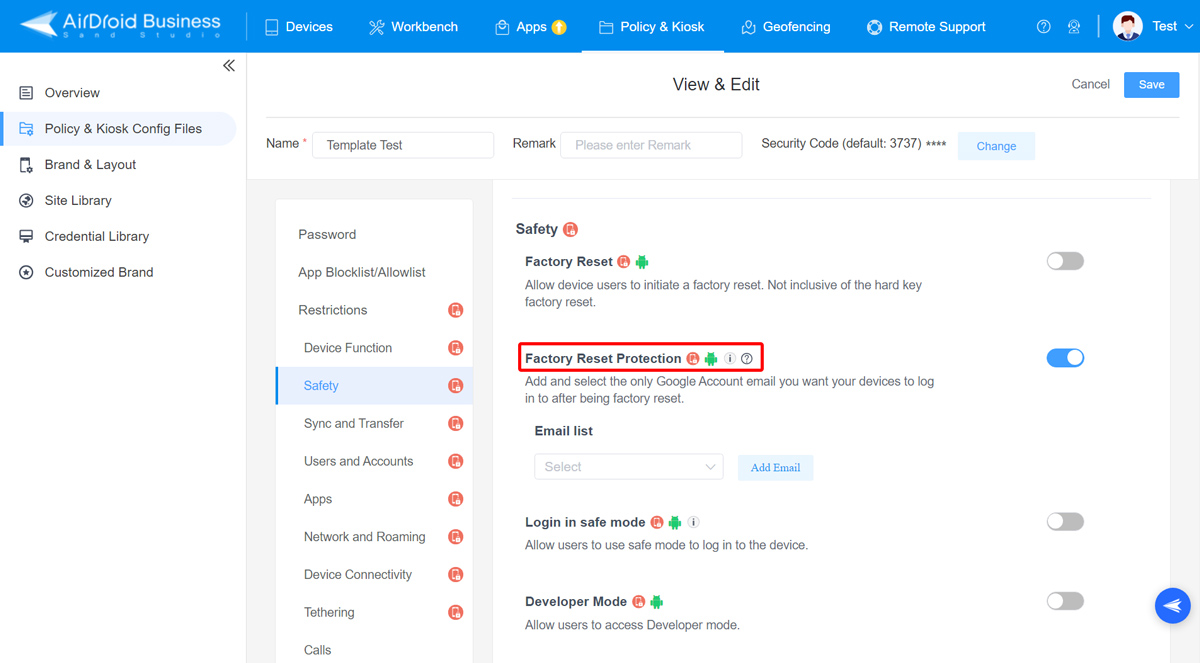

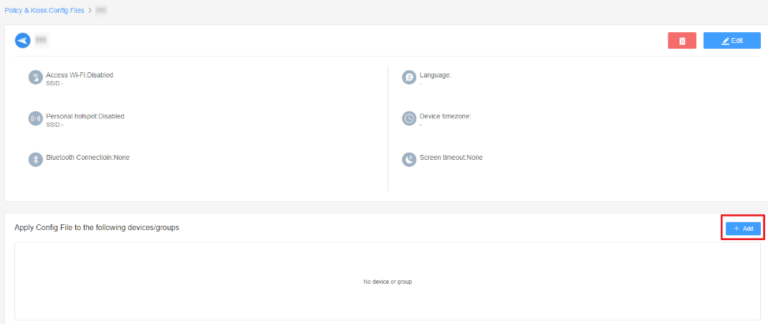






Leave a Reply.