Enabling Location Services on Android Devices - A Quick Guide
As technology progresses, users increasingly expect personalized experiences from their devices. One of these features is location services, which provide tailored recommendations and experiences depending on the user's current whereabouts.
Android gadgets offer many location services yet enabling them can be complex or confusing for users. To simplify matters, this quick guide takes you through the steps on how to turn on location services on your Android device and gain access to more convenient and personalized apps and services.
- 1 : What Are The Uses of Location Services?
- 2 : How to Turn on Location Services on Android?
- 3 : Use Cases & Benefits of Location Services for Business
- 4 : Enabling Location Services on Android Enterprise Devices

- 5 : Manage Location Services for A Specific App
- 6 : What Happens If You Turn off Location Services?
- 7 : How to Turn off Location Services on Android?
- 8 : Related Reading: How to Turn on/off Location Services on iPhone/iPad?
1 What Are The Uses of Location Services?
Location services can be used to:
Find directions
Get personalized content
Receive emergency assistance
Find lost phones
Keep tabs on family
Locate friends.
2 How to Turn On Location Services on Android?
Different Android Models
Please note that specific steps may vary slightly depending on the Android version and device model.
Samsung
To turn on location services on a Samsung device, go to "Settings," then "Biometrics and security," and then "Location." From here, you can toggle on the location services switch.
OnePlus
To enable location services on a OnePlus device, go to "Settings," then "Location," and toggle on the switch for "Access to my location."
Google Pixel
On a Google Pixel device, go to "Settings," then "Security & Location," and then "Location." From here, toggle on the switch for "Use location."
Xiaomi
To turn on location services on a Xiaomi device, go to "Settings," then "Privacy," and then "Location." Toggle on the switch for "Location."
Huawei
On a Huawei gadget, head over to Settings, then "Apps and Notifications", and then "Advanced." From there, select "App Permissions" and then "Location." Toggle on the switch for Allow Location Access.
Different Versions of Android Devices
Android 12 & Higher
Android 12 & higher makes it easy to turn on location services - simply swipe down from the top of the screen and tap the gear icon to enter the "Settings," then scroll and select "Location," toggle on the switch for Use location.
Android 10 & 11
On Android 10 and 11, go to "Settings," then "Location," and toggle on the switch for "Use location."
Android 9.0
To enable location services on Android 9.0, go to "Settings," then "Security and location," and then "Location." Toggle on the switch for "Use location."
Android 4.4 - 8.1
On Android 4.4 to 8.1, go to "Settings," then "Location," and toggle on the switch for "Use location.”
Android 4.0-4.3
On Android 4.0 to 4.3, to enable location services, head over to "Settings"- "Location services" and switch Access to my location on.
In summary, turning on location services on an Android device is generally straightforward and can enhance your experience with personalized and relevant content.
3 Use Cases & Benefits of Location Services for Business
Logistics & Manufacturing
Location services have been widely adopted in the logistics and manufacturing industries to improve operational efficiency and reduce costs. By tracking the movement of assets, equipment, work orders, and assembly lines, businesses can save time and resources by reducing the need for overtime work.
For example, if a shipment is delayed, location tracking can quickly identify where the shipment is and how long it will take to arrive at its destination. This allows businesses to adjust their production schedules and avoid overworking employees to catch up with the delays.
![]()
Location data can also prevent injuries by providing alerts when two objects get too close to each other or risk entering a dangerous zone.
When such a situation is detected, the location data can trigger an alert to notify the workers and the supervisors about the potential danger. This can give workers enough time to take appropriate action, such as stopping the machinery, moving to a safe distance, or putting on protective gear.
Retail
Location-based advertising lets retailers deliver tailored ads and promotions to customers based on their location, likes, and prior shopping behavior. By sending personalized messages to customers who are close to the store, retailers can boost foot traffic and increase sales.
Location services can also give customers real-time maps and directions inside the store, making it simpler for them to trace products and navigate the shop. This can improve the shopping experience, reduce annoyance, and raise the chance of a sale.
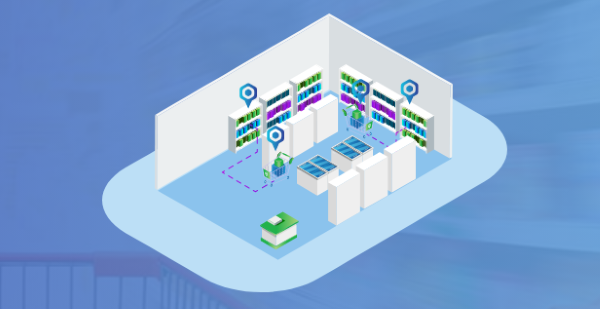
Healthcare
In healthcare facilities, location data can increase patient safety by improving patient flows, monitoring hand-hygiene systems' use and compliance, and even preventing child abduction. Tracking systems can also enable substantial revenue gains and savings.
By knowing the exact location of patients, required medical equipment, and inventory levels, doctors and nurses can provide better and faster care while optimizing their workflow.

4 Enabling Location Services on Android Enterprise Devices
Why is location tracking helpful to enterprises?
Location tracking can be a useful tool for enterprises, especially for remote and frontline employees. Here are four helpful points that demonstrate how location tracking can benefit an enterprise:
Improved Management: Location tracking helps managers stay on top of their remote and frontline employees. This ensures they are in the designated area and completing their assigned tasks. This feature can also help with employee scheduling, making sure everyone is at work on time and ready for their shifts.
Streamlined Troubleshooting: If there are any issues with a device, location tracking can help troubleshoot problems by providing information about the device's location and movement history. This can help IT teams resolve issues quickly, reducing downtime and improving productivity.
Security: Location tracking can contribute to companies preserving their devices from theft and prohibited utilization. If a device is lost or stolen, its location can be spotted owing to the monitoring service and deter critical information from landing in the wrong hands.
Customizable Settings: Location tracking can be customized according to an enterprise's needs. Enterprises can set the frequency of location collection, enforce GPS always-on on selected devices, and monitor multiple devices simultaneously. Detailed location reports can also be obtained to track device movement history.
Use AirDroid Business to Monitor the Movement of Android Enterprise Devices
AirDroid Business provides various features for location monitoring of Android enterprise devices:
Geofencing: Set up virtual boundaries and receive alerts when a device enters or exits a designated area.
Device Map: View the online status and real-time location of devices on a map for easy tracking.
Camera: Use the device camera to acquire images and monitor the surroundings of the device remotely.
Device Location: Track the location of devices in real-time with GPS, enabling managers to monitor the location of devices at any time.
![]()
These features provide businesses with enhanced device security and location tracking capabilities, allowing for quick action to be taken in case of device theft or loss.
Enforce GPS location services in managed corporate Android devices
To enforce GPS location services in managed corporate Android devices using AirDroid Business, follow these steps:
Click the button below to sign up for an account and start a 14-day free trial.
Log in to your AirDroid Business account and go to "Policy Kiosk and Config file" tab.
Click on "GPS status" under the "Location" tab.
Turn on the "Keep Enabled” toggle button.
Save the settings and they will be applied to the selected device.
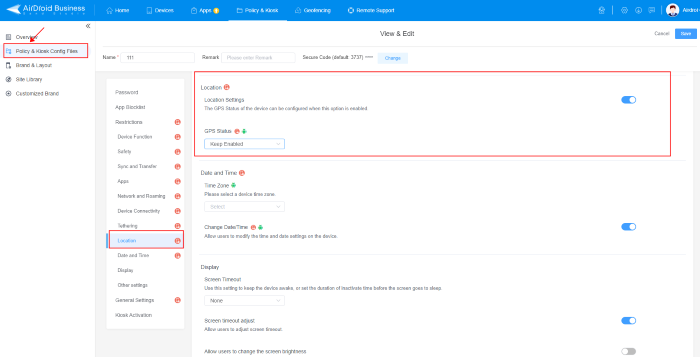
By following these steps, AirDroid Business allows you to enforce GPS location services on managed corporate Android devices, ensuring that you can monitor their location and improve security measures.
5 Manage Location Services for A Specific App
To enable location services for a specific app on an Android device, follow these instructions:
Go to the device's Settings menu.
Tap on "Apps & notifications."
Select the app for which you want to turn on location services.
Tap on "Permissions."
Enable the toggle switch for Location.
If you need to use Instagram's location-based services, like location tagging and search, select it from the list of apps and turn on the associated toggle switch in Permissions. This will permit Instagram access to your device's location in order to give features like location tagging and search.
6 What Happens If You Turn off Location Services?
Personal Mobile
Turning off Location Services on your personal mobile phone can have a few repercussions and some benefits. Features like Maps, Weather, and Find My Phone may not be accessible. Plus, this might also affect the performance of certain apps as they won't be able to access your location info. However, you may experience improved battery life & enjoy greater privacy protection.
Corporate Mobile
Turning off location services on a corporate mobile device may affect its functionality, as management tools are unable to track the device's location for security and compliance purposes.
This may also impact the ability of IT administrators to remotely locate and wipe the device if it is lost or stolen. Therefore, it is advisable to consult with your company's IT department before turning off location services on a corporate mobile device.
7 How to Turn Off Location Services on Android?
Open the Settings app on your Android device.
Tap on the "Location" option.
Toggle off the switch at the top of the screen to turn off location services. Alternatively, you can choose to turn off location services for specific apps in the app permissions section.
8 Related Reading: How to Turn on/off Location Services on iPhone/iPad?
Turn off location services on your apple device with the following steps:
Go to the "Settings" app on your iPhone/iPad.
Scroll down and tap on "Privacy and Security."
Tap on "Location Services."
To turn off location services completely, toggle the switch at the top to the left. To turn on location services or customize them for individual apps, toggle the switch to the right.
If you choose to customize location services, you can select individual apps and choose from three options: "Never," "While Using the App," or "Always."
Bottom Line
In summary, having your location services enabled offers a plethora of tailored benefits - like phone navigation or support during an emergency - along with commercial advantages like improved operational efficiency plus maximized revenue and customer satisfaction. As technology continues to evolve, having this feature set up is becoming increasingly essential for both individual users and businesses alike.




Leave a Reply.