How to Uninstall iOS and Android Apps From Other Devices Remotely
In today's connected world, many people wonder whether it's possible to uninstall apps from another device remotely. The answer is yes. Whether you're a parent looking to control the apps your children use, an IT administrator managing enterprise devices, or simply someone who has lost a device, knowing how to uninstall apps remotely can be incredibly useful.
This guide will walk you through the various methods for uninstalling apps from other devices, covering both iOS and Android platforms. We'll also explore how AirDroid Business can simplify this process for businesses managing multiple devices.
1Uninstalling IOS Apps from Another Device Remotely
The uninstalling process for individual and corporate users is quite different. Let's discuss some methods for both kinds of users:
For personal
Method 1: Use 3uTools
3uTools is one of the straightforward ways to uninstall an app from an iPhone, but for personal users. It requires the connection of your iPhone or iPad to 3uTools via a USB cable.
- Step 1: After a successful connection, navigate to the left-side menu and tap the 'Apps' option. A list of apps will appear on the right side.
- Step 2:Mark the checkbox for each app you want to delete from the iPhone or iPad and click the 'Uninstall' button at the extreme right of each app.

Method 2: Use Parental Controls
For parents looking to manage the apps on their child's iOS device, Apple's parental controls offer a way to restrict or remove apps. Here's how:
- Step 1: On the parent’s device, go to Settings > [Your Name] > Family Sharing > Screen Time.
- Step 2: Select the child's name under Family.
- Step 3: Tap App Limits or Content & Privacy Restrictions to manage or restrict apps.
- Step 4: To remove an app, you can limit its usage to zero minutes or use the Allow Apps setting to disable it.
For Businesses
Using Microsoft Intune to Uninstall Apps
Microsoft Intune is a remote solution for businesses to remotely uninstall apps from supervised devices when lost or find malicious apps while remote monitoring.
- Step 1: Install the Intune and enroll iPhone or iPad devices using Apple Business Manager via the Automated Device Enrollment method.
- Step 2:Use Intune Dashboard to uninstall apps from managed iOS devices remotely by navigating to the 'Apps' folder in the left-side menu.
- Step 3:Choose the iOS/iPadOS apps option in the 'Apps' tab. Click on the 'Add' option to select the app type as 'iOS App Store.'

- Step 4: Select the app you want to uninstall, accept the default settings, and click ‘Next.’
- Step 5:Manage Scope tags as required and move to the Assignments section. Navigate to the uninstall section below and choose any option as needed, including Add Group, Add all users, and Add all devices.

- Step 6:Move the ‘Review + Create’ tab and press the ‘Create’ button to initiate the uninstallation of the selected app.
2Uninstalling Android Apps from Another Device Remotely
1Deleting Android Apps from another Device Using Google Play Store
Google has added a new feature in Google Play’s latest update, which allows users to uninstall apps from another device on Android. To access this feature, you need to update the Play Store Version to 38.8. Let’s consider that you have two Samsung devices and want to use one device to uninstall apps on the other one.
- Step 1:Navigate to the ‘Manage’ tab on the Google Play Store, which is available on the ‘Manage apps and devices’ page.

- Step 2:Select the ‘✓ This Device’ option to display a connected device list. Choose another Samsung device from which you want to uninstall the app remotely, and a list of apps will appear on the screen.

- Step 3:Choose the apps and press delete button to uninstall them.

2Using AirDroid Business to Uninstall Apps on Multiple Devices Remotely (For Business)
AirDroid Business is an Android management solution to streamline business operations and ensure endpoint security for all managed devices. It allows bulk enrollment and remote management from a centralized dashboard. It offers a 14-day free trial and is suitable for all business levels due to flexibility.
So, try its free version to remotely manage and control Android devices and uninstall apps on attended and unattended devices individually, in groups, or collectively on all devices. AirDroid’s ‘Apps on Devices’ feature helps check app versions and installation dates and allows the removal of apps from bulk devices as required with a few clicks.
Steps to use AirDroid Business to uninstall applications remotely
- Step 1:Sign in to AirDroid’s admin console and choose the ‘Apps’ option from the main menu. Select ‘Apps on Devices’ from the left-side menu to ensure efficient AMS.

- Step 2:Choose a single device or use a filter to perform mass uninstallation from multiple devices. Select any app to see its details. At the extreme right side of every app, you will see the delete icon under the operations tab. Click on it to delete the app.

3Why You Might Need to Uninstall Apps Remotely
1For Parental Control
All parents are concerned about their children's mobile phone usage. They want their children to access only educational or kids' learning apps. So, they need to remove inappropriate apps from home devices to prevent their child from such apps.
2For Enterprise Device Management
IT admins are responsible for providing a seamless device experience with high performance. It is only possible if the devices are maintained and managed promptly. They remotely access managed devices to ensure compliance with security and industry or company standards, including logistics industry requirements where MDM solutions help manage and secure devices such as warehouse scanners and GPS-enabled delivery tablets.
3Replaced devices in a company
Devices may be replaced in a business environment based on the working requirement. Admins need to uninstall unnecessary apps from such devices to free up space and install new apps required in the current department to perform duties.
4Lost Devices
Field workers use official devices, and they might misplace them or be unable to recover them due to theft or loss. Admins need to remotely access such unattended devices to uninstall apps that contain official information and documents to prevent data breaches.
5Multi-device Synchronous Management
Synchronously managing multiple devices ensures updated software versions on all managed devices, allowing efficient control over the applications with enhanced security and performance.
4Other Advanced Tips for Uninstall Apps from Other Devices
How to Uninstall Apps on Android That Won't Uninstall
Uninstalling the app is a straightforward process that requires a maximum of a minute, but in some situations, the app becomes stubborn and unable to be removed. Let's first understand why it happens.
- Some apps require admin permission to uninstall. If you try to uninstall such apps directly, an error will pop up asking for admin permission.
- Smartphones come up with pre-installed apps that play an integral role in performing essential device functions. So, a user fails to uninstall those apps, as they are not permitted to uninstall.
- Corrupted files in apps make it difficult to uninstall.
Solutions to Uninstall apps on Android that won't install
- Step 1:Open Android Settings and navigate to the 'Apps' folder to choose the 'App Management or Manage apps' option, and a list of apps will appear.

- Step 2:Find the app to uninstall and tap on it. For example, you choose the Android Auto app. Choose the disable option.

Other Solutions:
Other solutions to uninstall Android apps include uninstalling apps using Google Play Store, via administrator privileges, safe mode, and Android Debug Bridge commands.
Can I Synchronize App Deletion Across Devices
No, automatic downloads managed from Settings, and then the 'Store' tab only affects purchases and does not affect the deleted files. Hence, it is clear that deleting one app on a device does not affect the other device, even if connected with iCloud.
FAQ
Keep your Google account confidential to prevent others from accessing your device remotely.
Regularly check out the installed apps list to identify unknown apps and instantly remove them.
Try to download the app from trusted sources like Google Play Store and Apple Store.

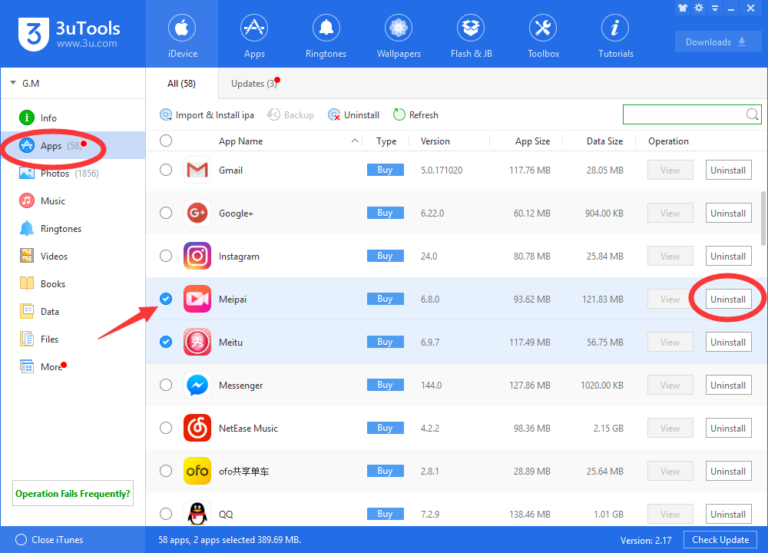
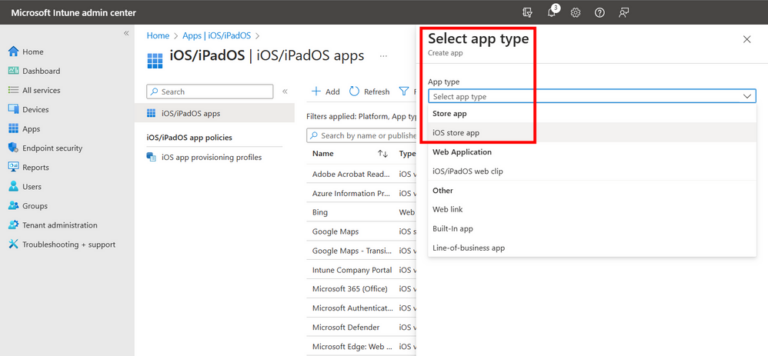
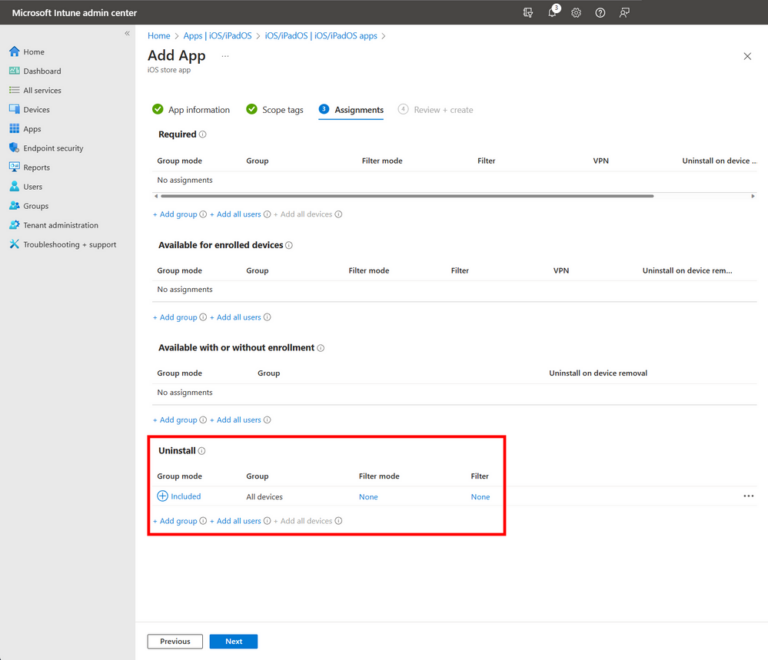
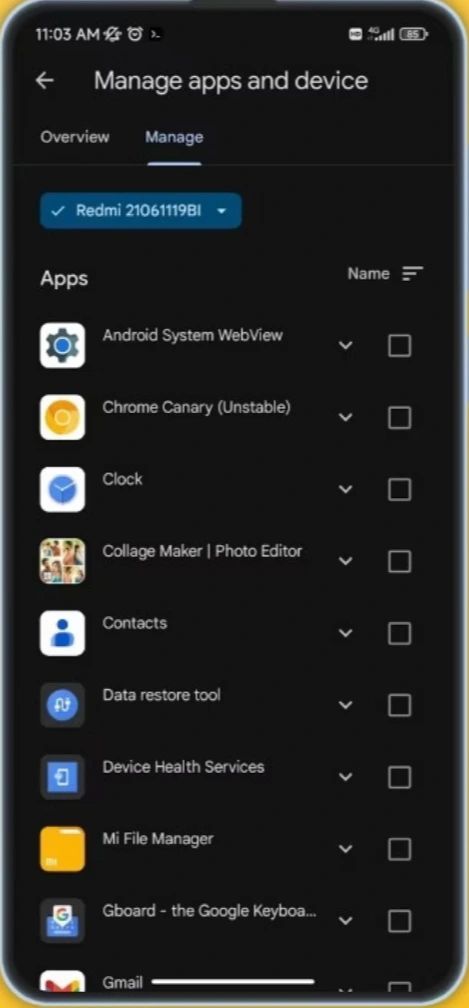
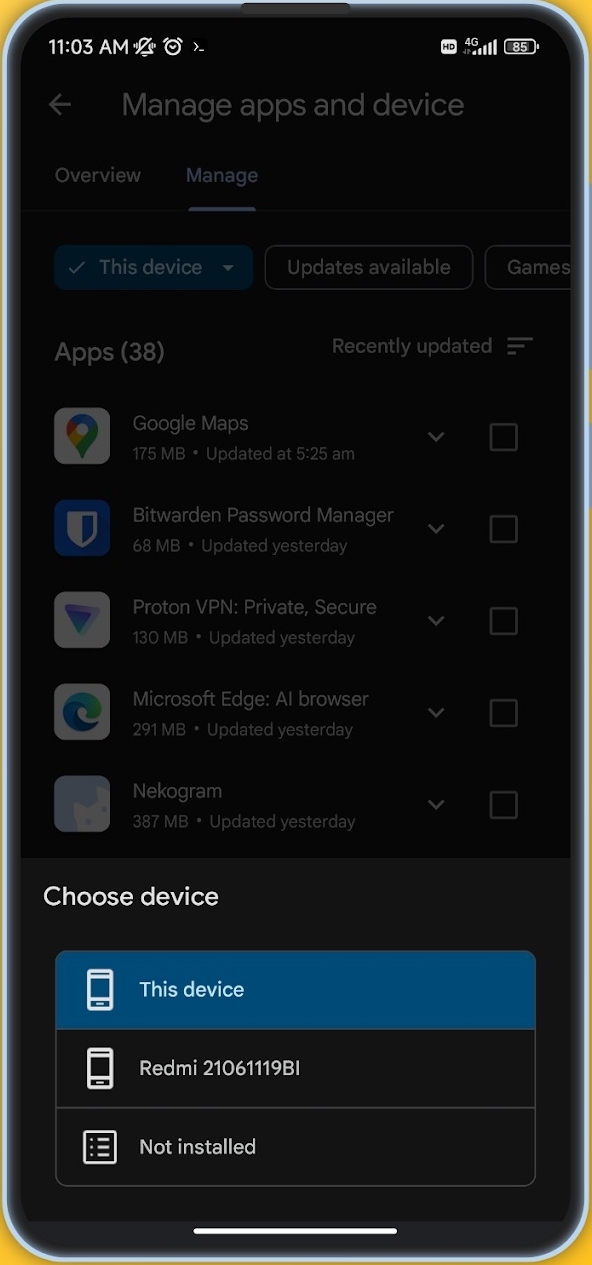
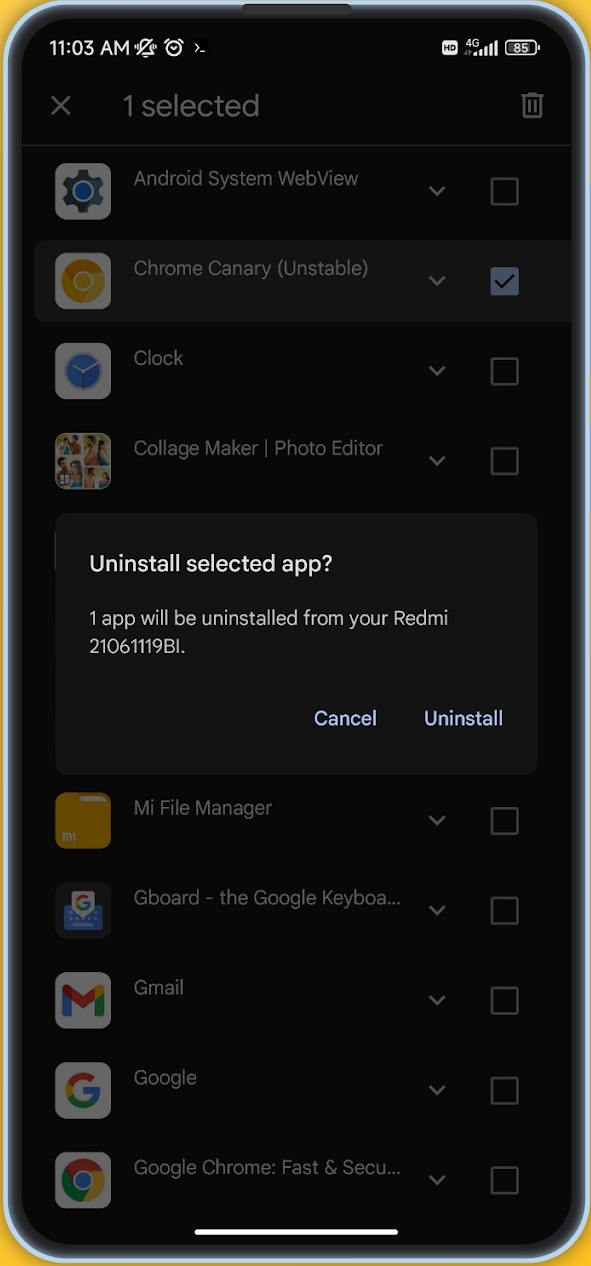
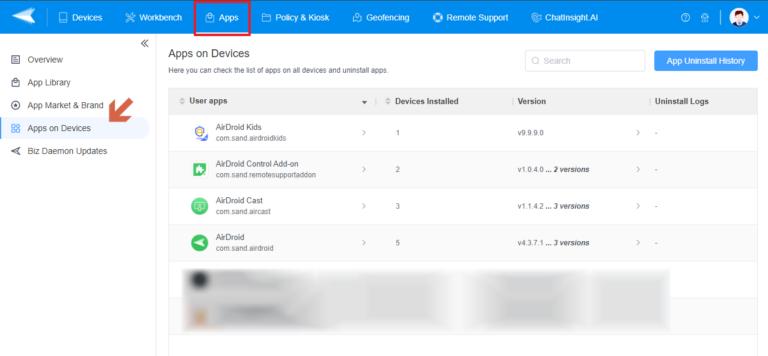
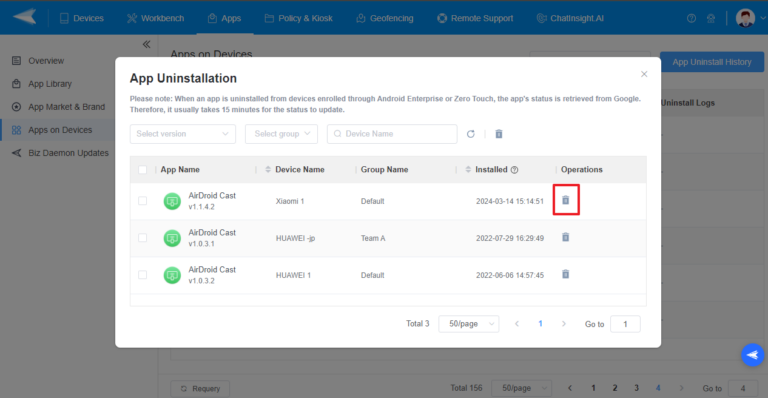
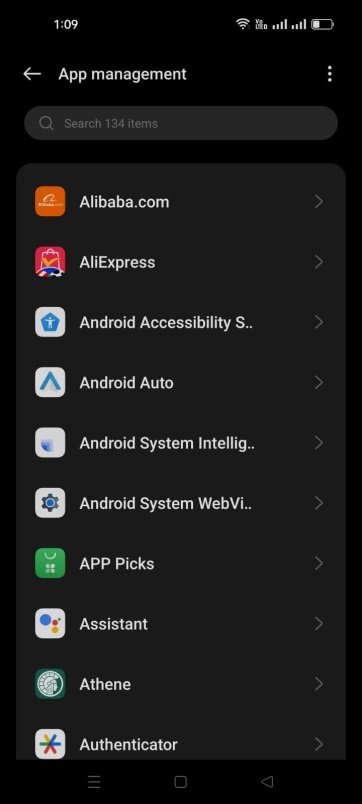
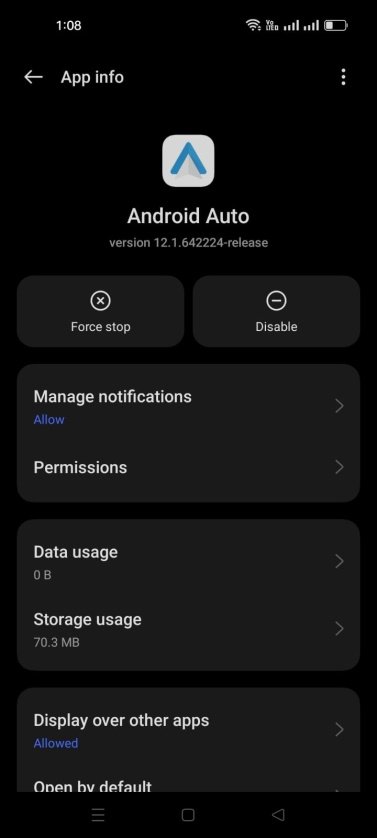






Leave a Reply.