Use MDM to Manage Multiple Android Devices [How-to Guide]
Android devices have been essential work tools in firms across different sectors. The managed devices number is positively correlated with the organization's size. When there are more devices, companies have to face quite a few difficulties. Some stand as unavoidable roadblocks in the path of managing multiple Android devices, for example,
- Device Diversity
- Compatibility
- Security
- Bulk Deployment & Configuration
- Device Deprovisioning
Android mobile device management (MDM) is the solution for deploying, controlling, and securing numerous company-owned devices.
Android MDM solutions provide all necessities, including a centralized dashboard to bring multiple devices into the corporate network, and various remote administration capabilities.
Continue the content and see how to use MDM to manage multiple Android devices remotely, more, explore features that help.
Part 1 : How MDM Facilitates the Management of Multiple Android Devices?
Address Device Diversity and Compatibility
An organization can have diverse Android devices, commonly like, smartphones, tablets, barcode scanners, and rugged handheld terminals. Devices may be used by different departments and cause difficulty in management as well as monitoring. MDM is able to set up device groups in one place and assign them to specific users for dedicated device management.
In terms of compatibility, although different types of devices run on the same OS, versions can also cause failures in deployment, especially in app distribution. How MDM solve compatibility issues? Various enrollment methods are offered to bind whatever old and new Android OS.
Mitigate Security Risks and Threats
Security considerations are why many enterprises use MDM. Mobile threats come from multiple layers, from the operating system, network, and session, to the application. And, employee misuse also counts.
Such varied security threats can be handled by MDM. The policy feature includes comprehensive setting options and is able to enforce them on multiple devices. Some examples:
- Configure mobile system updates as auto, defer, and schedule
- Configure Wi-Fi, Bluetooth, APN, network sharing, etc
- Forced encryption of stored data on the device
- Set up app blocklist & allowlist
- Enforce device password rules
MDM ensures device compliance and standardizes employee behavior. In addition to the mentioned features, IT admins can utilize remote screen lock and remote wipe to secure corporate data if a device is lost.
Deploy, Configure or Unenroll Devices in Bulk
To deploy large-scale corporate Android devices, MDM provides zero-touch method to help with deployment. This method requires devices buy from certified resellers and the zero-touch portal to apply pre-configuration settings.
Bulk device actions are available as well. Using MDM, IT admin can perform remote operations on multiple devices simultaneously, such as unenroll, reboot, factory reset, send notifications, and others.
Part 2 : How to Manage Multiple Android Devices?
Android MDM carries out remote management by using the centralized dashboard (usually a web-based portal) and the companion app that is used on managed devices. That is to say, you need access to the MDM console and have your all Android devices installing the companion app to manage multiple devices. This part will show how to get the management done.
- Step 1.Enroll multiple Android devices in bulk.
- Enrollment is the process of building a connection between the console and managed devices. There are various methods to do so, but using zero-touch and a deployment link with ID are the most effective ways.
- Zero-touch enrollment: it is best for enrolling a large company-owned device fleet. After setting up the configuration for the device, your employees can use the phone or tablet out of the box. The MDM companion app will be installed automatically when connected to the network.
- Deployment link: there is a dedicated ID number in the link. The function is that when the user downloads the companion app on the device through this link, the device will automatically bind to the MDM console.
- Others: QR code enrollment (automatically group devices when binding); device owner enrollment; Android Enterprise enrollment.
- Step 2.Group multiple devices and assign users for management.
- As devices are enrolled, you can view all devices in "Device List." And on this page, an action of "Group Transfer" is provided to move all selected devices into a device group together.

- Now you can invite your team members to manage specific device groups. Go to "Members" in "Devices > Members & Groups" to assign.

- Step 3.Manage apps for multiple Android devices remotely.
- Whether your enterprise apps or Google Play apps, MDM can help with distribution, installation, update, configuration, removal, and cleaning app data and cache.
- Just navigate to "Apps" to proceed with app management.

- Step 4.Set policy or kiosk mode for device groups.
- Policy and kiosk mode are two effective features to make Android devices used as required. Let's take a quick look at their capabilities.
Policy | Kiosk Mode |
|---|---|
| ● Password configuration ● App blocklist/allowlist ● Restrict camera, screenshot, safe mode, developer mode ● Block USB file transfer & external device ● Allow/disallow unknown sources, uninstall apps, manage app permissions ● Configure Wi-Fi, Bluetooth, APN ● Block incoming/outcoming call ● Enable/disable GPS ● Set screen display ● and so on | ● Single/multi-app kiosk mode ● Kiosk mode app allowlist ● Kiosk browser & settings ● Website allowlist ● Home screen settings ● Full-screen mode ● Configure Wi-Fi, cellular data, Bluetooth, hotspot ● Display settings ● and so on |
- Step 5.Perform bulk actions for multiple devices.
- To streamline management tasks, the IT admin can utilize "Actions" to implement bulk operations on a large number of devices.
- Actions include reboot, turn device screen off, group transfer, notification, add tags, clear app data and cache, launch the app in the foreground, factory reset, and unenroll devices.
- Step 6.Set a scheduled task for devices to auto run an operation.
- If you have repetitive tasks that needed to be done regularly, MDM is able to automate them.
- In "AirDroid Business > Workbench > Tasks & Action Logs", the IT admin can easily create a scheduled task and apply it on various device groups.

- Step 7.Monitor all devices remotely.
- Tracking device status is a key. Reports covering data usage, inventory, account activity, application list, device connectivity, device remote access, and others can give great help.
- You can find them in "Workbench > Reports."
Part 3 : MDM Features to Manage Multiple Android Devices Remotely
Mobile device management contains various features to manage multiple Android devices remotely. View the list below.
1 Device Enrollment
There are several enrollment methods that IT admins can use to bind devices. Each has a different function focus.
- Regular enrollment: the device user need to install Biz Daemon via the package or link.
- Device owner enrollment: best for company-owned devices; available with QR code or USB.
- Android Enterprise enrollment: best for GMS and Android 7.0+ devices.
- Zero-touch enrollment: best for large-scale company-owned devices.
- Others: bulk Enrollment via IMEI, IMSI, and more.
It is worth noting that you can use Provisioning Templates together with the enrollment. It works as pre-configuration settings for enrolled device.
2 Remote Operations
Using MDM technology to manage multiple Android devices remotely means having smooth control over a variety of functions from one place.
This includes a remote wipe to remove sensitive data in case of loss or theft, a remote control to troubleshoot problems or modify settings, a remote view to allow administrators to watch device displays in real-time, and a remote lock screen to increase security. These features enable managers to effectively oversee as well as safeguard many Android devices, guaranteeing efficiency and compliance across the organization.
3 Bulk Operations
MDM bulk operations enable managing multiple Android devices from a PC effectively. Administrators have the ability to group and edit devices, unenroll devices in batches, erase app data and cache, execute factory resets, assign users, reboot devices, and more.
4 Manage & Update Apps
MDM makes it easier to update, remove, and install applications quickly and efficiently on many Android devices simultaneously. Apps may be bulk-pushed to devices by administrators, guaranteeing uniform software distribution.
Furthermore, MDM makes it possible to handle OS upgrades and app updates effectively, eliminating the need for human intervention on each device. In addition to saving time, this centralized management method guarantees that all Android devices are running the most recent software versions, improving security, compatibility, and overall performance throughout the devices.
5 Policy
Administrators can set rules on various Android devices by using MDM. These rules cover a wide array of subjects, including network setups, business guidelines compliance, app use limitations, and device passcode requirements.
Administrators may minimize security risks and sustain productivity by centrally setting and implementing policies that guarantee all devices comply with business requirements.
6 Kiosk Mode
MDM's kiosk mode feature lets administrators configure Android devices for specific use cases. Administrators may choose which apps to allow access to and limit access to using multi-app kiosk mode, which creates a controlled environment ideal for tasks like interactive displays or retail point-of-sale systems. Single-app kiosk mode limits devices to a single designated application, ideal for dedicated use scenarios like digital signage or self-service kiosks.
Furthermore, kiosk browser mode limits device access to a designated web browser, guaranteeing safe and targeted surfing experiences based on business requirements.
7 Location Tracking
In addition to managing multiple Android tablets, MDM gives managers the ability to effectively trace the whereabouts of devices. Through the use of GPS technology, managers are able to locate each device in real-time from a centralized panel. With the help of this function, asset management is improved as administrators can keep an eye on device mobility and security. Tracking the location of devices, whether they are on company property or out in the field, offers important information for inventory control, preventing theft, and optimizing overall device use.
8 Set Alerts & Schedule Automated Tasks
Administrators may easily schedule automated processes and set up notifications using MDM. Administrators may get real-time alerts about device irregularities, compliance infractions, and security breaches.
Simultaneously, automated processes improve productivity and proactive administration of many Android devices by streamlining common operations such as software upgrades, device checks, or policy enforcement.
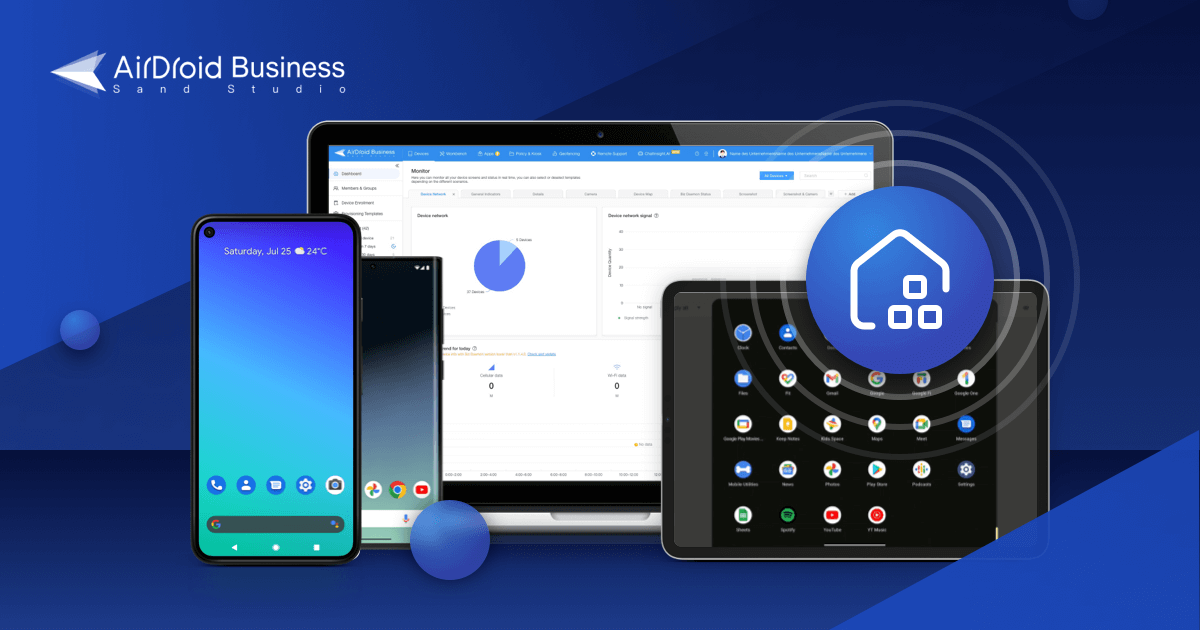
MDM Buyer's Guide
Enroll Android devices in bulk, manage apps, and remotely troubleshoot anytime.
Part 4 : FAQs
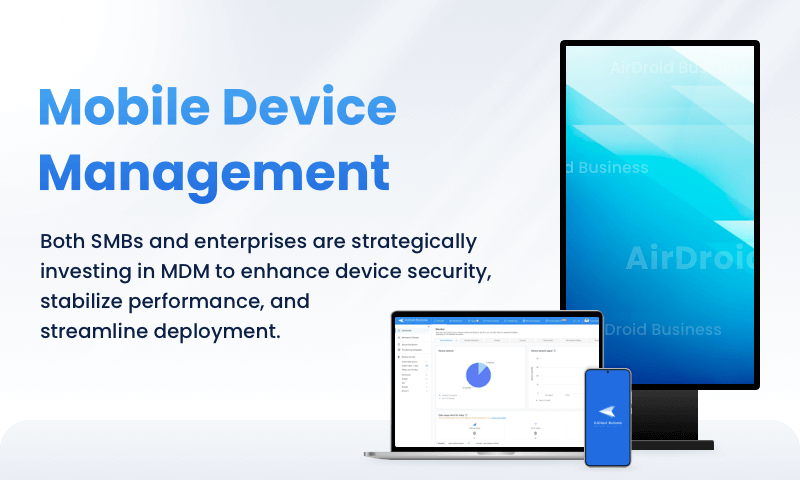
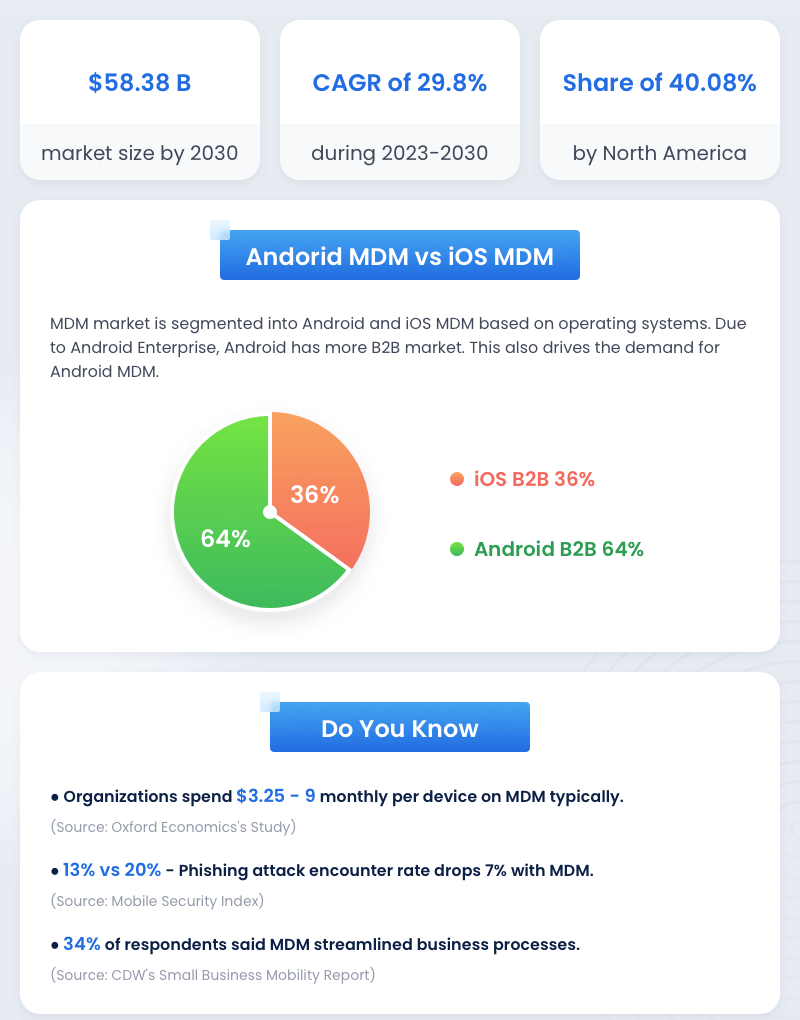
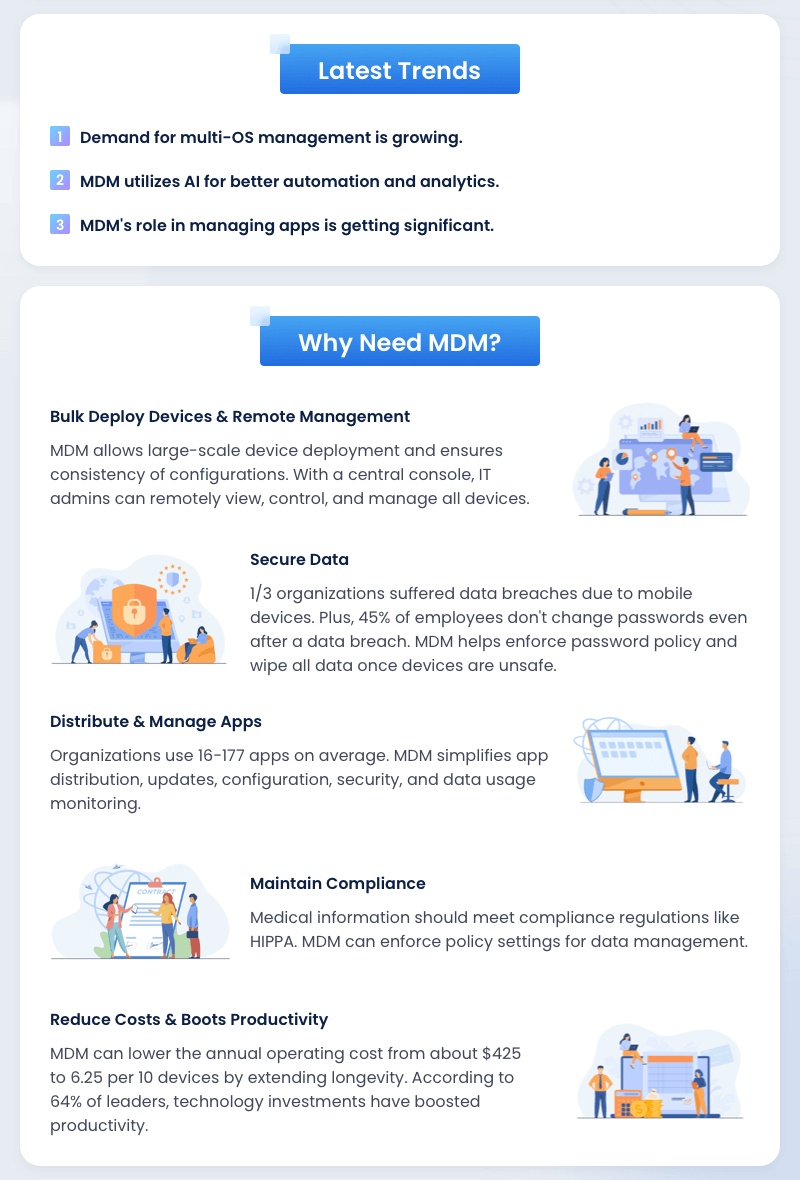
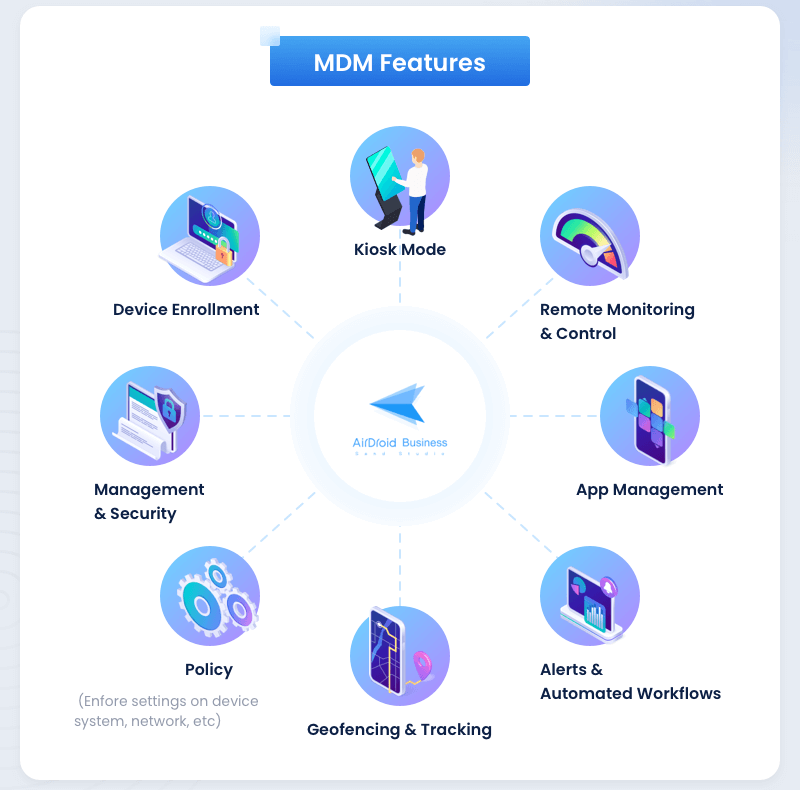
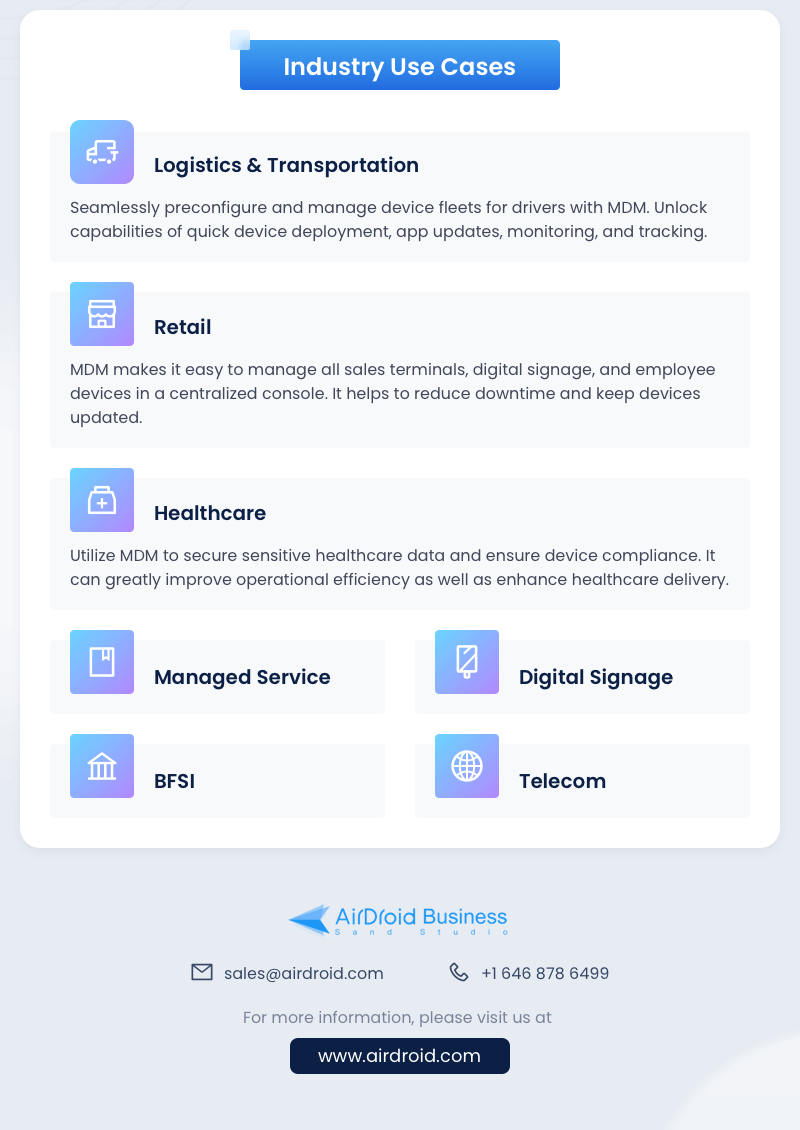

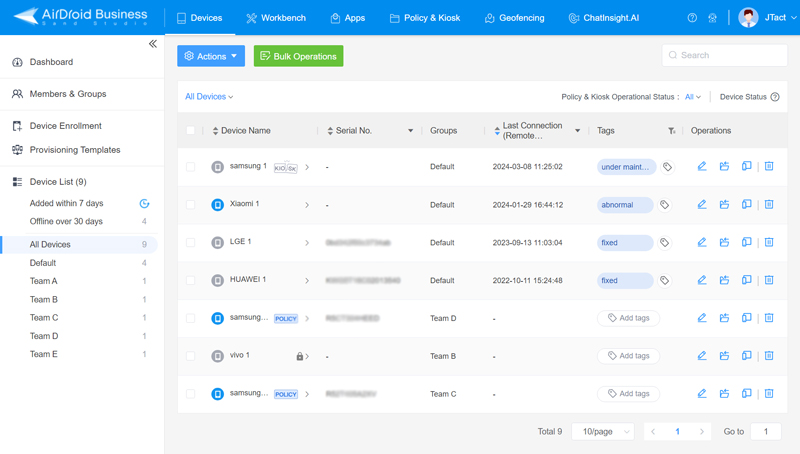
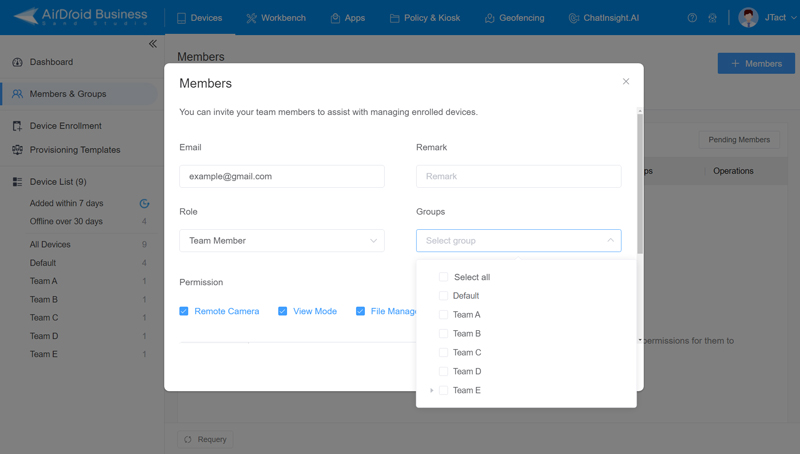
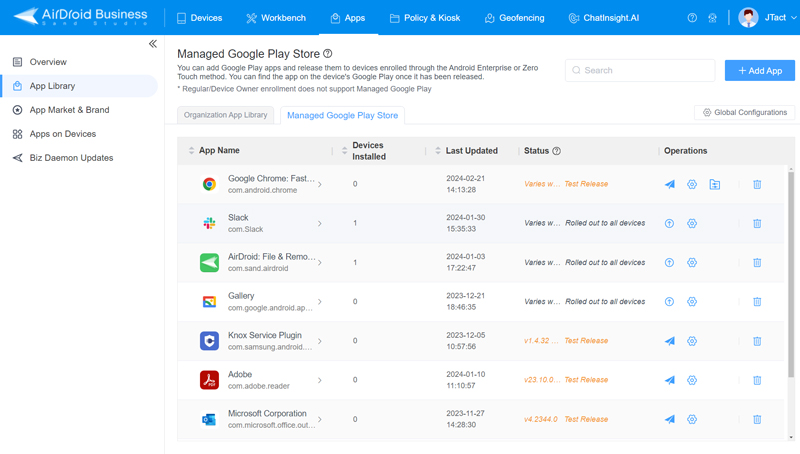
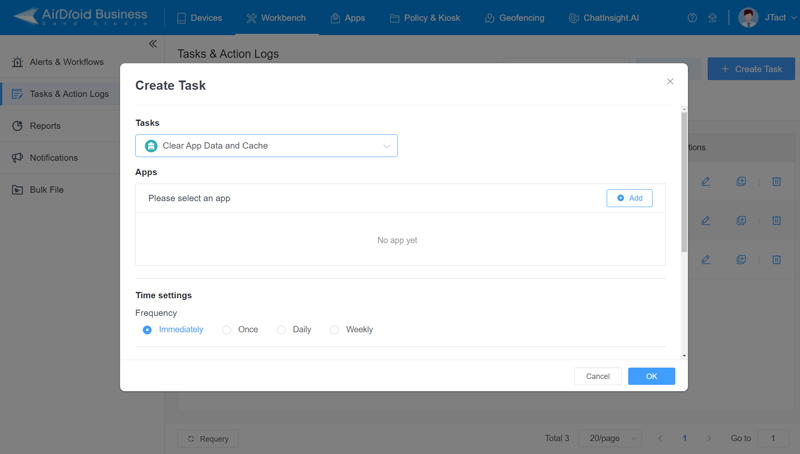






Leave a Reply.