How to Use MDM Automation to Facilitate Management Tasks
In this article, we will discuss the use of mobile device management (MDM) solutions in the automation of tasks and workflows in bulk and why it is essential to facilitate operations in an enterprise or business.
Mobile Device Management (MDM) helps administrators to control devices remotely. With MDM, one can easily manage and configure settings, tasks, and applications across remote devices from a centralized console. MDM solutions offer MDM automation to facilitate various management tasks in bulk. It simplifies operation workflows and eliminates manual intervention. Hence, enterprises and businesses can save a lot of time and ensure operational efficiency and security.
1 MDM Automation Features
Now, let's understand some of the core features of MDM solutions that administrators can use for automated device management.
1. Automated Device Enrollment
MDM allows automated device enrollment and helps to make the onboarding process seamless.
Administrators can enroll remote devices via deployment links or QR codes. It facilitates automatic device grouping, pre-configured settings, and pre-installed apps.
Along with the device deployment links and QR codes, you can also enroll the remote devices using the zero-touch enrollment, which is a feature best for fully managed Android devices. It helps in large-scale deployments and allows you to pre-configure remote device settings seamlessly. With it, device settings and apps will be provisioned automatically so that the employee can use the device out of the box.
2. Automated Workflows
Administrators can streamline the recurring tasks across the remote devices using the workflow automation feature. You can automate tasks such as:
- Switch to Config File: you can choose preset policy configurations or kiosk mode here.
- Clear App Data and Cache: it helps auto-clear all cache for devices.
- Launch the App in the Foreground
- Reboot Device
- Device Screen Off
- Factory Reset: it prevents devices from data breaches.
- Notification: pop up the custom message on devices and support force reading.
- Group Transfer
The automated workflows need alerts to trigger the performance. Let's see how you can utilize the alert capability with MDM.
3. Proactive Monitoring with Automated Alerts
Alerts are also a prominent part of MDM automation. You get notified automatically by the MDM system when there is any potential issue or abnormality. It helps administrators to track and monitor the condition of devices effortlessly.
MDM allows IT admins to create these alerts:
- Device Cellular Data Usage
- App Cellular Data Usage
- Online/Offline Status
- Battery Capacity
- Battery Charge Status
- SIM Card Placed/Removed
- Battery Temperature
- Insufficient Storage
- App Running Status
- Foreground App Status
- Device Motion Status
- App Running Status
- Kiosk Mode Status
- Screen Lock
- External HDMI Status
Each type of alert is able to set up a specific condition to trigger. For instance, you can create a cellular data consumption alert, and then set up a time range like per day/month, and the triggered MB. The effect is that you will get notice when the target device reaches the set value.
4. Scheduled Auto-run Tasks
You also get a feature to schedule tasks on company-owned devices. It enables administrators to create, schedule, and manage routine tasks on bulk remote devices.
Take a quick view.
- Reboot Device(s)
- Turn Device Screen Off
- Manage & Edit Device Groups
- Notification
- Switch Config Files
- SIM Card Placed/Removed
- Clear App Data and Cache
- Factory Reset
- Unenroll Device(s)
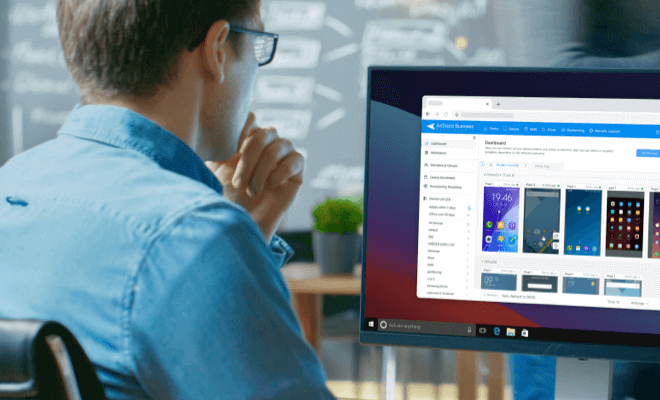
Beginner's Guide to AirDroid Business MDM
If you want more insights into MDM solution features and device compatibility, check here.
2 How to Use MDM Automation to Manage Devices?
Let's proceed with how to utilize MDM automation to manage devices. Here is a step-by-step guide.
How to Automate Device Enrollment in MDM?
It is important to enroll the device before creating, managing, and automating tasks in remote devices using AirDroid Business. Administrators can do this in multiple ways. Below, we have explained how to automate device enrollment in the AirDroid MDM solution.
- Step 1.Set Up Provisioning Templates
- Provisioning Templates help to set up pre-configurations of devices during enrollment.
- Administrators can edit provisioning templates to add settings such as Wi-Fi networks, email accounts, and security policies within these templates. However, before setting up these templates, make sure to complete the registration configuration settings.
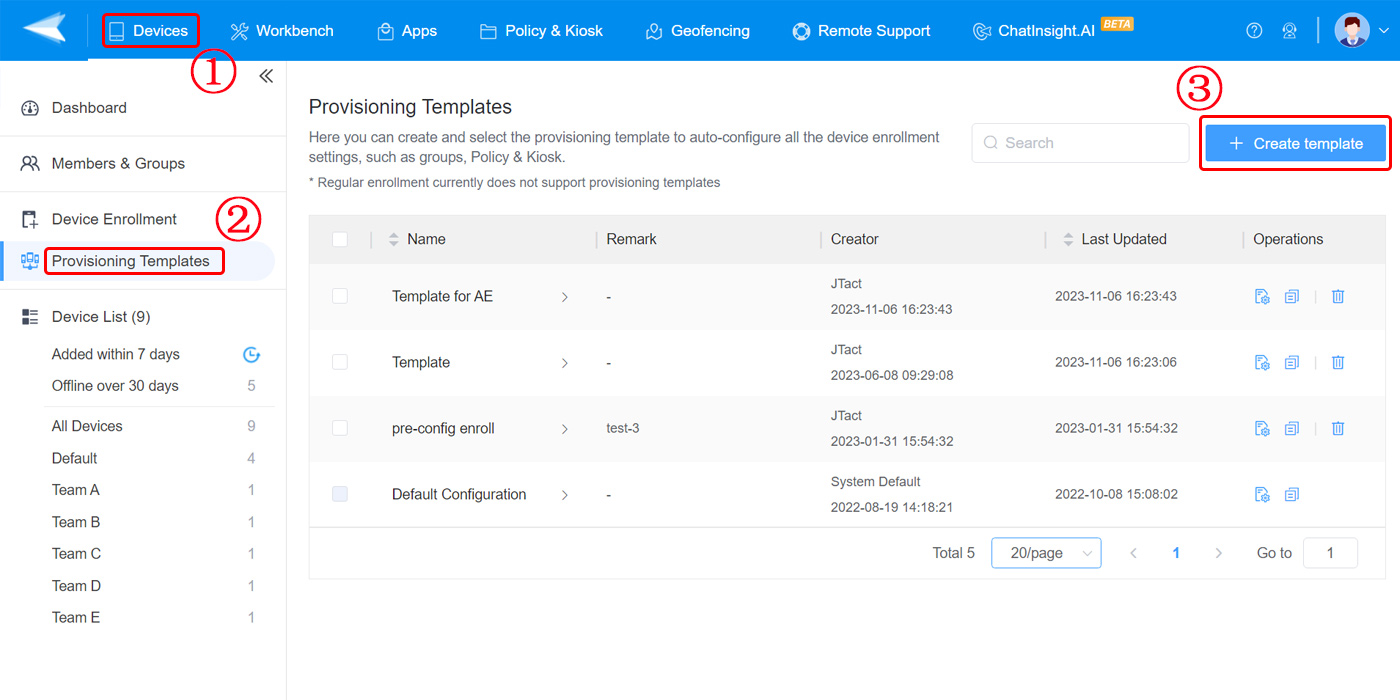
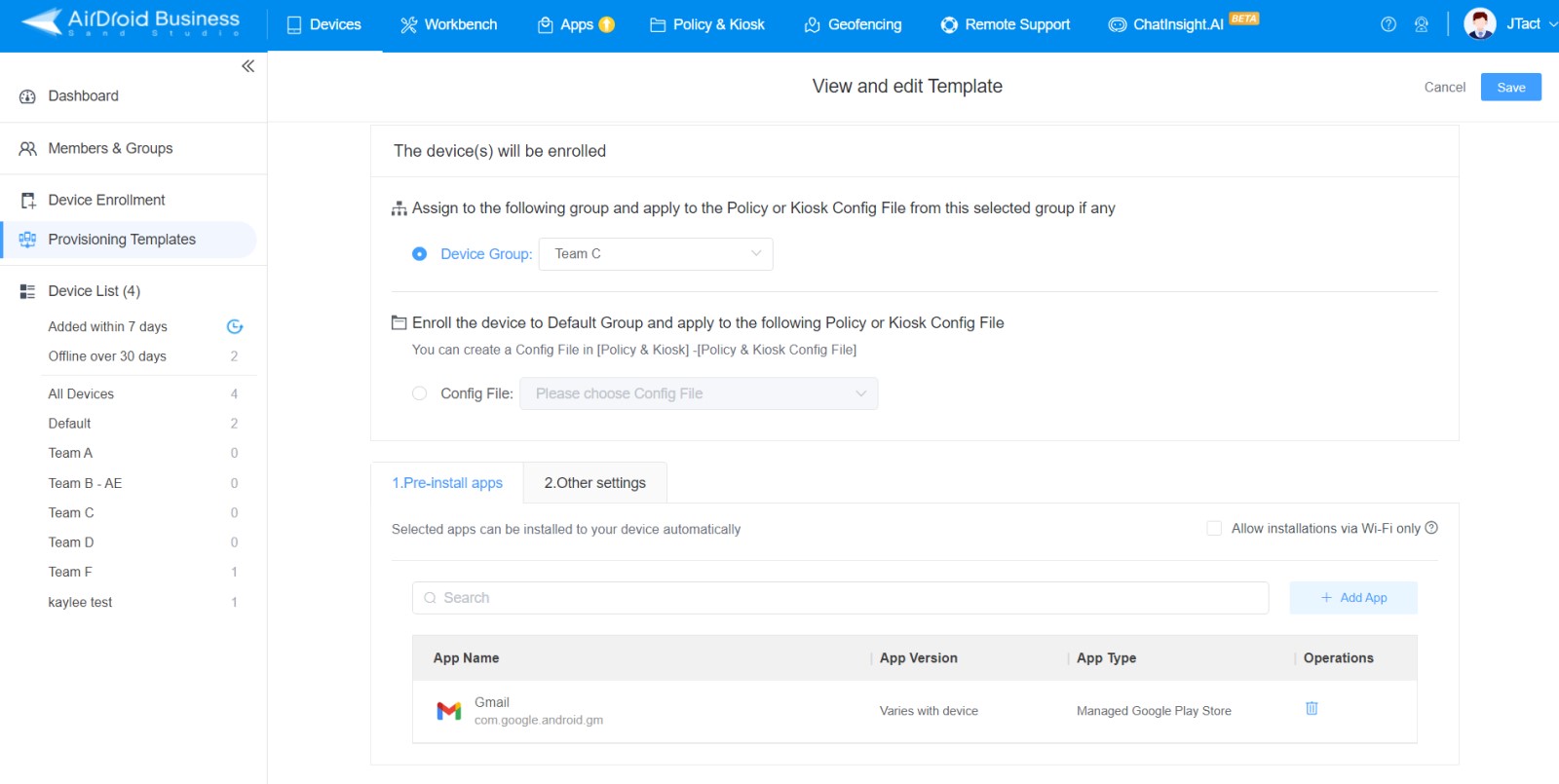
- Step 2.Choose an Enrollment Method
- AirDroid Business offers multiple enrollment methods, including Device Owner Enrollment, Android Enterprise (AE) Enrollment, Zero-Touch Enrollment, and Regular Enrollment.
- You have to select the enrollment method that best fits your requirements. Once you have chosen an apt method, you have to insert the deployment code manually or scan the QR code generated by the Provisioning Templates.
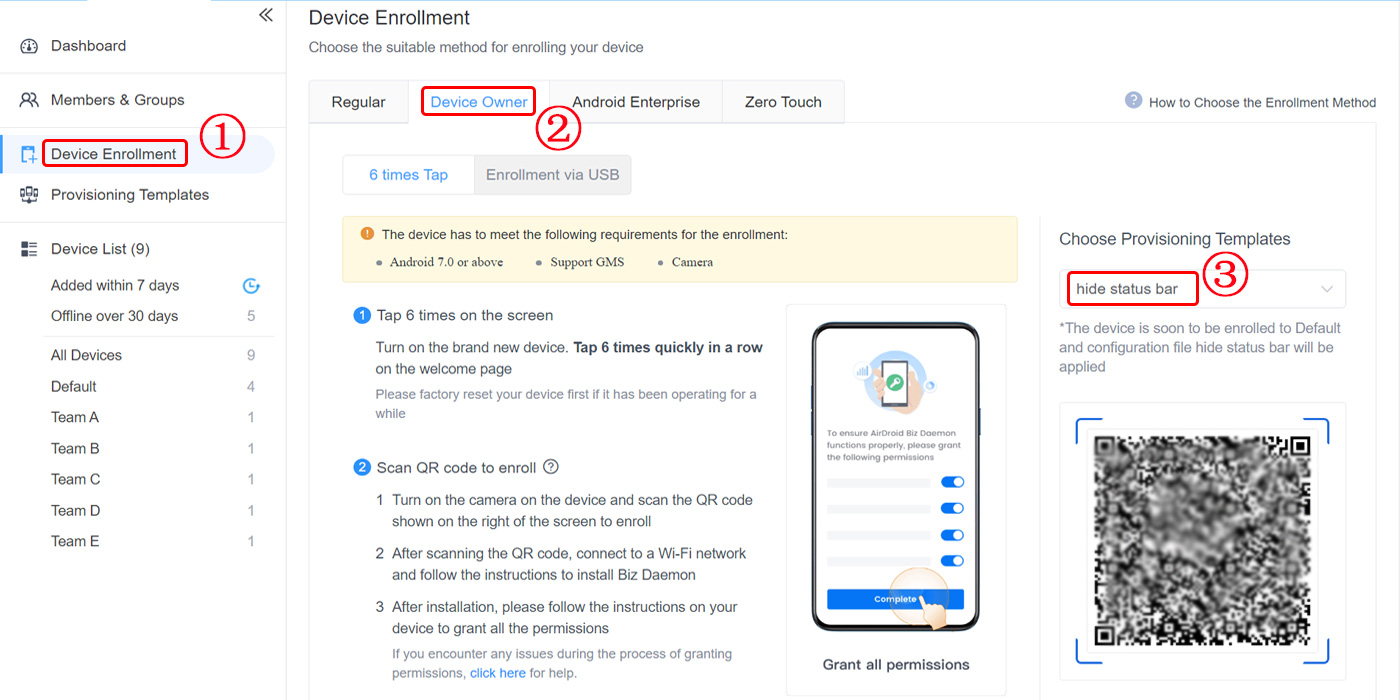
- Step 3.Download Biz Daemon Automatically
- The template will generate a QR code or configuration token for scanning. As the device scans the code, the supporting app - Biz Daemon for MDM will be installed automatically.
- Those pre-configured settings of the template will be applied as well.
How to Use Alerts and Automated Workflows?
Using alerts and automated workflows helps you with effortless yet effective monitoring. Administrators do not have to sit all the time in front of their computer screens to monitor and control the remote devices. They can simply set triggering alerts and create workflows, and the system will automatically take action when any anomaly occurs. Here is how it works.
- Step 1.
- Simply click on "Workbench" and select "Alerts & Workflows."
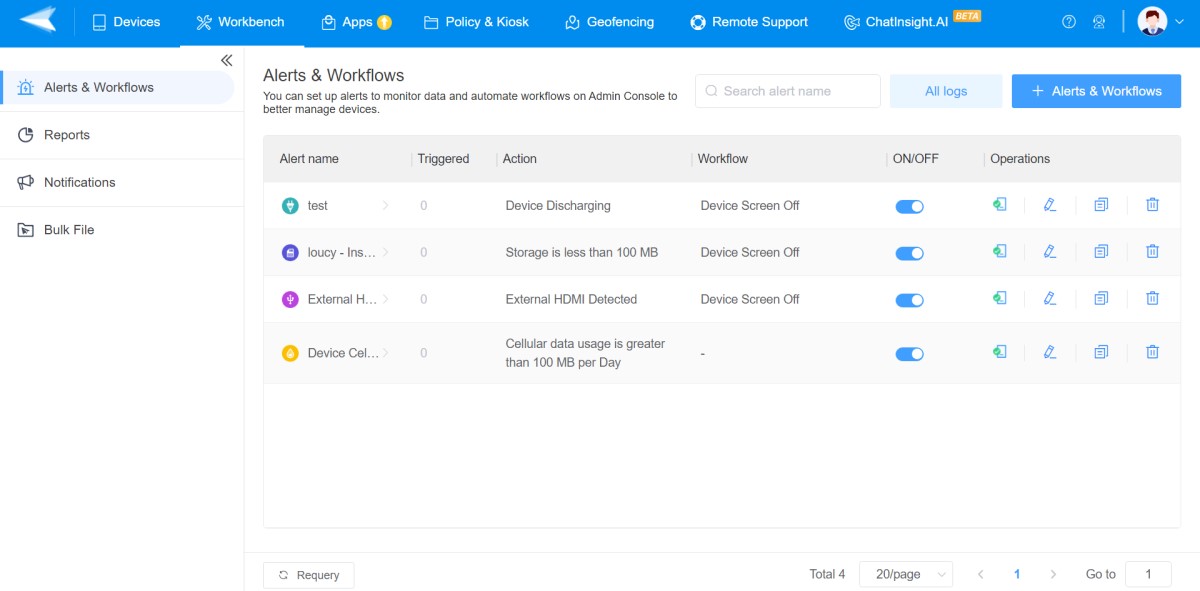
- Step 2.
- Select the '+ Alerts & Workflows' button to create one.
- Step 3.
- In the popup window, choose the alert type and set up the triggered condition as you want.
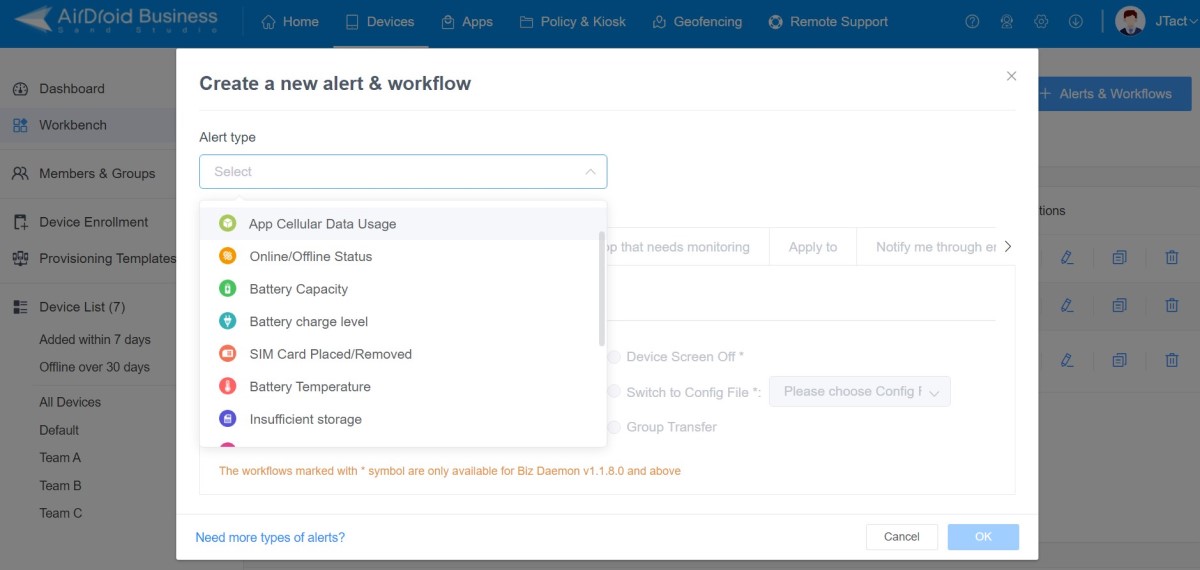
- Step 4.
- Tick "Trigger the action you select below' to configure the automated workflow for the dedicated alert.
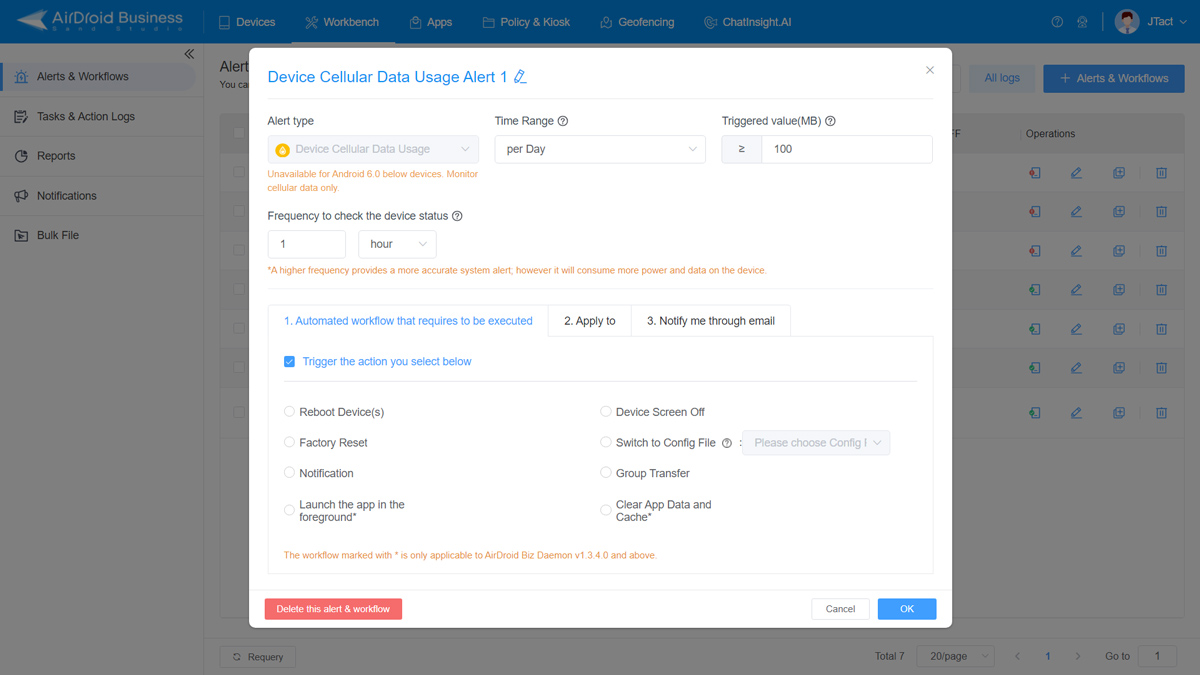
- Step 5.
- Choose devices that you want to apply to. You have various options: select all devices; select by device groups; and by device models.
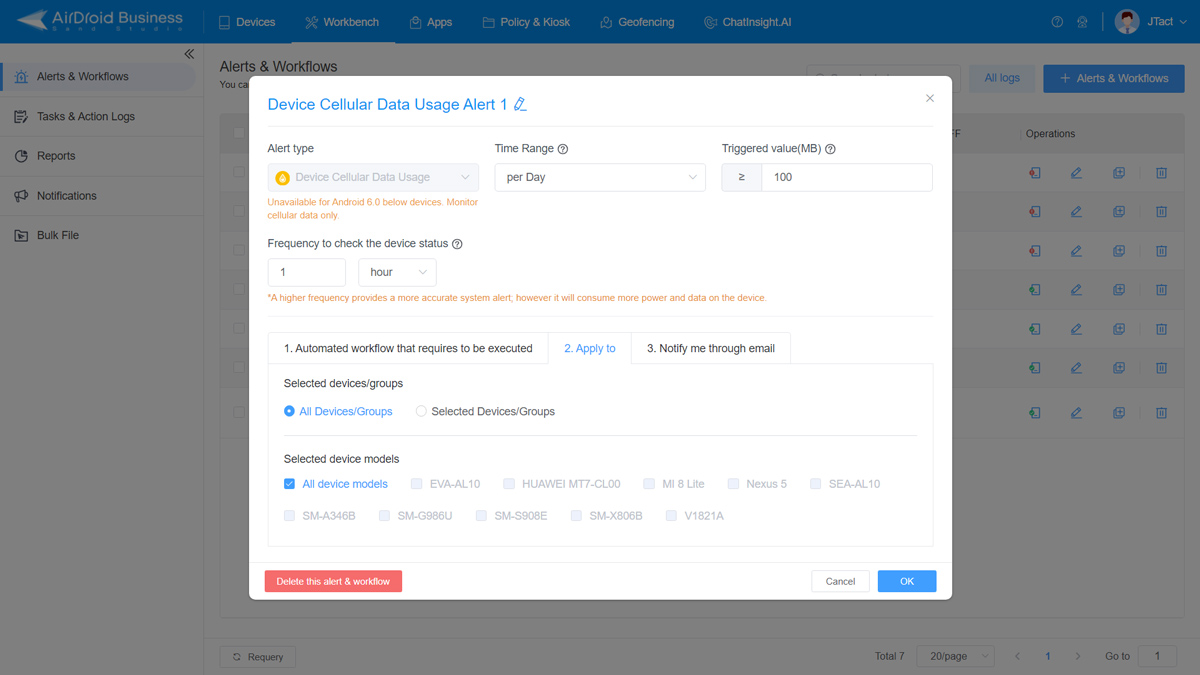
- Step 6.
- To keep an eye on the alert, you can set an email notification via "Notify me through email."
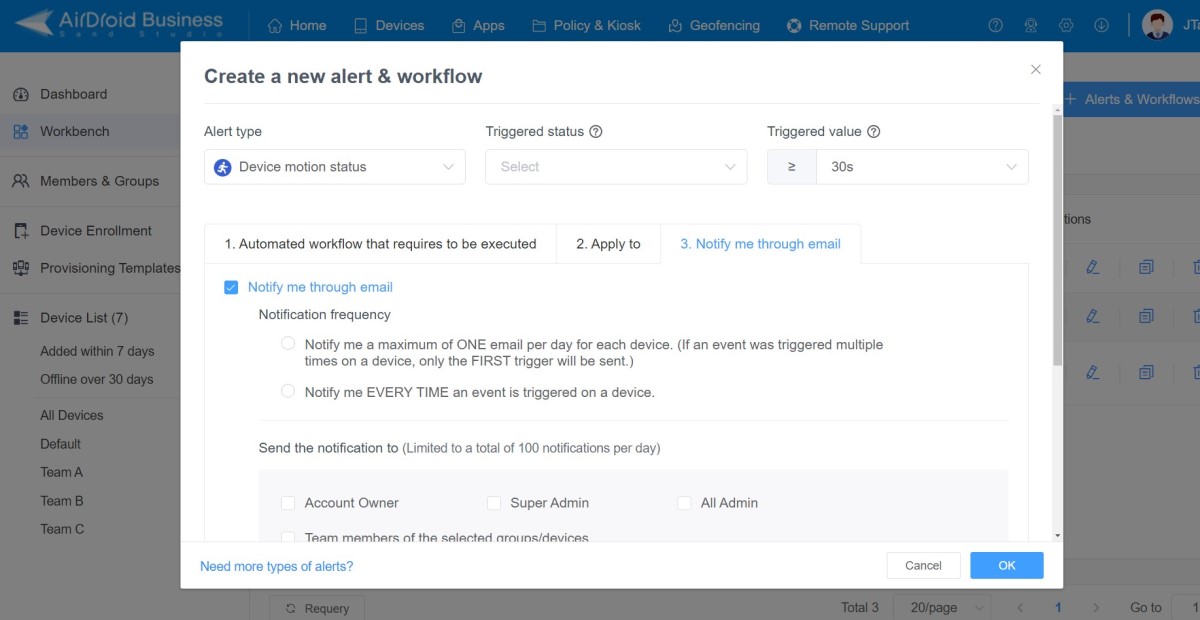
How to Use Tasks to Execute Action at Regular Time?
Administrators can use tasks to execute actions at regular times on remote devices by scheduling the tasks created using AirDroid Business. The process is pretty intuitive. Here are the steps that you have to follow to create, set, schedule, and execute tasks automatically.
- Step 1.
- Go to "Tasks & Action Logs" in "Workbench."
- Step 2.
- Click on the "+ Create Task button" to set up any MDM automation task to facilitate management.
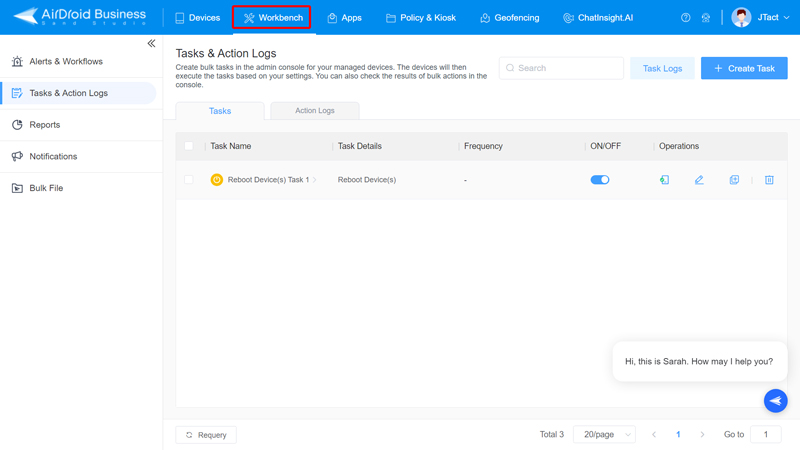
- Step 3.
- Choose the one you want to schedule from the dropdown box.
- In the same window, configure the time settings.
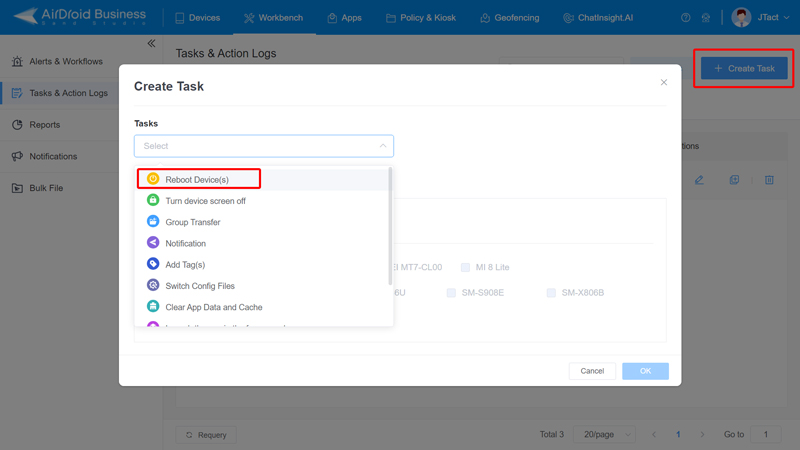
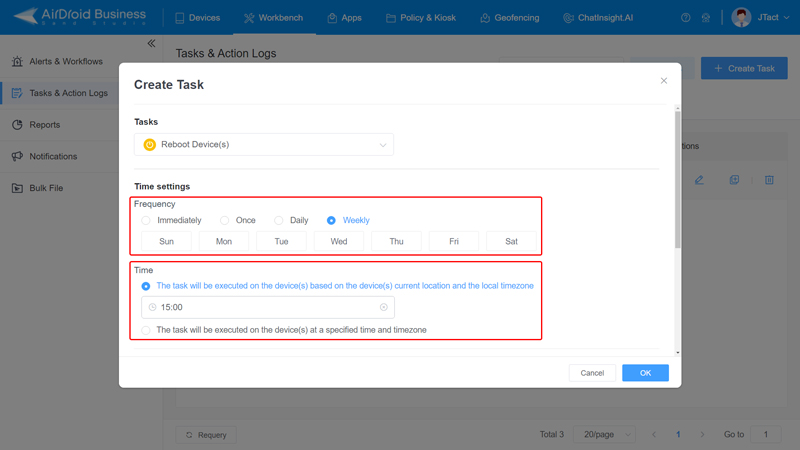
- Step 4.
- Next, go to the "Apply to" section and choose the device or group of remote devices where you want to run the scheduled task.
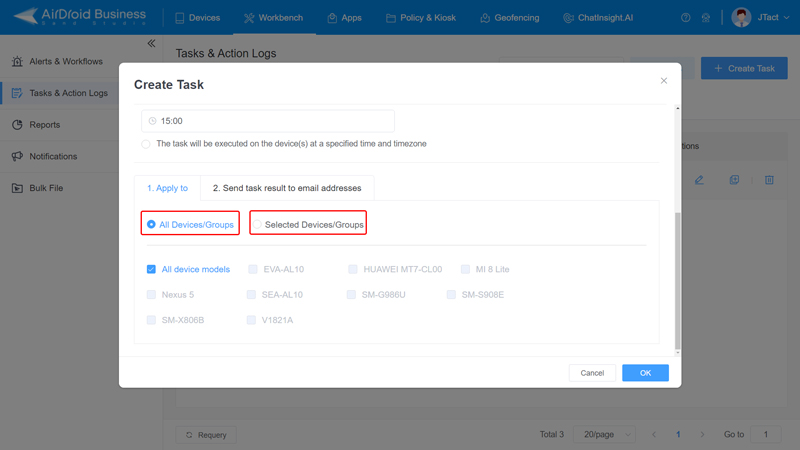
After applying the tasks to the remote devices, you can monitor them in Action Logs.
3 Why Automated Device Management is Important?
MDM (mobile device management) automation is an integral component of modern device management, delivering a wealth of benefits that drive efficiency, security, and productivity.
Efficient Management of Large Device Fleets
Automation empowers administrators by enabling them to manage large numbers of devices at once. It eventually minimizes both the time and effort required, as all the processes, including enrollment, configuration, and updates, get automated effortlessly. Hence, businesses and enterprises can easily handle the entirety of their device fleet from a central platform.
Enhanced Security and Compliance
Organizations can consistently execute security policies for all of their devices while also ensuring that strict compliance standards are met. By automating the implementation of essential security settings like device encryption, passcode requirements, and app restrictions, admins can mitigate potential security risks and protect against various threats.
Proactive Maintenance and Troubleshooting
MDM automation helps keep remote devices in good shape by automatically checking their health and fixing problems before they get worse. For example, if a device goes offline or its battery is low, administrators can get alerts and set up automatic fixes. This helps ensure devices stay working and useful.
Enhanced User Experience
Managing devices with automated features make life easier for both administrators and remote device users by handling routine tasks and keeping devices running smoothly. For instance, it ensures devices always have the latest updates and apps so users can work without interruptions, making them happier and more productive.
Now, as we know, MDM automation brings many benefits, like improving efficiency, security, and user satisfaction. By using automation to handle device management tasks, organizations save time and money, while ensuring a strong, secure, and productive digital environment.







Leave a Reply.