How to Create and Manage MDM Configuration Profiles
Mobile Device Management (MDM) is necessary for every business, large or small. This process allows IT teams to monitor, update, and troubleshoot mobile devices in a company’s network.
An MDM (Mobile Device Management) configuration profile is created by an IT team based on a set of predetermined settings based on the organization’s policies for managing mobile devices within a company. These profiles allow for speedy device deployment, especially for new users.
Here’s how to set up configuration profiles in an MDM environment using AirDroid Business, some troubleshooting tips and some myths busted.
1What is an MDM Configuration Profile?
MDM configuration profiles are specialized files used to manage and configure settings on mobile devices. These profiles contain various pieces of data related to specific settings, restrictions, and configurations for all the devices enrolled on the platform. The purpose of these profiles is to automate the deployment of these configurations, ensuring that devices comply with organizational policies and security standards.
By applying these to mobile devices within organizations, IT teams can automate device setup, enforce security policies, and ensure compliance with organizational standards. Businesses can maintain control over their entire endpoint environments while enhancing productivity and security.
2How to Create and Manage MDM Configuration Profiles
Many MDM platforms on the market can assist IT teams in creating MDM configuration profiles.
AirDroid Business is an excellent option. It is a robust MDM solution with many features, one of which simplifies the creation and management of configuration profiles for Android devices. AirDroid Business stays ahead of its competitors because of its comprehensive set of tools.
Steps to Create an MDM Configuration Profile
Step 1: Log into the AirDroid Business Management console.
AirDroid Business - Device Management Software
AirDroid Business provides flexible configuration options and strong security features. One of its most appealing features is its user-friendly interface, which ensures that MDM configuration profiles can be created straightforwardly and deployed quickly and efficiently.
Step 2: Navigate to "Policy & Kiosk" section and click “Create Config File.”
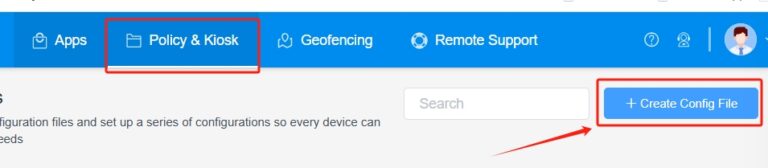
Step 3: Configure the profile settings

Device Function and Password Settings
There may be some device functions that management does or doesn’t want their staff to have access to. IT teams can configure profiles to allow or not:
● Turn on/off the camera
● Use the camera from the lock screen
● Allow team members to take screenshots
● Permit use of the microphone in various apps
AirDroid can help IT teams create configuration profiles that enforce robust password policies across all managed devices. Modifiable settings include using customized passwords as directed by the organization’s management and password complexity based on a set of rules.
Wi-Fi Settings
AirDroid Business Wi-Fi settings can be locked to the end-user, meaning that only business-approved networks can be connected to from the device.
Gmail Exchange Configuration
Only specific email addresses can be added to the Gmail configuration profiles, meaning that device users cannot switch to their personal ones and have no need to access this function. This allows for swift connection to the corporate email for new device users.
App Management
Only company-approved apps can be installed on the devices. Apps can even be created at the IT level for deployment, meaning the end-user never needs to be involved with this process.
App allowlist allows the device’s user to install or uninstall any apps from this determined list. All blocklist is the reverse; IT teams, through the configuration profiles, can place apps on the blocklist that can never be installed.
App permission management allows for customized responses to any apps that require runtime permissions. These are established in advance and added to the configuration profiles.
Kiosk Mode settings
AirDroid Business manages kiosks exceptionally well. Kiosks are often used to provide information or issue queue tickets. Most kiosks only utilize one app to perform their necessary task. The configuration profiles can lock the device to either single or multi-app, depending on the kiosk's service.
Step 4: Deploying Configuration Profiles
Once the settings have been adjusted, your MDM enrollment profiles will be complete. It’s now only one more straightforward step to deploy the configuration profiles to one or more devices:
Click Add to assign device group that will apply this Config File. Then, you can push MDM profiles to the devices you choose.
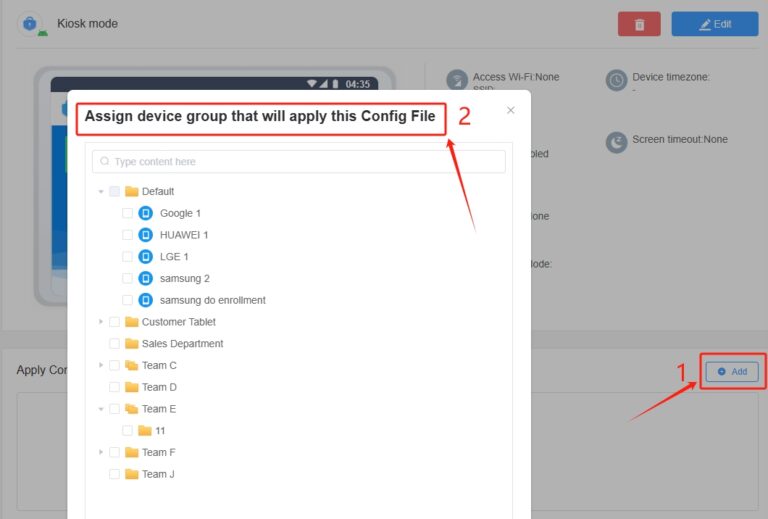
Step 5: Modifying or Deleting Configuration Profiles
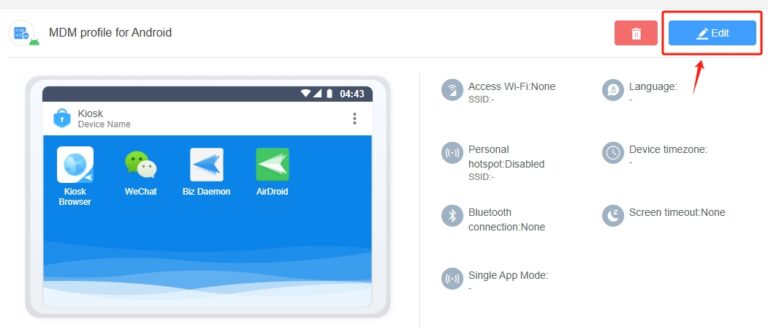
Modifying or deleting configuration profiles from the dashboard is straightforward. From the Policy & Kiosk section, choose either to modify or delete the configuration profile in question.
IT teams must stay on top of all profiles and device management. They can do this by ensuring the profiles are up to date with any IT changes the company may introduce. By keeping profiles updated and managing them carefully, organizations can maintain security, enhance performance, and ensure a smooth user experience.
3Troubleshooting Common Issues
The creation of configuration profiles and device management can become complicated if the processes aren’t followed correctly.
Here are four troubleshooting tips:
- Keep the MDM software up to date: Before beginning any new tasks, like MDM configurations or complete deployments, be sure you’re running the latest version of MDM software like AirDroid Business. Updates may include new features, improvements, and bug fixes that could resolve existing issues.
- Test Groups: Before deploying new profiles or making significant changes to the entire network, test them on a small group of devices first. This allows you to identify any issues before a full rollout.
- Keep it Simple: When creating profiles, use a clear naming convention and organize them by categories (e.g., department, device type) to enable ease of use for all devices. This assists all end-users and makes it easier for IT teams to find and manage profiles later.
- Make use of the Reports: Regularly check the logs and reports available within the platform. These are generated to assist you. Staying on top of this process allows you to identify issues with device compliance or specific profiles that may be causing problems.
4Common MDM Misconceptions and Solutions
MDMs have been around for some time, and a few myths have reared up about them. We’re going to bust the biggest three:
Myth 1: High Software Costs
Many organizations believe that Mobile Device Management (MDM) solutions are overly expensive due to high software and service costs. In some cases, that is correct; some software providers charge high fees.
However, AirDroid offers a cost-effective platform with a pay-per-device model, allowing businesses to manage expenses efficiently. The beauty of this concept is that it’s scalable as the company’s needs grow, and AirDroid grows with it.
AirDroid Business begins with a basic version and can then be expanded to provide more comprehensive solutions as needed.
Myth 2: Extended Implementation Times
Once again,in some cases, this is true. There are MDM platforms out there that are complicated to set up and even more challenging to use. Only senior IT staff with years of experience can work with them.
AirDroid Business bucks the trend by being extremely user-friendly. It’s designed for easy installation and quick deployment. The AirDroid platform achieves all this through its streamlined processes. With various MDM styles, such as consolidation, organizations can achieve significant value in under three months, allowing for faster benefit realization.
Myth 3: MDM as an IT-Only Project
While MDMs have been primarily designed for implementation by IT teams, that’s not where their role ends. They should be seen as a comprehensive business program that requires involvement from multiple departments.
AirDroid Business has been designed to promote active collaboration across IT, staff, and operations to ensure alignment with business goals. This enhances the overall effectiveness and impact of MDM strategies.
5MDM Emerging AI Technologies
In the past, MDM platforms performed reasonably well managing mobile devices and ensuring security within organizations. The introduction of emerging technologies like AI has helped MDMs significantly improve their performance.
AirDroid Business adopts the latest AI technologies and has seen excellent results. Here’s a specific case example:
A leading retail chain implemented AirDroid MDM enhanced with AI to manage its inventory management tablets and employee smartphones across multiple stores.
The AI-driven system analyzed sales patterns and device performance in real-time, allowing for proactive inventory replenishment and minimizing stockouts. The retailer was blown away by the results. They improved stock accuracy by 30% and reduced inventory processing time by 25%. Ensuring that popular items were always available on the shelves enhanced customer satisfaction and increased sales.
Conclusion
These days, it's not enough to just use an MDM platform. Businesses with stringent policies require every device to be set up with a configuration profile to remain compliant. Another benefit of these profiles is that they allow for swift deployment of devices.
AirDroid Business is ideal for creating and modifying configuration profiles in an MDM environment as one feature of its broad range of MDM functions.





Leave a Reply.