MDM Email Guide & Useful Tips to Prevent Data Breaches
Mobile devices have become an integral part of our everyday lives. Corporate mobile email has become a priority for organizations due to technological advancements.
The need to protect sensitive data has led many companies to implement MDM email solutions. In this article, we will explore various aspects of effectively protecting corporate mobile email with MDM (mobile device management). So let's get started!
- Part 1 : Facts that Mobile Email Causing Company Data Leakage
- Part 2 : Challenges of Managing Corporate Emails on Personal/Company Devices
- Part 3 : How Can MDM Solution Help Email Management and Secure?
- Part 4 : How To Prevent Email Breaches In BYOD Devices?
- Part 5 : FAQs
Part 1 : Facts that Mobile Email Causing Company Data Leakage
Mobile email has become one of the biggest causes of company data leakage. 83% of companies have faced data breaches via email. A recent study interviewed 500 IT leaders and 300 remote employees and found staggering numbers.
95% IT leaders blame emails for data breaches. 24% of data breaches took place due to employee errors. It’s a small number, but it's preventable. There are two types of human error. One is where the employee doesn't know about cyberattacks or phishing attempts
Another is a lack of judgment. The employee has the knowledge and can prevent the attack. But he falls for it anyway. It may be due to a temporary loss of concentration or unnecessary curiosity. As most companies use BYOD systems, email data breaches are becoming more common. Using an MDM system that supports a BYOD environment is the only solution.
Part 2 : Challenges of Managing Corporate Emails on Personal/Company Devices
Managing corporate emails on personal devices is a big challenge for companies. There are many challenges. But the most challenging ones are data security and device ownership issues.
IT departments face difficulties managing personal devices. It is because they may not fully control their security settings and configurations. Ensuring all devices are compliant with corporate policies becomes challenging.
When employees access corporate emails on personal devices, the risk of data breaches increases. Many organizations implement bring-your-own-device (BYOD) policies on employees.
means that employees have to use personal devices for work. However, personal devices don't have the same security measures as company-owned devices. It makes them more vulnerable to malware, phishing attacks, and data leaks. Thus, making the work of the IT team more challenging. That's why mobile email management solutions are gaining popularity.
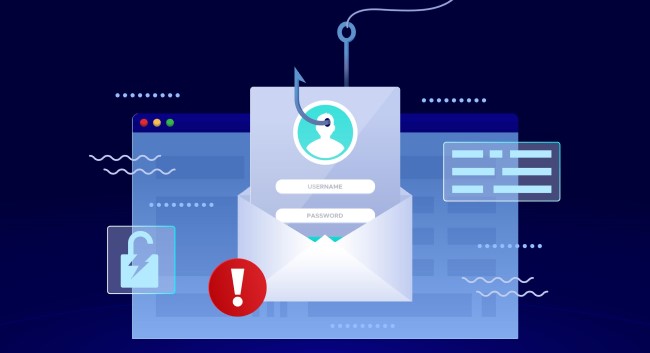
Part 3 : How Can MDM Solution Help Email Management and Secure?
MDM solutions can make email management safe and secure. There is a lot of MDM software. All of them work quite well with popular MDM email clients like Google MDM (google workspace), Microsoft Intune, Citrix Endpoint Management, etc. Here are some ways how mobile email management (MEM) can help you keep your emails safe:
- Manage employee email account: create, add, delete.
- Configure email settings for users.
- Manage email user access.
- Two-Step Verification to verify access on devices and email client.
- Data Loss Prevention (DLP) to prevent sensitive information from being exposed.
- Email encryption.
- Manage device access by setting password policy.
- Add custom spam filters.
- Remotely wipe data or factory reset device to handle stolen/lost device.
- User reports.
1 Manage Employee Email Account: Create, Add & Delete
If a user's account is no longer needed, you can delete or erase it. It depends on the specific Google service your business utilizes.
As an administrator, you can also transfer the user's data to another user, such as an admin or manager.
2 Configure Email Settings for Users
You can configure email settings for users using MDM. It includes both email settings for each user and setting the level of access. When you add users and designate new email addresses for them, it can take up to 24 hours for settings to update.
Some user settings might not be available in all editions. To let users enjoy features like chat and meet and similar features, you have to turn on these features from the admin console.
3 Manage Email User Access
You can manage various email settings for people in your organization. This setting is important. It determines how people in your company send, receive, and sync emails. MDM email management systems help seamlessly manage email user access.
4 Two-step Verification to Verify Access on Devices and Email Client
2-step verification or 2-factor authentication (2FA) has become the staple for securing email, device, and various online account access.
You can use two-step verification to verify access on your worker's devices and email by using MDM.

5 Data Loss Prevention (DLP) to Prevent Sensitive Information from Being Exposed
Data loss prevention (DLP) offers a powerful solution for scanning inbound and outbound emails. With predefined content detectors, Google has specifically designed these detectors to identify sensitive information. Such information includes but is not limited to credit card numbers, Social Security numbers, passport numbers etc.
Besides the predefined detectors, DLP allows you to create more advanced content compliance standards using keywords or regular expressions. You can automate actions such as quarantining, rejecting, or modifying a message by utilizing DLP detectors.
6 Email Encryption
You can protect your sensitive information from unauthorized sharing or accidental distribution with Gmail's confidential mode.
In confidential mode, you can set an expiration date for your message, revoke access anytime, and require a text-based verification code for communication access.
7 Manage Device Access by Setting a Password Policy
As an administrator, you can protect your organization's data by requiring users to set up screen locks or passwords on their managed mobile devices.
With the right MDM software, you can define minimum password requirements and enforce regular updates for added security.
8 Add Custom Spam Filters
By default, Gmail diligently checks all incoming email messages to identify and filter out spam. If any message is identified as spam, Gmail automatically directs it to the recipient's spam folder.
Please note that Gmail's spam screening cannot be disabled. However, you can customize Gmail's spam scanning behavior using the Spam feature to create spam filters. With custom spam filters, you can:
- Ensure that messages from approved senders are not mistakenly classified as spam.
- Prevent messages sent from your domains from being flagged as spam.
- Quarantine spam communications, allowing you to review them before they are forwarded to recipients.
- Scrutinize messages from bulk senders to detect any potential spam content.
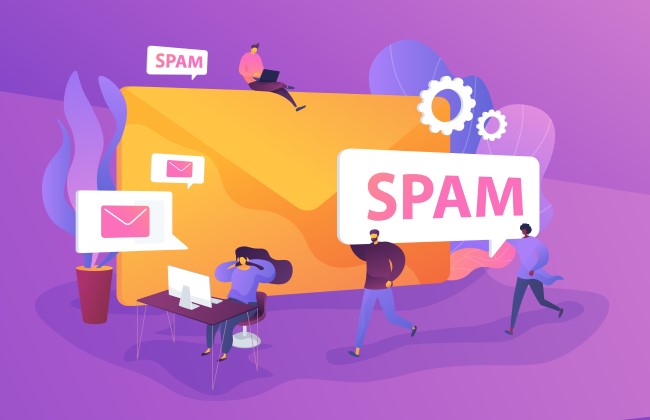
9 Remotely Wipe Data or Factory Reset Devices
In the event of a lost or stolen device or when staff members depart, organizations must take measures to protect sensitive data. Failure to do so could result in the misuse of private information and lead to significant harm.
One effective security technique many companies resort to tackle these challenges is remote wipes. This method empowers IT administrators to erase critical data through a network connection remotely.
10 User Reports
You can monitor your users' interactions with Google Workspace apps through the Apps Use report. As an administrator, this powerful tool provides you with detailed information about your users' behavior. This including:
- Track the number of emails sent within a specific period.
- Monitor the creation and sharing of files by your users.
- Identify users who are approaching their Drive storage limit.
- Gain visibility into the total number of search queries across different devices.
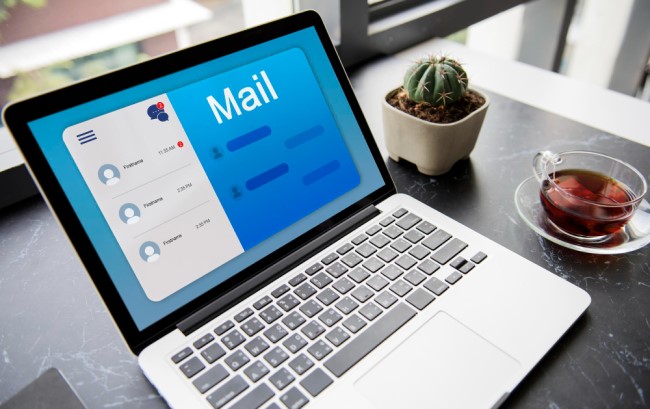
Part 4 : How to Prevent Email Breaches in BYOD Devices?
BYOD systems are one of the principal causes of data leakage from companies. But giving each employee a device for official usage is cost-heavy.
So, email policy BYOD MDM remains the most economical option for companies. To mitigate the risks of data leakage, you can use an MDM system that supports a BYOD environment.
What is The Android Work Profile?
The Android Work Profile is a unique feature that offers a secure and separate space on personal devices for business-related apps and data. It allows users to switch between work and personal applications seamlessly.
Once enabled, a dedicated tab for business-related apps is displayed, often marked with a briefcase symbol or work badge, making it easy to identify and access work-related apps. This feature allows users to effortlessly turn the work mode on or off according to their work schedule.
When a mobile device is deactivated, it reverts to its original state, including all personal apps and data. However, work-related applications and data are no longer accessible. Consequently, they no longer consume mobile data or generate notifications.
Users can press the Android's fast settings menu to reactivate the work profile. Once activated, work-related applications become accessible again within the work profile, enabling a seamless transition between personal and professional use.
Features of Android Work Profile
Increased Business Security by Separating Apps
Compartmentalizing work apps is a crucial feature. Not all individuals have the same knowledge regarding device security from cyberattacks. So, companies often face the risk of data leaks from employees' devices due to the BYOD system.
That's where compartmentalization comes in. It separates work and personal apps. If hackers somehow gain access to the device, they cannot access work-related apps and data due to an extra layer of security.
Protection of Personal Data
In the BYOD system, workers also fear losing their privacy to their team. The team has access to their device to gain access to employees' personal pictures, videos, and emails. But the Android work profile prevents that from happening.
IT departments have restricted personal accounts and applications to safeguard the privacy and integrity of workers' data and apps. This measure gives them peace of mind, knowing their personal information remains confidential and unmodified.
Easier Device Management
The Android Work Profile simplifies device management. IT organizations can remotely deploy and update work-related software, enforce security requirements, and make necessary modifications.
They can do it all without accessing the device physically. This streamlined approach eases the burden on IT teams and frees them from administrative duties.
Part 5: FAQs
- Password policy: MDM platforms allow administrators to set password policies, such as password complexity, length, and expiration. It ensures that only authorized users can access email accounts on managed devices.
- Multi-factor authentication (MFA): MDM software supports MFA, requiring users to provide an additional form of authentication, like a fingerprint or a one-time verification code, to access email accounts.
- Remote wipe: If a device is lost or stolen, MDM solutions can remotely initiate a wipe command to erase all data, including email accounts and associated data, from the lost device to prevent unauthorized access.
- Alerts & automated workflow: AirDroid Business is able to set up alerts to monitor app usages and automated workflows to take actions once the alerts are triggered.
The ability to disable email access may vary depending on the MDM solution being used and the device's operating system. Different MDM platforms offer varying levels of control and granularity for app management. Therefore, it's essential to explore the capabilities and settings of your chosen MDM solution to understand how to disable email access effectively.






Leave a Reply.