MDM Enrollment: Onboarding Guide for Android Devices
Mobile devices have become a vital component of any modern workplace. Enterprises raise management demand and apply device management solutions to cover various device types and platforms. Whatever they use, device enrollment is a must-go road.
MDM(Mobile Device Management) enrollment methods are many and are different based on deployment needs. In this article, we will explore the common ways for enrolling Android devices and how to proceed.
- 1 :What is MDM Enrollment?
- 2 :Android MDM Enrollment Methods Explained

- Type 1. Regular Enrollment(Manual Enrollment)
- Type 2. Zero-touch enrollment (Automated Bulk Enrollment)
- Type 3. Device Owner Enrollment(NFC, USB, QR Code)
- Type 4. Android Enterprise Enrollment
- Type 5. Knox Mobile Enrollment
- 3 :How to Start MDM Enrollment for Android?
- 4 :9 Common Issues of MDM Enrollment Failure
- 5 :How to Remove MDM Enrollment?
- 6 :How Does the Enrollment Method Impact Device Management?
- 7 :Not All Enrollment Methods are Available in All MDM Solutions
1What is MDM Enrollment?
Mobile Device Management enrollment is like giving a device pass to enter your organization's network protected by an MDM solution.
During enrollment, the MDM system associates the device with its user and installs the necessary applications to enable advanced device configuration. Enrollment is the initial phase of managing and securing devices within the organization.
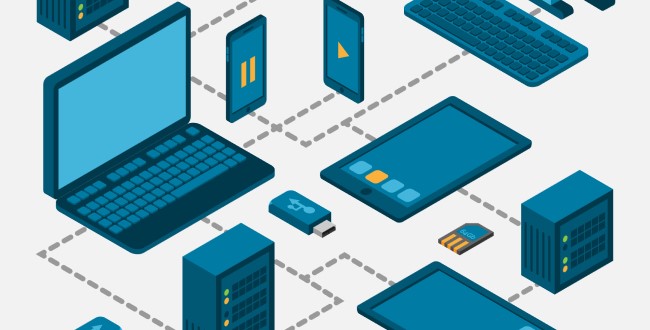
Before enrollment, a foundation consisting of a company-wide device management agreement and administrator account for the MDM tool is essential.
First, an agreement needs to be formed. It is a fundamental document that enables administrators to shape the guideline for employee device enrollment. The company must obtain consent, especially for access to configure device settings via enrolling. It protects employees from potential misunderstandings and conflicts. In addition, it secures the workplace and data of the employer. Next, the IT department should set up the administrator console on an admin PC to deploy all devices in one place.
2Android MDM Enrollment Methods Explained
Different methods serve different organizational needs, ranging from manual, single-device setups to automated, large-scale deployments.
Below are five popular Android enrollment methods, each offering unique benefits and catering to specific scenarios. Selecting the right method depends on factors such as the number of devices, the level of control needed, and the existing infrastructure.
Type 1. Regular Enrollment (Manual Enrollment)
It is a method that is suitable for most business scenarios. MDM administrators can enroll devices simply by installing the app package on the controlled end and then scanning a deployment code to add them to the organization's MDM server.
To download controlled end APK, AirDroid Business MDM offers a Quick Provisioning Package, enabling admins to download resources directly from the console and send employees a file or link to complete the remaining steps. This reduces the time required for each employee to install the application via Google Play or the MDM official website.
Type 2. Zero-touch enrollment (Automated Bulk Enrollment)
Zero-touch enrollment is the go-to for enterprises that require large-scale deployments with minimal hands-on interaction.
As the name implies, this process is practically hands-off for IT admins and end-users alike. No user interaction with IT is required.
After purchasing devices from an authorized reseller, the organization's IT administrator can bulk enroll and pre configure devices in the MDM server. Once enrolled, the devices automatically configure upon boot-up.
During the enrollment process, configuration options including device settings, apps, and security policies.
Once enrolled, as devices come online, they connect to Wi-Fi, download their assigned profiles, and are ready for use almost immediately.
Zero-touch is ideal for organizations needing to scale quickly without compromising control or security.
Type 3. Device Owner Enrollment (NFC, USB, QR Code)
Device Owner (DO) enrollment is a method that grants organizations complete control over the device.
Often implemented on corporate-owned devices, this type of enrollment configures the device as fully managed, enabling comprehensive control over settings, app installations, and even device restrictions.
DO enrollment requires an initial manual setup. IT administrators can enroll devices to the MDM server using a 6 tap QR code, USB, or NFC tag to initiate the process.
This option is perfect for companies needing tight restrictions and oversight on devices, such as in scenarios where kiosk modes or specialized policies are necessary.
Type 4. Android Enterprise Enrollment
Android Enterprise Enrollment is the flexible middle ground, offering robust management capabilities without demanding full device ownership. It integrates with Google’s Android Enterprise and supports both work profiles on personal devices (BYOD) and fully managed corporate devices.
It’s suitable for business environments that combine personal and corporate devices, as it separates work and personal data to enhance security and privacy. Additionally, businesses prefer it because it offers Google management services, such as the Google Play Store, for managing app deployment and configurations.
Type 5. Knox Mobile Enrollment
Samsung’s Knox Mobile Enrollment (KME) caters specifically to Samsung devices, streamlining the setup process by automating enrollment through the Knox platform.
KME supports bulk enrollment and is similar to zero-touch in that it minimizes manual intervention.
However, it adds Samsung-specific features like Knox security and device customization options, which are valuable for industries with high-security demands, such as healthcare or finance.
Through KME, admins can push configurations, apps, and security settings across all Samsung devices in a fleet, ensuring rapid and secure deployment tailored to Samsung’s Knox devices.
Difference between Common MDM Enrollment Methods
Regular Enrollment | DO | AE | Zero-touch | KME | |
|---|---|---|---|---|---|
Requirement | ● Android 4.0 or above | ● Android 5.0 or above ● GMS / AOSP devices supported | ● Android 7.0 or above ● GMS device supported | ● Android 8.0 or above | ● Samsung devices running Android 8.0 Oreo or later |
Pros | Allow frequent device monitoring & remote control | ● More Kiosk Mode & Policy capabilities ● Full device control ● More enrollment options, NFC, USB and QR code | ● Available for Managed Google Play Store ● More app management & configuration capabilities | Streamline deployment at scale | Automated enrollment pricess |
Limitations | Less management functions available | Manual initial setup is required | Device compatibility | Devices must brought from authorized resellers | Only available for Samsung devices |
Quick View of Common MDM Enrollment Methods
3 How to Start MDM Enrollment for Android?
Preparing for MDM Device Enrollment
As an IT expert or administrator, you need to get ready for:
- Control End Device:
PCs and laptops are the most-used devices as control end. - Controlled End Device:
Need to have the supporting application installed so that the admin can connect and manage devices. - MDM Portal/Software:
The admin will need an account to log into the management console.
Process to Start MDM Enrollment
Regular Enrollment
Find "Device Enrollment" in AirDroid Business console. You can access it through "Device" in the top navigation bar.
In the dashboard, download resources for controlled end devices - the document and the link are placed.
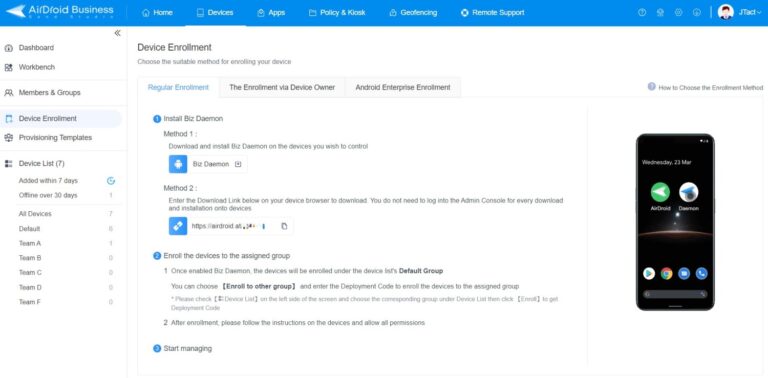
You can choose one of them and install the accessory application (AirDroid Biz Daemon) on the devices you wish to manage.
It's worth noting that the download link with an exclusive ID num will make deployment easier. Your employees can use it to install Biz Daemon via the device browser and automatically join the organization when finishing the installation.
Device Owner Enrollment
Same in the "Device Enrollment" menu. Click "The Enrollment via Device Owner" on the right, and you can see 6 times Tap and Enroll via USB.
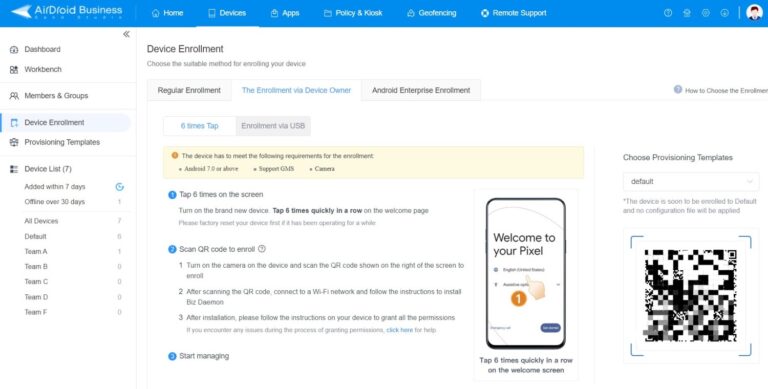
For GMS Android devices, 6 times tap will be a better option for deployment. The guide is as follows:
- Starting up the new device.
- In the welcome interface, tap the screen 6 times.
- Open the device camera.
- Scan the QR code and proceed to install Biz Daemon.
- Grant permissions for Biz Daemon.
Zero-touch Enrollment
Implement Zero-Touch Enrollment is the perfect solution for organizations managing a large fleet of Android devices. After enrollment, devices are ready to use straight out of the box, streamlining the entire process and reducing the potential for user error.
To set up Zero-Touch Enrollment with AirDroid Business:
- Register your Gmail account in the AirDroid Business console.
- Create Provisioning Templates to pre-configure policies and apps.
- Copy the generated DPC extras and paste them into the Zero-touch portal.
- Apply the configuration to your enrolled devices.
Android Enterprise Enrollment
Devices that support Google Mobile Services can be deployed to the MDM solution via Android Enterprise. And the IT admin can manage and configure Google apps in an exclusive enterprise app library - Managed Google Play, with approved applications only.
How to enroll Android device with Android Enterprise Enrollment?
- Step 1.Find the entry in “Device Enrollment.”
- The path is as follows: Device > Device Enrollment > Android Enterprise Enrollment.
- Step 2.Bind the organization's Gmail account.
- Click the "Register/Bind with Gmail" button in the middle and jump to the page "Bring Android to Work." Next, tap SIGN IN and complete the setup.

- Step 3.Configure the Gmail account and enter "afw#setup" on the enrolling device.
- Power on the new machine or factory reset it and then restart. You will see the Gmail sign-in page on the screen. Enter "afw#setup" in the blank and proceed with the setting.
- Step 4.Create Provisioning Templates.
- This is a feature to help pre-configure device settings and apps before enrollment. Choose "Pre-install apps" > "+ Add App" > "Add from Managed Google Play Store." Now you can select applications that can be installed on the device.

- Step 5.Scan the QR code to download AirDroid Biz Daemon
- Use the enrolling device and scan the QR code in "Android Enterprise Enrollment > Enrollment Guide." And the application will install automatically.
- Step 6.Grant permissions for Daemon based on needs.
- Generally, you can authorize permissions for accessibility, files, Device admin apps, app usage data, app notifications, etc.
Knox Mobile Enrollment
For organizations using Samsung devices, KME enables administrators to bulk-enroll devices and apply advanced Samsung Knox security features. Here’s how to do it:
- Administrators first register their organization and devices in the Knox Mobile Enrollment portal.
- Next, create configuration profiles that include app settings, security policies, and restrictions.
- These profiles are assigned to devices in the portal, ensuring they are ready for deployment.
- Once the devices are powered on and connected to the internet, they automatically receive their assigned profiles, simplifying the setup process.
KME delivers a fast, secure, and customizable method for managing large-scale deployments, tailored to meet specific enterprise needs.
4 9 Common Issues of MDM Enrollment Failure
Deployment does not always go successfully, even if you're using the best mobile device management solution. Issues may occur during the enrolling process and here are nine common reasons that cause failure.
Incorrect Enrollment Credentials
You may need to enter a username, password, or enrollment token during the enrollment. And wrong credentials will make it fail.
Incompatible Device or OS Version
As you can see, there are several methods to deploy devices. Each method requires different a different device model and operating system version. Thus, you need to confirm the requirements so that to carry out a successful MDM device enrollment.
Network Connectivity Issues
Some supporting applications need to be downloaded during the process. Thus, the Internet is crucial, and stable connectivity will help.
MDM Server Issues
There could be many reasons for servers not to respond. For example, firewalls may block the MDM software from accessing the internet. Or an invalid, untrusted, or expired SSL certificate could also lead to enrollment issues.
Insufficient Device Storage
The enrollment process may fail if the device does not have enough storage space to install the MDM agent or required apps.
Device Restrictions
This is mainly related to the default factory configuration of the device. For instance, some mobile phones are being locked to a specific carrier, which is not allowed to use an MDM solution.
Incorrect MDM Configuration
Configuring device settings in advance is possible through a Policy or Koisk Mode file. In this way, while enrolling a device, those pre-set conditions can be applied to the device simultaneously. But, it could lead to failure if misconfigured.
Device Has Already Enrolled
If the device is already enrolled in another MDM solution or with a different account, it may not be possible to enroll it again without first unenrolling it.
User Error
Making mistakes is normal, especially if the admin is not familiar with the device management solution. Skipping steps might happen and cause failure.
💡The enrollment process can be complex under certain conditions. To ensure no bottlenecks, admins can follow these tips to execute their tasks flawlessly.
Tips for Successful MDM Enrollment Process
Choose a Powerful MDM Software: When choosing an MDM software, it is crucial to consider the diversity of its enrollment methods to accommodate various device types. AirDroid is a robust software solution that offers multiple enrollment methods to ensure a seamless deployment.
Confirm OS Compatibilities: Ensure the controlled and controlled end devices have the latest operating system installed. They come with the features like Android Enterprise, Zero-touch compatibility, and recent security updates that enable them to function correctly with MDM software.
Use Brand-new Device This greatly reduces the probability of failure. Due to the complex app permissions of Android endpoints, MDM enrollment is likely to be affected by other applications.
5 How to Remove MDM Enrollment?
Removing MDM enrollment depends on the different enrollment method:
For standard enrollments, admins can remove the configuration profile from the MDM console. Some solutions allow user-initiated unenrollment after identity verification.
But for Zero-Touch enrolled devices:
Access the Zero-Touch portal with your organization's Google account.
Locate the device and remove its configuration.
Factory reset the device to complete unenrollment.
6 How Does the Enrollment Method Impact Device Management?
The enrollment method determines how Android devices will be managed. While the choice of enrollment method significantly impacts the management capabilities available to organizations. Understanding these differences is essential for optimizing device control and security.
Android Device Management Options
Fully Managed: Offers complete control over company-owned devices, allowing comprehensive configuration, app management, and security policy enforcement. In this mode, the purpose of the devices is solely for work, ensuring they are fully dedicated to business tasks without personal use.
Work Profile: Creates a separate, managed workspace on the device, perfect for BYOD scenarios. It maintains user privacy while securing work-related data and apps.
Choose your enrollment method based on your desired management mode and deployment scale for optimal device control:
- Regular and DO enrollment support Fully Managed devices, making them ideal for large-scale company-owned device deployments.
- KME also supports Work Profile for more flexible Samsung device management.
- Zero-touch and AE supports both modes.
Different Management Features
DO enrollment
The Device Owner enrollment method stands out for its comprehensive control, making it the go-to choice for organizations needing robust device management.
This method allows IT administrators to implement extensive policy restrictions, monitor device status, and perform remote actions such as locking or wiping devices.
AE and ZTE
Android Enterprise and Zero-Touch Enrollment methods deliver enhanced features, particularly those related to Google applications.
These enrollment types facilitate access to the Google Play Store, enabling the remote distribution of apps tailored to the organization’s needs.
This capability simplifies app management and ensures employees have immediate access to necessary tools and resources.
Both AE and Zero-touch methods allow for streamlined configuration of Google apps, fostering a cohesive environment for organizations that heavily rely on Google services.
Regular Enrollment
Regular Enrollment remains a viable option for managing older Android devices, especially those running Android 4.0 and above.
While it may not offer the extensive management features of Device Owner, it provides solid compatibility with a wide range of devices. It allows organizations to maintain control over their existing hardware while ensuring basic security and compliance measures are in place.
Regular Enrollment is particularly useful for organizations operating in environments where budget constraints limit the acquisition of newer devices.
KME
For organizations using Samsung devices, KME offers Samsung Knox security features, like advanced VPN capabilities and integration with existing IT infrastructure.
Similar to Zero-Touch Enrollment, KME simplifies the setup process by allowing bulk enrollment of Samsung devices, enabling IT administrators to configure and enforce policies with minimal manual intervention.
The management capabilities available post-KME enrollment can significantly elevate device security and usability, ensuring that devices are prepared for enterprise use from the moment they are unboxed.
7 Not All Enrollment Methods are Available in All MDM Solutions
When selecting a Mobile Device Management (MDM) solution, organizations must recognize that each MDM provider presents a distinct array of enrollment options tailored to their specific technologies and devices. Not all enrollment methods are available in all MDM solutions.
Examine the documentation from your chosen MDM provider to discover which enrollment methods work seamlessly with your devices. And get a free trial of your selections.
Remember, the way you enroll devices sets the foundation for effective oversight and protection. Neglecting this critical step can lead to vulnerabilities and inefficiencies, undermining the entire deployment effort. So, take the time to get it right—it’s vital for a successful MDM implementation.
FAQs


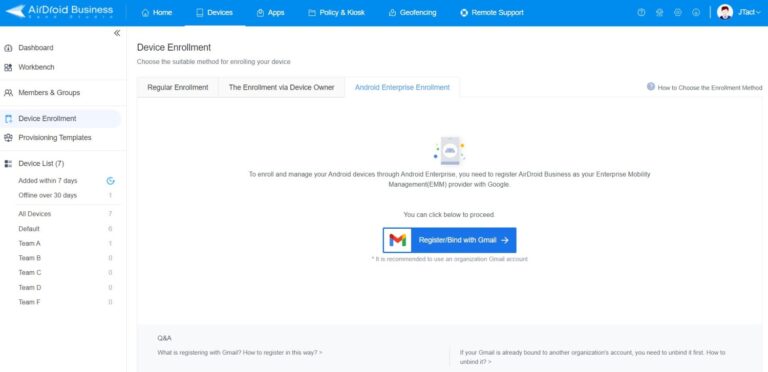
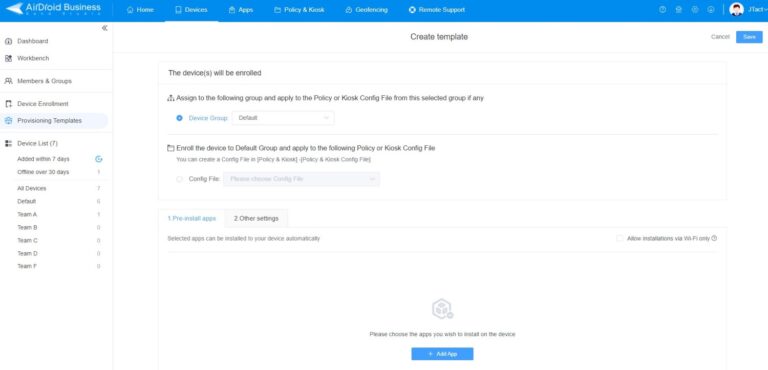






Leave a Reply.