What is Remote Management in MDM & Features
Most businesses these days require their employees and clients to have access to devices like smartphones, laptops, or kiosks. It’s highly unlikely that all these devices are kept at the organization's head office, meaning the majority are remote.
Keeping track of where devices are, how they’re being used, how they’re performing, and whether they require service is challenging. An IT team can manage all these devices from one central location with the assistance of mobile device management software.
This guide will cover remote management, its tools, and what businesses can do with its features.
1What is MDM Remote Management?
Mobile device management (MDM) is how an organization keeps track of all the devices in a network. These devices could be located in the company’s HQ or offsite. MDM is handled by a software platform with a centrally located dashboard. IT staff monitor, track, troubleshoot, and update every device in the network from this dashboard.
MDM remote management refers to monitoring those devices that aren’t in the head office. These remote devices could be in any location, not necessarily in the same city or country. They’re still monitored from the same central dashboard, but time and money are saved as there’s no requirement for the device to be returned to an office to be fixed or updated.
2What Remote Devices Can Be Managed?
In the past, when most people heard the word device, they immediately thought of a handheld phone. While they’re certainly an integral part of daily work life, the types of devices that can be managed remotely are rather broad; here’s a breakdown:
Mobile devices: Smartphones and tablets are often used in business to communicate, send and receive emails, and make phone calls.
Desktop and laptop computers: these days, employees no longer need to sit in an office to access a company’s computer network.
Network printers: print from your computer no matter your location.
Point of sale (POS) systems: manage sales transactions remotely, ideal for multiple shop fronts.
Internet of Things (IoT) devices: like smart thermostats or environmental sensors.
Cloud-Based servers: virtual servers hosted in the cloud.
Surveillance cameras: IP cameras are used to monitor business premises.
3Categories of Applications for Remote Device Management
There are numerous definitions for the categories of remote device management. G2 is one of the authorities on MDM platforms and software, and here are its definitions:
Category Name | Explaination |
|---|---|
| Mobile Device Management(MDM) | Mobile devices are necessary for business employees and end-users; however, they pose security risks, so MDM software is vital. IT departments use MDM to monitor and secure devices across various providers and operating systems to comply with policies and maintain control. |
| Remote Monitoring Management(RMM) | Remote monitoring management (RMM) software can help businesses monitor their various devices' performance, health, and status. They can also help IT professionals detect, troubleshoot, and resolve issues remotely. |
| Unified Endpoint Management(UEM) | Unified endpoint management (UEM) software provides a complete view of every device on the network, regardless of device type or operating system. It allows organizations to remotely supervise business data, licenses, applications, usage, and security on a multitude of devices. |
| Enterprise Mobility Management(EMM) | Enterprise mobility management (EMM) software bridges any gaps between mobile device management (MDM) and mobile application management (MAM) software. It’s designed to secure and enable employee use of mobile devices. EMM software prevents unauthorized access to enterprise applications and corporate data |
| Mobile Application Management(MAM) | While MDMs cover everything related to the physical device and its functions, mobile application management software (MAM) focuses on the applications on that device. It allows IT admins to create a catalog of safe, corporate-approved apps for employees to download. |
We have also sorted out the relationship between these different types of tools based on G2's explanation. Please see the picture below, we can easily see their relationship and differences.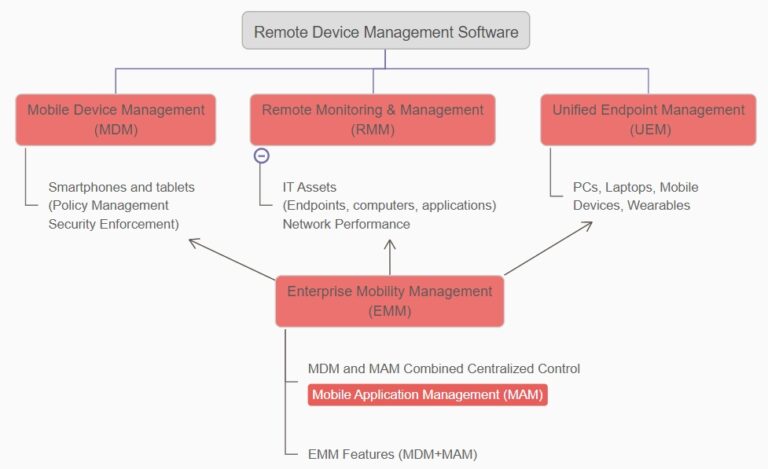
4 Key Features and Benefits of MDM Remote Management
MDM remote management equips businesses with numerous features, allowing better control over the usage and security of devices and applications.
1Remote Monitoring
From one central dashboard, IT teams can monitor every device in the network regardless of its location. Real-time alerts can be created so that if a device malfunctions, exceeds its data limit, or is removed from its designated location, staff are advised immediately so action can be taken.
2Remote Actions
There are several remote actions that IT staff can make from the central dashboard:
Remote Access
If a device malfunctions, IT teams can access it remotely, view its screens, and enable real-time screen sharing for device troubleshooting and management. View Mode also allows for remote sound of the target device's surroundings.
Remote Control
Remote Control allows IT admins to screen lock, factory reset, and wipe devices. Other features include rebooting and restarting the device, changing the keyboard and clipboard, controlling the device screen by using the return button, home button, tasks menu, and swiping up and down, controlling the device volume level, and taking screenshots.
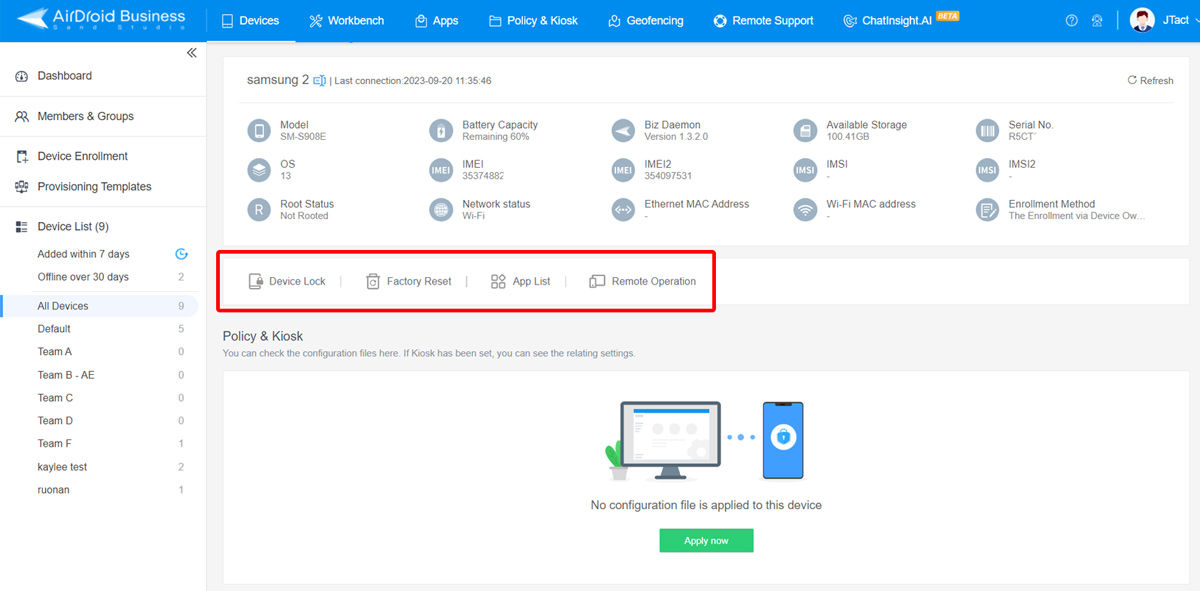
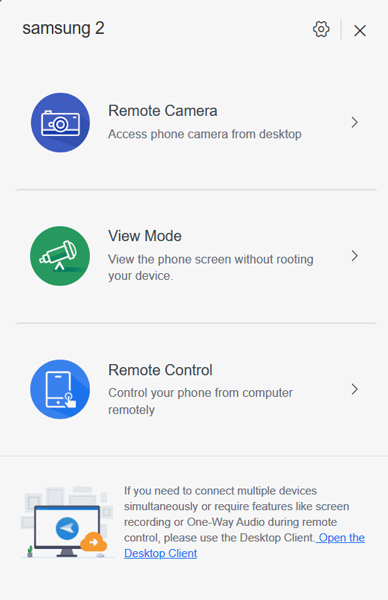
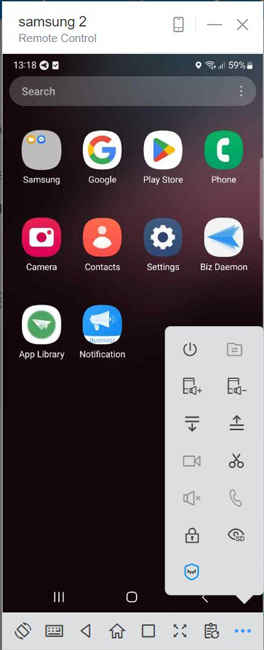
Remote Support & Troubleshooting
If a device fails, it no longer needs to be returned to a physical location for repairs. IT staff can log in to the device, troubleshoot, and fix the issues, utilizing Black Screen Mode, a patented technology from AirDroid Business that darkens the device’s screen while an admin is working on it.
3Remote Management
Device Provisioning and Deployment
MDM remote management enables you to register and enroll devices without needing them to be physically in the office, allowing for swift deployment for new employees, clients, or branches. The enrollment methods include enrolling via QR code, Android Enterprise (afw#setup), zero-touch enrollment, and USB drive.
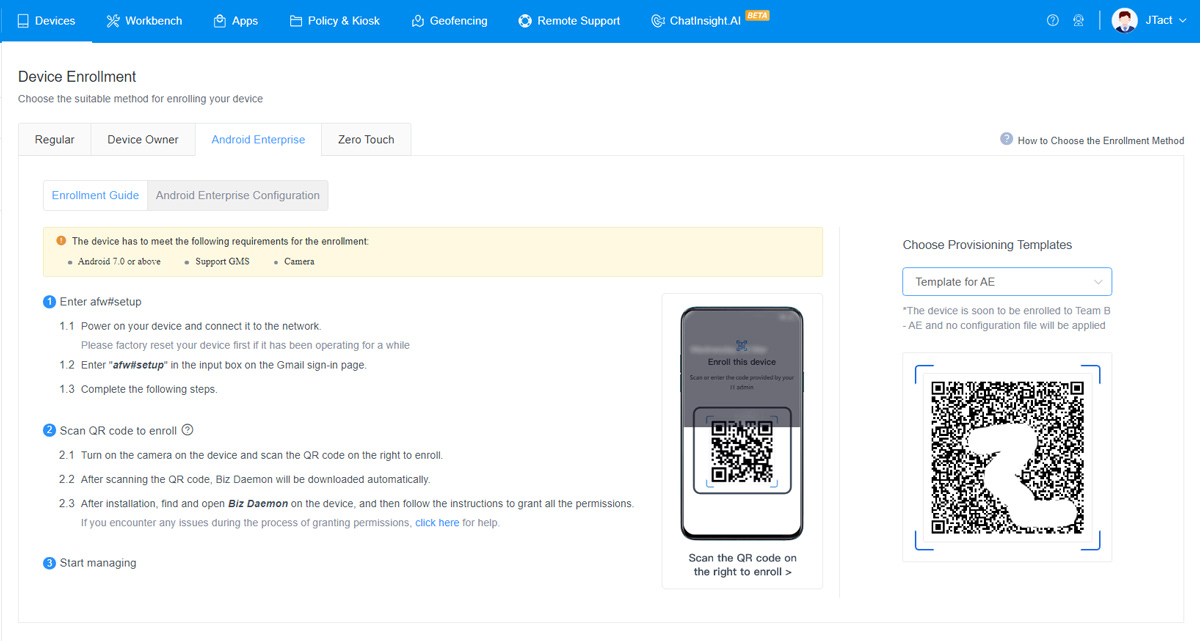
Manage Apps Remotely
App management is straightforward with MDM software. You can force install, uninstall, update, patch, and set permissions on every app on every device from the central dashboard. Other settings that can be remotely actioned are configuring app permissions, updating the app rules, testing releases, scheduling release app versions, and setting an app blocklist and allowlist.
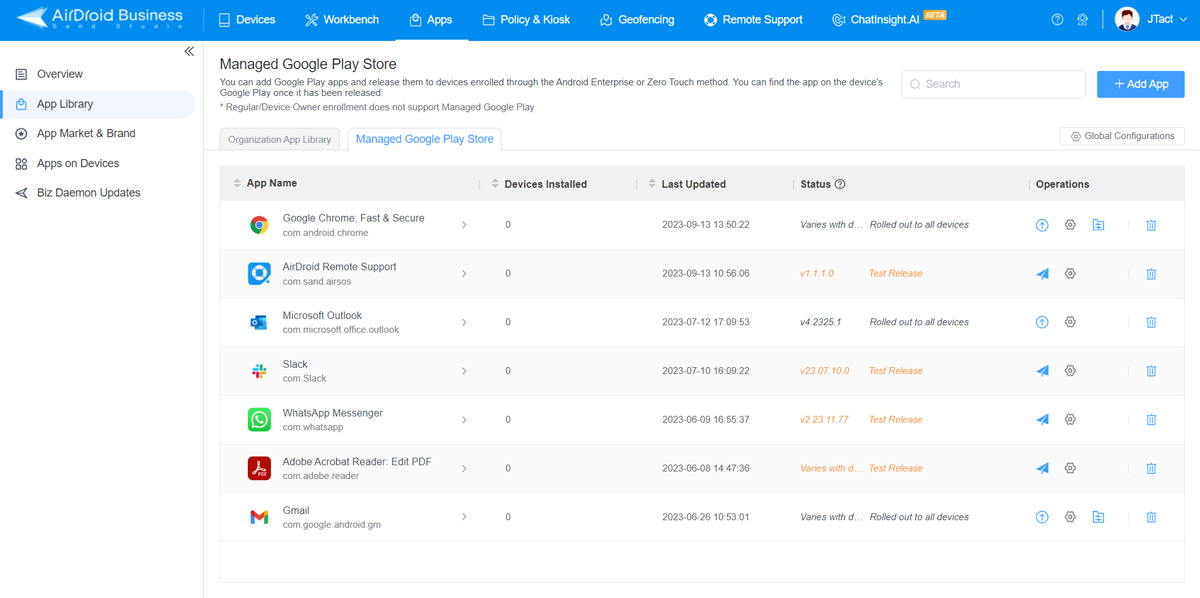
Manage Device Settings via Policy and Kiosk Mode
Policy Mode allows admins to change password configurations and removals, mandatory storage encryption, access developer mode, USB and Wi-Fi settings, Bluetooth, and APN.
Kiosk Mode allows admins to adjust single and multiple apps, make a website whitelist, and utilize the Kiosk Browser.
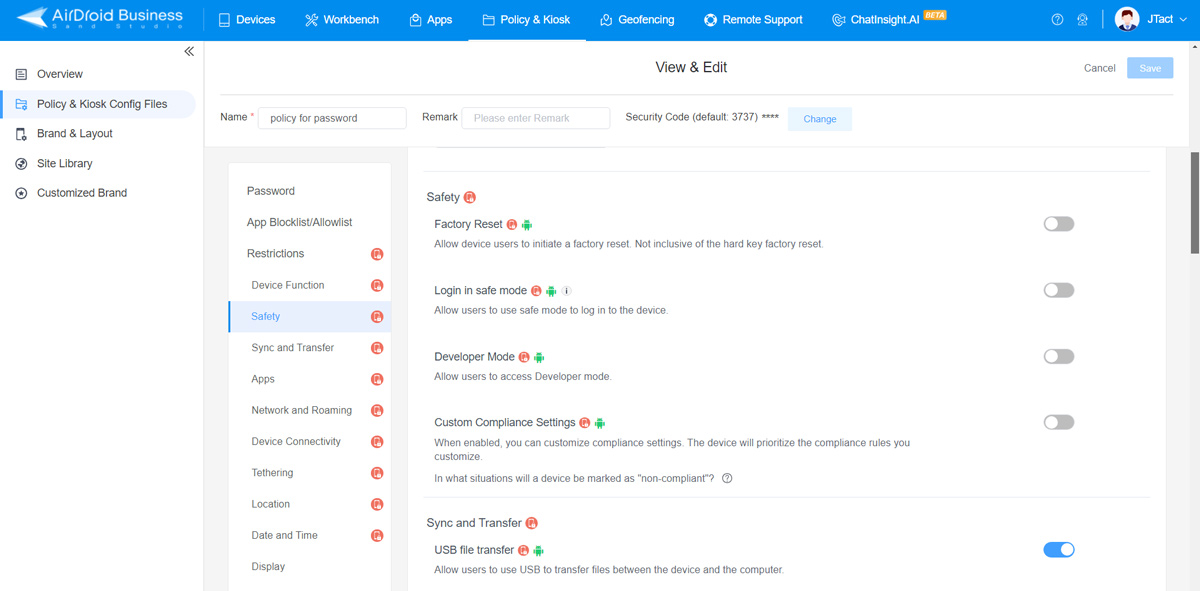
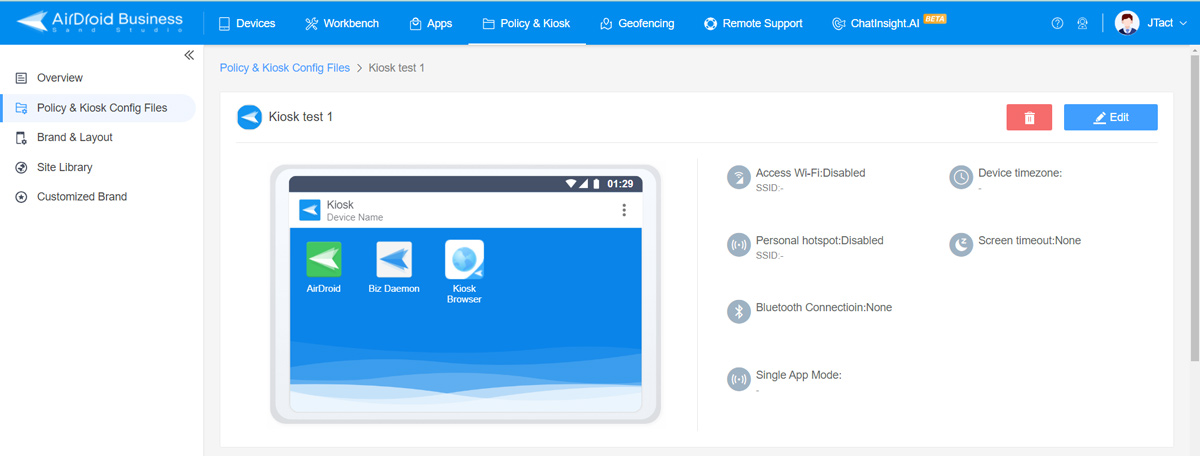
- Policy
- Kiosk Mode
Manage Workflow
When a custom alert condition is triggered, the system can automatically execute a series of predefined actions to troubleshoot or proceed with the next steps. These automated actions include device reboot, screen off, switching to a configuration file, factory reset, sending notifications, and group transfer.
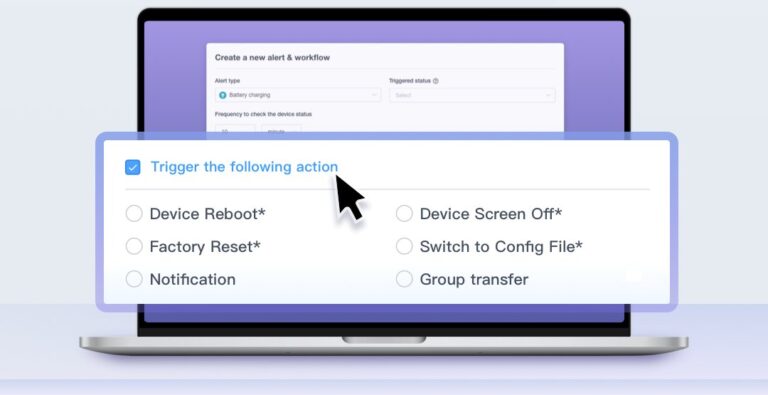
5Best Recommended MDM Remote Management Tools for iOS and Android
This section covers the details of recommended MDM remote management tools for iOS and Android platforms. These include Apple Business Manager, AirDroid Business, and ManageEngine.
For iOS (on iPad and iPhone) - Apple Business Manager
Apple Business Manager is a web-based solution that manages and controls Apple devices and content across the ecosystem.
| Specification | Details |
|---|---|
| Standout Features |
|
| Pros |
|
| Cons | Apple Business Manager has challenges with BYOD devices. Only products purchased from Apple or licensed dealers can be managed; this is a stumbling block for users with second-hand devices. |
| Pricing | Apple Business Manager is free of cost. However, for device management, you need to link it with Apple Business Essentials or any other MDM platform. The pricing plans for Apple Business Essentials start at $2.99/device/month. |
| G2 Score | The G2 score detail for Apple Business Manager isn’t available. However, it is a preferred choice for Apple users. |
Reason of Recommendation
It’s recommended for businesses that have Apple devices in their ecosystem as it gives complete control over the devices, content, and people involved in the infrastructure.
How to Implement?
The main steps of setting up Apple Business Manager are as follows:
- Step 1: Sign up your organization by filling in the required details at: https://business.apple.com/
- Step 2: After signing up for your organization, verify the enrolment by signing in with your administrator account and navigating to the organization settings. You would be required to enter the D-U-N-S number of your organization to complete the verification.
- Step 3: Now that your administrator account is set up, you should add one more admin account for an additional security layer. Lastly, add your devices and user accounts to manage data across the infrastructure.
For Android - AirDroid Business
AirDroid Business is an extensive and renowned enterprise-grade MDM solution with the capabilities to manage and control Android devices.
| Specification | Details |
|---|---|
| Standout Features |
|
| Pros |
|
| Cons | The device enrollment process was a little challenging at first, but once you've got the hang of it will be much easier. |
| Pricing | It comes with three payment plans: Basic at $12/device/year, Standard at $21/device/year, and Enterprise at $33/device/year. Also, it offers a free trial of 14 days. |
| G2 Score | 4.8/5.0 based on 210 reviews. |
Reason of Recommendation
Efficient solution for organizations having Android endpoints in the infrastructure as it gives complete control and management of Android devices along with security features like remote control, remote wipe, kiosk mode, and more.
How to Implement?
The main steps of setting up AirDroid Business are as follows:
- Step 1: Create an account by filling in the required details at https://www.airdroid.com/mobile-device-management-free-trial/.
- Step 2: After email verification, provide your company details to complete the account setup process.
- Step 3: Once the account is set up, sign in to your admin console using the set credentials. From here, you can add devices, manage them, control content distribution, and configure security policies.
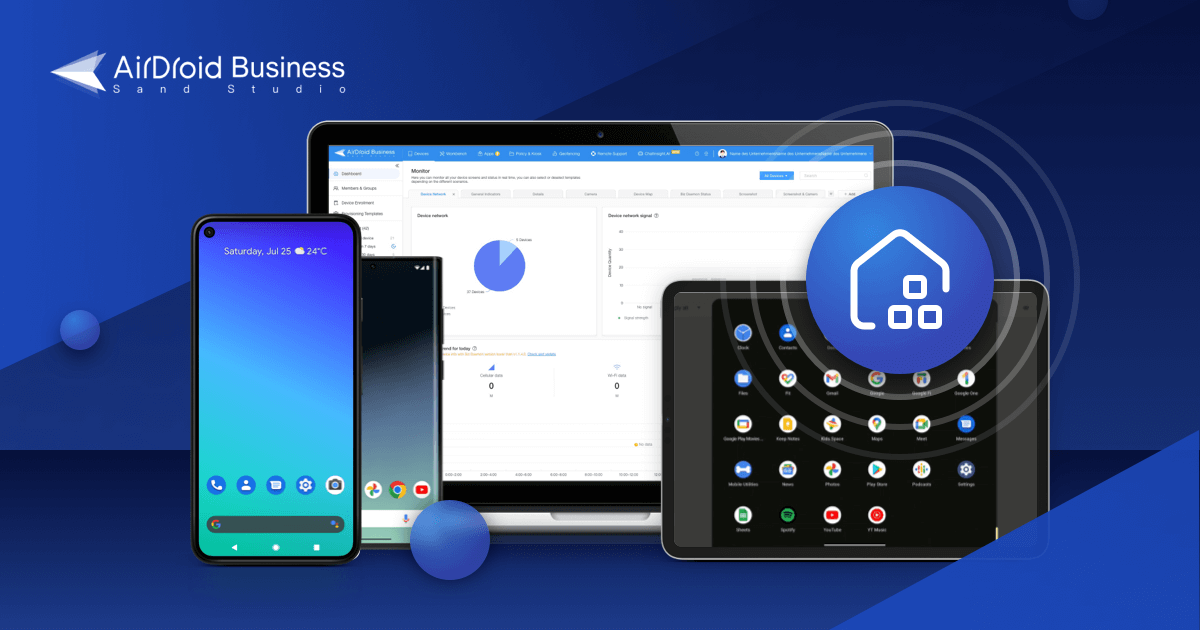
MDM Buyer's Guide
Enroll Android devices in bulk, manage apps, and remotely troubleshoot anytime.
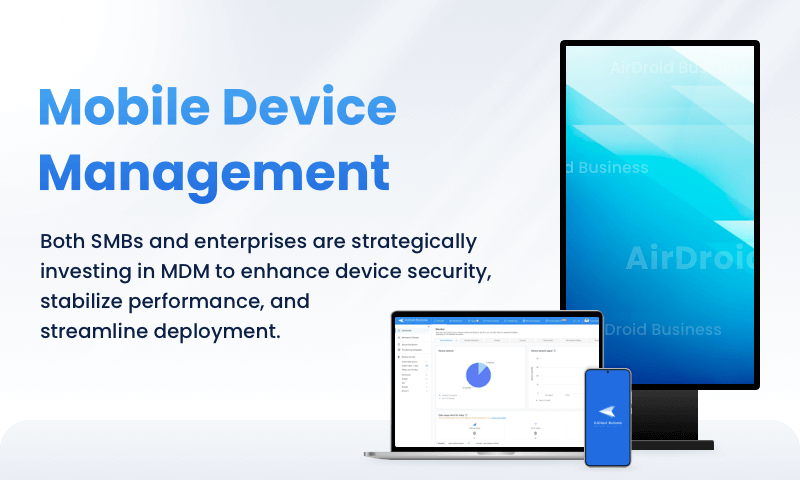
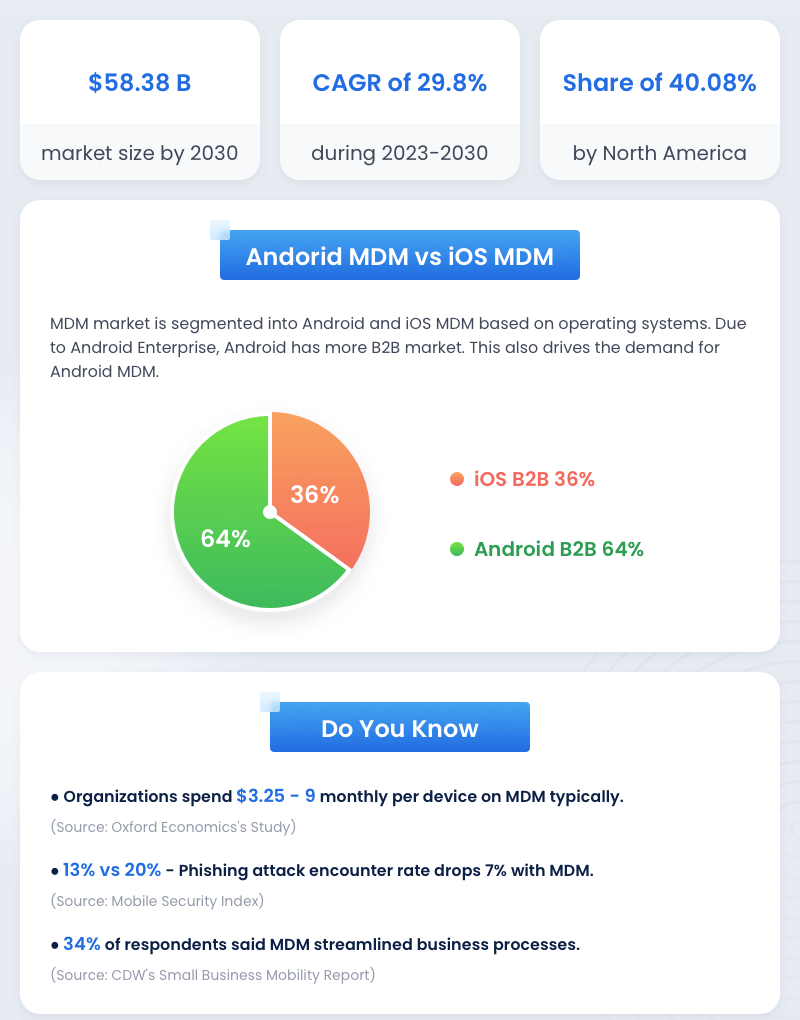
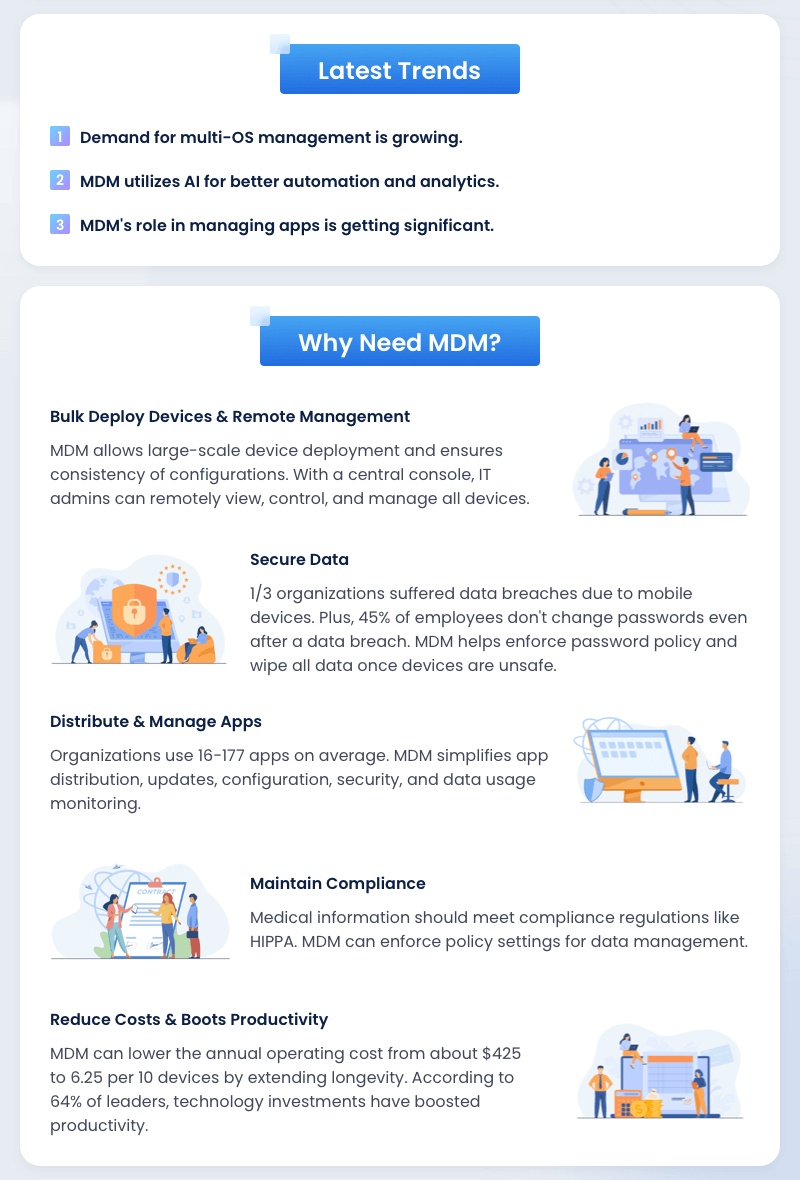
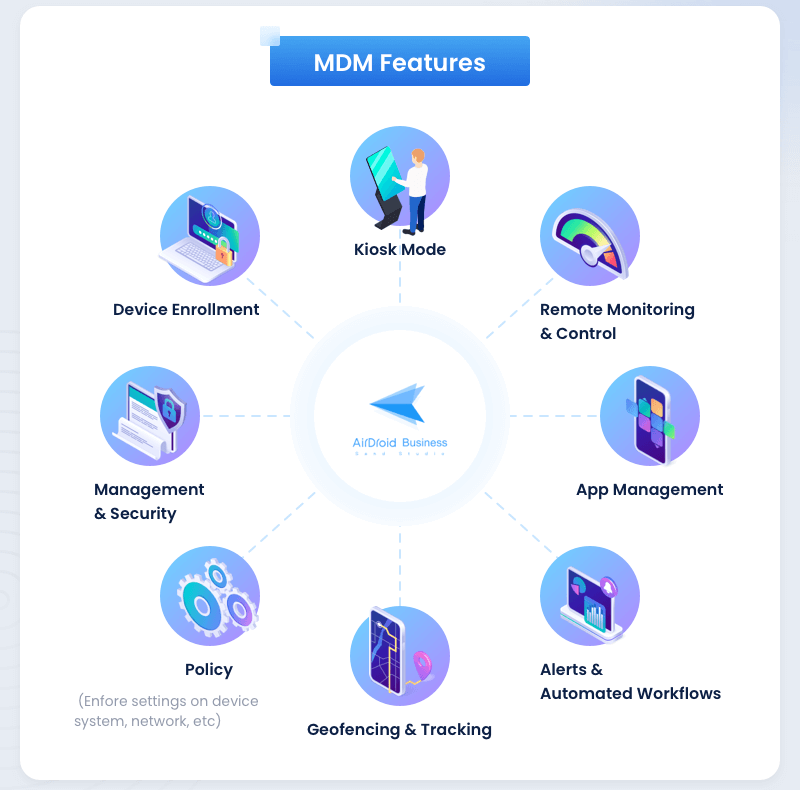
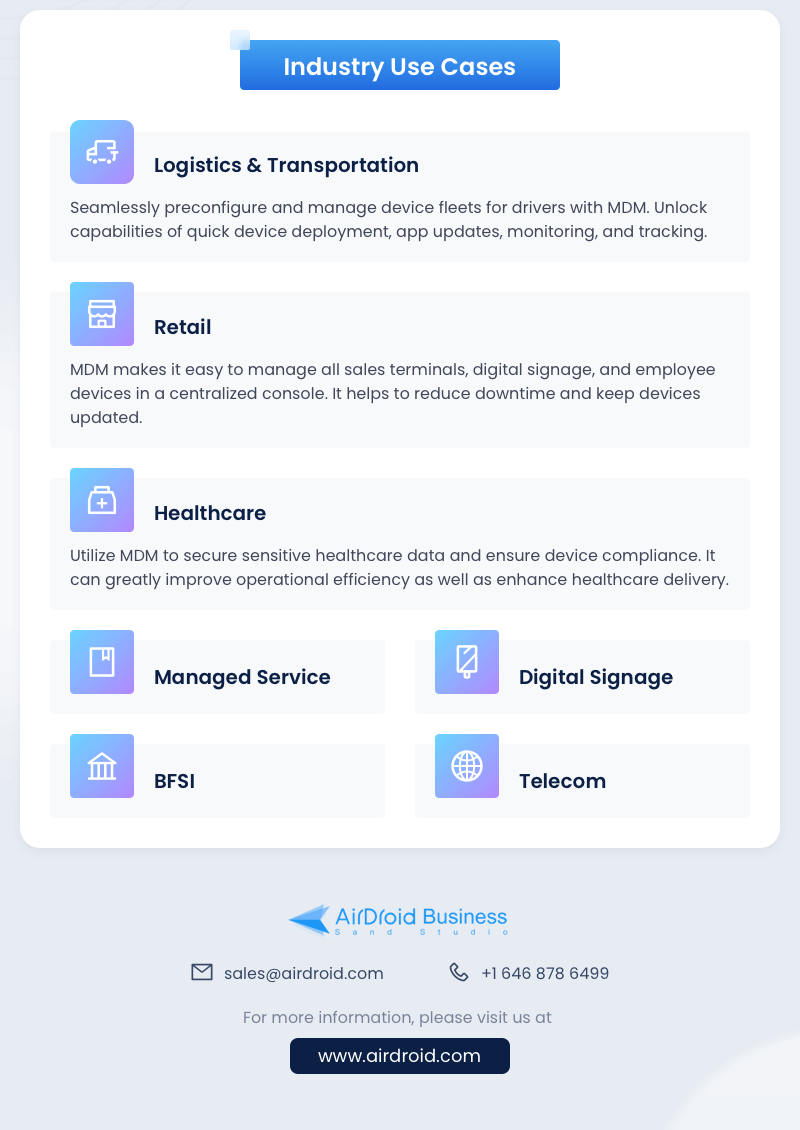
FAQs





Leave a Reply.