MDM Tracking Setup Guide: How to Locate Android Device
Mobile device management (MDM) provides enterprises with a single console to control all the employee devices on their business network. An important part of this is mdm tracking. It helps companies increase the security of their employees and business data. At the same time, it boosts productivity and cuts down costs in many sectors.
Important aspects of MDM tracking include instant device location and location-based restrictions. For instance, enterprises can know the current whereabouts of an employee device from their MDM console. Thus, locate a lost or stolen device and be aware of the well-being of their assets.
Meanwhile, location-based restrictions can help a company wipe out sensitive business data from a stolen employee device. Learn more about these from the potential of MDM tracking for your business.
1MDM Features Used To Track Location
MDM location tracking is a combination of mostly three things. First, you set up a Geofence to define the boundaries within which someone can use your company device.
Secondly, you set up alerts and workflows. This lets you instantly know when someone crosses the Geofence and starts a sequence of actions. Lastly, you set up policies to configure how this whole thing works.
Geofencing
MDM GPS tracking has made Geofencing possible. Take, for example, the MDM solution AirDroid Business. Its Geofencing feature lets you set up virtual boundaries and strictly control the movement of your company devices.
Geofencing itself is a combination of many features. For instance, the Geofencing log maintains a detailed history of all the devices that went in and out of your defined boundary. You can see the device actions that triggered the system.
The map feature grants you more specific control over your defined area. You can zoom in and out of an area or use satellites and streets to find the precise location of a target. You can then take various actions for that device, such as locking it or wiping data.
![]()
Alerts And Automated Workflows
MDM solutions like AirDroid Business provide alerts and automated workflow features to help prevent data breaches. You can set up these alerts to instantly notify you when the system detects abnormal activity in an employee device, or it leaves your Geofence.
Abnormal network traffic and excessive data usage can also trigger the alerts. You can then define what actions AirDroid Business should automatically take against such actions. You would use the Workflow features for this.
For this, AirDroid Business can send you email notifications and alarm you that an employee and company asset is in danger. It can also notify you of a potential data breach.
From a list of predefined actions, you can select what actions the system should take to prevent a disaster. Such as device locking, data wiping, app uninstallation, etc. You can also use scripts and define custom actions in this Workflow.
Policy
The policy feature in AirDroid Business lets you define the settings for MDM GPS tracking. You can use the location settings to gain full control over the GPS in the company-assigned devices. As a result, a rouge employee cannot turn on or off the GPS feature in their devices as they wish.
You can also use Policy to disable mock GPS apps on the employee's devices. As a result, users of the company-assigned devices cannot fake or spoof their locations. All this can prevent your valuable company data from falling into the wrong hands.
2How To Set Up MDM Tracking For Devices?
MDM tracking uses various location services in your device to work. These include GPS, Wi-Fi and Cellular Networks. The service obtains the assigned devices’ locations using these technologies and conveys the data to the central console. Thus, the console can display the relevant device info to the user and help them take proper action.
Here’s how you can set up MDM tracking for devices-
Enrolling A Device
At first, you have to choose an MDM solution for your enterprise. Suppose you chose AirDroid Business. Follow these steps to enroll your device-
- Step 1: Sign up for an AirDroid Business account. Install the AirDroid Business App on the target devices.
- Step 2: Generate the enrollment codes for the target devices using the Admin console. You can also use AirDroid’s batch enrollment feature.
- Step 3: Your employees will enter the enrollment codes assigned to them. Thus, the device will join the network.
Set up Geofencing
Geofencing helps you define the area in which your company devices can operate. Stepping out of it will trigger the system to take predefined actions to lock or wipe the data on the device. Follow these steps to set up the Geofence-
- Step 1: Log into the AirDroid Business Admin Console.
- Step 2: Go to the Geofencing Tab and tap on it.
- Step 3: You can draw a shape on the map to define your area.
- Step 4: Name the Geofence you defined and assign the device or device groups.
Receiving and Using Alerts
You will create a workflow for the Geofences so the system knows how and when to alert you. The Workflow is essentially a set of rules the Admin defines. It dictates what actions the system shall take against a device when it steps out of the Geofence.
For instance, it can delete the invaluable business data on the device to prevent hackers from gaining access to your system. Or you might choose to lock the device and prevent anyone from accessing the information. Plus, you will receive SMS or email notifications on which devices left the Geofence for what duration.
Follow these steps to set up the Alerts and Auto Workflow on AirDroid Business-
- Step 1: Go to the Alerts and Automated Workflows tab on your Admin console
- Step 2: Choose a trigger condition for the action. The list will show you- network traffic, excessive data usage, low battery, internet connection, etc.
- Step 3: Now, set an action to be performed for when the trigger condition occurs. You can choose from the list of custom scripts to define your own.
Use Policy to enable MDM GPS tracking.
One of the perks of using MDM tracking is that you can control the GPS activity of your company device. Therefore, the device users cannot turn off the monitoring as they wish. You can use the Policy feature in AirDroid Business to do this-
- Step 1: Head to the Poilcy Tab in your AirDroid Business Console
- Step 2: Define a policy by setting a name for it and assigning it a device group.
- Step 3: Configure the various settings for the Policy- device restrictions, security, and app management.
- Step 4: You can open Device Restrictions and choose to enable or disable the GPS on a target.
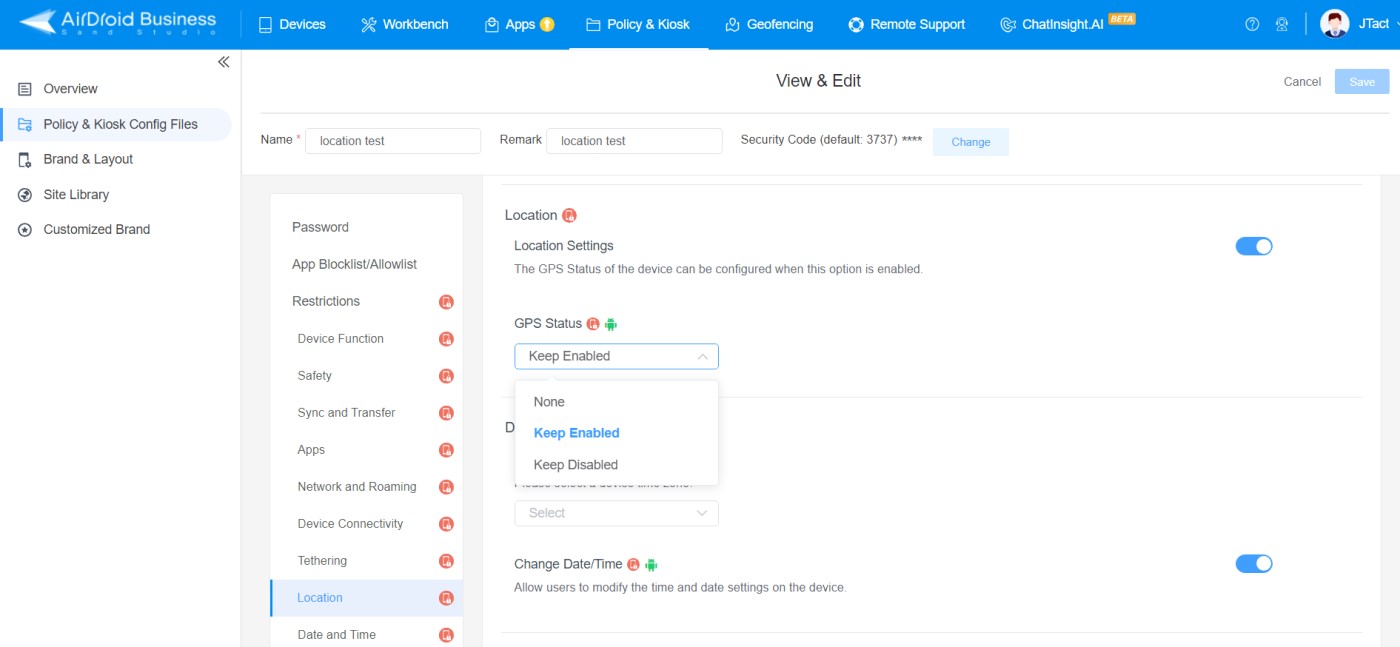
3Use Cases of MDM Location Tracking
MDM location tracking can help a company in more than one way. Apart from ensuring the security of your business data, you can also keep your increased productivity and save time on various tasks. Here are some of the use cases of MDM tracking-
Lost or Stolen Device: The MDM console can show you the last known geolocation of a misplaced company device on the map. This significantly increases the chance of authorities finding the device. Also, you can lock or wipe the device to save your company from disastrous data leakage.
Employee safety: if you have an employee working in a hazardous area, MDM tracking can help you ensure their safety. For instance, the system can instantly alert if they are out of the Geofence area. Thus, you can save them from potential kidnapping or similar dangers. It also makes the employees feel cared for by their company and increases work satisfaction.
Route Optimization: The MDM tracking map can help determine the best routes for your on-field employees (delivery guys or sales representatives). This can save time on the road, reduce fuel costs and ensure customers receive their services on time.
Productivity Monitoring: By analyzing the location history, battery levels, travelling speed and other factors, you can gain valuable insights into the productivity of your employees. You can easily identify the high or low performers and reward or coach them accordingly.
4Is MDM Tracking Legal?
MDM tracking might sound a lot like spying on your employees. However, it's far from anything like that. Of course, spying on your workers, invading their privacy or gaining access to their devices will be illegal. But MDM tracking does none of that.
The assigned devices that you are tracking are company property. You have entrusted them to your employees exclusively for workplace activities. Therefore, you have full rights to track and monitor these devices.
As long as you track the employees for their safety and business purposes, it's not illegal. However, you must take full informed consent from all employees before enrollment. MDM tracking can be illegal if you are accused of spying on an employee for personal or discriminatory reasons.
5Conclusion
The digital business world is becoming increasingly dispersed. At times, It can feel disorganized and in a state of chaos. MDM tracking is the best way for executives to get a grip on this situation and maintain strict control of their business data.
AirDroid Business can be a great option if you are considering implementing MDM tracking in your business. Anyone can navigate its easy-to-use dashboard and console regardless of their tech expertise.

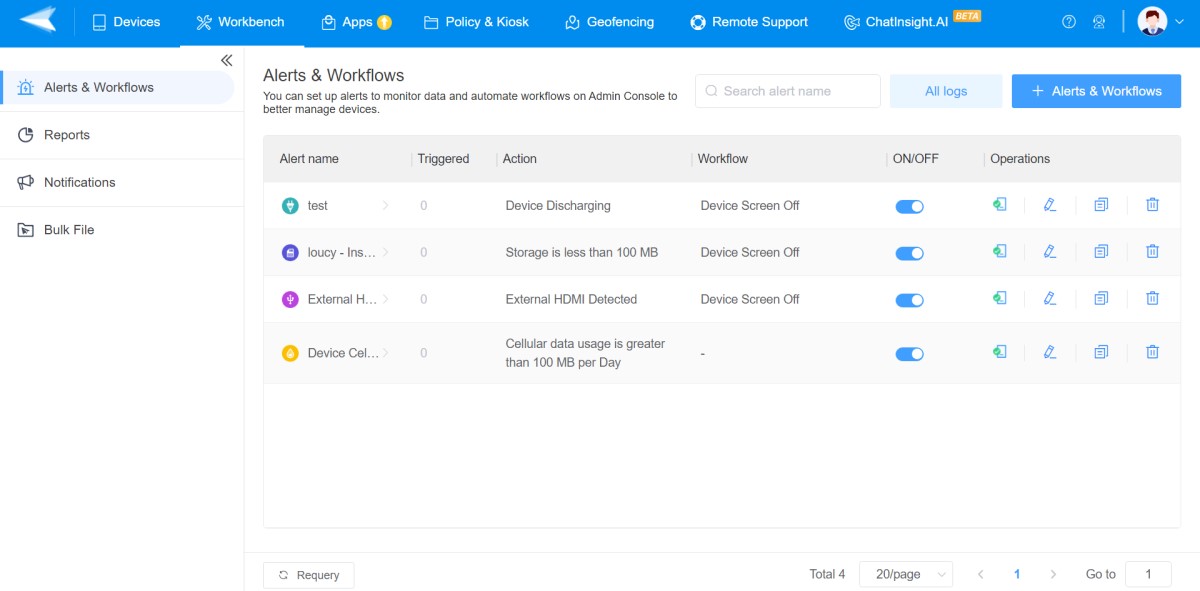
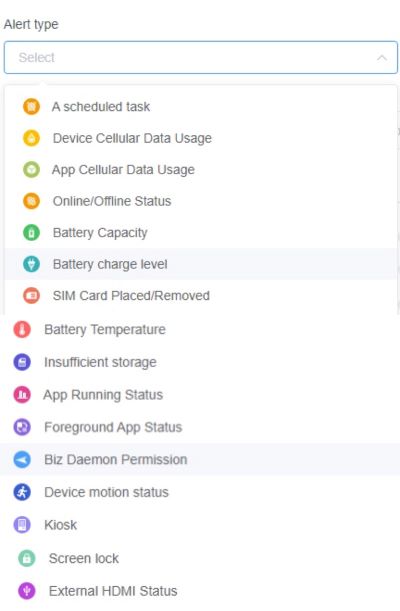
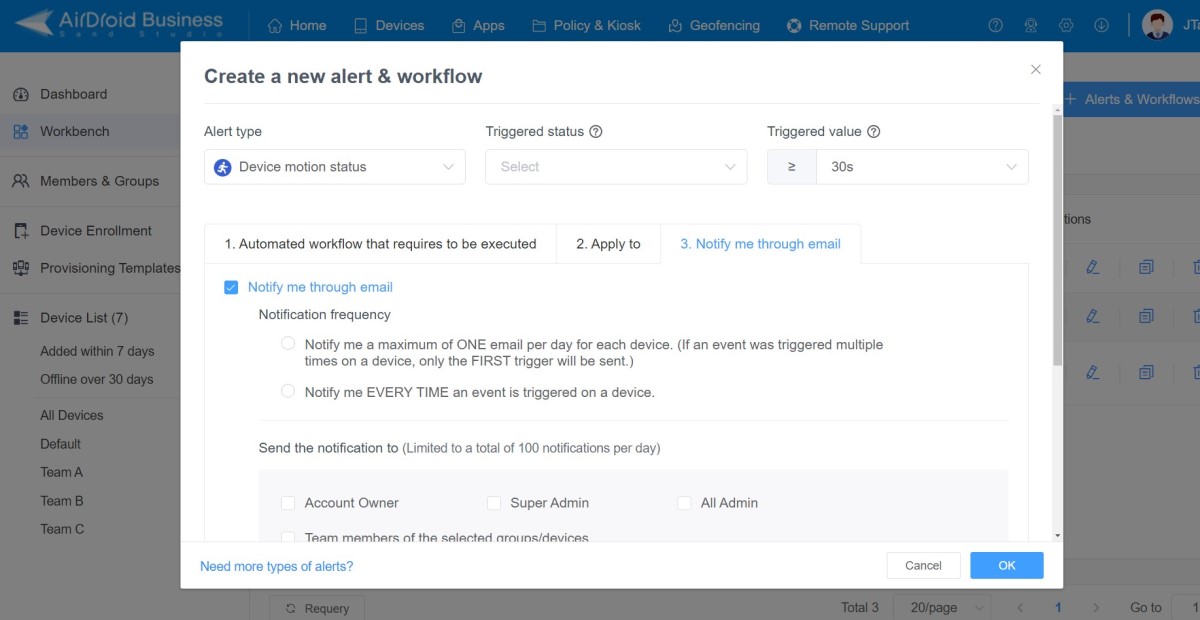




Leave a Reply.