How to Do Device Update with MDM?
When a business is dependent on dedicated mobile devices used by employees and customers, using a mobile device management solution to manage those devices is needed.
Since these devices are always at risk of security breaches, they should run on the latest available version of their operating system. The latest OS version comes with security patches to cover up the vulnerabilities in the previous version. That is why regular MDM update is crucial.
Not just protecting from security threats, the latest OS version makes the devices compatible with the latest apps. The latest OS brings new features to the devices that could benefit business operations. Moreover, a device is likely to perform better with the latest OS installed in it. We will illustrate how to update the OS in mobile devices via MDM software.
Part 1. What is MDM Update?
MDM update refers to the act of updating the system software of the connected mobile devices. Professional MDM software offers different options to update the operating system and apps on dedicated mobile devices. You can connect to any connected device remotely and install the system software manually.
You can even schedule automatic updates during non-working hours. The updates can be rolled out in stages rather than complete updates at once so as not to disrupt the regular system functioning. Moreover, you can defer system updates for a certain period as deemed necessary for business operations.
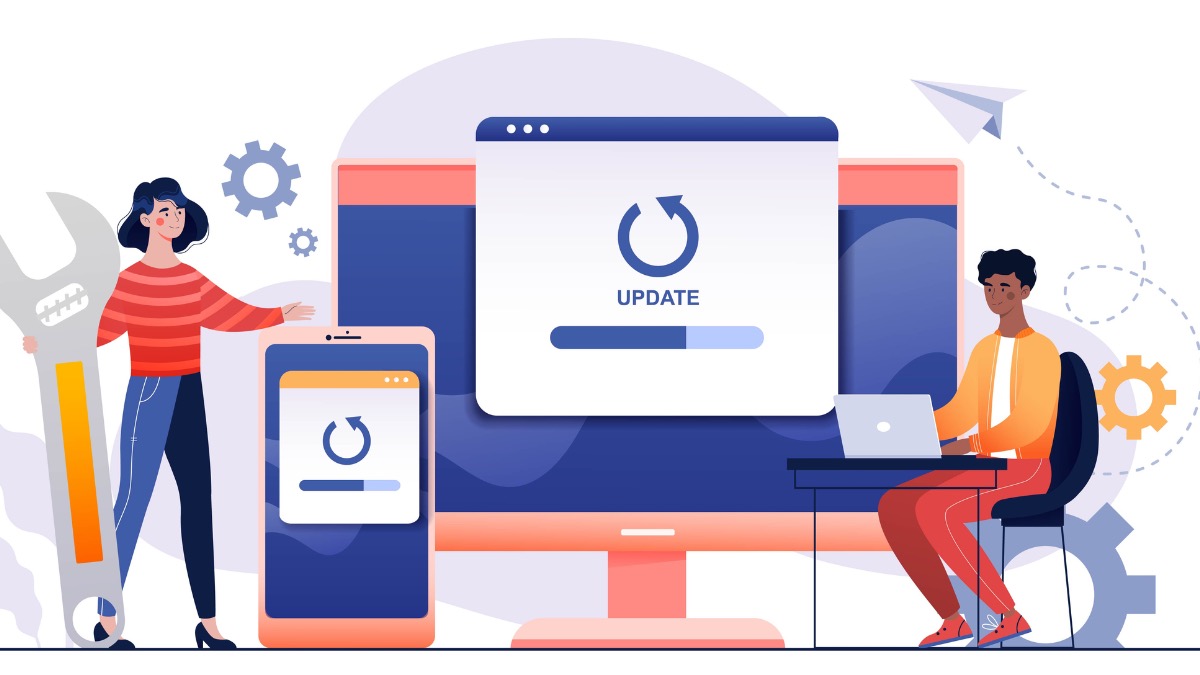
Part 2. Why Should Enterprise Manage OS Update?
Vendors might release or update the mobile OS due to some considerations, for example:
Bug & Security: There might be some problems when using the system, also, there might be some vulnerabilities that are detected. Therefore, vendors update the new version to fix and patch problems and vulnerabilities.
New Functions: Mobile OS Update is a way for the system to keep evolving and become more complete. It is committed to providing users and devices with better user experience and device performance, so vendors will regularly update the system.
Mobile OS update is critical for the devices, hence, especially for enterprise users, it's necessary to update the system to the latest version based on security and better functionality consideration.
Part 3. How to Update Device with MDM?
Depending on the operating system of your device, you need to choose the compatible MDM software. We will illustrate below how you can update Android and Apple devices with MDM in a few simple steps.
1Update Android Device with MDM
AirDroid Business is the best MDM software for managing and updating Android devices. The all-in-one Android manager can help your configure Android devices and update system software and apps in them remotely.
You can also schedule updates and roll them out in stages as well as delay auto-update as required. Starting from configuring, controlling, and monitoring to implementing security policies, troubleshooting and updating dedicated Android devices, AirDroid Business is a complete MDM solution.
Key Feature of AirDroid Business
App Install & Uninstall: It can manage every app on device easily such as install and uninstall apps.
Staged rollout: It can update apps based on device type, location, group and other factore, which can lower risk.
Scheduled release: You can set the auto-update rules, which increases efficiency and saves time.
Progress monitoring: With AirDroid Business, you can see the whole rollout progress.
Application-related alerts: You can set the application-related alerts, for instance, the app status, running status and more.
1How to Update Android with AirDroid Business?
The first step is to create an AirDroid account and install AirDroid Business on your computer. Log into your AirDroid account to reach the admin console. You should enroll the Android devices that you want to manage as per the enrollment guide. Here are the steps to force system update on the managed Android device with AirDroid Business.
Step 1. Go to the Policy & Kiosk option from the top bar of AirDroid Business.
Step 2. Click on the Policy & Kiosk Config Files option from the left panel.
Step 3. Click on the Create Config File option from the top-right corner.
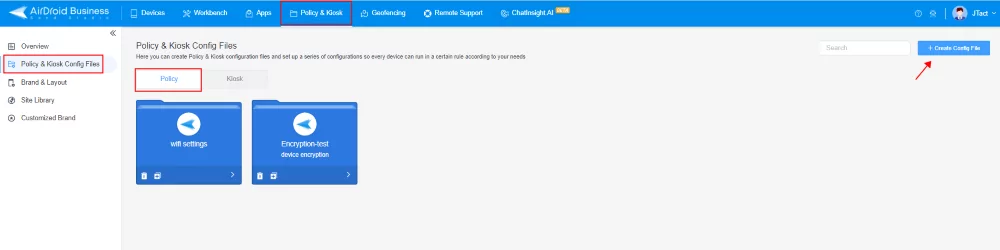
Step 4. Click on the Restrictions option from the left panel.
Step 5. Go to the System Update section and select the Auto Update option. Once you select this option, any available system update will get installed automatically, and the device will force reboot without notifying the user.
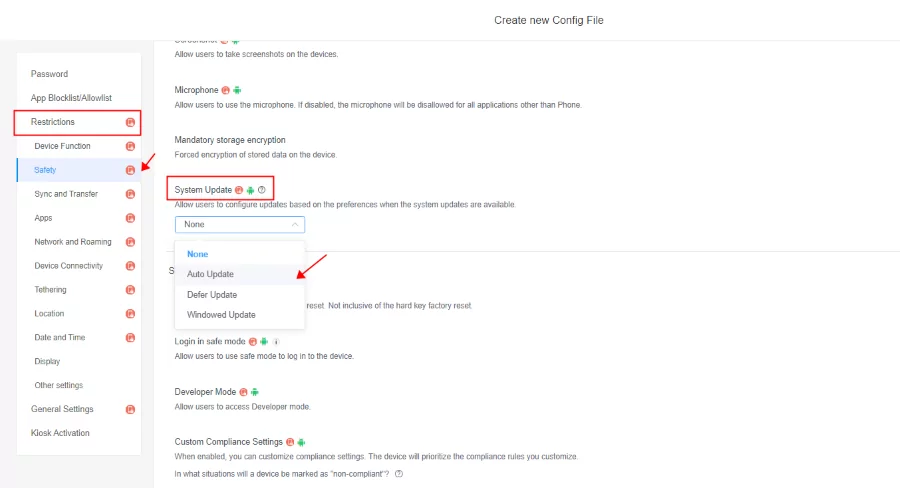
Step 6. Save the settings of this new config file. A new screen will appear where you need to select the device group to which you want to assign this system update configuration.
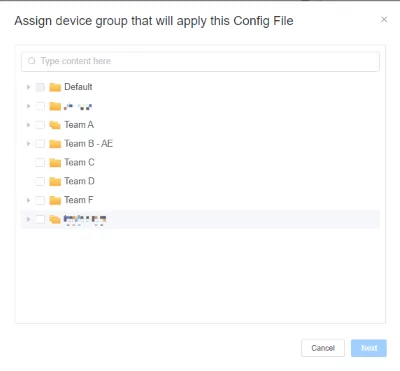
2How to Update Android Apps with AirDroid Business?
After learning how to update OS using MDM, let's move on to updating apps with MDM.
Step 1. Click “Apps”, then click “App Library”, next choose “Managed Google Play Store”.
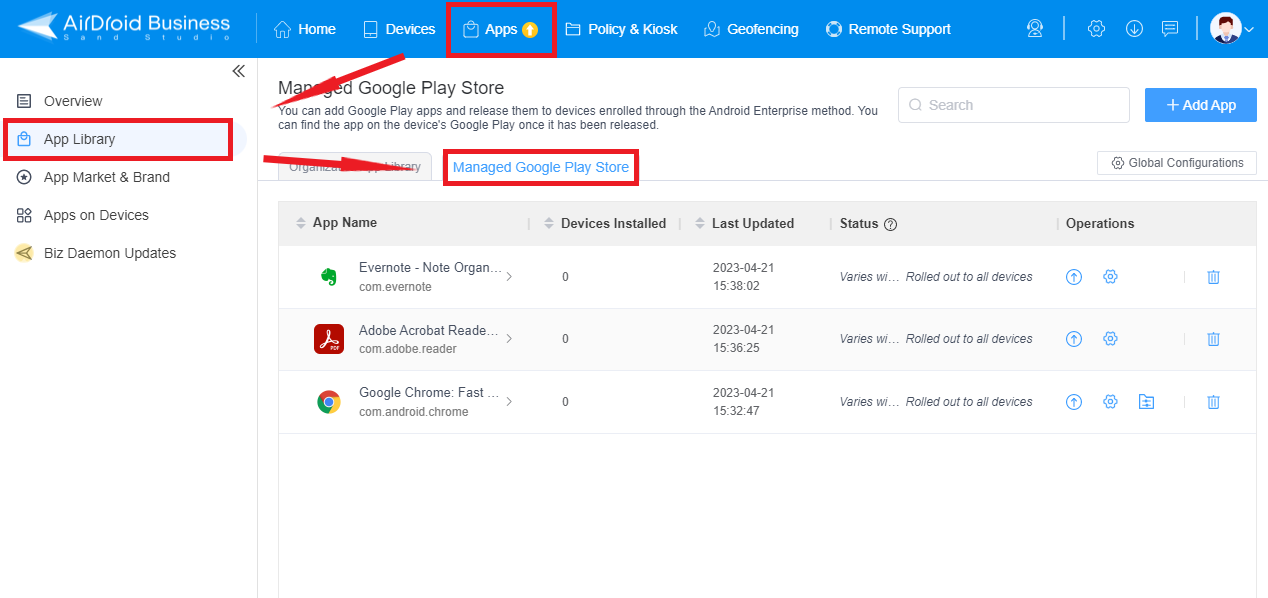
Step 2. After clicking “Managed Google Play Store”, you will see 4 configure auto-rules, then choose “Always Auto-Update Apps” or “Auto-Update Apps over Wi-Fi Only”.
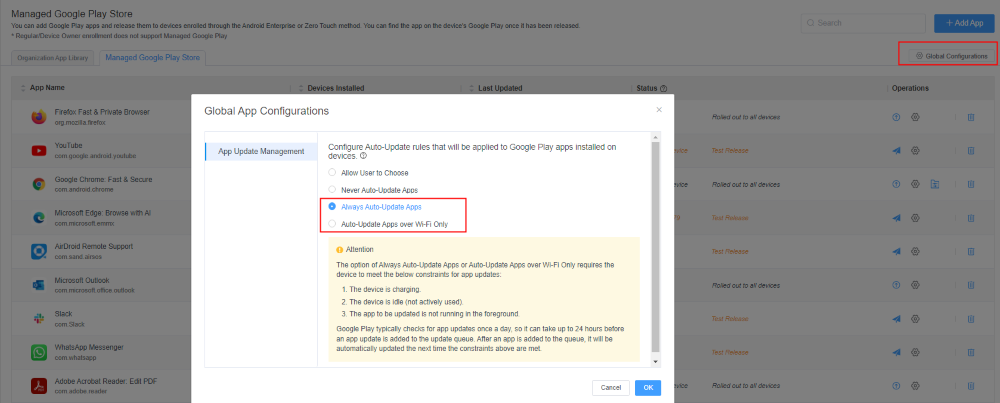
Step 3. find the app that you want to update in your app list, then in the “Operations”, click “settings” > “App Update Management” > “Customize App Update Rules” > “Select App Update Mode” > “Update Now”.

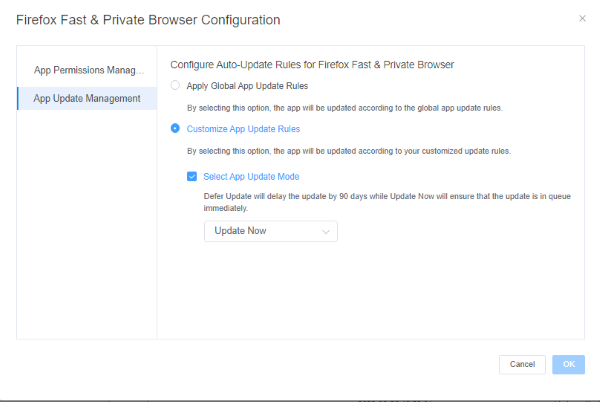
2Update Apple with MDM
In the Spring of 2021, Apple said “You should use MDM and the ScheduleOSUpdate common to deploy software updates to managed Mac going forward in an organization”. And when comes to what 's Apple's recommendation for enterprise Mac devices to stay in the latest version? The solution was and still is MDM. We can tell that Apple agrees the way of MDM.
However, here are some MDM tools to update Apple devices, here we will take Intune as example and illustrate some simple steps to let you know how to update MacOS with MDM.
Step 1. Sign in to Microsoft Intune admin center.
Step 2. Click Devices > Update policies for macOS > Create profile.
Step 3. Give a name for this policy on the Basic tab, and then select Next.
Step 4. Configure the options on the Update policy settings..
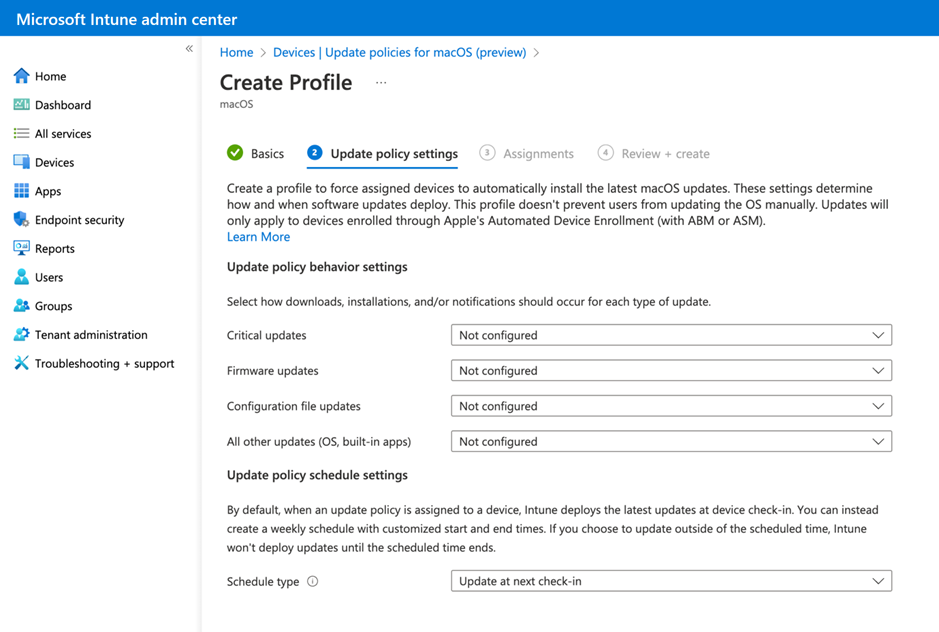
Step 5. Click Next when finishing the Update policy settings.
Step 6. Choose + Select scope tags to open the Select tags pane on the Scope tabs.
a. Choose one or more tags from the Select tags pane, then select to add them to the policy and go back to the Scope tags.
b. Click Next to go to Assignment.
Step 7. On the Assignments tab, click + Select groups to include and assign the update policy to the groups. Then, to adjust the assignment, use the + Select groups to exclude function. When it’s ready, click Next to proceed.
Step 8. When ready to save macOS update policy, check the options on + Create tab and choose Create. Then, the new policy is showed on the list of updated macOS policies.
Part 4. Why Use MDM to Update Device?
In addition to managing apps, content, or users, managing the OS is also a part of mobile device management. Naturally, MDM is the best way to update mobile devices. With MDM, you do not have to access the device physically. That's why you can update the devices at any time as per convenience. Apart from that, there are equally important reasons why you should use MDM to update your connected devices.
Security Concerns
Security threats from cybercriminals are always looming for business devices. Any exploitation of the system vulnerabilities can leak crucial business data and destroy the reputation of any business. A timely system update can cover up the security vulnerabilities before cybercriminals can exploit them.
The fastest way to update dedicated mobile devices is through MDM software where admins can force update devices instantly.
Improve Device Performance & Stability
Software upgrades improve your device's performance in addition to adding new features and bug fixes. Frequent updates guarantee that the apps and operating systems on enterprise mobile devices, enable seamless and effective use. Furthermore, performance improvements created especially to make mobile devices function quicker and more effectively are frequently included in software upgrades.
Increase Productivity
Every new software update comes with new features focused on enhancing the users' productivity. Once you update the business devices to the latest available software, you are allowing the employees to explore the new features and improve their work productivity and business efficiency.
Maintain Compliance
Companies need to follow the regulations in their industry whereby it is stated that businesses should use the latest operating systems and apps on their devices. That is where MDM app update becomes a necessity to update the devices regularly and maintain compliance.
Final Words
MDM software is a necessity when you need to manage business devices remotely from a central dashboard. Along with configuration and troubleshooting, timely updating devices is equally important from security and compliance perspectives. We have illustrated how you can update devices with MDM having different operating systems. We recommend AirDroid Business for updating all managed Android devices conveniently as per your requirements.
FAQs





Leave a Reply.