What is MDMApp? A Cornerstone of Mobile Device Management
Android devices have become a big part of daily routines, both for personal and professional use.
However, managing multiple Android devices, especially in a business setting, can pose significant challenges. That's where MDMApp steps in, offering a reliable solution for remote management on Samsung devices.
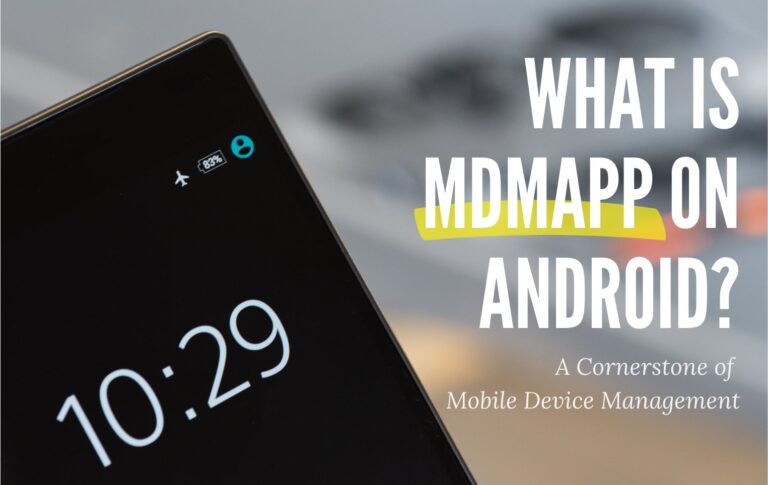
In this article, we'll go into what MDMApp is, its seamless solutions for remote device management, and why it's an indispensable tool for businesses of all sizes.
- Part 1 : What is MDMApp on Android?
- Part 2 : How MDMApp Makes Remote Management Easier on Android

- Part 3 : Why MDMApp is Essential for Managing Android Devices
- Part 4 : Understanding MDMApp Permissions on Samsung
- Part 5 : How to Disable MDMApp on Android?
- Part 6 : Key Points to Remember
- Part 7 : FAQs
1What is MDMApp on Android?
MDMApp, short for Mobile Device Management Application, is a Samsung application that lets users control the settings and setup of devices running on the Android operating system.
It offers centralized control over your devices, allowing you to remotely:
- ● Remote application installation
- ● File transfer and sync
- ● Message management
- ● Location tracking
- ● and more!
IT administrators can efficiently oversee, monitor, and secure these devices through a single MDM console, simplifying operations and safeguarding sensitive business data.
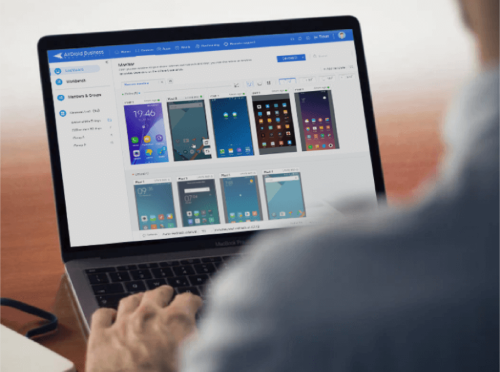
Datasheet for Mobile Device Management (MDM)
If you are looking for a better solution to secure company-owned mobile devices, you’ll want to grab our Datasheet for MDM. It’s loaded with detailed information to help you make the best decision for your organization's needs.
2How MDMApp Makes Remote Management Easier on Android?
Now that we have a grasp of what MDMApp can do to make managing Samsung devices easier, let's explore its main features that simplify remote management on Android.
These features include:
1. Remote Device Tracking
MDMApp allows IT administrators to monitor the exact whereabouts of Samsung devices in real time using GPS technology, which provides continuous updates.
This tracking feature is particularly valuable for businesses in logistics, where keeping a tab on assets and devices is crucial. With real-time tracking, you always know the precise location of your vehicles, guaranteeing efficient operations and on-time deliveries.

Furthermore, in cases of lost or stolen vehicles, you can swiftly determine their location and take steps to recover them, minimizing potential financial losses.
2. Security Enforcement
MDMApp enables you to establish strong security measures on your Android devices. These include advanced encryption, flexible and reliable permissions, vigilant monitoring, and protecting file transfers.
You can keep an eye on user activity for any signs of suspicious behavior and block the installation of potentially unsafe apps. These steps are crucial in keeping sensitive corporate data safe, even when devices are used outside the office.
3. Application Management
A functional MDMApp offers an easy way to manage the applications on all your Samsung devices from a centralized platform.
Through this feature, you can remotely add, update, and remove apps on various devices, no matter where they are or what time it is. This secures that all your employees have access to the necessary tools and software at the same time.
One more advantage is the ability to restrict access to particular apps or categories, making certain that employees exclusively utilize approved applications. This practice effectively reduces the likelihood of potentially harmful software being installed.

4. Settings Configuration
Manual configuration of individual devices is a thing of the past. IT administrators can remotely configure device settings, including network access, device policies, file transfer and sharing, device monitoring, app installation and restrictions, language, and more.
These configurations are aligned with organizational policies and requirements, all made possible through the use of MDMApp. This not only saves valuable business time and effort but also reduces the risk of errors.
5. Remote Lock and Unlock
With the remote lock and unlock feature, you can safeguard devices that are lost, stolen, or left unattended, preventing unauthorized access to their data. Moreover, in case of a security breach, administrators can promptly lock the affected devices, stopping any potential harm.
After recovering the device or resolving the security issue, you can remotely unlock it and reset the password, effectively reducing any possible downtime.
3Why MDMApp is Essential for Managing Android Devices?
Now that we've explored how MDMApp's powerful features enhance remote management on Android, let's dig into why this software is not just beneficial, but a critical tool for any organization using Samsung devices.
| Benefits | Description |
|---|---|
| Comprehensive Security | MDMApp provides robust mobile security solutions to protect Android devices from threats and breaches. It offers features like real-time device tracking and strict security policies, creating a strong defense for sensitive data. |
| Centralized Control | MDMApp allows IT administrators to centrally control app deployment, update settings, and monitor device usage with ease. This strengthens security and saves business hours. |
| Enhanced Productivity | By restricting non-work-related apps and providing remote support, MDMApp helps maintain employee focus and resolve technical issues quickly. This leads to seamless operations and minimal workflow disruptions. |
| Compliance and Data Protection | MDMApp ensures protection of sensitive data and compliance with regulations such as GDPR and HIPAA. For instance, you can count on MDMApp to equip your medical professionals with Android devices fortified with the necessary security measures to keep patient data safe. It equips devices with necessary security measures, enforces encryption, secure access controls, and tracks device usage to meet regulatory requirements. |

4Understanding MDMApp Permissions on Samsung
To effectively manage and secure Android devices, MDMApp needs specific permissions. Knowing what these permissions entail allows you to control the app's access to user data and device functions.
These permissions include:
Camera and microphone
MDMApp may request camera and microphone access to remotely troubleshoot and assist users with technical issues. They can see and hear what the user is experiencing, making problem resolution more effective.
Location data
Granting MDMApp access to your device's location allows for the use of features like setting geographical boundaries, tracking real-time location, and applying location-based device restrictions. These location services facilitate tasks like finding lost devices, keeping an eye on employees, and quickly offering emergency assistance.
Device information retrieval
This permission enables MDMApp to gather details about the device, such as its model, operating system, battery level, network status, and more. This information helps in understanding each device's condition and capabilities, making troubleshooting easier.
Storage
MDMApp requires entry to the device's storage for various purposes, including saving files, logging activities, and performing remote file management tasks like deleting files, wiping data, and synchronizing files. This functionality proves useful when enforcing security policies or managing shared files.
Mobile number
Mobile numbers, specifically the IMEI and MEID, serve as unique identifiers for every device. They play a critical role in tracking and monitoring devices, assuring uninterrupted connectivity even when users switch SIM cards or travel across countries.
5How to Disable MDMApp on Android?
If you wish to disable MDMApp from your Android device, here's a simple guide for you:
Force stop the app
- Step 1.Go to Settings
- Step 2.Tap Applications
- Step 3.Click on the MDMApp
- Step 4.Force stop the MDMApp
Clean data and cache
- Step 1.Click on the MDMApp
- Step 2.Enter Storage
- Step 3.Click on Clear Data and Clear Cache
- Step 4.Go to App permissions and disable permissions like phone, camera and microphone, or more
Performing a Factory Reset
If you want to start fresh and wipe your device entirely, consider a factory reset. Keep in mind that this action will erase all installed apps, including MDMApp, and any user data stored on the device.
To perform a factory reset, follow these steps:
- Go to Settings > General management > Reset.
- Choose "Factory data reset".
It's crucial to note that a factory reset may also remove MDM from your Android device. Therefore, it's advisable to contact your device's customer service for guidance before proceeding with a factory reset.
6Key Points to Remember
When it comes to overseeing Android devices, MDMApp proves itself as a robust tool. It excels in offering centralized control, making device management efficient no matter where they are located. To work at its best, MDMApp needs specific access permissions.
If you need to manage other devices that are not from Samsung, finding an MDM provider like AirDroid Business MDM is a must, which emphasizes security while delivering strong features. This guarantees a smooth and secure device management experience.
FAQs







Leave a Reply.