Multi-app Kiosk Mode: Meaning, Applications and Setup Guide
The demand for kiosk mode solutions is increasing at a growing pace. Kiosk mode is a device configuration setting that restricts access to specific contents, making it an ideal choice for public-facing or shared devices.
It is used in multiple areas of industries such as point-of-sales systems in retail, digital menus in hospitality, interactive learning stations in education etc.
This post will explain the definition and implementation scenarios of multi-app mode and the differences between multi-app and single-app modes to help you choose the most suitable solution. A comprehensive setup guide is also provided.
1 What is Multi-app Kiosk Mode?
Definition
Multi app kiosk mode allows administrators to lock down a device, such as a tablet or smartphone, to run only a specific set of pre-approved applications. This restricts user access to other system settings, browsers, and non-authorized apps, ensuring the device is used for its intended purpose in environments like retail, education, or enterprise.
Pros
- Create a controllable environment for devices.
- Customize devices for specific tasks.
- Improve user experience and reduce distractions.
- Some solutions support remote kiosk mode setup and configuration.
Benefits for Businesses
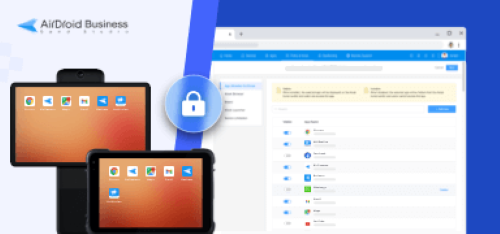
Kiosk mode offers multi-faceted advantages to businesses. Let us have a look at how it can benefit businesses under varying circumstances.
Enhanced Efficiency
Multi-app kiosk allows users to access only job-related apps while blocking the use of irrelevant apps. This helps improve productivity and eliminates distractions.
Example: Imagine a use case where a logistics company gives tabs to its delivery personnel. Using the multi-app kiosk mode, the personnel are allowed access to GPS and delivery-tracking apps only. This ensures they can perform their job well and eliminates the risk of unproductive use of tabs.
Improved Security
When access is blocked to browsers, system settings, and sensitive data and apps, it helps organizations ensure security.
Example: In a hospital, the health care providers can use the provided tabs for accessing relevant patient data and the hospital’s communication apps. This way, the sensitive data of the patients remains protected and no irrelevant apps can be downloaded.
Simplified Usage
Multi-app kiosk mode ensures an intuitive and simple user interface, displaying only the relevant content for the users, making it very easy to navigate even for laymen.
Example: A restaurant installs devices for self-service with only its menu app, payment processing app, and complaints portal, making it easy for the users to navigate to what they want.
Unified Management
Using an MDM solution like AirDroid Business, businesses can remotely update, manage, troubleshoot, and lock the devices, saving time and cost.
Example: Consider an educational institute allocating a tab for each student on various locations. All of these tabs at different locations are managed remotely from a single console, managing updates, content distribution, troubleshooting, and more.
Increased Device Life-Span
By restricting the installation of resource-draining apps and limiting the usage to certain specified apps, a device’s longevity is ensured.
Example: On a construction site, the rugged tabs provided to the workers provide access to only the project management apps, restricting the use and download of resource-intensive apps. This increases the lifespan of devices, especially under rough conditions.
2 How to Set Up Multi App Kiosk Mode?
Android
AirDroid Business is an mobile device management software, which provides functions of kiosk mode, remote monitoring, control and security policy.
Set up Android Multi App Kiosk with AirDroid Business
First of all, you would need an AirDroid account to log into the MDM admin console(It is a panel to activate Android MDM kiosk mode for all enrolled devices). You can sign up by clicking the free trial button below.
Video Guide - Set up Android Multi App Mode
- Step 1.Log in
- Log in your AirDroid account and enter the AirDroid Business admin console.
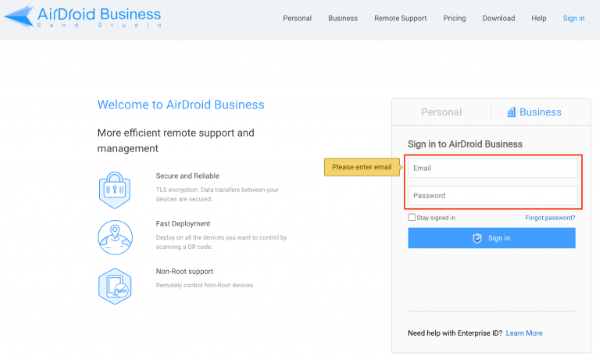
- Step 2.Create kiosk config file
- Click on "Privacy & Kiosk Config Files" - "Kiosk" to create a new config file and then find the "App Allowlist for kiosk" tab from the menu displayed on the screen. Here allows you to approve the applications that are allowed for use on your managed devices.
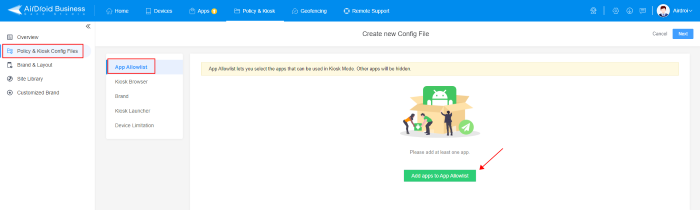
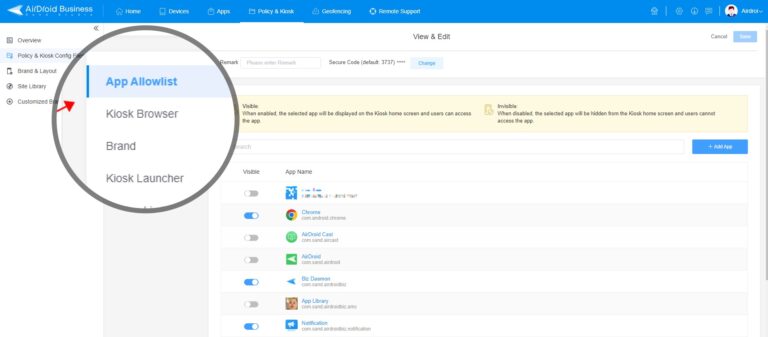
- Step 3.Apply kiosk config file to your target devices
- Select the devices/device groups to which you want to apply this kiosk config file. After saving, these devices will be locked into the allowed applications you specify and cannot access other apps or settings.
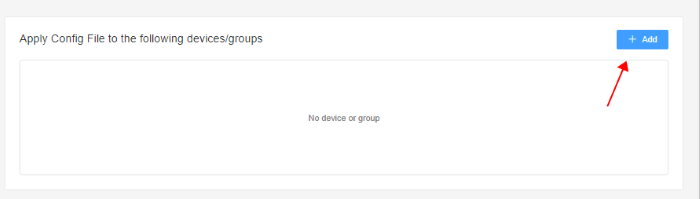
Advanced Kiosk Features of AirDroid Business
Lockdown any number of Android devices into specific apps or websites. Under this situation, you can lock your custom apps, Google Play Store apps, web apps or any websites on your kiosks, only authorized applications/websites are allowed to run on the device, ensuring that users can only access approved apps.
Remote distribute, update and uninstall apps.
All network and other device issues are troubleshot remotely by controlling the device directly from the dashboard. It also helps provide technical support and other help to the employees/customers remotely by the IT team.
Configure security policies to ensure the compliance of your devices, such as system settings: passwords, Wi-Fi, hotspot, display settings etc.
Monitor device performance in real-time, including online/offline status, data usage reports, battery and storage capacity etc. It can also provide alerts for abnormal situations with the devices. The workflow feature will auto-perform some triggered tasks.
iPhone/iPad & Mac
iPhone devices do not directly support multiple app kiosk mode. However, you can use Apple Configurator (managed ID required) or Guided Access to enable single app kiosk mode lockdown.
How to Use Guide Access?
First of all, open "Settings" on your iPad.
Go to "Accessibility" and then tap on "Guided Access."
Turn on Guided Access and set a passcode that will be used to exit Guided Access mode.
Open the app you want to use in multi app mode.
Quickly press the reset button or the Home button 3 times to start Guided Access.
Adjust settings if needed, then tap "Start" in the top right corner. Then, your iPad is locked into kiosk mode, and only the selected application is available for users.
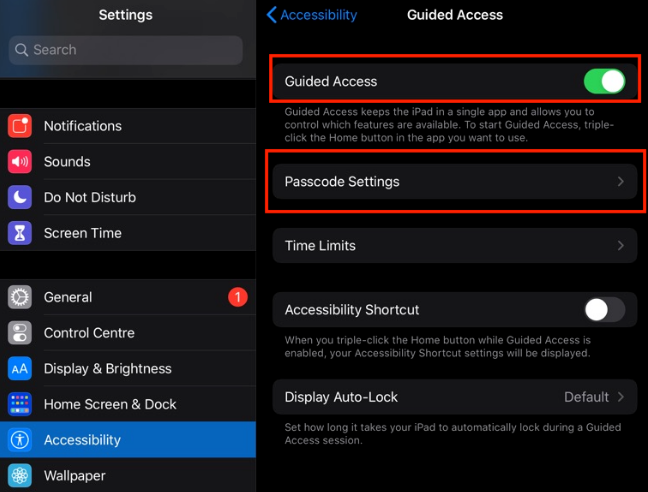
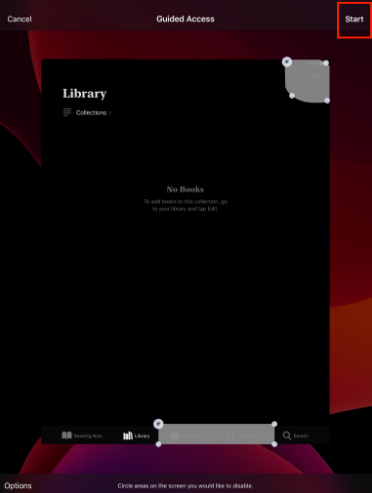
For iPad and Mac, Apple released 'Multi-app assessment mode' in 2024 to facilitate a controlled testing environment. This mode allows multiple apps to be used during an assessment while maintaining restrictions to ensure test compliance.
Windows 10/11
AirDroid Business allows you to set up a multi-app kiosk for Windows devices as well. The process is simple and follows the steps below.
- Step 1: Log in to your AirDroid Business account and in the dashboard, hit the ‘Policy and Kiosk’ tab from the top menu. Then hit the ‘+Create config File’ in the top right corner.

- Step 2: Select Windows as your preferred template and press ok.

- Step 3: Now, in the left pane, click ‘kiosk mode’ and from the drop-down menu that appears, select ‘multi-app mode’.


- Step 4: Now you’ll be asked to provide a few settings like user account and custom account name. Provide this information and hit Next.

- Step 5: Now it's time to add the apps you want to be put on the allow list. Click the ‘+Add App’ button and select the apps that you want to give access to.

- Step 6: Once you are done adding the apps, hit ok and then hit ‘Next’.

- Step 7: Now give your config file a name and select ‘Save and Apply’.

- Step 8: Since the config file is now created and saved, let’s apply it to devices/device groups. In the Policy and Kiosk Config File section, hit the ‘Add’ button and check those devices or groups of enrolled devices to which you want to apply this config file you just created. Hit ‘next’ and the multi-app kiosk settings will be applied.

Video Guide - How to Use Windows Kiosk Mode in AirDroid Business?
3 Difference: Multi-app Mode vs. Single-app Mode
| Single-app Kiosk Mode | Multi app Kiosk Mode | |
|---|---|---|
| Definition | A configuration that lock the devices to run only a single app on targeted devices. | A configuration that allows more than one but selected apps to run on targeted devices. |
| Suitable for | Single purpose devices used both privately and publically. | Using multiple apps for a specific purpose on devices. A single device which is used for multiple purposes. |
Examples of Application Scenarios
1. Single-app Kiosk Mode
- ATMs are single app devices used by the public to perform all basic operations using their bank accounts.
- Devices used for digital signage in public places are a good example of single-app kiosks.
- Restaurants use devices only for placing orders.
2. Multi app Kiosk Mode
- In the education sector, a device is restricted to multiple apps related to learning.
- In healthcare, devices are allowed to access multiple apps for health-related issues.
- Best for shared devices like call centre shifts are on rotation, and workers keep changing. So, they can utilize the same devices for multiple purposes to save costs.
4 Addressing Common Questions
1 Configuration Errors: Why is it difficult to set up multi-app kiosk mode due to configuration errors?
These errors can be due to various factors, including inconsistent configuration settings amongst different OS versions, permission conflicts among apps, especially when they need to be run simultaneously in kiosk mode, misconfigured policies, incorrect settings, and more. The recommended solution for such errors is to use OMA-URI (Open Mobile Alliance Uniform Resource Identifier) policies. These custom profiles allow admins more control over the devices and apps, making sure there are no configuration errors.
2 Compatibility Problems: Are there compatibility issues with certain Windows versions or devices?
Yes. For example, there might be differences in how Windows 10 and Windows 11 manage kiosk settings and different policies. Similarly, differences in hardware and device drivers can also impact the way multi-app kiosk mode operates. The recommended solution for this problem is to ensure the devices run the required OS. Moreover, using updated XML templates for different versions of OS like Windows Home, Enterprise, and Pro can help cover the differences in the features and compatibility.
3 Limited Application Access: Why can't I access or run required applications in kiosk mode?
This is most likely due to wrong configurations. To resolve this issue, you can leverage AppLocker and tell it to allow certain apps to run in multi-kiosk mode. Secondly, make sure the required apps that you want to run in kiosk-mode are included in the start layout. This ensures that the apps are available from the start menu to be used in multi-kiosk mode.
4 Taskbar and Start Menu Issues: Why aren't the taskbar visibility and start menu customization working as expected?
The likely cause of this problem is an inappropriate XML configuration. Make sure you’ve added the commands related to taskbar visibility and pinned apps. Moreover, check the configuration for the start menu and make sure you include the particular apps to app pinning configuration.
5 User Account and Login Issues: What causes problems with user accounts or automatic login in kiosk mode?
The most probable reason for the problems with user accounts and auto-login is incorrect user account configurations. In your kiosk profile, double-check your user account configurations and use auto-login settings.
6 Device-Specific Limitations: Why do specific devices not support all kiosk features?
Different devices and different OS may behave differently in multi-kiosk settings. Moreover, some devices might have hardware limitations, or their drivers might not be updated enough to support all of the multi-kiosk settings. To ensure a smooth running of the multi-kiosk mode on your intended devices, make sure they have all the required prerequisites, e.g., go for those devices listed in Intune compatibility guides. Moreover, the devices should be registered with management tools like Intune for proper configuration.
7 How to Exit Kiosk Mode
For Windows 10:
- Step 1: Press the keys Ctrl+Alt+Delete simultaneously to exit the kiosk mode.
- Step 2: Sign in with a different account to make sure kiosk mode doesn’t automatically relaunch.
For Windows 11:
- Step 1: Open the kiosk task manager.
- Step 2: Navigate to and click kiosk mode app process.
- Step 3: Hit ‘end process’ and the app running in kiosk mode will be closed, and you will exit the kiosk mode.
For iPhone/iPad:
- Step 1: Press the home button three times in a row quickly.
- Step 2: Enter the guided access password.
- Step 3: Hit ‘End’.
For Android:
Exiting kiosk mode on Android devices follows different steps for different apps, and it varies depending on the kiosk configuration for a particular app. However, using an MDM for a multi-app kiosk is the best way to run Android devices in kiosk mode. If you are using an MDM solution, it typically follows the sequence below for exiting kiosk mode, with minor differences:
- Step 1: Tap the kiosk home screen 7 to 10 times.
- Step 2: Enter the exit passcode.
5 Multi-App Kiosk Mode For Different Industries and Needs
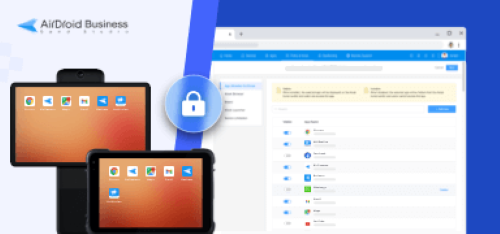
Let's examine the applications of the multi app mode in several important industries:
Electronic Retailer
Electronic retailer is a vast field with big turnovers. Such as some of them provide an interphone rental service. They set up the interphone to multi-Kiosk mode before renting large organizations so that the companies can perform certain daily routine operations.
It may include the biometric system devices installed in offices for attendance. These devices are also used to perform other operations. In offices and large organizations, devices are provided to the employees with access to multiple apps so that they can be made purpose-built and handle multiple tasks.
Educational Institutions
In the past few years, online teaching has been trending. Everyone wants to learn online and save a lot of time with cost. Digital learning has become necessary for every organization to teach students. But there are a lot of threats of misuse of devices by students.
Devices are protected with multi app kiosk mode to overcome such issues by limiting device access to irrelevant applications. Only those apps are accessed on devices relevant to students' learning.
Transportation & Logistics
A lot of technological advancement has been observed in the transportation and logistics industry. Owners of the vehicles can track their locations and also watch what is happening with the help of technology.
Most goods are transported using trucks and other heavy vehicles. Truck drivers are given devices that can help them with operations. By using multi-app kiosk mode, we can restrict access to only essential apps, such as Google Maps and other work-related apps, to prevent driver distractions.
Recovery Center (Mental Health/Alcohol/Drugs Rehab Treatment)
Recovery centers that deal with drug addiction and mental health-affected people use kiosk devices to recover patients. Recovery centers develop healthy apps to monitor the patients and their body indexes. They would lock their devices into multi-app mode to only allow access to those specific apps that are required.
Nursing Home
In the nursing home, caretakers are working for the betterment of people and to provide them with basic health facilities. People of different ages, preferably older people, are there and need proper assistance.
Specific apps are developed to provide assistance to the care takers for their easier and effective working. Multi-app mode enables the care takers to use the devices only for their job related purpose and access all the apps that are added in the Kiosk list to make the devices purpose-built.
6 FAQs
5 TakeAways
We hope the definition of multi app kiosk mode and its applications in different industries are now apparent. With this solution, devices are limited to specific apps to do activities efficiently.
AirDroid Business is one of the best tools for launching Android and Windows multi app kiosk mode. It contributes to increased employee productivity by tying corporate devices to work-related applications. It also facilitates the administrator's management of the devices.
INFOGRAPHIC
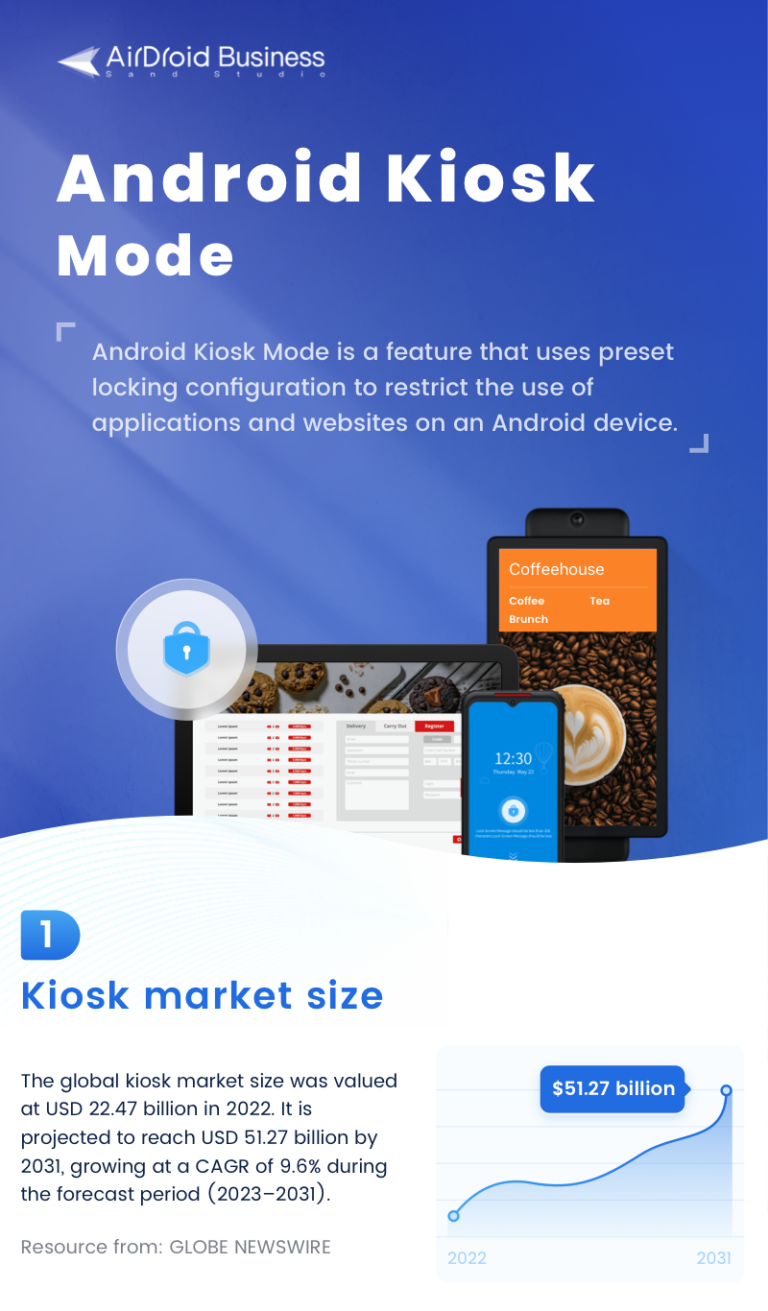
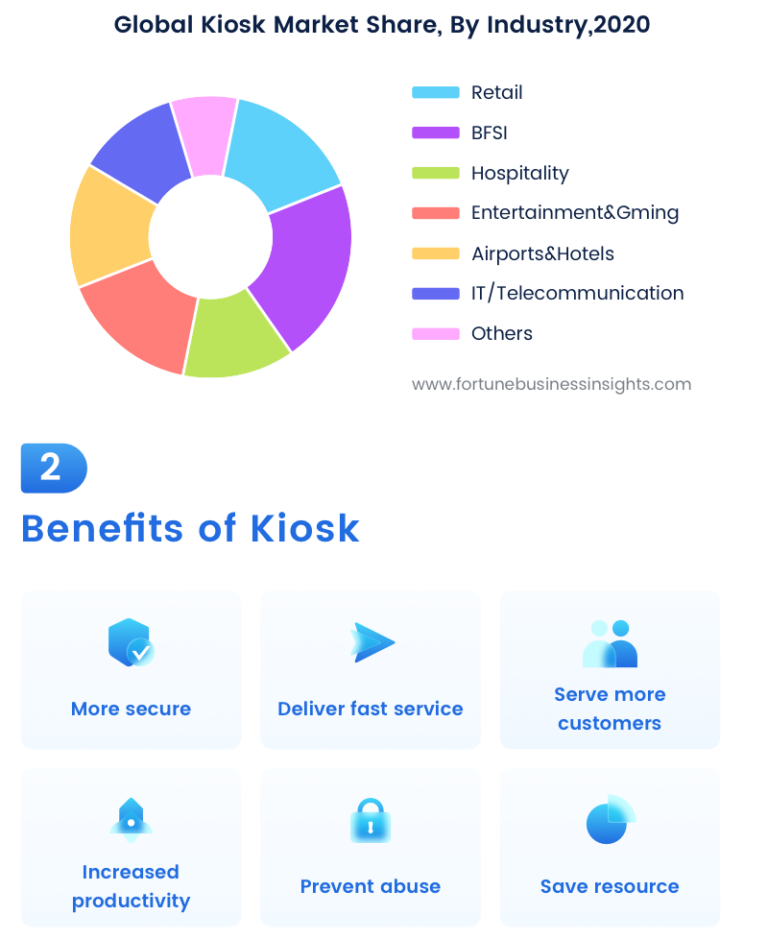
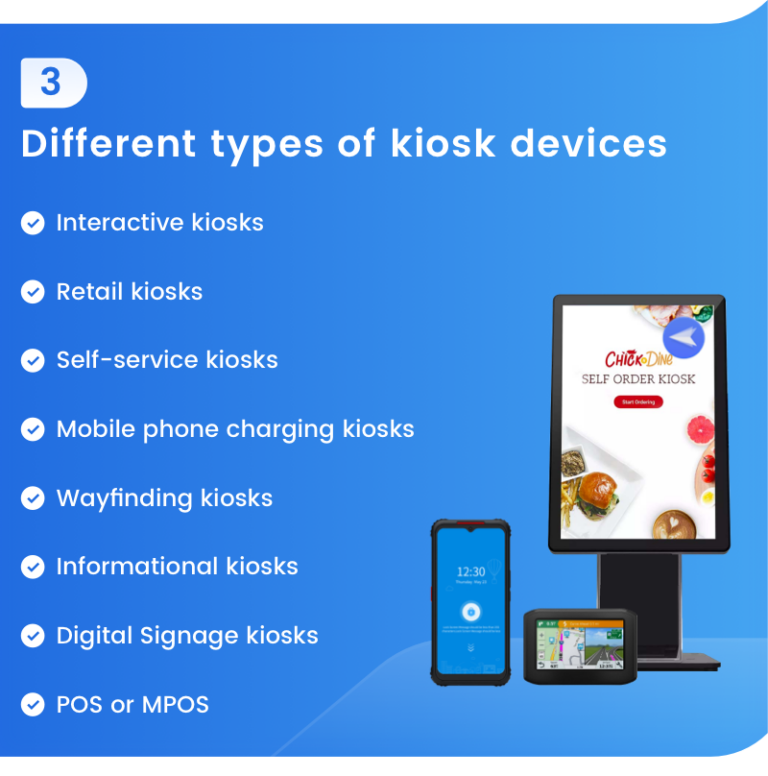
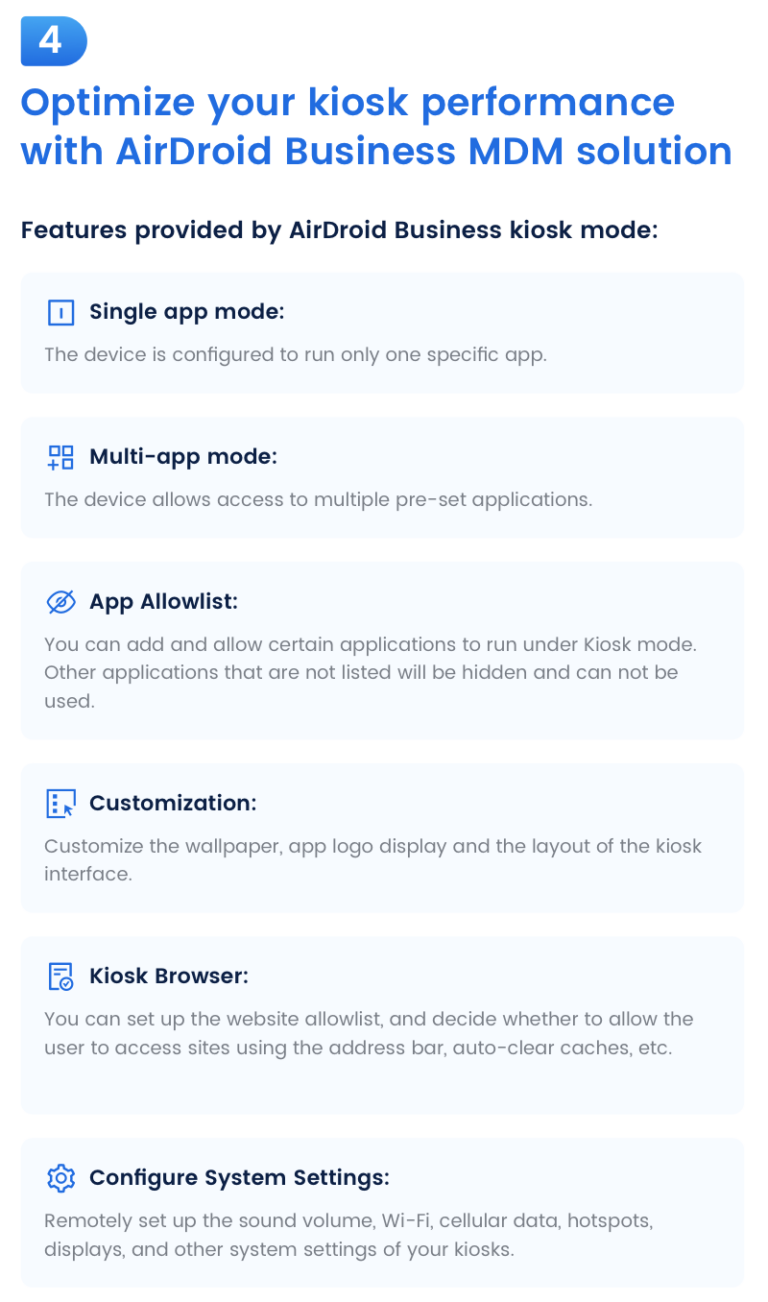
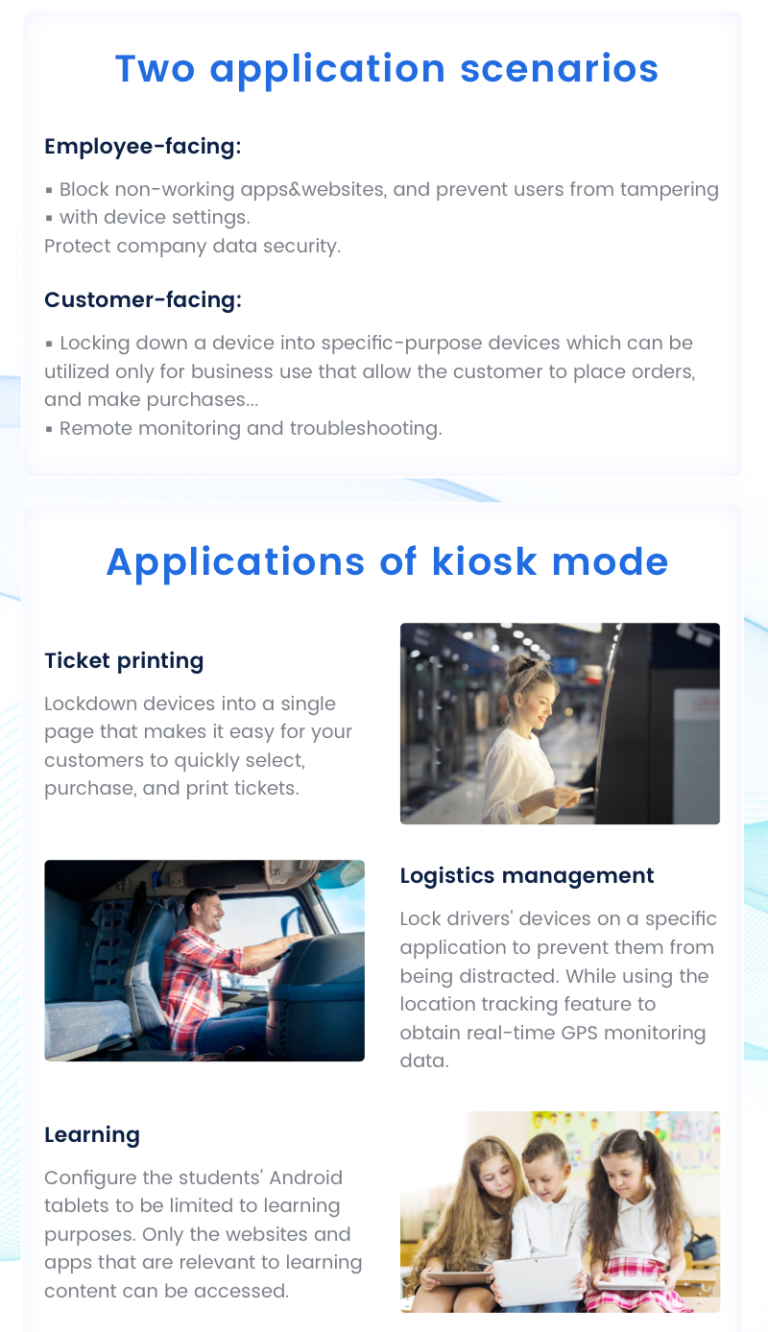
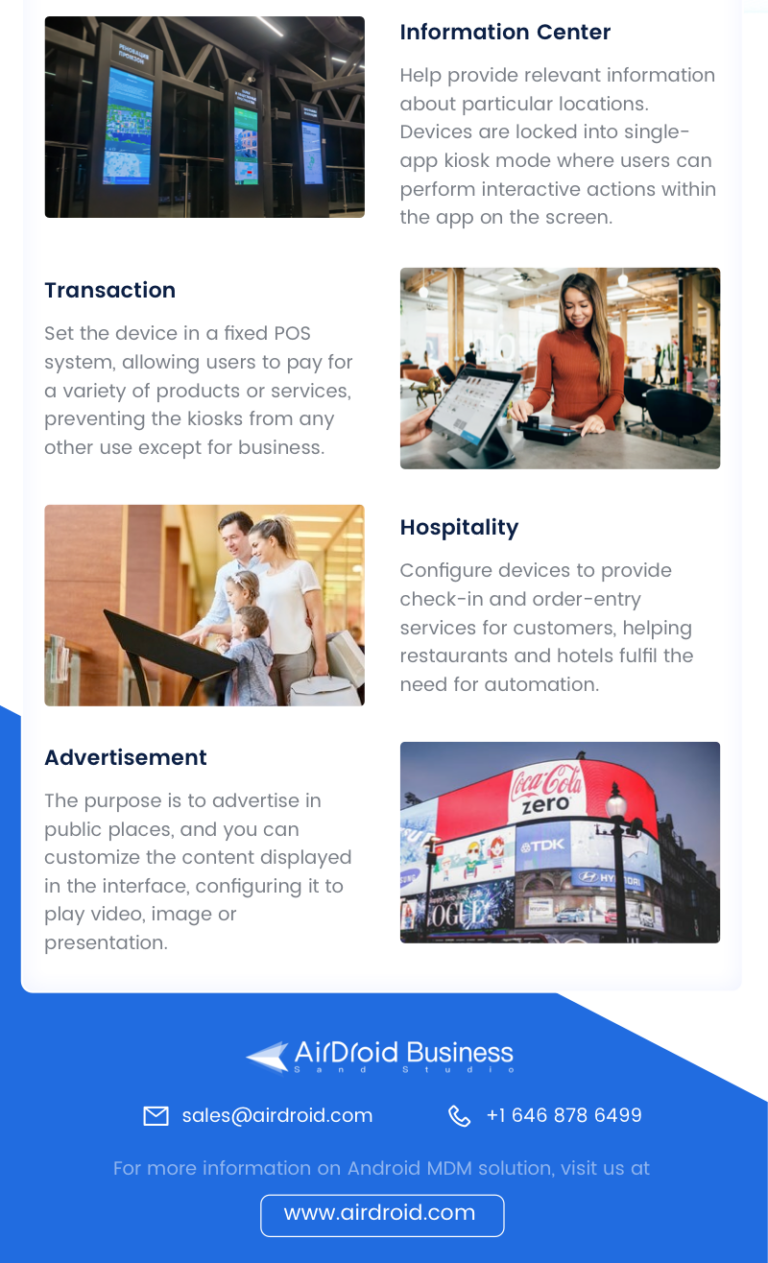


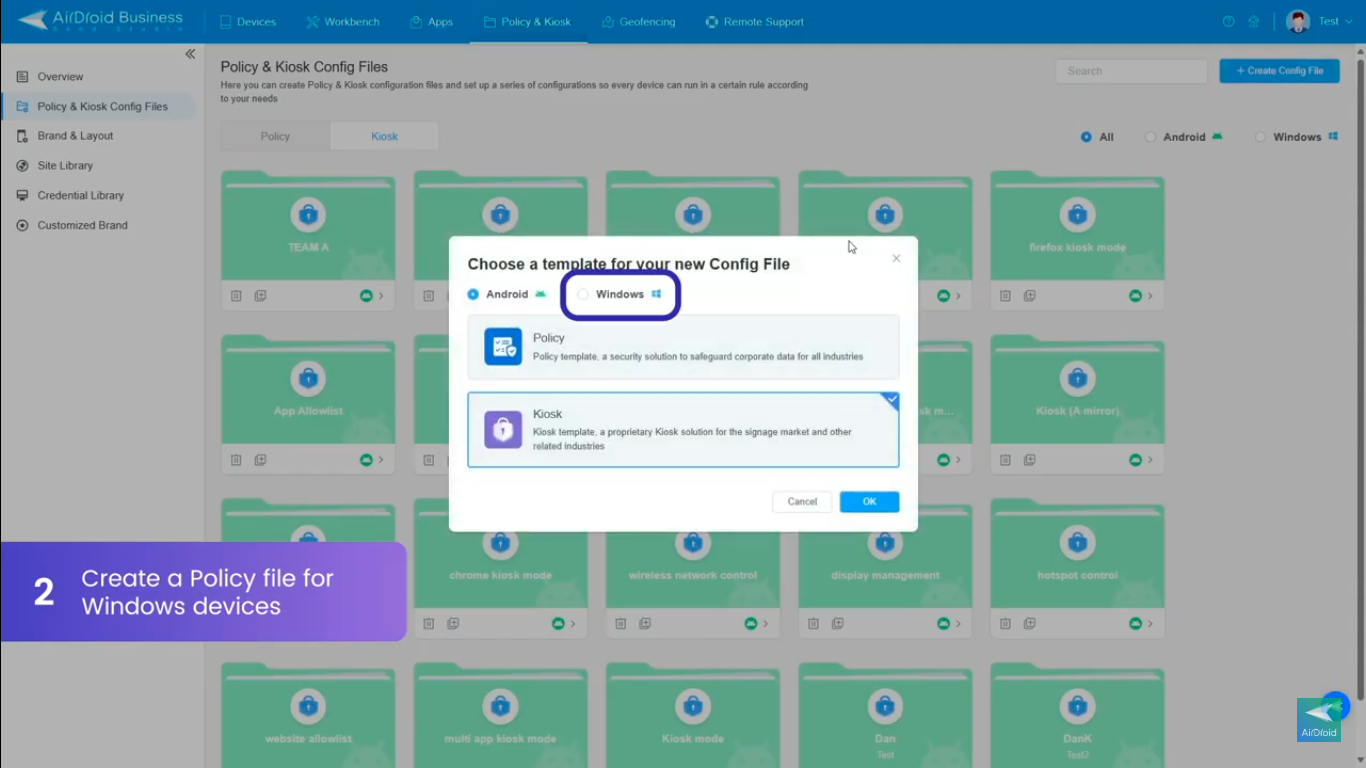
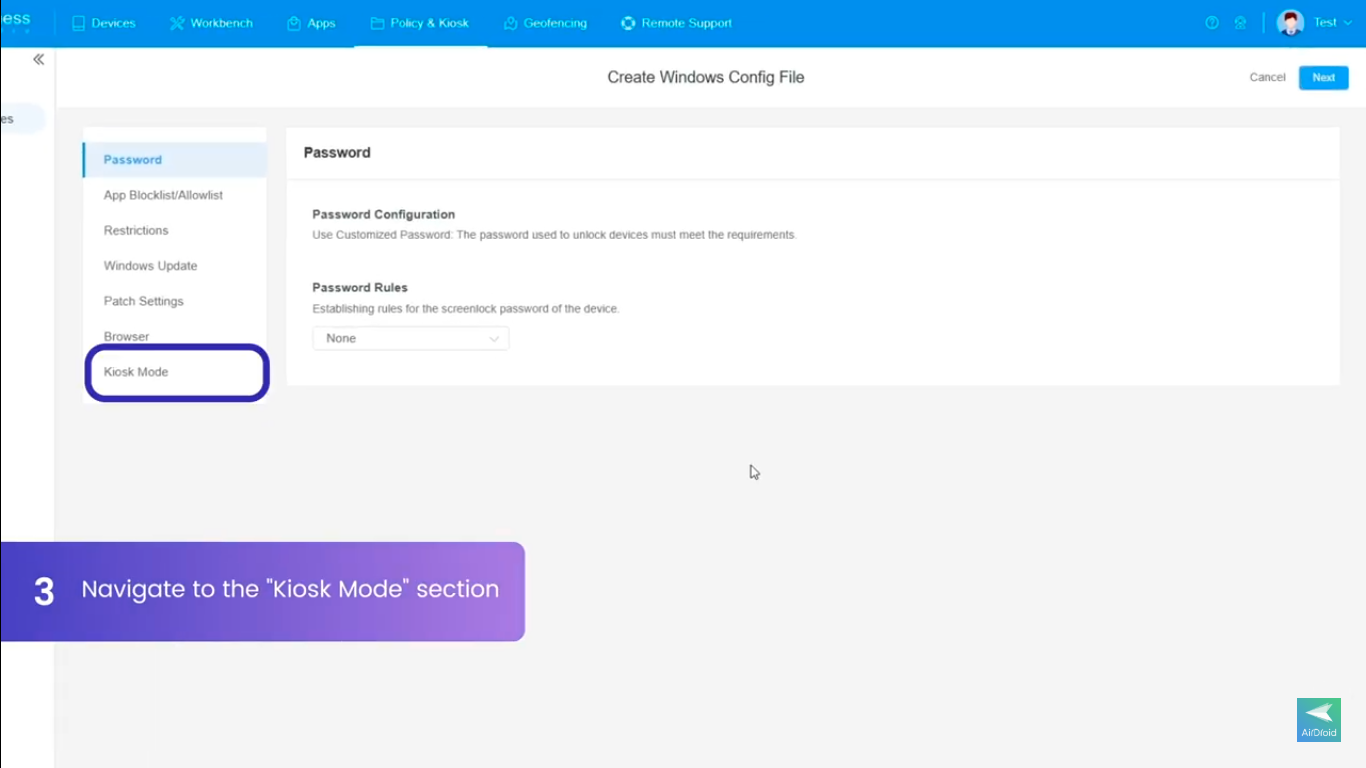
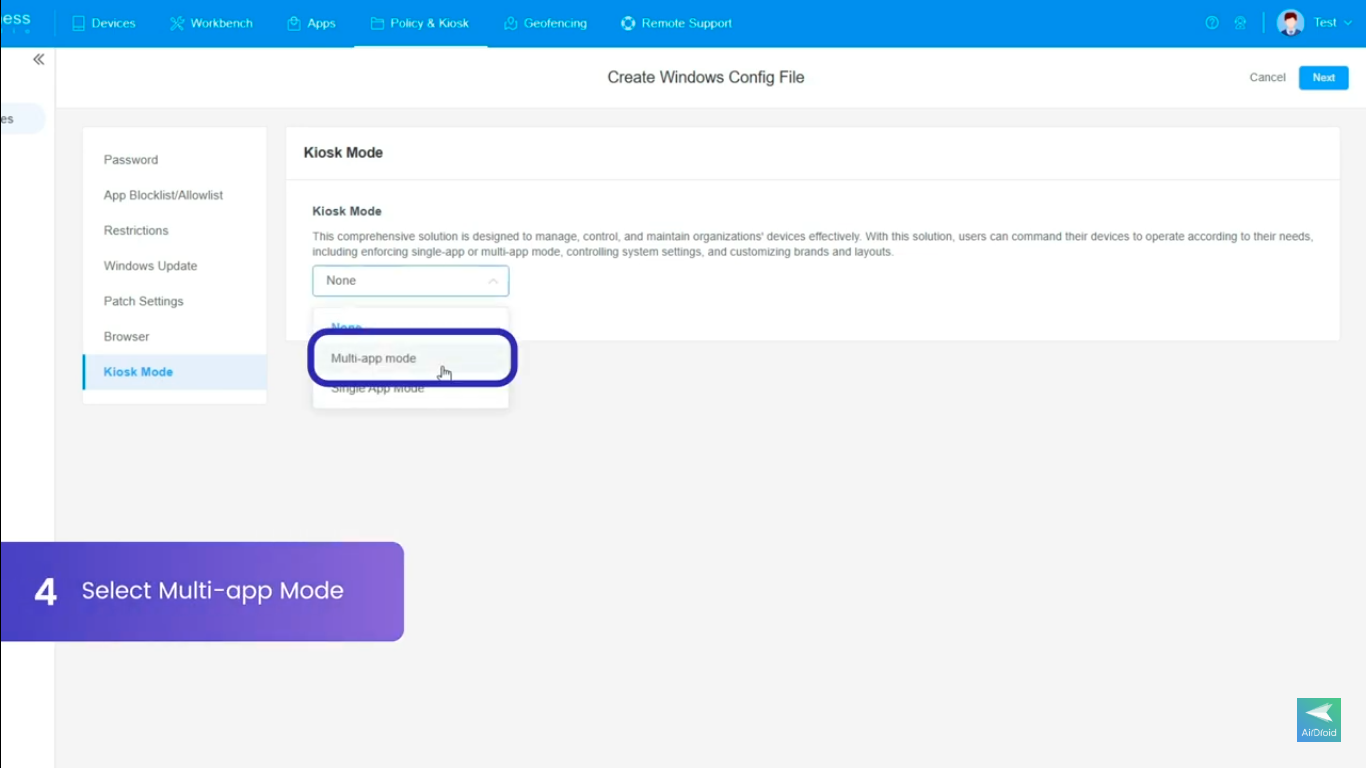
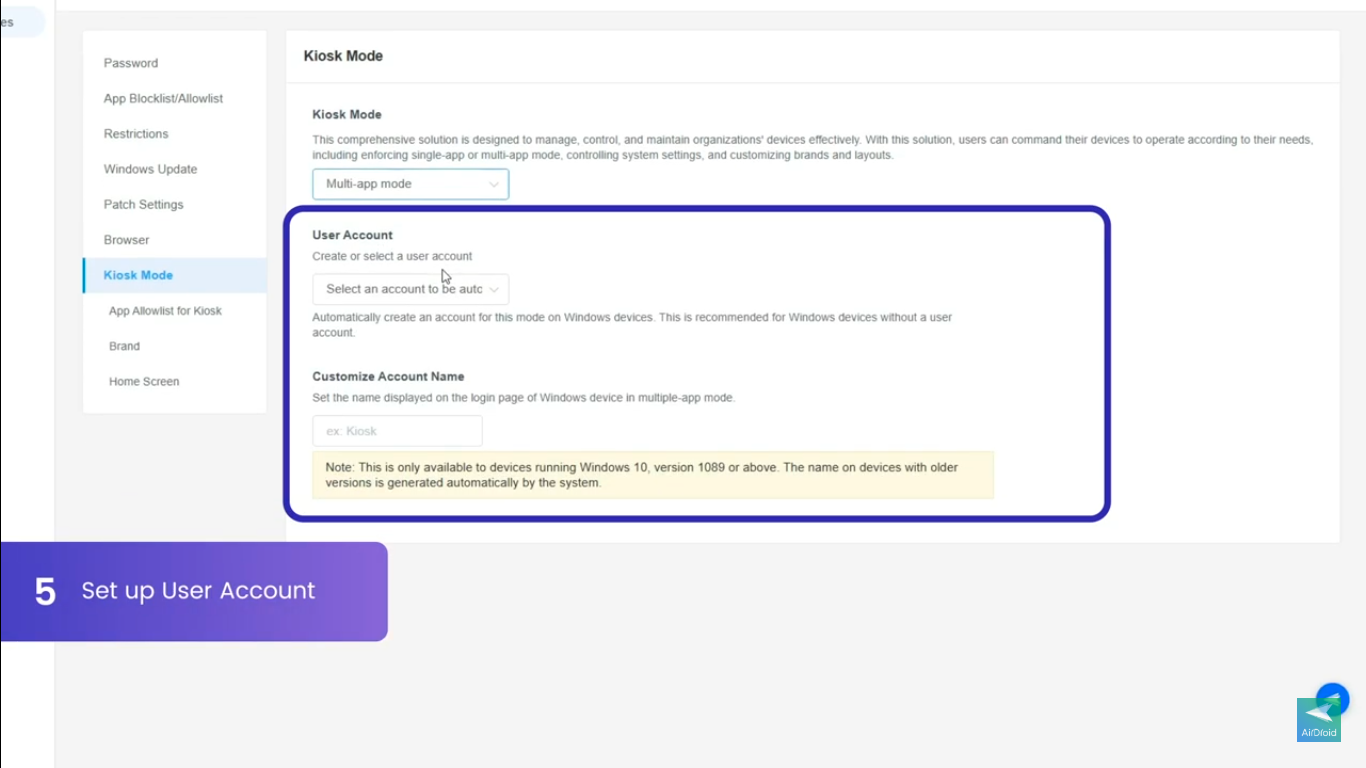
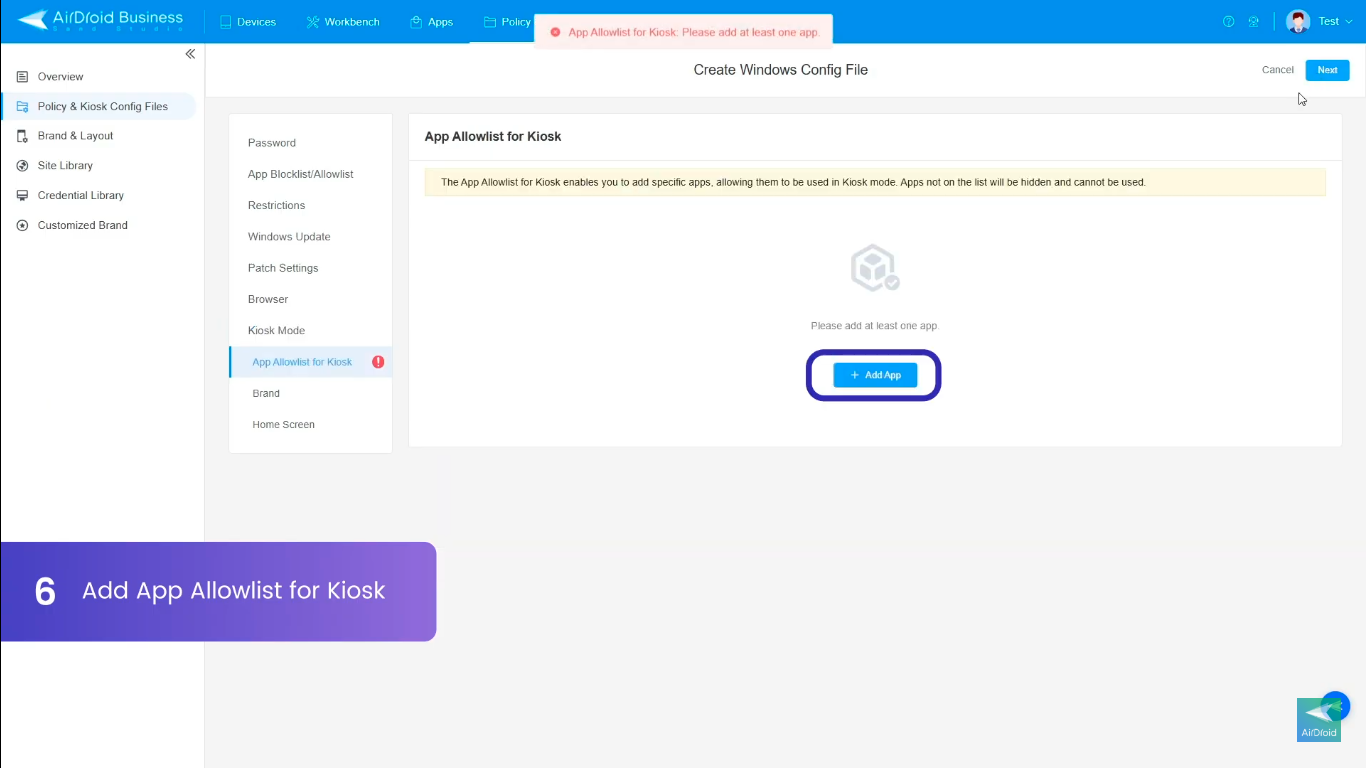
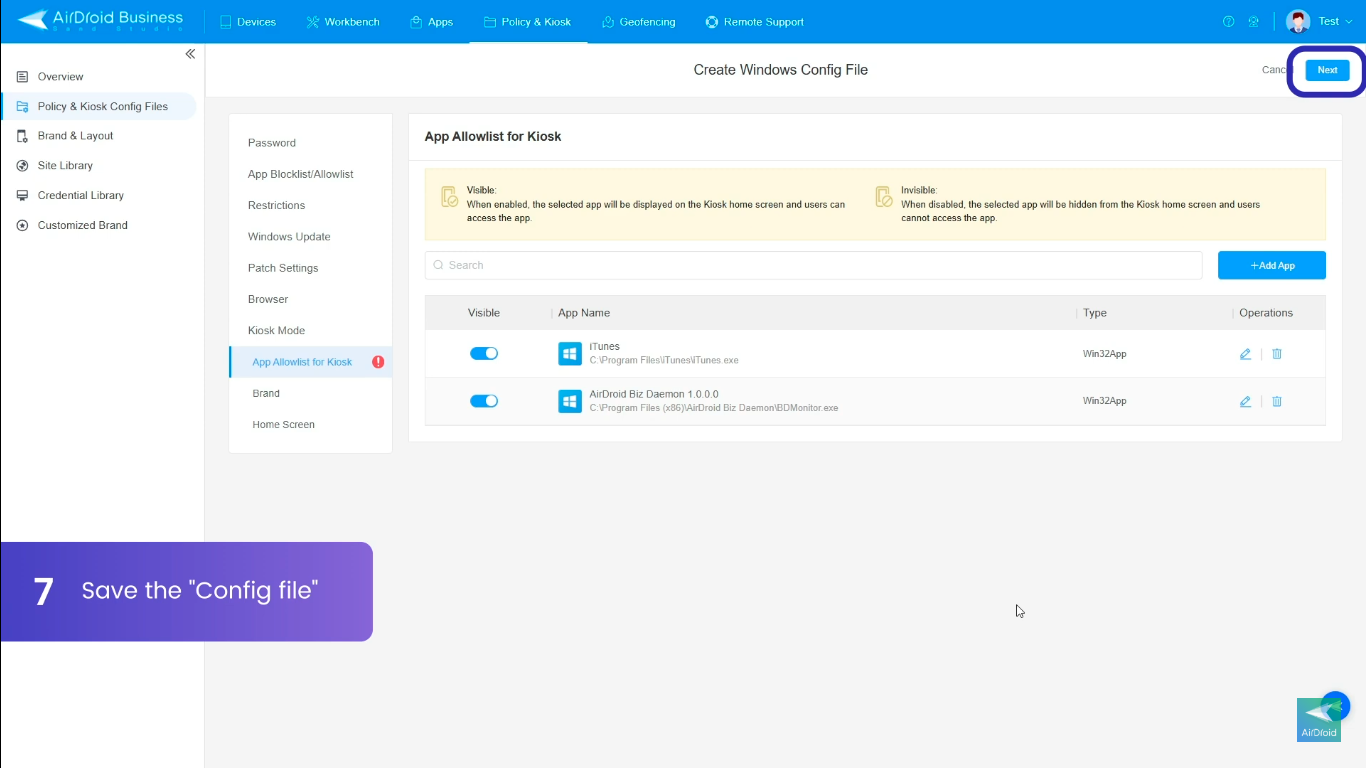
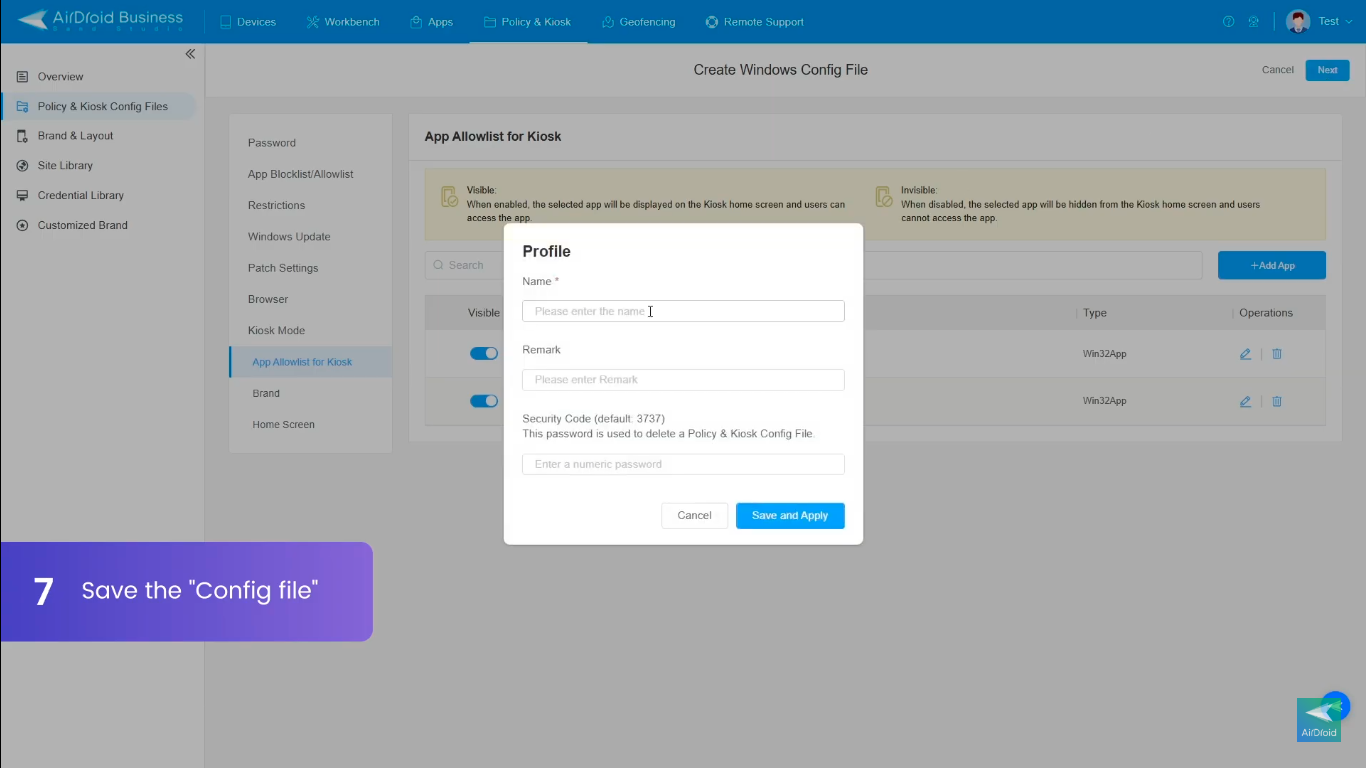
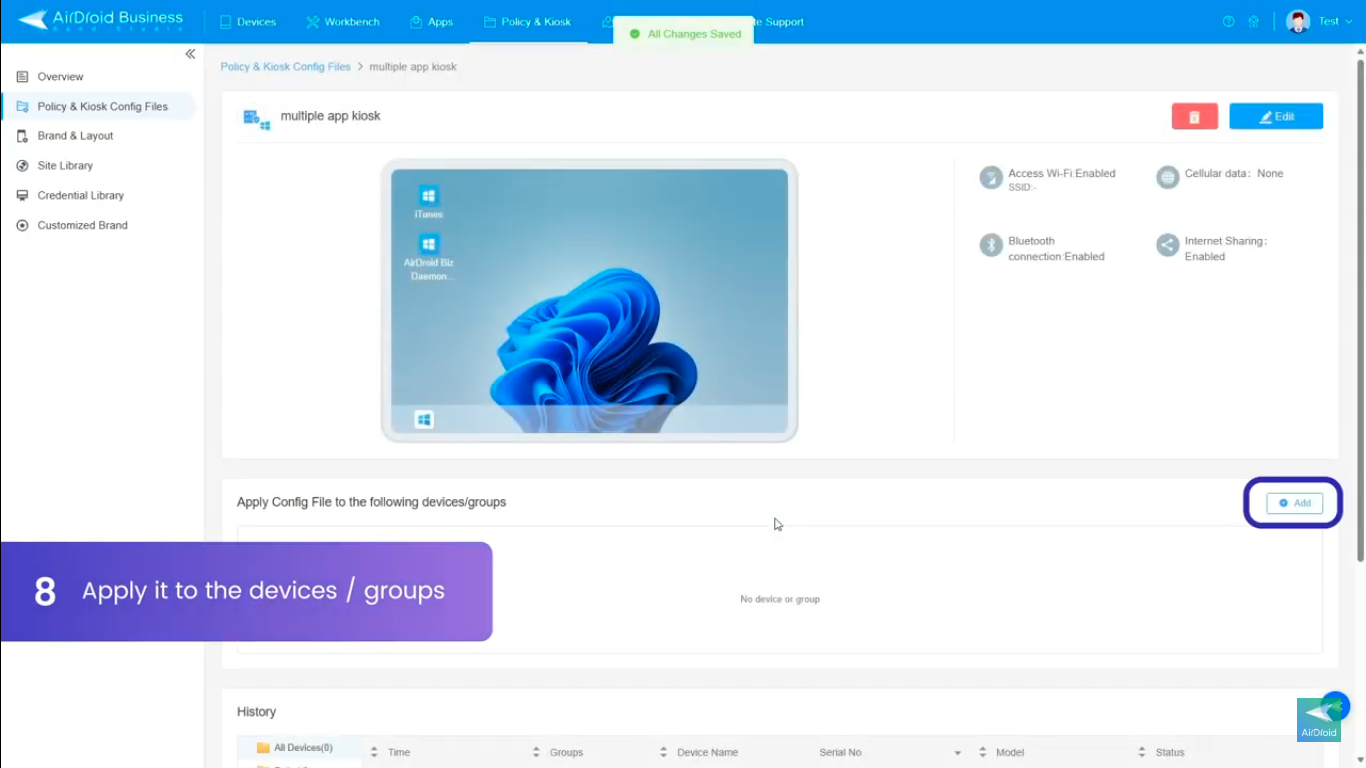






Leave a Reply.