How to Use Android Multi Control? (Non-Samsung Included)
Android Multi Control vs. Samsung Multi Control
| Android Multi Control | Samsung Multi Control | |
|---|---|---|
| Feature | Control multiple Android devices from a central position or interface. | Designed for multi-tasking. It allows Samsung laptops to control Samsung phones or tablets with the laptop’s keyboard or mouse. |
| Supported Devices | All Android devices, like Samsung, Infinix, Google Pixel, Xiaomi, Motorola, Vivo and more. | Samsung devices only |
Multi control Android is a smart feature enabling businesses to control multiple Android devices working in a business environment from a central position or interface. It includes all Android devices, including Samsung, Infinix, Google Pixel, Xiaomi, Motorola, and Vivo mobiles.
Contrarily, Samsung multi-control is primarily designed for multi-tasking on Samsung devices only. So, Android multi-control is more comprehensive and suitable for businesses as it contains various Android models for collaboration.
Learn how to use them and explore their use cases in the following contents!
1How to Use Samsung Multi Control?
1.1 Requirements
- You need a Samsung phone/tablet and a Samsung laptop.
- Multi-support is only available on Samsung laptops released in 2021 or afterward and Galaxy phones with One UI 5.1 installed on them.
- lease ensure to have updated software on both the connecting devices. Both devices need to connect to the same Wi-Fi; otherwise, pairing and multi-control will not be allowed.
1.2 Set up steps
- Step 1: Unlock your Samsung phone with One UI 5.1 installed to enjoy multi-control. Open the Settings app on your phone and navigate to the ‘Connected Devices’ tab.
- Step 2: Enable the ‘Multi-control’ option in the connected devices tab.
- Step 3: Turn on your Samsung laptop and repeat the above process. Open the Device Settings and choose the ‘Connected Devices’ tab to turn on the multi-control feature. And then create a connection between both devices.
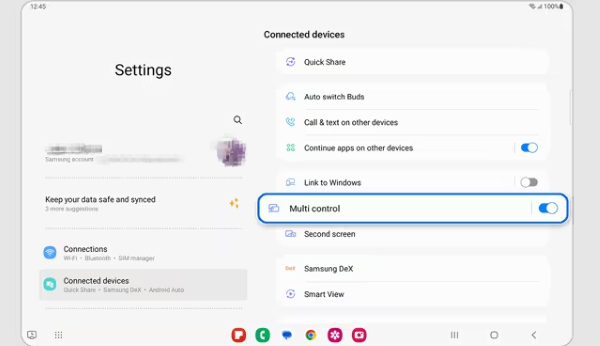
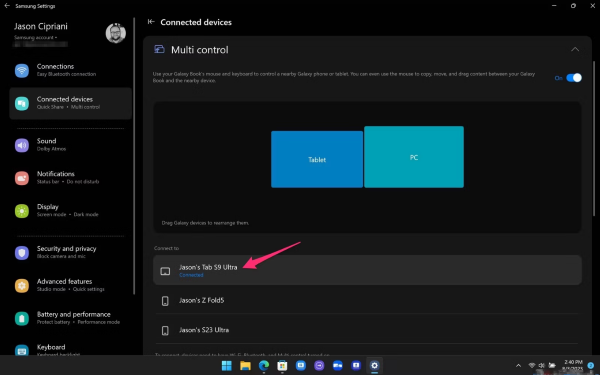
1.3 How to use?
After a successful connection, you can seamlessly drag files from the phone and drop them on a laptop screen, allowing instant file sharing. Similarly, you can drag files from your laptop to share on mobile.
For multi-tasking, it also allows sharing the screen of one device on the other one. You can paste the text copies from one device to another.
Multi-control Samsung allows screen display adjustment so you can easily manage the display size for both devices.
Use one device's keyboard or mouse to operate another device to perform multiple tasks seamlessly.
2How to Perform Android Multi Control?
Android multi-control is more effective using an MDM solution. With AirDroid Business MDM solution, users can control multiple Android devices from any platform(including Android, Windows, MacOS, iOS), so it is best suited for various organizations.
2.1Control Multiple Android Devices from A Single Console
- Step 1.Sign Up & Login
- Sign up for an AirDroid account and log into the MDM admin console.
- Step 2.Finish Device Enrollment
- Follow the enrollment guide to enroll the Android devices you want to control. AirDroid Business offers several enrollment options: Device Owner, Android Enterprise, Zero-touch, and Regular Enrollment. Choose the option that best meets your business needs and required features.
- Step 3.Start Android Multi-Controls
- Open AirDroid Business Client for multi-device control. From the 'My Devices' tab, choose a mobile device you want to control and select the 'remote control' tab.
- Connecting to the device might take a few seconds, so please wait until the phone screen is displayed. Once the connection is established, you can start controlling the selected device.
- To enable more remote control sessions for other Android devices, tap the icon in the top right corner of the window to move the existing remote control session to the screen edge, then select another device to enable remote control. Similarly, you can choose more devices from device list.
- You can now control multiple Android devices from a central platform.
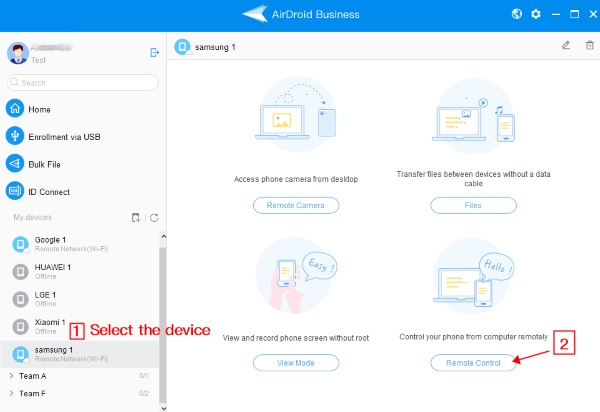
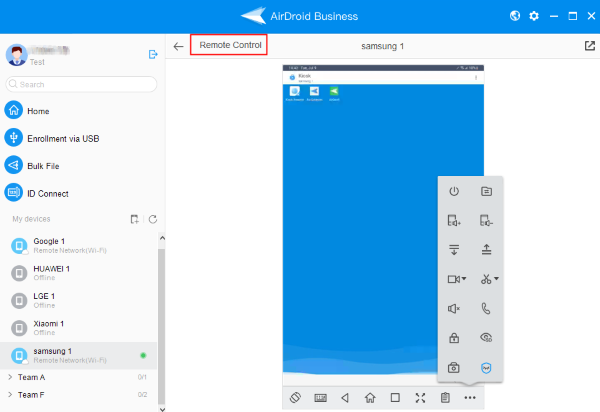
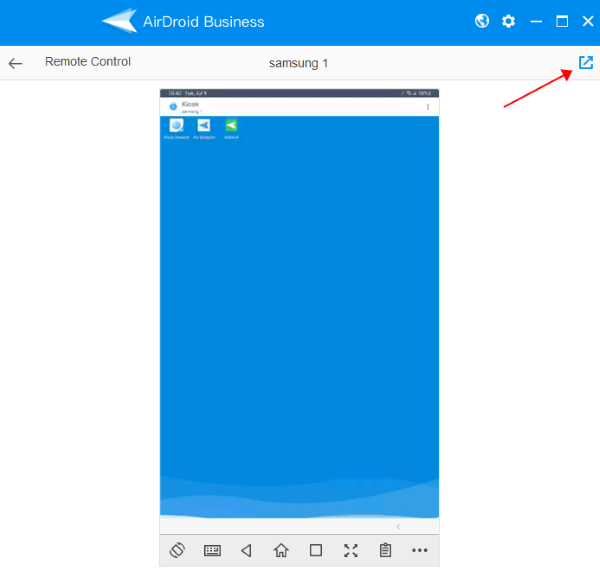
3Use Cases of Multi Control
Samsung Multi-Control
Example 1: Remote Troubleshooting
In a company with remote employees, using multi-control is time-saving and cost-effective. IT teams can remotely control employees' Samsung devices by connecting them with laptops to diagnose and troubleshoot issues. They can easily share the screen, transfer files, and manage settings on employee devices. It also leads to reduced downtime.
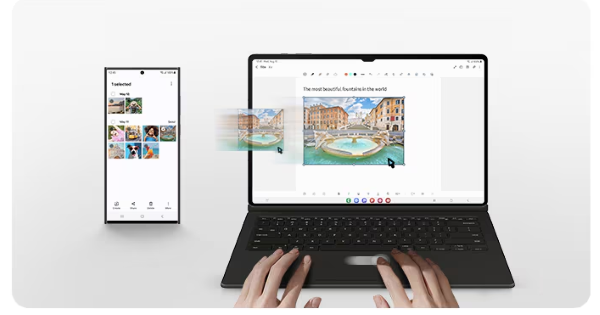
Example 2: Enhanced Multi-tasking
A project manager is responsible for all the aspects involved in a project. So, multi-tasking is crucial for project managers to collaborate with the team and conduct meetings with officials.
Samsung multi-control helps them control their phone from a tablet to easily view project details like the timeline and essential tasks on the tablet and make calls on the other device.
It is also helpful for them to access project details and pinpoints while presenting project progress to higher authorities.
They can manage to share files with the members of the meeting without delays by simply using the drag-and-drop option to share data between devices.
The clipboard option is also helpful to save data from one device and paste it onto another instead of writing everything manually.
Android Multi-Control
Example 1: Hybrid Teaching
Teachers can manage all classroom devices using a single interface during the class. They can control multiple devices including projectors, interactive whiteboards, and student tables to foster an engaging learning environment. They can control student devices to display slides for easy and clear visibility in addition with other screens.

Example 2: Public Services Officer
Public service officer has to manage various tasks simultaneously during fieldwork. Using Android multi-control, they can easily sync the phone with the tablet and automatically update data to sync on the tablet for backend support.
They can feed data instantly on one device and copy public credentials in a clipboard to paste them into required forms for quick entries. It helps them maintain and update records more effectively with reduced chances of error.
4Why Multi control is not working on my devices?
Most multi-control users find issues while connecting to two devices due to broken multi-control, which can be due to several reasons.
Here, we will explain the common and unexpected reasons for broken multi-control.
📝Reason 1: It can be due to some apps interfering with the accessibility settings, preventing MC from operating and functioning. We usually just uninstall the app and forget it, but these apps can be a significant reason for MC failure even after uninstalling because they leave some remnants behind in the 'Installed Apps' option under the 'Accessibility' tab, hindering it from working properly.
📝Reason 2: Another possibility is that the error occurs when you drag and drop something between the devices. This error arises because the accessibility feature on your device is turned on.
Go to the General Management tab and select the reset option. Choose 'Reset Accessibility Settings,' and you can now seamlessly drag files or folders.
5FAQs about Multi Control Android
Q1. Can I download Samsung multi-control on a non-Samsung phone?
You cannot download Samsung multi-control on non-Samsung devices because it is specifically built and supported with Samsung devices, it has compatibility issues with other Android models.
Q2. How do I turn off multi control?
To turn off Samsung multi control, follow the below steps to turn it off:
- Step 1: Open the Settings app on your Samsung phone or laptop.
- Step 2: Navigate to 'Advanced Features' and select multi-control.
- Step 3: Toggle the switch to turn it off.
Q3. Is it possible to use multi control with a non-Samsung PC?
Samsung multi-control only supports Samsung devices. However, if you only want to find a way to control multiple Android devices from a PC, you can use an MDM solution that offers remote multi-control features.
6Final Words
The first thing you need to understand if you are searching for what multi-control on an Android device is that it is different from Samsung multi-control. Although both serve a common purpose, but Android multi-control is more comprehensive and versatile than the Samsung multi-control as it can cover all Android devices.
Samsung multi-control is built-in available in Samsung laptops manufactured in 2021 and later, and Galaxy phones have One UI 5.1 installed in them.
To incorporate Android multi-control on many devices within a business environment, we recommend using MDM software specifically designed for Android device management, as it offers advanced features to manage policies and settings for more customized multi-control.







Leave a Reply.