How to Prevent Location Services from Being Turned Off on Android?
Location services are one of the key features in Android devices that have found applications both from a personal and business perspective. As an enterprise, for example, you might want to track your fleet of Android devices using this feature. You can also use the feature to help you track the location of your lost phone or of your kids if you are a parent. These two are just a few case scenarios where you might want to keep the location services turned on the target devices. Well, this guide will tell you more about how to prevent location services from being turned off on Android.
1 Why Location Services Be Turned Off?
For starters, there are reasons why you or the target Android device user might want to turn off location services. Here are some of the common ones:
Main Reasons:
- To help you minimize the personal data your phone collects and shares with the various apps.
- To reduce the amount of background processing done by your device. This helps to reduce excessive battery drain and hence boost your battery life.
- To help prevent device overheating. Since turning off location services reduces the amount of background processing on your device, the likelihood of your device overheating is significantly reduced.
- To prevent being easily tracked by your enemies or you simply don’t want people to track your location. This is useful especially when evading some people or simply needing privacy.
2 How to Prevent Location Services from Being Turned Off?
Now, there are several ways you can prevent location services from being turned off on the target device, of course, depending on your needs and circumstances. Let’s take a peek at some of the best ways.
1MDM Solution
MDM (Mobile Device Management ) solution is one of the best and most effective ways to prevent location services from being turned off on Android especially when dealing with a fleet company-owned Android devices.
With MDM solutions like AirDroid Business, you can create and deploy policies across multiple Android devices from a single console to restrict the users from disabling the location service.
Your IT team or administration simply deploys these policies to keep the location services on the target devices always on. MDM solution is convenient as you can only select certain devices and restrict them without physically touching the Android device.
Here are the steps on how to prevent location services from being turned off:
- Step 1.Create an account and log into to your AirDroid Business to enroll the devices that you want to manage.
- Step 2.Tap "Policy & Kiosk" to create a policy for your Android devices.

- Step 3.Navigate to "Location" section and enable the location button, then, select "Keep Enabled" in GPS status.

- Step 4.Save and apply the policy to the devices that your want to restrict the location service.

2Utilize Foreground Services
Foreground services on Android perform operations that display on the status bar for the user to notice. This ensures that the user is aware that some system resources have been allocated to the application/service and is currently running.
Unlike apps running in the background that can be killed/suspended by your Android system to increase battery life, foreground services continue to use system resources even when the system resources are low and the user is not directly interacting with that service. This makes it suitable for preventing location services from turning off even when system resources are minimal.
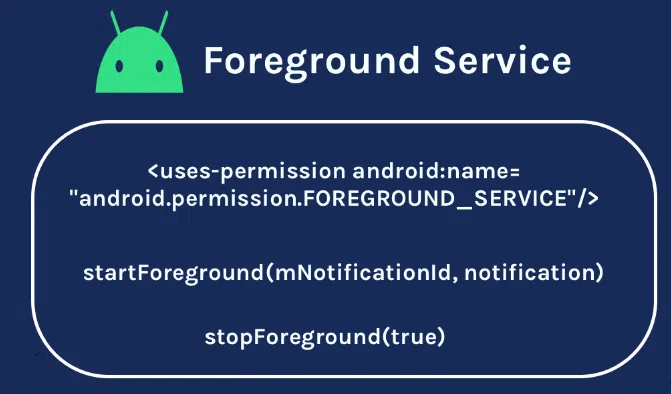
To use foreground services, you first need to declare foreground services in the app manifest depending on the API level of the target app/service. If you are using API 29 or higher versions, you will need to use the location type service to declare all foreground services that use location information.
You should then request foreground service permissions before starting a foreground service. However, you should ensure that the Foreground service prerequisites are met before starting a foreground d service with Kotlin or Java. You can watch this guide on how to use foreground services:
3Manage Location Permissions
Managing location permissions in Settings and Regular checking it is an easy way to confirm whether your Android device location services are on or off. Perhaps the location services have been deliberately or accidentally disabled and hence regular checks can help ascertain whether the services are on or off.
Simply go to the location settings on your Android and check whether the “Location” tab is enabled. Also, you can check whether the location service is enabled in specific location-based applications like Google Maps.
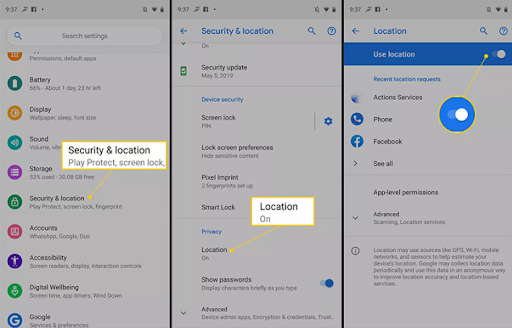
3Troubleshooting for Location Service Not Working
Sometimes your Android device might not provide accurate location information to your apps or even fail to provide any location data. In this situation, the location service is probably not working.
Well, here are some of the best ways to troubleshoot for location services not working on your Android device.
Restart your device:
Restarting your device can help solve some minor software and hardware glitches including location service not working on your Android device.
Check Application Settings:
If a specific app is affected, consider checking to confirm that the app has permission to use location service. You can go to location settings on your Android device or the location permissions within the app itself. Make sure the location service permission is enabled on the respective app.
Update Location-based apps:
Perhaps your device and location-based apps are having compatibility issues because you are using outdated versions of those apps. Sometimes, updating these location-based apps from Google Play for example can help solve location service not working on these apps.
Perform Network Settings Reset:
Sometimes, your device network settings could be the reason your location service is not working. Perhaps the apps cannot establish the network to communicate and fetch location data for their operation. To solve this, consider resetting your network settings. To do so, navigate to Settings>System>Reset Options> Reset Wi-Fi, Mobile & Bluetooth.
Clear Cache and Data for Location-based applications:
The accumulation of cache and data can create conflicts and other problems. Therefore, clearing the cache can free up some space and reduce potential conflict. To clear the cache, navigate to Settings>Apps> then choose the app you want to clear the cache. Now, proceed to Storage>Clear Cache/Data.
4Summary
In a nutshell, preventing location services from being turned off on Android can come in handy especially if you want to keep track of devices. As you’ve seen, there are several ways to prevent location services from being turned on. You simply need to pick the one that meets your needs!
If you are running an enterprise and deployed company-owned devices, the best way to keep location service on and monitor your device for optimal performance is using an MDM solution like AirDroid. Sign up with AirDroid Business and be sure to seamlessly and conveniently prevent location services from being turned off on Android devices.

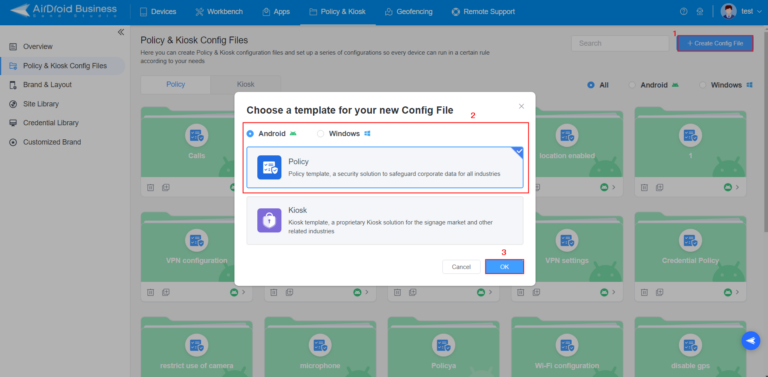
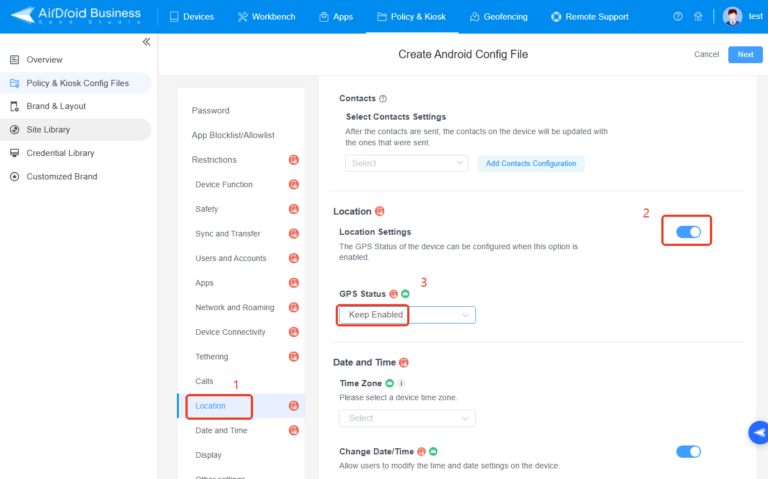
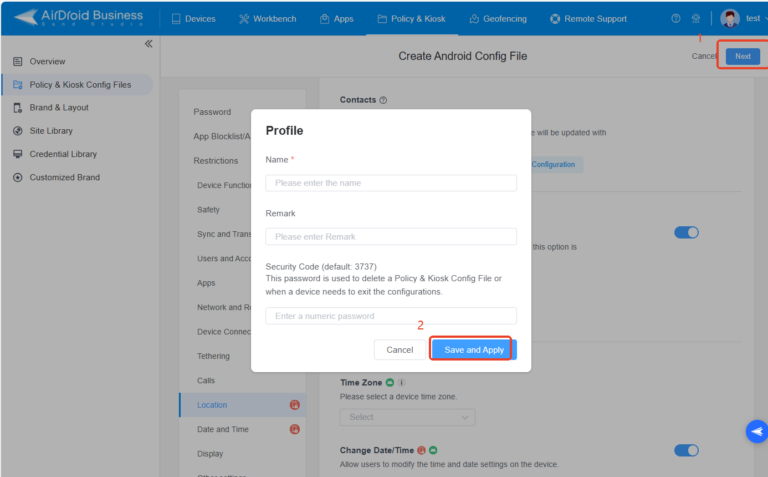




Leave a Reply.