QR Code Enrollment for Android & How to Use in MDM
Leveraging its data encoding capability, the QR code (quick-response code) has found extensive use. Not surprisingly, it makes its place in mobile device management (MDM).
This code is used for device enrollment, which helps to bind managed devices to the MDM software. And, during the enrolling process, the IT admin can set configurations like apps, Wi-Fi, policies, kiosk mode, and other system settings which will be applied to the devices after scanning.
Read on and see how you can use the QR code in Android device enrollment.
1 What is QR Code Enrollment?
A QR code (Quick Response) code is simply that two-dimensional matrix barcode featuring black squares on a white background. It's a technology that has been around since way back in 1994. It was originally created by a Japanese company called Denso Wave to provide high-speed reading whilst also keeping track of the type and number of automobile parts.
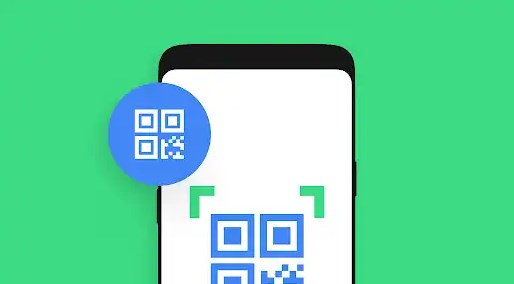
Since then, this barcode technology has become widely adopted to an extent that it's found in virtually every industry. For example, in Mobile Device Management, QR codes are widely used for the process of device enrollment. You can be able to set up and configure company-owned devices using a QR code. This is what QR code enrollment is all about!
It is actually quite an efficient method in that the user can simply scan the QR code with a device, then the device automatically downloads and installs the required applications, configuration files, and security policies to complete the enrollment process. Here are some benefits of QR Code enrollment:
- Faster Deployment: You can rapidly deploy multiple devices by simply generating QR codes for bulk enrollment. This streamlines the setup process for existing and new employees or target devices
- Reduced Configuration Errors: This type of enrollment tends to minimize the risk of manual data entry errors, ensuring that you capture accurate device configurations and user information.
- Secure Authentication: The process enhances the security process as it verifies device authenticity during the enrollment process. This ensures that only authorized devices access the MDM system.
- Improve Enrollment Tracking and Reporting: As an organization, you are able to monitor QR code usage to gain insights into device enrollment processes like say which devices have been successfully configured.
- Save Costs: A QR code enrollment process does help reduce the time and resources needed for device setup, leading to cost savings in IT management.
2 How to Enroll Android Devices with QR Code?
Enrolling Android devices using QR codes for your managed devices and accounts typically involves an IT administrator scanning a QR code provided by your EMM/MDM solution.
If you are using a suitable MDM solution like AirDroid Business, the administrator will seamlessly enroll your device from the setup wizard on your device. AirDroid Business gives you flexible device enrollment options with QR codes depending on your preferred modes.
Regular Enrollment with QR Code
For example, if you require frequent remote control and device monitoring but rarely use Policy & Kiosk, you can choose the Regular enrollment method to generate the QR code. This method simply turns your configuration data into a QR code and you can conveniently view and use it to enroll your android device. Here are the steps on how to use the QR code in Regular Enrollment method:
How to remote control android using Airdroid
- Step 1.Log in Admin Console > Devices > Device Enrollment, choose Regular Enrollment in the Android Tap.

- Step 2.Download Biz Daemon app on the controlled device, and then open the app to scan the QR code to enroll the device.

- Step 3.Complete the confugtation to enroll the device.
Six-Time Taps Enrollment
If you need to use Policy & Kiosk, then you ought to choose the six-time taps option provided on the platform. This method simply enables the scanning function on your Android device for easier enrollment.
Before enrolling the device with the six times taps enrollment method, here are some pre-requisitions:
- Device running Android 7.0 +
- Support GMS (Google Mobile Services)
- Brand new or has been factory reset
- Step 1.
- In Admin Console > Devices > Device Enrollment, choose Device Owner and then 6 times Tap.
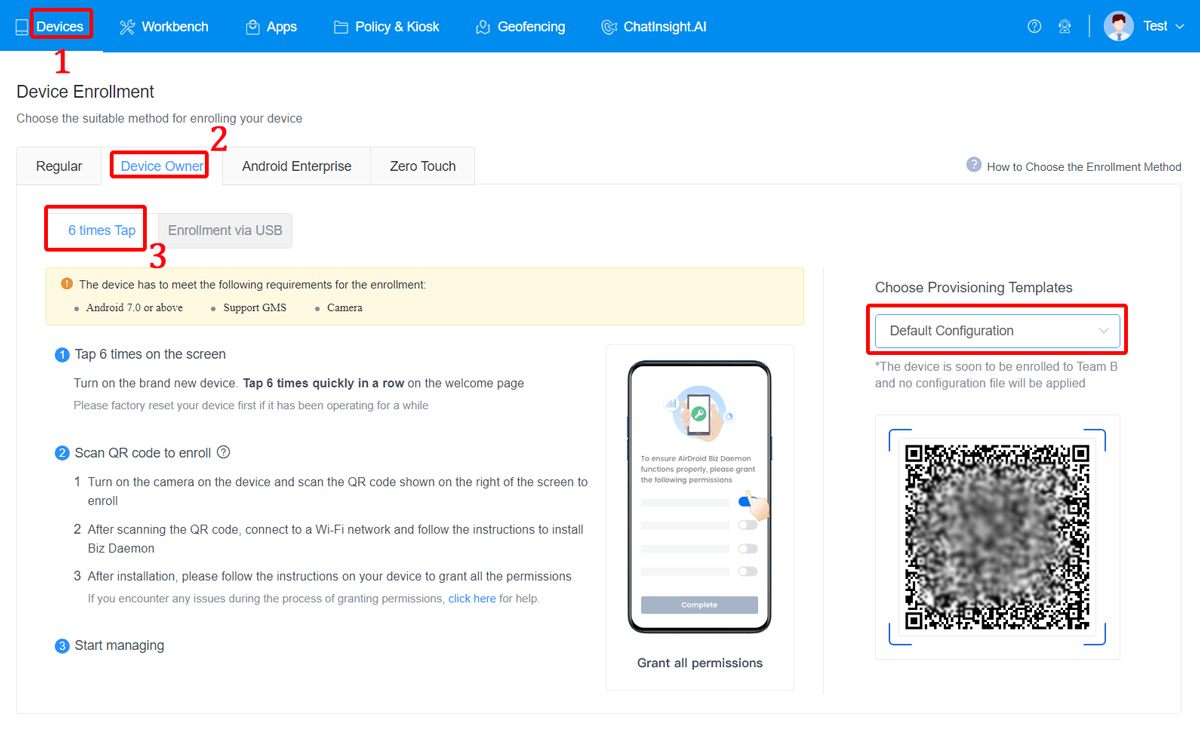
- Step 2.
- Turn on the new device. Or, factory reset it.
- Step 3.
- Tap 6 times quickly on the screen.

- Step 4.
- After turning on the camera, scan the QR code in the MDM console.
- Step 5.
- Connect to Wi-Fi and start downloading apps.
Here you can watch the video for the detailed steps:
3 Where Can you Find the QR Code in MDM?
The Android enrollment QR code is provided by your using MDM solution. Mostly, you can find it in the device enrollment tab.
In AirDroid Business, the specific positions are as follows.
- Devices > Provisioning Templates > Operations > QR code
- Devices > Device Enrollment > Device Owner/Android Enterprise
- Devices > Device List > Default/a certain device group
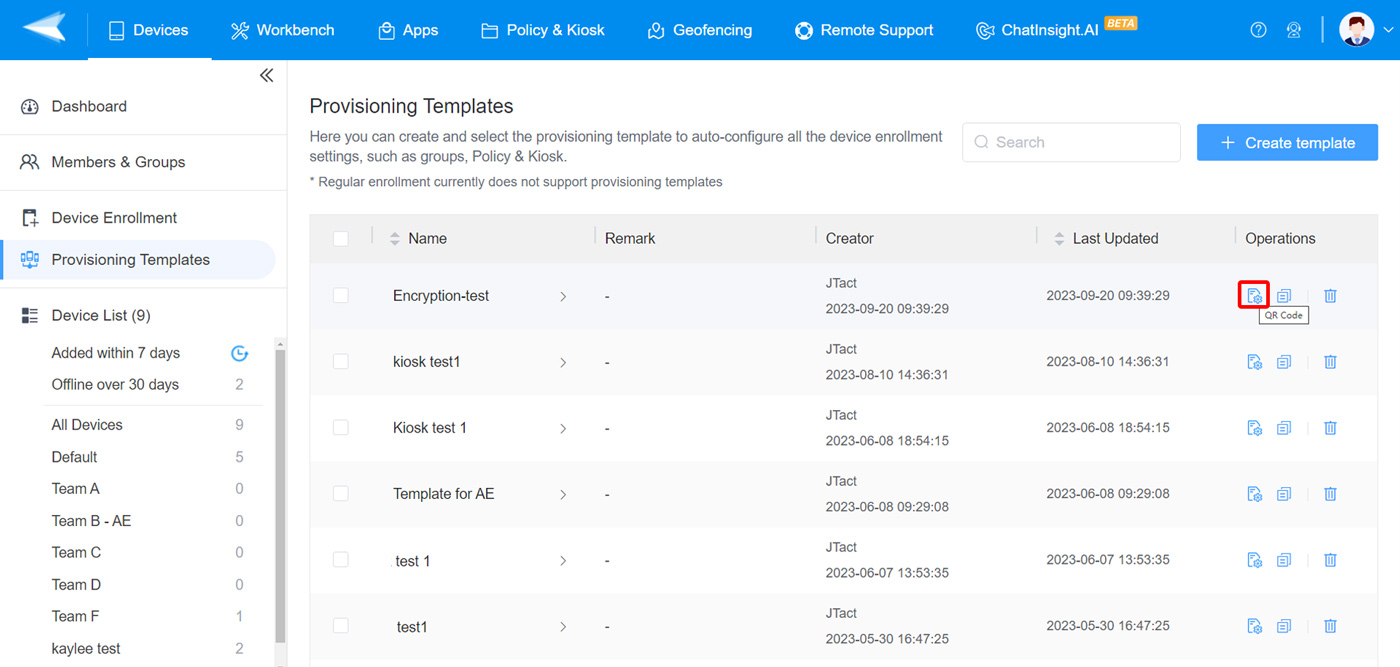
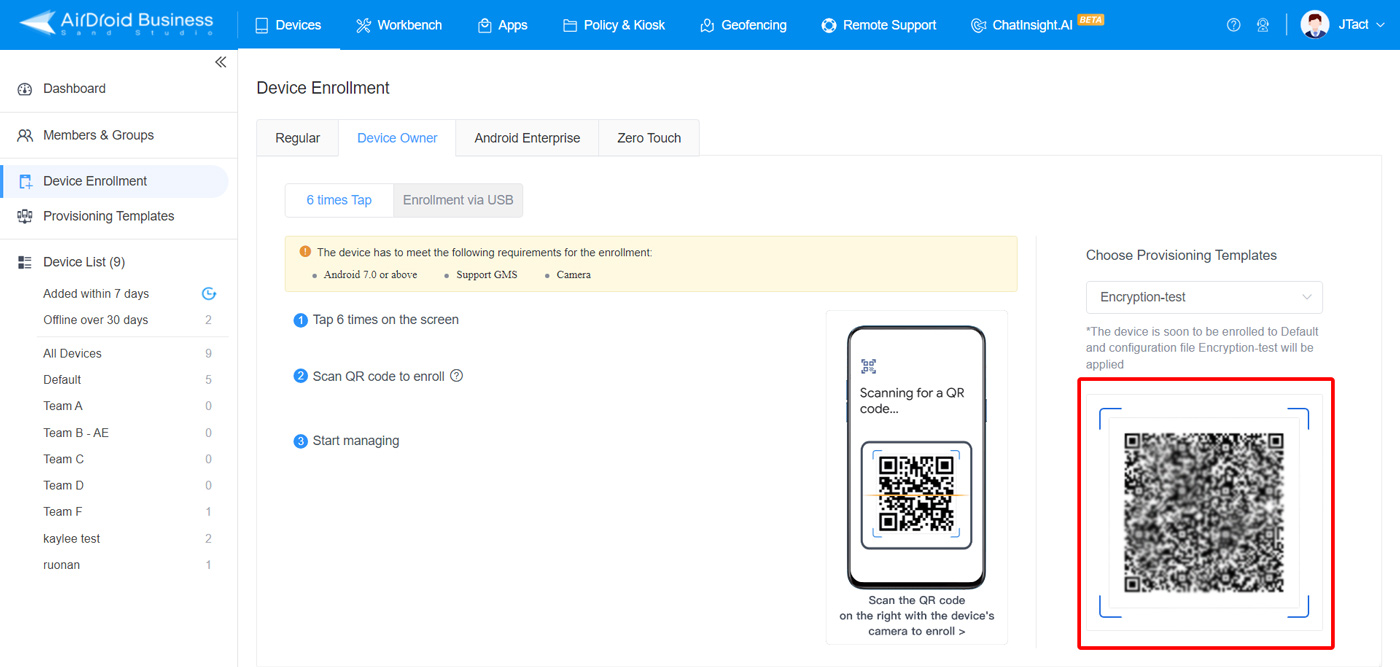
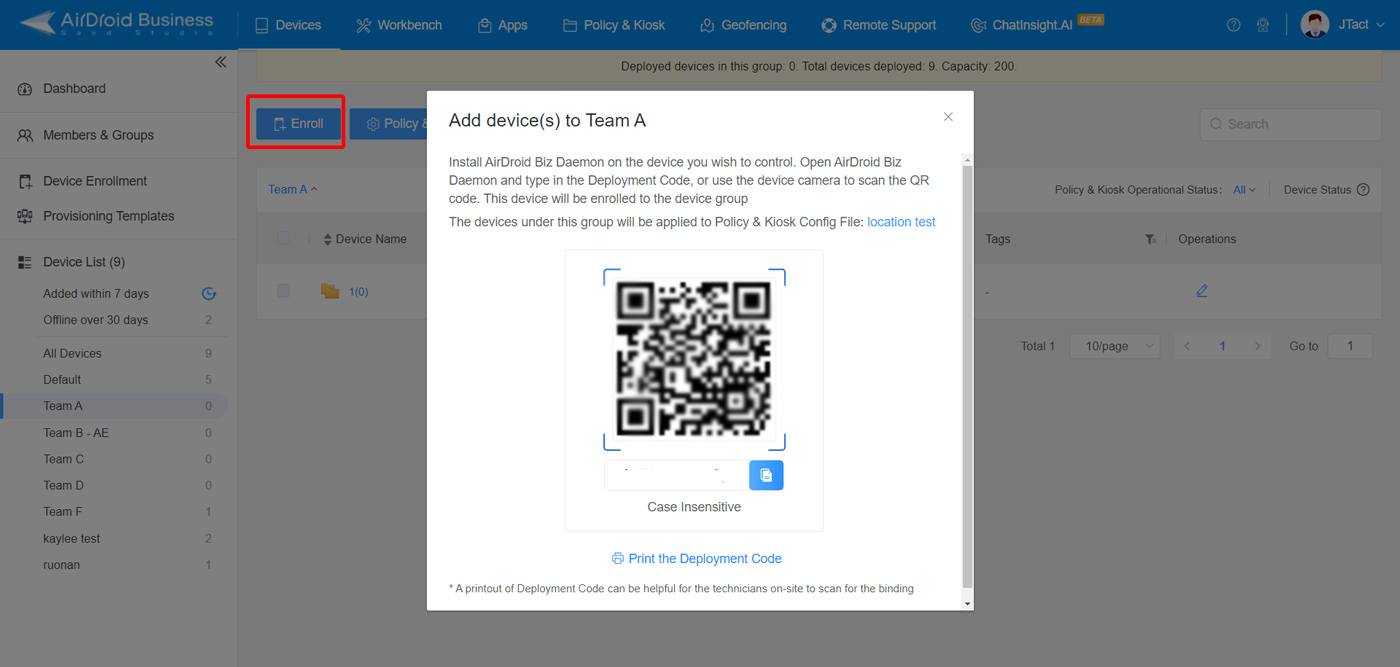
4 QR Code Enrollment VS. Other Enrollment Methods
Besides QR code enrollment, there are several enrollment technologies used by various companies and organizations to run their businesses and activities. However, these diverse enrollment technologies have distinct differences and it is important to understand them individually to avoid making the wrong choices. Here, we compare QR code enrollment and other enrollment technologies as illustrated below.
QR code enrollment:
This is where you set up and configure devices using a QR code. Here, your device should have a built-in QR code reader in their cameras or you can install QR code scanners from Google Play or other app sources to scan the QR code on the enrolling platform and access the necessary steps to enroll your device.
NFC enrollment:
NFC (Near Field Communication) enrollment involves enrolling your device using an NFC tag. This is short-distance wireless communication and involves an NFC provisioning app reading data from the NFC tag for enrollment into the system.
EMM Token:
This method uses a unique token that is generated by the Enterprise Mobility Management system to authenticate your device before it is enrolled. This token is often delivered to your device through mechanisms such as emails or SMS.
Zero-Touch Enrollment:
As the name indicates, Zero-touch enrollment sets up your device to the company’s policies and apps when you first turn it on. It simply provisions itself with apps and data of your organization as soon as the network connection is established.
Managed Google Account Enrollment:
In this type of enrollment, the IT administrator uses the Google account platform to deploy and maintain applications on managed Android devices. When you initiate device enrolment, you automatically receive a managed Google Play account on your device to complete the enrollment process.
5 Summary
In conclusion, QR code enrollment for Android is now used in many industries and businesses. It’s worth noting, though, that different enrollment methods offer different capabilities and your choice depends on your enrollment needs and the nature of your enterprise. If you want a solution that enrolls your multiple Android devices while giving you full control from a central point, then you can go for an MDM solution like AirDroid Business. Nevertheless, you ought to assess which option best suits your enrollment needs and choose the one that ticks your boxes!

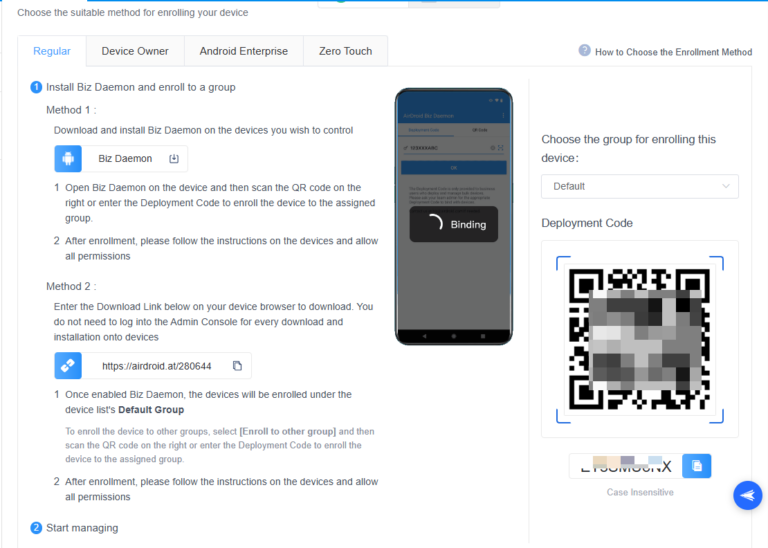
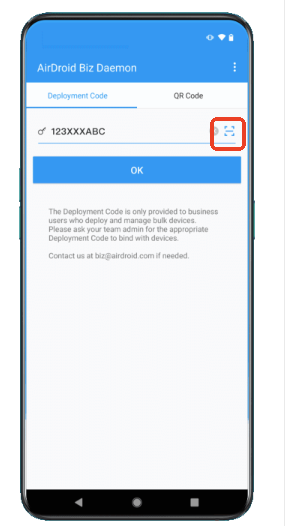




Leave a Reply.