5 Best Real Free Remote Desktop Connection (RDC) Software for 2024
Remote desktop connection software is becoming quite an indispensable tool that’s helping bridge the gap between remote employees and office infrastructure, particularly, with the growing remote work model. As an enterprise, though, you might be struggling to find a real remote desktop connection software that can seamlessly address your needs within your budget. Well, we are here to help! This article will review some of the best real remote desktop connection software (RDC software) in the market for 2024.

- Part 1 :What is Remote Desktop Connection Software?
- Part 2 :Remote Desktop Connection Software Use Cases
- Part 3 :Key Features of Remote Desktop Connection Software
- Part 4 :5 Best Real Free Remote Desktop Software on the Market
- Part 5 :The differences between free and Commercial Remote Desktop Software
- Part 6 :AirDroid Business: A Top Choice for Commercial Remote Desktop Software
- Part 7 :Wrapping up
Part 1: What is Remote Desktop Connection Software?
A remote desktop connection software is a software or operating system feature that allows two or more remote computers to communicate with each other as though they are physically connected. In this setup, one of the devices acts as the host and the other is the client.
The host computer houses the remote desktop connection software alongside other files and additional technologies needed to connect with the client computer.
This host computer can connect, access, and control the keyboard, mouse, input commands, screen, and other aspects of a target remote computer without physical access!
Part 2: Remote Desktop Connection Software Use Cases
Now, RDC software is now proving quite invaluable in virtually every niche and niche.
Here are some of the common use cases of remote desktop software:
1Technical Support
Technical teams can remotely troubleshoot technical issues on remote computers without physically moving to the device location. This saves both time and money for organizations. Additionally, they can offer technical support to customers especially those who encounter navigation challenges on certain apps or services.
2Distance Learning
Trainers can use an RDC software to help demonstrate or present content directly on the learner’s device that is located remotely. This improves content delivery because the learner feels the presence and actions of the trainer.
3Telecommuting
With remote desktop connection software, employees can easily work from home. A manager can access, monitor, and control employee computers to encourage productivity even when they are away from the office. Even the managers can work anywhere because they can access employee devices for seamless management.
Part 3: Key Features of Remote Desktop Connection Software
1Remote Access Capabilities
The tool should allow you to remotely control a target computer in the same way you would if you were physically present at the machine.
2File Transfer
A typical RDC software enables you to send and receive files from a remote computer. This makes it easier to obtain an updated file, remove a file, replace a corrupted or outdated file, install an application, and copy scripts or commands to a remote computer.
In other words, with a good RDC software you don’t have to rely on rather slow options like emails for file sharing.
3Screen Sharing
Screen sharing feature enables the host to share their screen with multiple remote users at the same time. This is useful especially when you are sharing a presentation with clients in different locations.
4Multi-Platform Support
Remote users might not be using exactly the same devices. They could be running on different operating systems and have other unique specifications. A good Remote desktop connection software should support a wide range of devices and platforms such as Windows, Linux, and Mac.
5Security
A Remote desktop connection software should provide robust security features to ensure privacy and security of data being exchanged. It should provide access control features such as multi-factor authentication and powerful encryption mechanisms to ensure that only authorized users can access and control and remote computer.
6Reboot and Reconnect
With remote desktop connection software, you should be able to reboot and automatically reconnect to a remote computer. T
Part 4 : 5 Best Real Free Remote Desktop Software on the Market
Now that you know a thing or two about what remote desktop connection software is all about, the next step is to find the best software for your business. There are actually many decent options in the market depending on needs.
Here are our top 5 remote desktop connection software picks you might want to explore:
1RustDesk
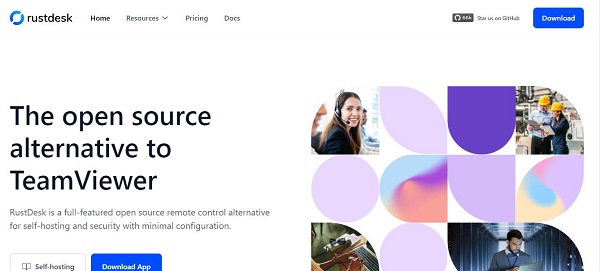
RustDesk is an excellent open-source remote desktop software that lets you self-host a session with minimal configuration. RustDesk is a full-featured remote desktop app that lets you own your data and seamlessly set up a self-hosting solution on your infrastructure.
This remote desktop software free supports various software and hardware codecs while also providing a P2P connection with end-to-end encryption.
Compatible Systems/Devices
Windows, MacOS, Linux, iOS, Android, and Web
Pricing
- Free self-hosting plan.
- Individual self-hosting pro plan- $9.90 per month.
- Basic self-hosting pro plan - $19.90 per month.
Pros
- It is open source
- It works across several platforms.
- It is easy to set up.
Cons
- The free version has limited functions.
- It lacks session recording capabilities.
Use Case
It is highly used for IT support, remote work, IT administration, and industrial use among others.
2HelpWire
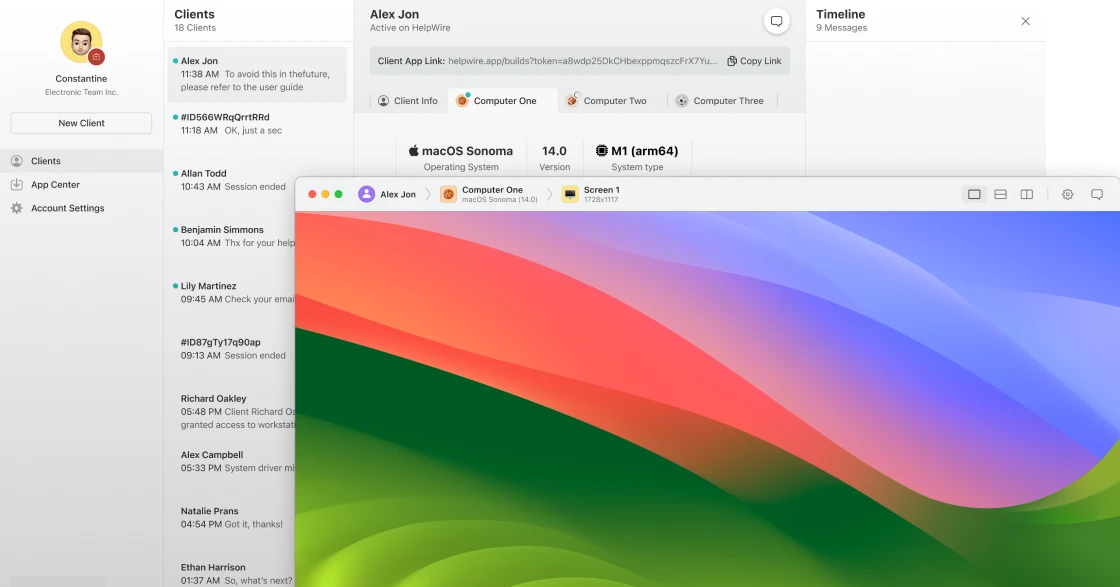
HelpWire is a simple yet effective remote desktop software for Windows and Mac devices. This tool lets you establish faster remote support with your clients to save both time and money on expensive site visits. This tool offers a straightforward setup process and you can quickly get used to the remote control tools. It is equipped with several remote control tools such as built-in support chat, file transfer, and multi-monitor support to ensure an exceptional customer support experience.
Compatible Systems/Devices
Windows & macOS
Pros
- It provides seamless chat for clear communication with remote clients.
- It offers flexibility and scalability to allow you to cover a larger customer base.
- It provides effortless file transfer and integration.
- It offers a one-click connection.
Cons
- The free version has limited features compared to the paid versions.
- Lacks proper advanced user management features especially granular user management controls for larger teams or organizations.
- It only supports Windows and Mac systems.
Use Case
MSP services and help & service desks
G2 Rating
4.8 out of 5
3Chrome Remote Desktop
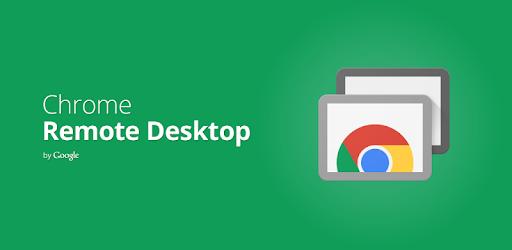
Chrome Remote Desktop as the name suggests is a remote desktop connection tool that lets you access your computer from the web. Developed by Google, Chrome Remote Desktop connects you with your target devices using the latest web technologies like WebRTC. You can access your files from your remote computer while traveling or share screens with friends with confidence.
Compatible Systems/Devices
Windows, MacOS, Linux, Android, and iOS.
Pricing
Free
Pros
- It is fast and easy to set up.
- It works across multiple devices and operating systems.
- Users can share screens and collaborate in real time.
Cons
- It lacks advanced features. This tool is mainly used for remote computer access and screen sharing.
Use Case
Delivering presentations.
G2 Rating
4.2 out of 5
4Microsoft Quick Assist
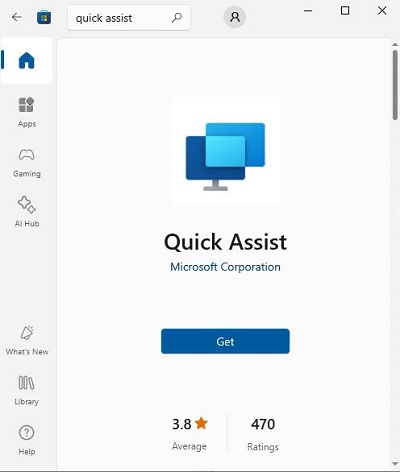
Microsoft Quick Assist is a Windows–only remote desktop connection feature that makes it easy to connect to another PC remotely. When you set up the connection with the target PC, you will receive a six-character security code for a secure connection. You can then access the PC and control it if the user allows. You can point out things on the remote screen, annotate, and chat with the remote user.
Compatible Systems/Devices
Windows
Pricing
Free
Pros
- It is easy to set up and use.
- It is free.
Cons
- It only works in Windows systems.
- It doesn’t offer advanced remote connection features.
Use Case
Windows remote technical support/guide.
G2 Rating
4.3 out of 5
5TightVNC
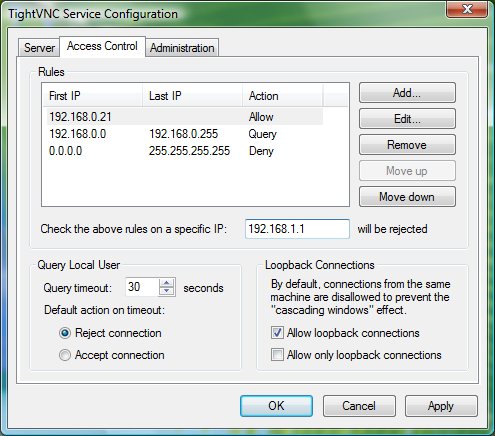
This is a free open-source remote desktop connection tool that lets you open files, launch applications, and perform several other functions on a remote computer. It provides features such as session transfer, diagnostics, session recording, integrations, and unattended access among others.
Compatible Systems/Devices
Windows, Mac, Android, iOS.
Pricing
Free
Pros
- It is free and fast.
- Lightweight.
- It is open-source.
Cons
- It lacks important features such as end-to-end encryption that would be demanded by most businesses.
Use Case
remote troubleshooting, training, and technical support.
G2 Rating
4.1 out of 5
Part 5: The differences between free and Commercial Remote Desktop Software
Free and commercial remote desktop software are both useful for remote access, monitoring, and control needs. However, these two categories differ in several aspects and this impacts the user choice. To help you make informed choices, here is a tabular comparison between free and Commercial Remote Desktop Software.
| Free Remote Desktop Software | Commercial Remote Desktop Software | |
|---|---|---|
| Features | It has limited features. They lack the advanced features like advanced File Transfer, Real-Time Chat and Voice Communication, Reporting and Analytics, Integration with other tools and more | They provide both basic and advanced features like flexible deployment models, advanced File Transfer, Cross-Platform Support, Role-Based Access Control, Device Management and more suited for different types and sizes of organizations. |
| Maintenance and Updates | Relies on a community of users that might not be active. No dedicated team that is answerable (especially with open-source platforms) Unreliable and unpredictable updates from developers | Fast support, reliable maintenance, and frequent updates. |
| Pricing | They are free. | They have subscription charges that vary depending on the package chosen. Some also have free trial versions. |
| Security | Since security patches, especially for open-source platforms, are not rolled out frequently, it raises security concerns. | They deliver security updates as quickly as possible to address new vulnerabilities. |
| User Support | It relies on a community of users that might not be active. there is no specific team that is answerable (especially with open-source) | It provides responsive and knowledgeable user support because they have trained and paid technicians specifically for customer support needs. |
Part 6: AirDroid Business: A Top Choice for Commercial Remote Desktop Software
AirDroid Business is one of the best remote desktop connection platforms that has an array of top-grade remote access features that transform how organizations and enterprises manage and control their remote devices.
The tool offers a wonderful set of remote access features including remote reboot, recording, volume control, file transfer, camera control, display quality control, keyboard control, clipboard text synchronization, and multiple window controls across multiple devices.
The beauty is that AirDroid Business is easy to use and setting it up is a breeze.
Here are the steps to use AirDroid Business to manage your devices remotely:
AirDroid Business is easy to use and setting it up is a breeze. The following steps show how to seamlessly use AirDroid Business to connect devices remotely.
- Step 1: You can simply create an account and login to your AirDroid Business admin console. Next, select the device you want to remotely connect to. You can go to “Devices” then “Screenshot” or “Camera” option or both. Alternatively, click the “Device List” option on the left window pane.

- Step 2:If you selected the screenshot or camera option, choose the “Remote Operation” option on the subsequent screen.

- Otherwise, select the specific device and click the “Remote Operation” option beside it.

- Step 3:In the next screen, click the “Settings” icon and select your preferred remote connection mode. You can choose “Dynamic Mode” or “General Mode” depending on your needs.

Part 7: Wrapping up
Your choice of remote desktop connection software can make or break your remote access, control, and management experience. The key is to choose a software that addresses your needs within the budget. If you are doing commercial remote device management, whether computers, phones, or tablets, consider top-grade tools AirDroid Business for an unparalleled remote management experience!


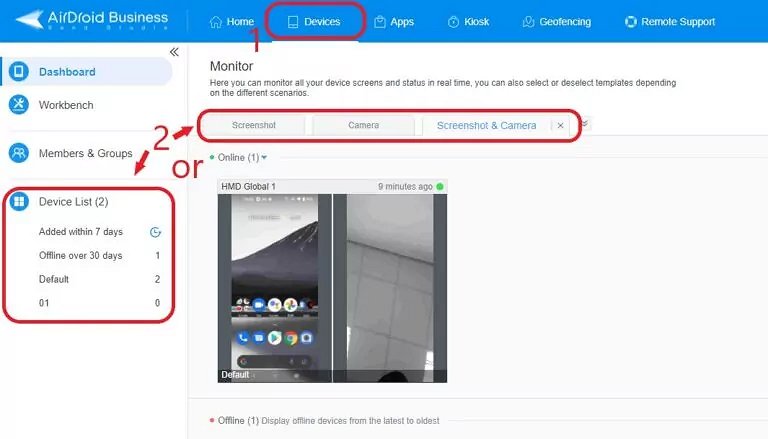
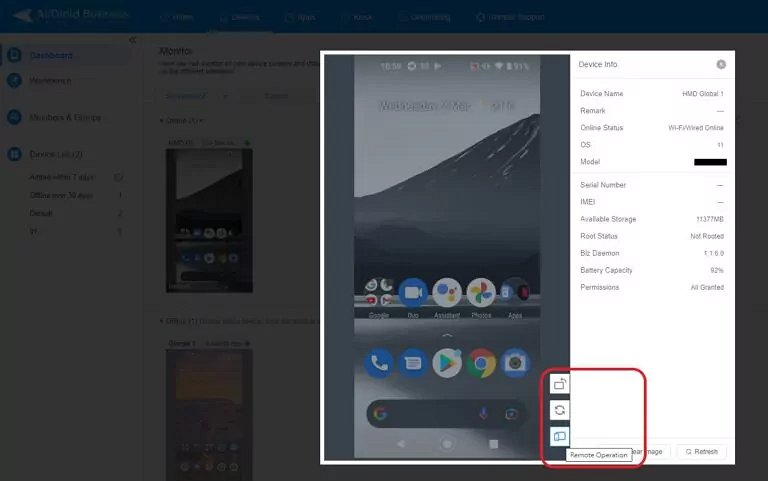
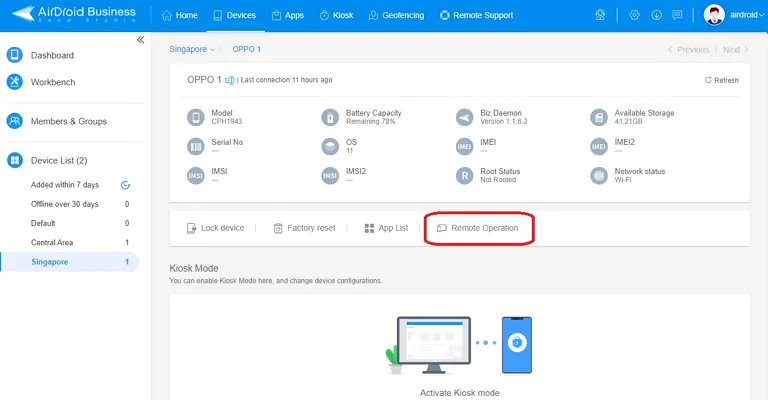
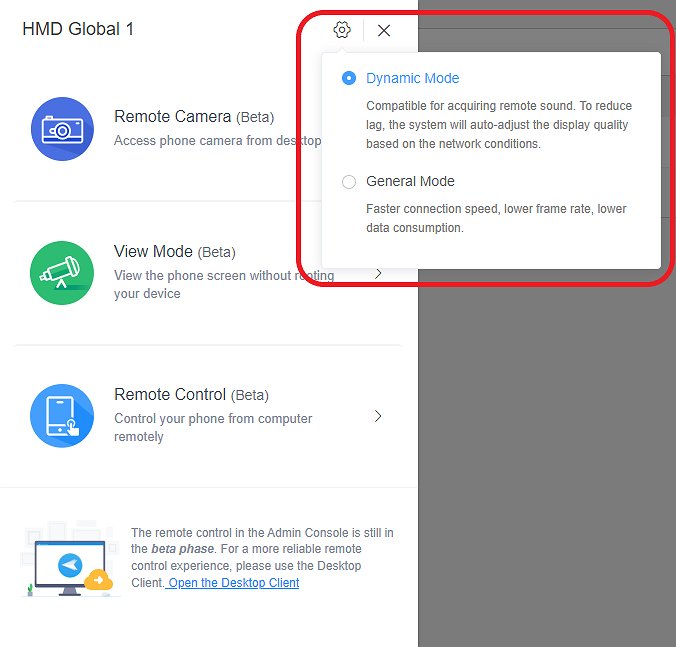




Leave a Reply.