Remote Scheduled Tasks Management: Explain & How
What is Remote Scheduled Tasks Management?
Enterprises and businesses face challenges controlling and executing automated tasks on multiple remote devices. However, it can be done efficiently with a functionality like Remote Scheduled Tasks Management. It helps to manage, schedule, and execute tasks like software maintenance, system updates, factory reset, or reboot from a centralized web-based portal or device.
Mobile Device Management (MDM) and Unified Endpoint Management (UEM) solutions enhance the abilities of IT administrators of an organization to manage scheduled tasks in remote mobile devices, computers and other endpoints.
You can ensure uniformity, productivity, and data security using the Remote Scheduled Tasks Management process. Now, let's proceed to know what tasks you can manage and schedule on remote devices and endpoints using MDM software.
Remote Tasks that Can be Scheduled and Managed by MDM
There are plenty of basic and advanced tasks that enterprises can perform, manage, and schedule remotely using a robust Mobile Device Management solution. Below, we have discussed some of the essential tasks that administrators can control and execute from their trusted console.
1 Reboot
Enterprises can easily reboot the remote devices in a single command. It helps them troubleshoot various device errors and employ system updates efficiently without any disturbance to the remote user.
2 Factory Reset
There might be a situation when the administrator feels that the security of a remote device is compromised. Or there is a need to eliminate all the data and configurations for device reassignment. In that case, the administrator can easily factory reset the device using the remote scheduled tasks management functionality. MDM software is able to do it one by one and in bulk.
3 App Management
Managing apps is an essential part of device management. Enterprises can use device management solutions to protect devices from app security risks, for example,
- Installing required apps based on scheduled time settings
- Performing app updates automaticallly
- Regularly clearing device storage by cleaning up app caches
- Executing or managing auto-run configurations for explicit applications
4 Security & Monitoring
How can scheduled tasks help with monitoring and enhancing device security?
The mobile device management software is available to set up alerts to track abnormal device status. This is not the end. As the preset alert occurs, an automated workflow is able to deal with it.
If you want to monitor the device location, you can set up a geofence alert and implement a factory reset as the workflow. Once the device leaves the radius, your MDM tool will wipe it automatically to prevent a data breach.
5 Data Backups
Organizations may need to backup data for disaster recovery, system and document updates. Some MDM solutions allow IT admins to schedule and back up device data.
How to Create Remote Scheduled Tasks and Manage?
It is pretty intuitive to create, schedule, and manage tasks on remote devices using MDM. Here, we will understand how to create remote scheduled tasks and manage them from a centralized console using AirDroid Business with a step-by-step guide.
- Step 1.Login MDM Admin Console
- The foremost step in creating and managing tasks on remote devices is to log in to the Admin Console of your AirDroid Business account.
- Step 2.Go to Workbench
- Navigate to the Workbench tab available at the top of the dashboard and click on it.
- Step 3.Click Tasks & Action Logs
- Now, from the left panel, go to the Tasks and Action Logs option and select it.
- Step 4.Click Create Tasks
- Click on the + Create Task button. Then choose the operation you want to perform on devices, such as Reboot device, Turn device screen off, Group transfer, Switch config files, Clear app data and cache, factory reset, Unenroll device, and others.
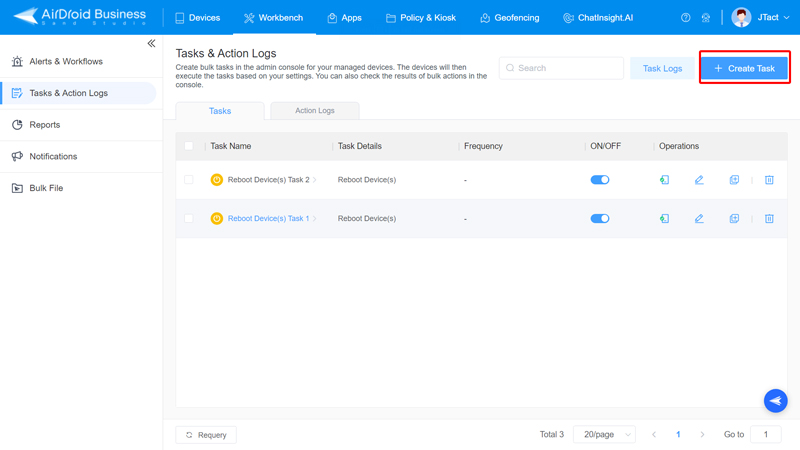
- Step 5.Configure Time Settings
- As for the frequency of task execution, you can choose from immediately, once, daily, and weekly. The last three options require a scheduled time and time zone.
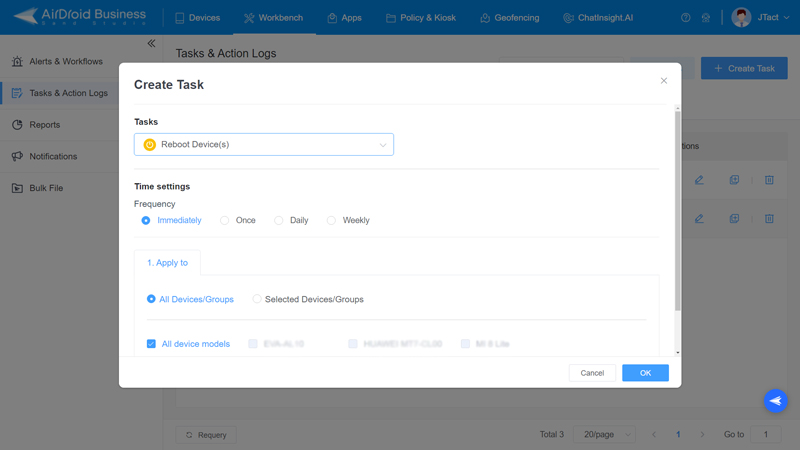
- Step 6.Select Target Devices
- After setting the scheduled task, choose the devices you want to perform.
- Step 7.Send Task Results to Email Addresses
- This option gives the feasibility of getting the update on scheduled task results to the selected email addresses.
Apart from the above functions, the Tasks and Action Logs window of AirDriod Business also offers features such as Task Logs, Task Name, See Details, Copy, and Delete to manage scheduled tasks.
- Task Logs: You can look at and save all the task logs for up to 90 days here.
- Task Name: If you click on the name of a task, you can see the log for that specific task.
- See details: Here, you can see the history of tasks you've created and scheduled.
- Copy: Click on Copy to make a replica of a task with all the same settings.
- Delete: It allows the administrator to eliminate any task.
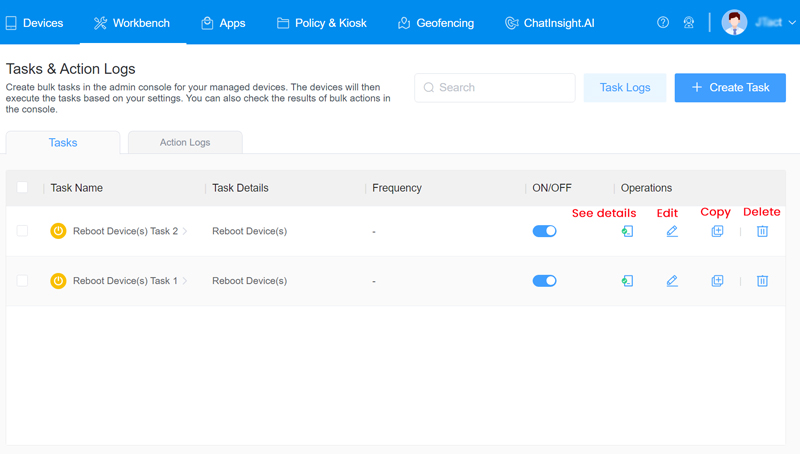
How to Check a Task Has Been Successfully Executed?
After creating, scheduling, and executing tasks on remote devices, the administrator must know whether it has been successfully implemented or not. Hence, along with the Remote Scheduled Tasks Management functionality, AirDroid Business also offers the option to ensure a task has been successfully executed. You can view the action logs report to get detailed information about the task created, scheduled, and implemented.
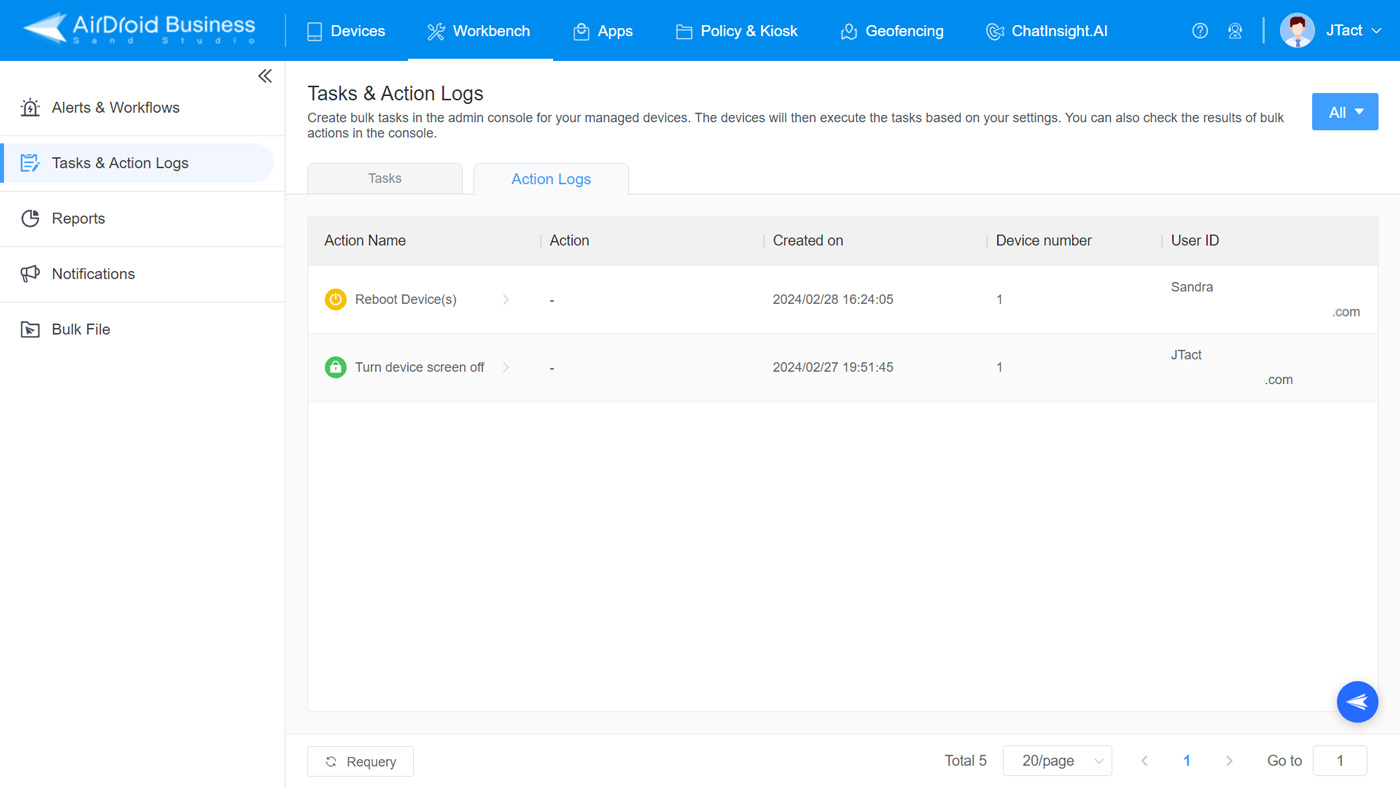
What Happens if a Remote Scheduled Task Fails?
There is a possibility of failure in remote scheduled tasks. It can be due to any reason, such as device malfunction, connectivity errors, network issues, etc. In that case, AirDroid Business auto-performs the failed task.
It helps to maintain the smooth efficiency of the operations, and the administrator does not have to worry about remote scheduled task failure due to any petty reasons.
AirDroid Business - MDM for Remote Scheduled Tasks Management
AirDroid Business is an Android device management solution that can be used to enroll, manage, and monitor large fleet devices. Windows device management is coming soon.
With the centralized platform, organizations are able to deploy smartphones, tablets, rugged devices and others easily. It's available for Cloud Deployment & On-Premises Deployment.
Key features include: schedule tasks and auto-implement, remote access & control, Google Play apps & enterprise's apps management, policy, single & multi-apps kiosk mode, alerts & automated workflows, geofencing & location tracking, file transfer, notification, user management, reports, etc.






Leave a Reply.