How to Optimize Remote Settings for Your Business Devices
In this digital era, organisations are highly dependent on mobile devices in order to perform multiple tasks. However, the management of a large number of devices is not as easy as it sounds. Not only does it require effort and time, but it can also lead to security vulnerabilities and decreased productivity. In order to resolve these issues, remote settings on android play a significant role. It allows remote management of the business devices and eliminates the need for physical access to each of the devices. In this article, we will understand the concept of remote setting, its benefits, best practices, and how to use AirDroid Business for remote setup.
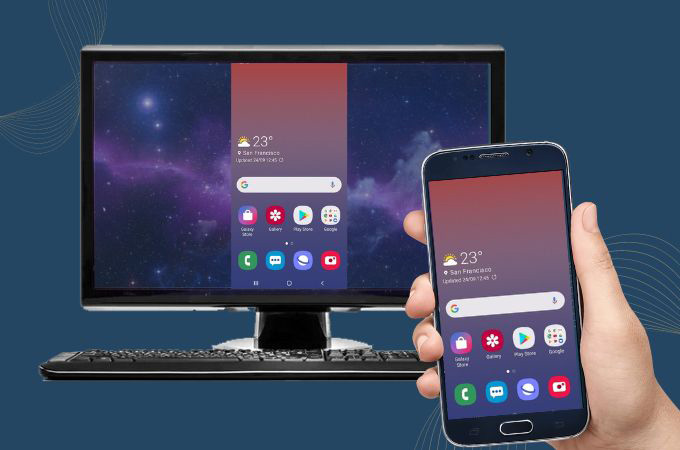
- Part 1 : What Does Remote Setting Mean?
- Part 2 : Benefits of Remote Setting
- Part 3 :Best Practices for Remote Setting in Business
- Part 4 :Top Remote Setting Apps/Tools for Android Device
- Part 5 : Top Remote Setting Apps/Tools for Android Device
- Part 6 :How to Perform Remote Setting on Android Devices with Airdroid Business
1What Does Remote Setting Mean?
When the discussion and context are about business devices, remote settings mainly refer to the ability to manage and configure the devices remotely. In remote settings, you do not have to have physical access to the device to take any action. The remote setting apps allow IT administrators to control a fleet of devices centrally and it eventually allows for saving significant time as well as resources. There are multiple application scenarios that may come in the remote settings. For example, in security management where you need to deploy security updates, enforce password policies and wipe remotely any stolen device. Apart from this remote settings could also be helpful in the installation, configuration, and upgradation of all applications on the devices. Remote settings even manage and control the device configuration customizations of device settings, and troubleshooting device issues.
2Benefits of Remote Settings
Remote setting provides a wide range of advantages to the businesses using it. It allows for streamlining every single part of device management and allows organizations to control and manage devices from a central point. Let’s discuss some of the benefits:
1 Increase Efficiency
In the case of remote settings, the IT administrators can configure or control the business devices remotely, which eliminates the need for effort-taking and time-consuming physical interaction with each of the devices. This allows the IT managers to be focused on strategic tasks such as planning and upgrading systems.
2Enhanced Security
Remote settings make it possible to remotely and consistently deploy security updates as well as policies across all the devices. This feature minimizes risk and vulnerabilities and protects sensitive business data.
3 Increase Efficiency
In the case of remote settings, the IT administrators can configure or control the business devices remotely, which eliminates the need for effort-taking and time-consuming physical interaction with each of the devices. This allows the IT managers to be focused on strategic tasks such as planning and upgrading systems.
4Scalability
Tradition Mobile device management methods often struggle when the number of devices is raised, in the case of remote management, it scales seamlessly to accommodate the business and the expanding device fleet.
5Cost Savings
Reduced IT administration costs associated with physical device access and device management can translate into significant cost savings for businesses.
5Flexibility
Remote settings allow IT managers to control and configure business devices from anywhere with an internet connection, providing greater flexibility and work-life balance.
3Best Practices for Remote Setting in Business
Implementing remote settings effectively requires an approach that is strategic. Below are some of the best practices to ensure efficient, secure, and streamlined device management for your business:
1Periodic Monitoring
Go for a proactive approach and identify as well as address potential issues before they disrupt any of the users. Also, give proper monitoring of the device's health, application performance, and security status.
2Prioritize Security
Security should be the number one thing in your remote settings strategy. Regularly deploy security updates, enforce strong password policies, and utilize features like remote wipes for lost or stolen devices.
3Automate Repetitive Tasks
Make use of the automation tools in order to automate repetitive tasks such as app deployment, configuration updates, and security checks. This frees up IT staff for more complex tasks and minimizes the risk of human error.
4Standardization
Establish consistent device configurations and security policies across your entire fleet of devices. This makes management of the devices simplified and ensures a uniform level of security for all devices.
5Invest in Training and Support
Offer comprehensive training for both IT staff and end-users on using the remote settings platform effectively and without any errors. Provide ongoing support to ensure users feel comfortable reporting issues and seeking assistance when needed.
4Continuous Improvement
Review and assess your remote settings strategy regularly and stay updated on the latest security threats and best practices. Make sure to continuously refine your approach to maintain optimal efficiency and security.
By following these best practices, businesses can use remote settings to their full potential, getting a secure and well-managed device environment that empowers a productive workforce.
4Top Remote Setting Apps/Tools for Android Devices
There are multiple tools that exist and provide remote settings features to businesses for the remote setting of their business device. Here in the article, we are going to discuss three of them.
1TeamViewer
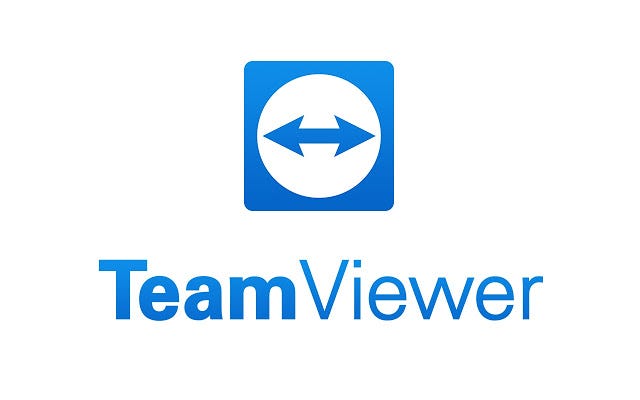
Key Features
TeamViewer is a secure, efficient and easy-to-use software that allows you to remotely manage and handle devices. Along with multi-platform features, session recording, screen sharing, mass deployment, and file transfer capabilities, it also contains comprehensive reporting, device security and integration of both software and hardware.
Advantages
The use of TeamViewer allows increased efficiency as well as enhanced collaboration among teams, It also allows to expand effectively.
Use Case
TeamViewer is used by businesses across various industries. From IT technicians remotely troubleshooting user issues to customer support representatives providing real-time assistance directly on customer devices, TeamViewer offers solutions for numerous remote work scenarios. It facilitates remote collaboration, software deployment, unattended device management, and customer support.
Pricing
The pricing of single users starts at $24.90 per month (billed annually).
Rating
The rating of this tool is 4.4/5 overall.
2AnyDesk
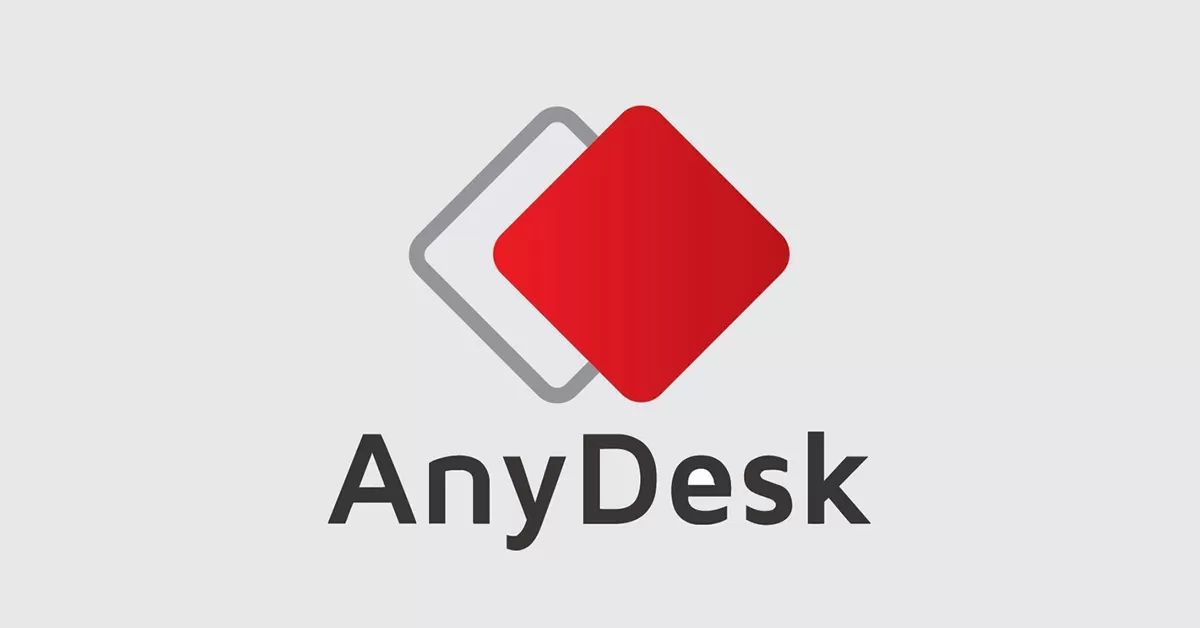
Key Features
AnyDesk has high-performing remote access and it delivers smooth and responsive remote connections with low latency, even over limited bandwidth. It also has Cross-Platform Compatibility and prioritizes Security with features like TLS encryption, two-factor authentication, and session recording for added accountability. It also includes file transfer and customization options to personalize the user experience, such as session recording settings and whiteboard functionality.
Advantages
AnyDesk has a User-Friendly Interface. Also, it is Lightweight and Efficient and needs minimal system resources, making it suitable for use on older or less powerful devices.
Use Case
AnyDesk caters to multiple remote work scenarios, making it a valuable asset or tool for businesses. From IT professionals who can troubleshoot issues, deploy software, and manage devices remotely to teams collaborating across locations through screen sharing, AnyDesk offers multiple solutions. It also empowers customer support representatives to directly assist customers on their devices and enables employees to securely access their work desktops from anywhere, fostering a flexible and productive work environment.
Pricing
The pricing starts at $14.90 for single users (billed annually).
Rating
The overall rating of AnyDesk is 4.5/5
3AirDroid Business
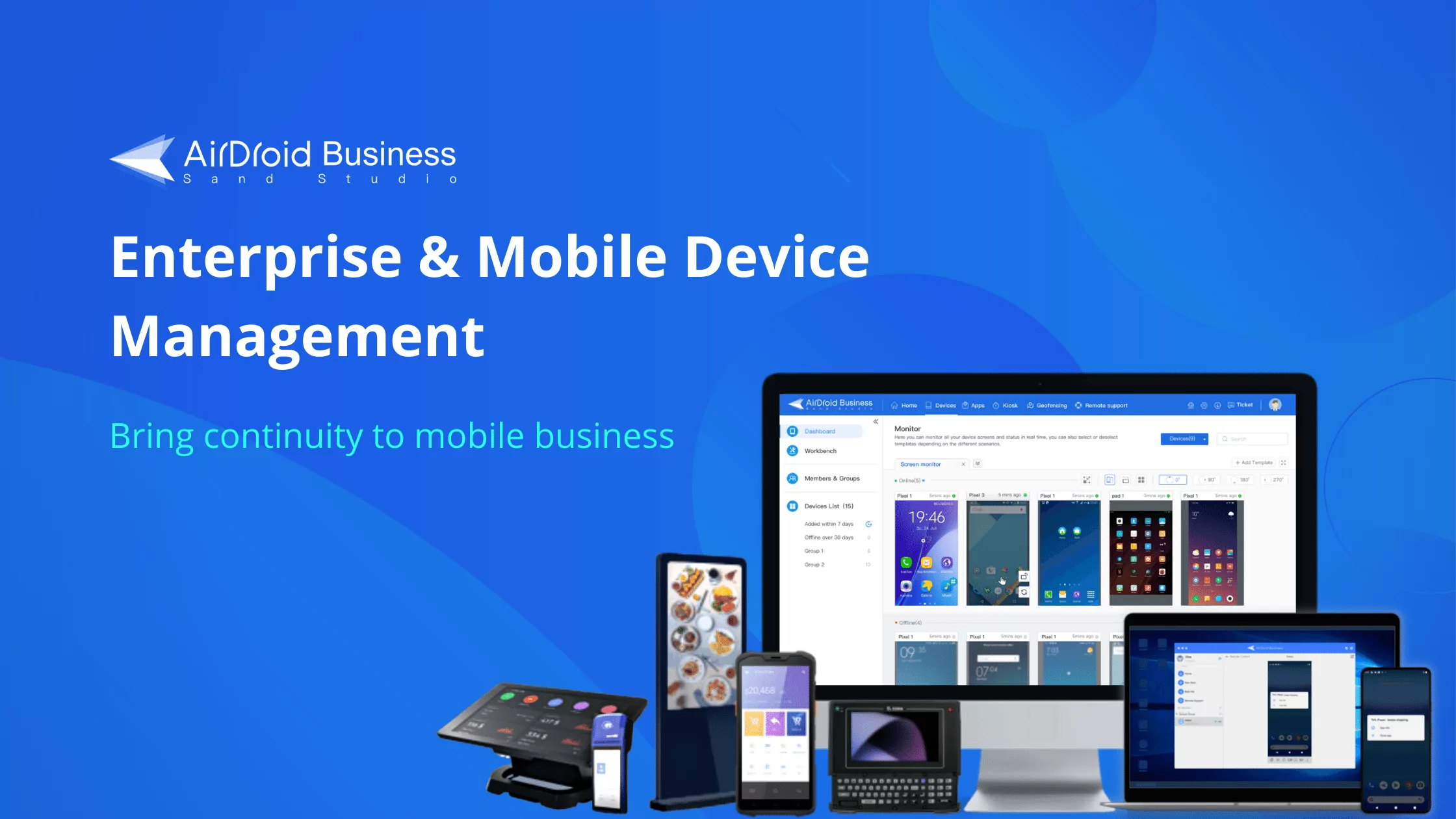
Key Features
AirdDroid Business allows managing all your devices from a single console, simplifying deployment, configuration, and monitoring. It also provides remote control and monitoring features which allow viewing device screens in real-time, troubleshoot issues remotely, and maintain control over your device fleet. AirDroid businesses provide application management through which you can deploy, update, and uninstall applications remotely to ensure consistent software across all devices. It contains advanced security and safeguards your data with features like data encryption, remote wipe, and device lock, ensuring compliance with security regulations. The Black Screen Mode (Patented), minimizes distractions and enhances user privacy during remote control sessions (unique to AirDroid Business).
Advantages
AirDroid Business sets itself apart as a unified platform for centralized control of your device fleet. This translates to streamlined device management for IT managers, saving time as well as resources. Moreover, robust security features provide peace of mind when managing sensitive business data. As your business grows, AirDroid Business scales effectively to accommodate a vast number of devices. Ultimately, features like remote troubleshooting and application management contribute to improved employee productivity by minimizing downtime
Use Case
AirDroid Business caters specifically to large enterprises with extensive device fleets. It offers a centralized platform for IT departments to streamline device management through remote control, monitoring, and application management. Additionally, the advanced security features address the needs of security-conscious businesses with strict data privacy and compliance requirements.
Pricing
TThe basic plan starts at $12 per device (billed annually).
Rating
The Overall Rating of this tool is 4.8/5
5How to Choose the Right Remote Setting Apps/Tools
There a multiple key factors to consider to choose the right remote setting app or tool for your business. Below are a few of them: How to Perform Remote Settings on Android Devices with Airdroid Business.
1Functional Requirements
It is highly important to Identify your specific needs and goals. Choose an application or tool that can meet those needs. For Example, The needs could include remote control, device monitoring, software updates, and security management.
2User-Friendliness
Choose an app that is easy to use and manage for both IT staff and end-users. Having an interface that provides a good user experience and has proper support documentation to help users solve common problems.
3Security
Make sure the app or tool you choose offers adequate security features to protect devices and data. Examples of the features could include data encryption, two-factor authentication, and compliance with industry standards.
4Cost
Consider the cost of the app and your company's budget. Choose a cost-effective solution. Explore free trials, and pricing models (per-device, per-user, etc.), and identify any hidden costs.
5Compatibility
Ensure the app is compatible with your company's existing devices and operating systems.
6Technical Support and Services
Choose an app that provides high-quality technical support to address any issues promptly. Consider factors like support channels (phone, email, live chat) and response time.
6How to Perform Remote Setting on Android Devices with Airdroid Business
AirDroid Business empowers you to manage and secure your Android devices remotely with a robust suite of features. Here's a breakdown of its functionalities and how to access them:
1Remote Monitoring
This feature is present to gain valuable insights into device health (battery, storage), app activity, and more. It also allows the creation of custom monitoring templates to track specific metrics for different device groups.
- Step 1: The general steps in setting up templates start off with accesing and clicking “Add Template”.
- Step 2:Once you have clicked Add Template, you will be able to pick 1 or more than 1 template at the same time.
- Step 3:Once you click Update, the templates you have chosen will show up.
2Remote Access and Remote Control
View Mode
See your device's screen in real-time for troubleshooting or monitoring user activity.
There are three ways to check the view mode.
Admin Console
Go to the device on Screenshot or Camera templates and select "Remote Operation".
Alternatively, you can find the device using the Device List and initiate View Mode from the remote operation options.
Desktop Client
Use the View Mode option within the Desktop Client if you want to perform additional remote actions while viewing the device screen.
Controller App
Log in to the AirDroid Business app on your mobile device.
Tap on the target device you want to monitor to reveal remote operation options.
Select "View Mode".
This will initiate a real-time view of the selected device's screen. The functionalities available in View Mode are similar to those offered in Remote Control.
Remote Camera
Access and control the device's camera to capture photos or videos for troubleshooting purposes.
There are three ways to use the Remote Camera feature :
From the Admin Console.
From the Desktop Client.
From the Android/iOS Mobile Device.
Using Remote Camera on the Admin Console
Log in to the Web Admin Console and click on Devices > Device List > Select the device > Remote Operation.
You can also find Remote Operation by clicking on the device on the Screenshot or Camera templates and choosing Remote Operation.
Click Remote Camera to start controlling the target device.
Using Remote Camera on Desktop Client
Go to Desktop Client > My Devices > Remote Camera.
Using Remote Camera on Android/iOS Device
Open the AirDroid Business App on your mobile device and click "Camera".
Black Screen Mode (Patented)
It minimizes distractions and protect user privacy during remote control sessions by blanking the device screen.
Turning On Black Screen Mode:
- Step 1: Access Remote Control: There are three ways to initiate remote control:
- Step 2:Admin Console: Go to "Devices" > "Device List" > Select the target device > "Remote Control and click Black screen Mode".
- Desktop Client: Navigate to "My Devices" > Select the target device > "Remote Control" and click Black screen mode.
- AirDroid Business App (Android/iOS): Open the app > Select the target device > "Remote Control".
- Step 3:Activate Black Screen Mode: Once in the remote control window:
- Step 4: Look for the Black Screen Mode icon (it resembles a monitor with a diagonal line through it).
Click on the Black Screen Mode icon.
3File Transfer
This feature allows effortlessly transfer files between your computer and Android devices for data exchange.
Here are the steps you can follow to transfer files using AirDroid Business Desktop.
- Step 1: Access My Devices: Log in to the AirDroid Business web console and navigate to "My Devices".
- Step 2:Select Target Device: Choose the Android device you want to transfer files to or from.
- Step 3:Open File Transfer: Click on the "Files" tab associated with the selected device.
- Step 4:Select the destination path on the right side where you want to save the file.
- Step 5:Choose the file you want to transfer on the local device and then click on send button.
- Step 6:Once file is transferred, it will be shown on the the remote device section.
If you want to send the file from remote device to PC, follow similar steps vice versa.
7Conclusion
AirDroid Business provides a comprehensive suite of features to businesses in order to remotely manage and secure their Android devices. Through remote settings, you can gain insights into device health, remotely access and control screens for troubleshooting, transfer files, manage apps, and ensure data security through remote wipe or lock. Additionally, you can centrally configure VPN and Wi-Fi connections for secure network access. By leveraging these functionalities and following the provided setup and feature-specific instructions, AirDroid Business empowers you to achieve centralized control, enhanced security, and streamlined management for your Android fleet.






Leave a Reply.