The Ultimate Guide to Remote Troubleshooting for Enterprises
We are now in a world where businesses and organizations have distributed teams working remotely. One challenge, though, is that whenever technical issues arise, IT teams need to troubleshoot and resolve these problems without physically accessing the employee's workstation or location. This is what remote troubleshooting is in hindsight!
Well, this guide will tell you everything you should know about remote troubleshooting for enterprises, including picking the right software for your business and how to make the most out of it.
- Part 1 : What is Remote Troubleshooting?
- Part 2 : Why Enterprise Need Remote Troubleshooting?
- Part 3 : Challenges Faced by an IT Admin When Troubleshooting Remotely
- Part 4 : 3 Best Remote Troubleshooting Software for Enterprise Device
- Part 5 : How to Use AirDroid Business for Remote Troubleshooting
- Part 6 : Tips for Remote Troubleshooting
1What is Remote Troubleshooting?
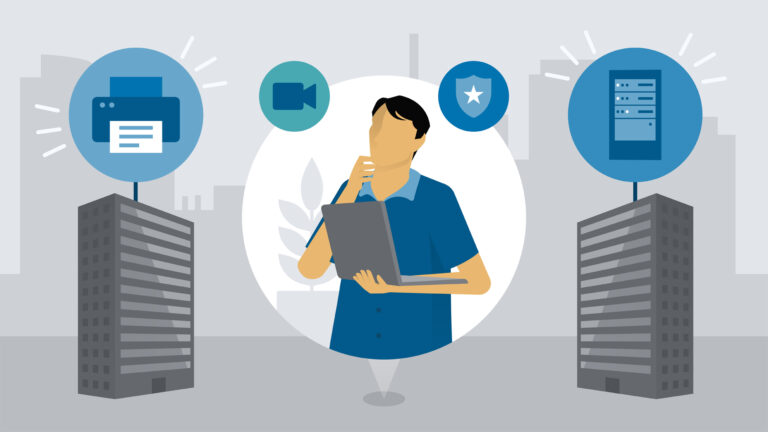
Just as the name suggests, remote troubleshooting is a scenario whereby an IT professional accesses and troubleshoots a computing device like a computer, smartphone, or tablet without physically accessing it.
The admin simply accesses the computer (via a network) remotely via remote access software and troubleshoots it in pretty much the same way they would physically.
This is coming in handy, especially in workplace setups where employees are distributed. Of course, having an IT professional move around and troubleshoot technical issues in such a scenario isn’t quite feasible.
Fortunately with remote troubleshooting, the IT personnel can sit at the office or even from where they are at a particular time and fix technical issues faster!
2Why Do Enterprises Need Remote Troubleshooting?
The beauty is that remote troubleshooting provides a convenient and flexible environment to troubleshoot and fix end-user device issues with speed and ease. It ensures immediate help to the end user because the IT professional doesn’t have to physically move to the device's physical location.
Furthermore, this approach gives enterprises a platform to manage their remote devices and check security status or deploy necessary security patches/features for device and data protection.
The connection is often encrypted and there is little or no concern regarding data security. Ultimately, this ensures effective device management, data security, and improved work efficiency.
3Challenges Faced by an IT Admin When Troubleshooting Remotely
While troubleshooting remotely is becoming more common than ever, most IT teams are often faced with challenges of different magnitudes. Some of the common challenges include:
Network Connection problems
Unstable or slow internet connection on the end devices and the admin’s computer can hinder effective connection, transfer of files, and remote navigation on the target devices. This can be addressed by setting up steady home internet solutions like using a wired connection.
Diverse Hardware and Software on Remote Devices
The remote devices might be running on different operating systems and have different apps installed. These discrepancies make it hard for the IT admin to uniformly set up and provide consistent support. You can address this by understanding the enrollment and troubleshooting processes for various operating systems used by end users.
Security Issues
Remote devices are often a target of cyber threats due to user behavior and the fact that information is shared via a network. This can be addressed by using secure and encrypted tools. Also, user consent and confirmation can prove useful.
Poor Communication with device users
Misunderstandings between the admin personnel and the users/employees make it hard to effectively troubleshoot and solve the issues. To overcome this, try to create an interpersonal relationship with the end user, set realistic targets, and reassure them of your willingness to support.
43 Best Remote Troubleshooting Software for Enterprise Devices
Now that you know a thing or two about remote troubleshooting let’s look at some of the best remote troubleshooting tools you can go for:
1TeamViewer
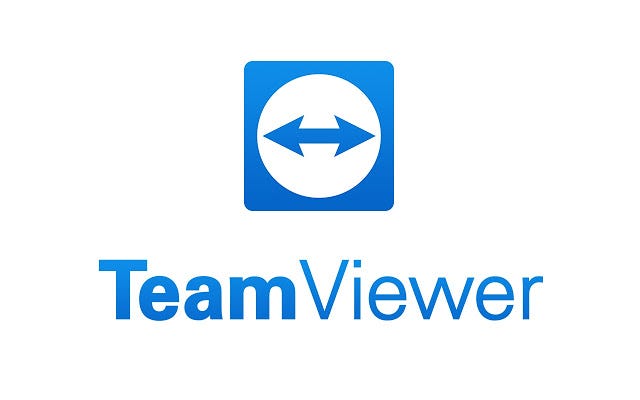
TeamViewer is one of the most recognizable names when it comes to remote troubleshooting software for enterprises in the market. It is essentially a secure remote access tool that lets you access and troubleshoot issues from a variety of remote devices including smartphones, computers, servers, and payment terminals just to mention but a few.
With this tool, you can conduct remote troubleshooting on a device like a laptop, preconfigure, solve a customer query, and even access a work file without necessarily needing the intervention of the end user.
Advantages
- Comprehensive remote access capabilities
With TeamViewer, you can directly access all your devices in the network including computers, servers, industrial sensors, and unattended digital displays among others. - Secure Activity
TeamViewer remote connections are end-to-end encrypted and hence prevent unauthorized parties from intercepting the information in transit. - Universal remote access
TeamViewer lets you access remote devices irrespective of their operating systems. - Ease of Use
This platform is easy to deploy and use. Its simple setup process makes it easy to roll out across diverse devices.
2AnyDesk
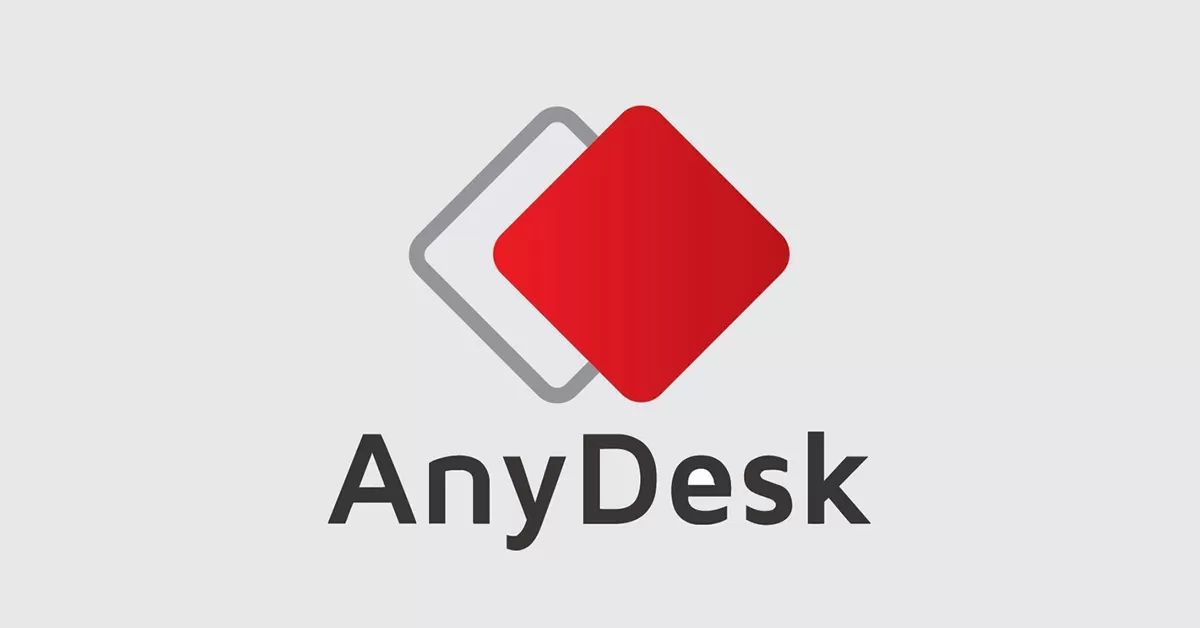
AnyDesk is another well-known mote assistant software suitable for both personal and enterprise use. This tool seamlessly connects clients and customers from any location. You can connect devices running on various operating systems like Windows, Mac, iOS, Apple TV, Linux, Android, Chrome OS, and Raspberry Pi among others.
Advantages
- Automated Roll Out
You can automate the rollout of AnyDesk on multiple devices in a network from a single console. Therefore, you won’t have to move across every device to install or send updates. - Good Compatibility
With AnyDesk, you can access and troubleshoot devices running on different operating systems including popular ones like Windows, Mac, Linux, Android, and iOS. - Customization
AnyDesk lets you customize configurations and other features to tailor it to meet your needs. - Privacy Mode
If you want to troubleshoot the target device in a public place, you can use the private mode feature to hide the screen from passers-by. - Group Policies
AnyDesk lets you create and send policies to a group of devices remotely from a central point.
3AirDroid Business
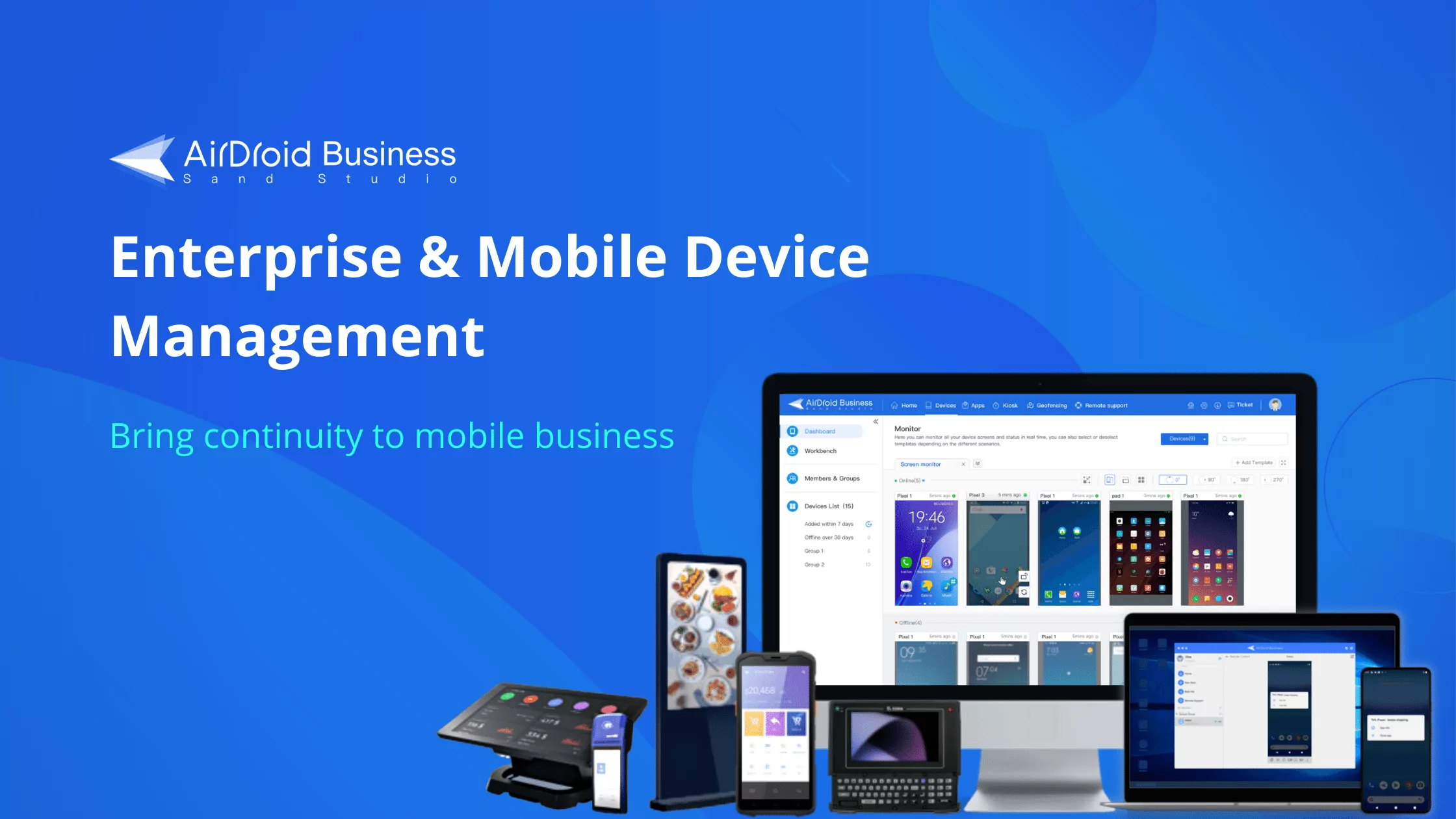
Although TeamViewer and AnyDesk provide powerful remote control capabilities, for enterprise-level device management and troubleshooting, you might be looking for a dedicated Mobile Device Management (MDM) tool to help you remote control and manage devices including remote troubleshooting android. This is where AirDroid Business stands out.
It is a comprehensive and powerful remote troubleshooting software that lets you handle a variety of remote control scenarios across devices running on different operating systems. You can securely connect to and control remote target devices from any PC ( Windows & Mac)
Advantages
- Centralized management
AirDroid Business lets you manage all your devices through a single console, which facilitates batch operations and remote monitoring. - Remote control and monitoring
This tool provides powerful remote control and monitoring capabilities for the IT team to control the usage of the respective devices. Additionally, it supports real-time viewing of device status and operation. - Application management
With this tool, you can manage how the applications can be installed, updated, and uninstalled remotely to ensure a consistent software environment for all devices. - Security and compliance
AirDroid Business provides advanced security features such as data encryption, remote wipe, and device lock to ensure data security and compliance. - Supports unattended Devices
With AirDroid Business, you can remotely troubleshoot devices without necessarily engaging the end user. - Flexible subscriptions
This tool offers flexible pricing plans based on the number of licenses and not the devices.
Comparison Table of Three Tools
| TeamViewer | AnyDesk | AirDroid | |
|---|---|---|---|
| Features | Good collection of features for remote control, management, and troubleshooting. | It provides the basic essential remote control features. | Provides efficient remote Android device management with blank screen mode, kiosk mode, application control, security features, and scalable deployment options. |
| Suitability | Personal and small organizations | Personal and small businesses | Both personal and any size of enterprise |
| Ease of use and enrollment | Relatively easy | Relatively easy | Super easy and fast |
| Supported device system | Android, Windows, Mac, Linux, ios, Chrome OS | Android, Windows, Mac, Linux, ios, Chrome OS, Apple TV | It supports remote access from Android, Windows, Mac, Linux, iOS Chrome OS |
| Pricing | It is relatively expensive considering the features it offers. | Relatively pricey for its capabilities. | Flexible pricing plans suitable for any business |
| Security | Connection is end-to-end encrypted | Good connection security with key exchange encryption | Powerful security options like data encryption, remote wipe, and device lock |
5How to Use AirDroid Business for Remote Troubleshooting
Troubleshooting remote devices with AirDroid Business is quite easy.
In this section, we shall give a high-level overview of how to use this tool for remote troubleshooting.
- Step 1: First, visit AirDroid’s download center to download and install AirDroid Business software to your device.
- Note : The AirDroid Business application supports Windows, Mac, Android and iOS. Pick the right download option for your device.
- Step 2: The next step is launch the software and start enrolling the devices you would like to remote access.
- Here you would simply need to choose the most appropriate enrollment method based on device compatibility and business needs.
- There are four main deployment approaches: Device Owner enrollment, Android Enterprise Enrollment, Zero-Touch Enrollment (ZTE) and Regular Enrollment.

- For example, if you have an Android 7.0 or above device that’s fresh out of the box i.e without any account setup or is factory reset, you could go for an option like Device Owner enrollment like 6 Times Tap.
- Here are the steps to use this enrollment option:
- Power on your device and on that first screen as the device is starting, tap anywhere on the screen "6" times in the same spot and wait. . If your device is already in use, you can go to the settings on the device to factory reset the device.
- Navigate to Admin Console > Devices > Device Enrollment > The Enrollment via Device Owner > 6 Times Tap.
- After scanning, the device will initialize. Click "Continue" to proceed. Agree to the terms of use (interface may vary based on device model).
- Once on the device desktop, open Biz Daemon. Grant Biz Daemon permissions as required to finalize the enrollment process.
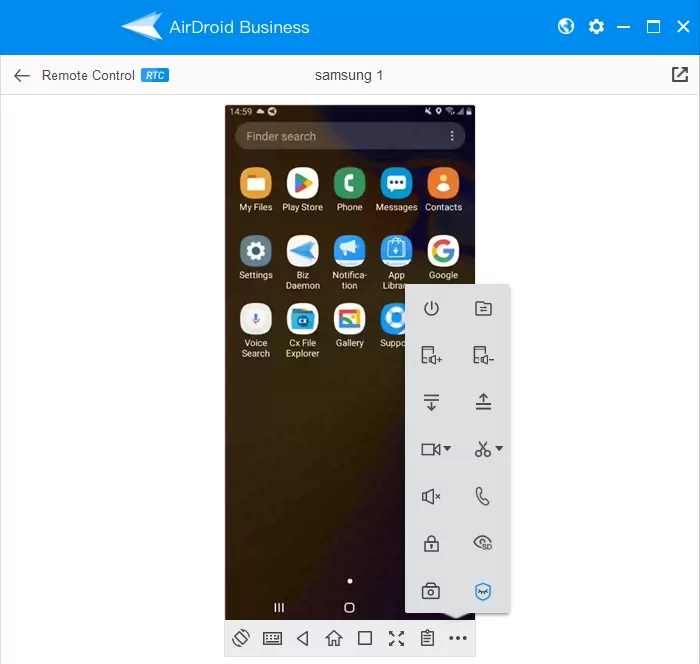
6Tips for Remote Troubleshooting
It is worth noting that the success of remote troubleshooting in your enterprise depends on a myriad of factors.
To get it right, here are some top tips for remote troubleshooting:
- Choose a remote troubleshooting software that meets your enterprise needs. Don’t always run for the cheap tools or those that can financially drain your enterprise.
- Ensure there is always approval to initiate a remote session on the end device for privacy and secure access. The IT professional should not access or troubleshoot the target remote device without getting approval from the respective user.
- Work in tandem with the enterprise help desk to prioritize tickets and ensure they are managed properly. This ensures that tickets are handled on time and no ticket is forgotten.
- Record the troubleshooting sessions for reference by amateur technicians or for auditing.
- Keep all the diagnosis details safe and accessible to make the process seamless and faster.
7Conclusion
Remote troubleshooting is a game-changer in how enterprises troubleshoot and fix issues on their distributed devices. It empowers IT support teams to address issues promptly without the constraints of physical proximity and associated overheads like on-site support visits. That said, the key is to find a remote troubleshooting solution that best fits your enterprise, within your budget!


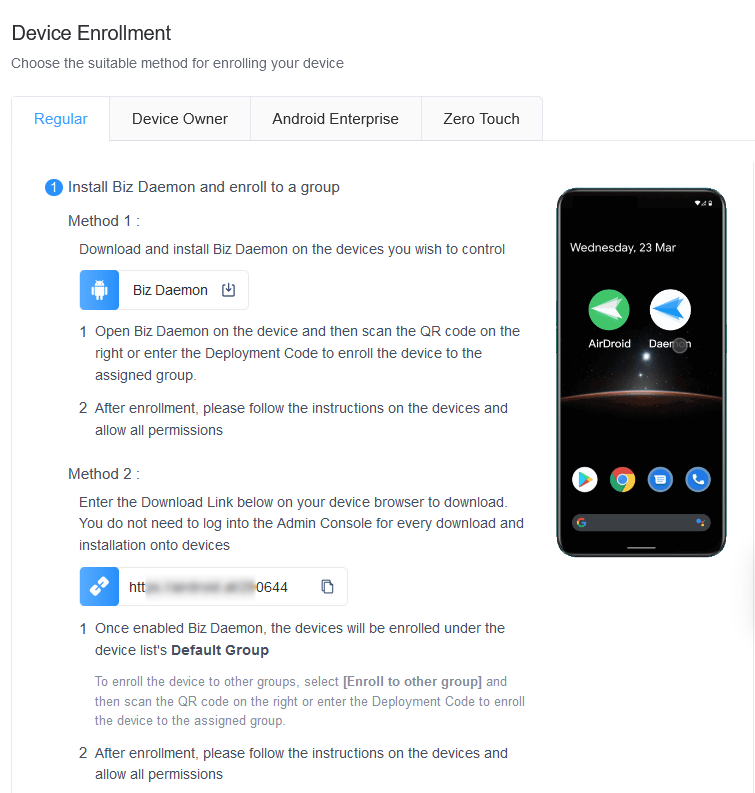




Leave a Reply.