[Solved] Factory Reset A Samsung Device Managed By Knox
A few days back, I was having an issue with my phone’s processing. It was taking long time to load files and one of my friend recommended to factory reset the phone as it would remove all the malicious files and content. But, my phone was configured with Knox and the factory reset feature was disabled from settings. So, I have to first turn off the Knox security policy configuration to reset it.
Here, I have some solutions on how Samsung Knox disable factory reset can be accomplished on managed devices.
1Foreword
FRP vs. Samsung Knox Disable Factory Reset
After research, we have found numerous people considering ‘FRP’ and ‘Samsung Knox Disable Factory Reset’ are the single term. But they are two different fuctions.
1. FRP (Factory Reset Protection) is a security feature for Android devices which provides a built-in security feature to lock down and secure the devices.
When FRP is turned on, it requires the user's Google Account credentials to be entered after a factory reset is performed. If users can't provide the correct Google Account information, they will not be able to access the device and its features after a factory reset.
2. Contrarily, ‘Disable the Factory Reset Function by Samsung Knox’ means admins turn off the factory reset option on Samsung devices. End-users cannot factory reset the device unless permitted by the administrator. It helps to avoid data loss from managed devices.
2How to Factory Reset A Samsung Device Secured By Knox?
There are two ways to factory reset the devices secured by Samsung Knox: from the Settings option or using the Knox Config Admin Console with admin credentials.
Way 1. From Settings
Here are the steps to trigger Samsung Knox disable factory reset without password:
- Step 1:Open Device Settings
- Open the Settings app on your Samsung device and navigate to the 'General Management' tab.
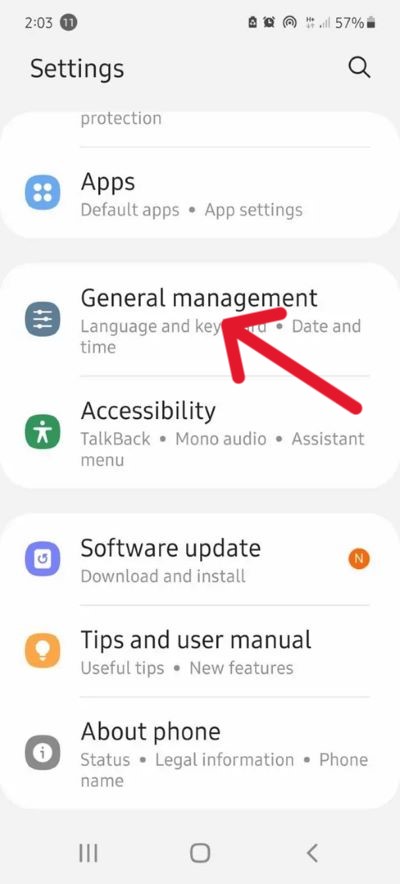
- Step 2:Choose factory reset
- Find the reset option in the general management tab and choose the Factory data reset option.
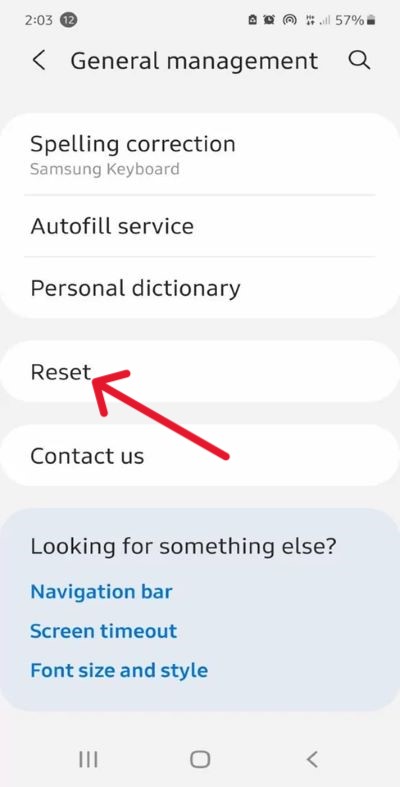
- Step 3:Start Reset
- Click 'Reset' to start the device reset, which might take some time to complete.
After that, the device will be in new condition.
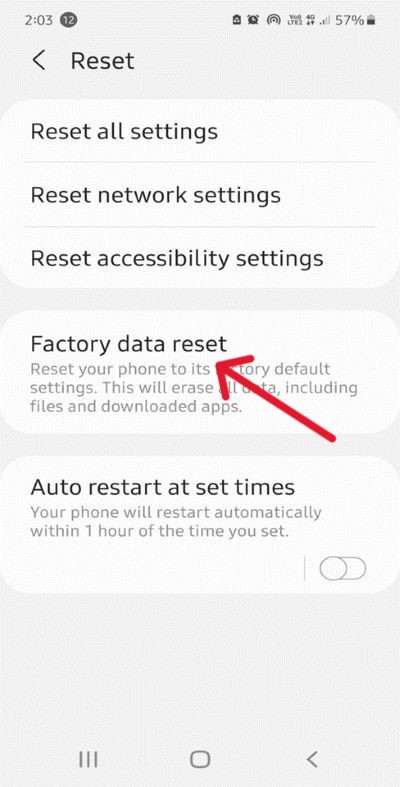
Way 2. From Knox Config Admin Console
If the above method is not functional, you need to access the Knox admin console. To manage configurations, please ensure your device is in a configured state and connected to a network so you can proceed.
- Step 1:Log in to the admin console
- Log in with your admin account on the admin console, then move to the left navigation bar to select the 'Devices' tab.
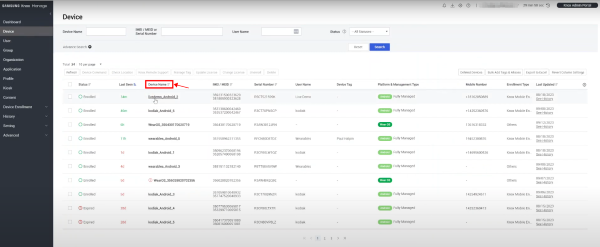
- Step 2:Select Device Name
- Locate and select the desired Device Name for a factory reset; Device Details will appear. Then, click 'Device Command' in the lower-right corner.
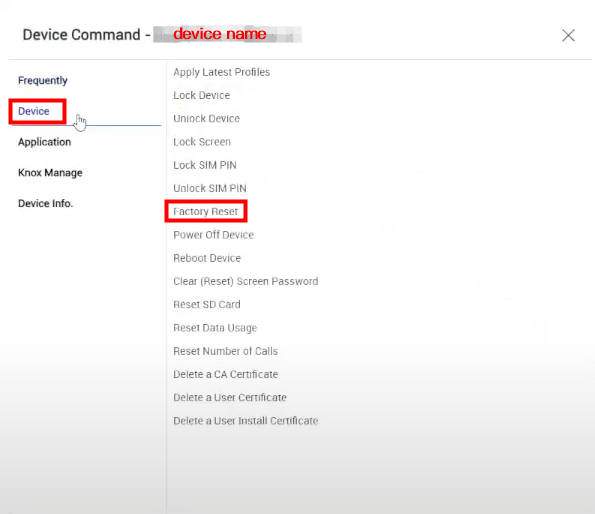
- Step 3:Confirm factory reset
- In the 'device command' tab, choose the factory reset option. A pop-up will appear, select 'Confirm.'
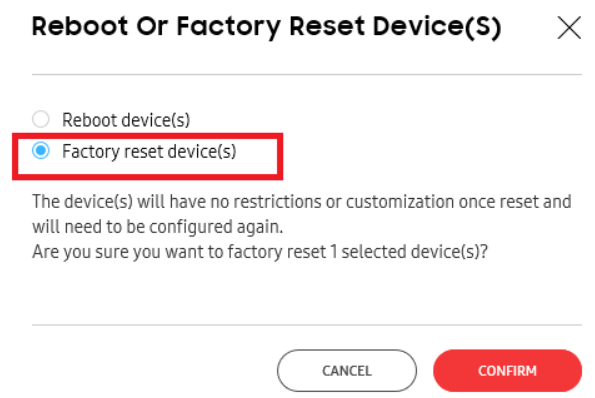
Way 3. From Knox Config Admin Console
If a device is protected by Samsung Knox and an enterprise mobility management (EMM) or mobile device management (MDM) tool is enabled, administrators can go to the tool's management dashboard to remote factory reset the device.
AirDroid Business is a powerful remote device management tool that supports operations such as remote factory reset, which can effectively help enterprises to efficiently and securely manage multiple devices in batches.
If you need to remotely manage enterprise devices in batches, including remote factory reset, AirDroid Business will be your choice. It not only saves time and energy, but also ensures device security and compliance.
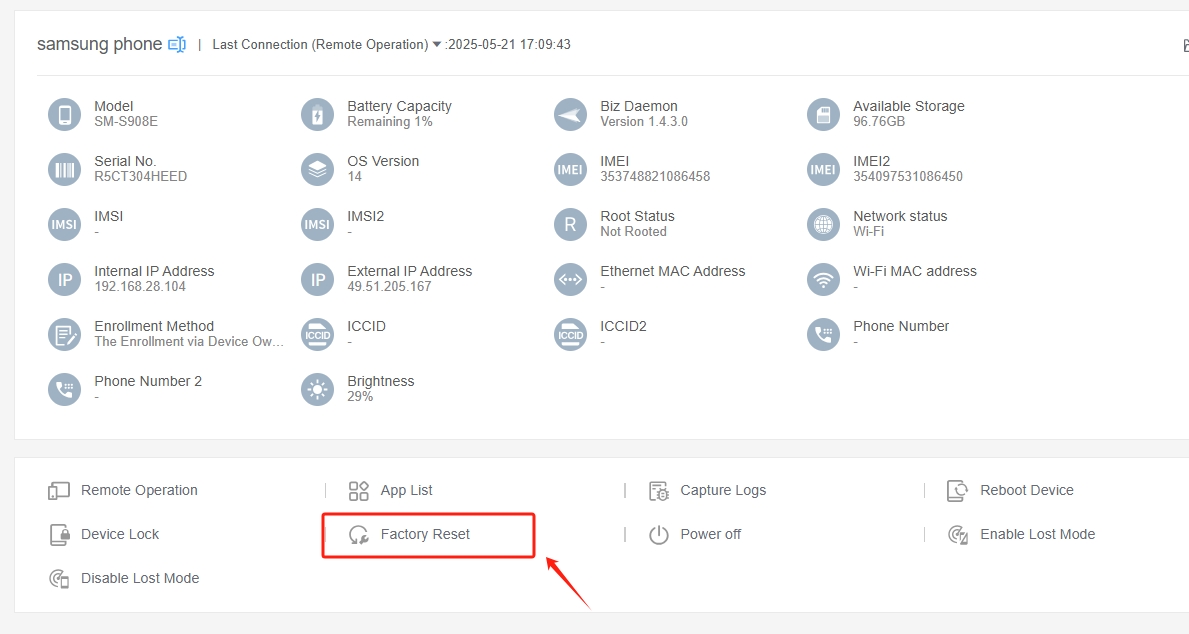
3How to Bypass Samsung Knox FRP?
Note:
To bypass FRP with Knox Manage, you need to have admin access, which allows disbling FRP setting/removing(unenrolling) the device from the list.
Before unenrolling the device from a fully managed or fully managed work profile, it is crucial to save important data on the device because it resets once it is unenrolled. Even an SD card is reset if the device has an Android 7 to 8.1 Version.
After turning off the FRP, anyone can factory reset the device, removing the entire login credentials, files, and apps as if the device were newly purchased. The device will not ask for a PIN code to unlock, and the person can seamlessly use it for personal use. We do not recommend disabling it because doing so removes the safety barrier and allows malicious entities to use the device as they want.
1Method 1. Disable FRP from Knox Manage
- Step 1: Open the Knox Manage console and go to the Profiles tab.
- Step 2: Scroll down the menu to find 'Factory Reset Protection'. Change the 'Allow' option to disable FRP from the Knox Manage.
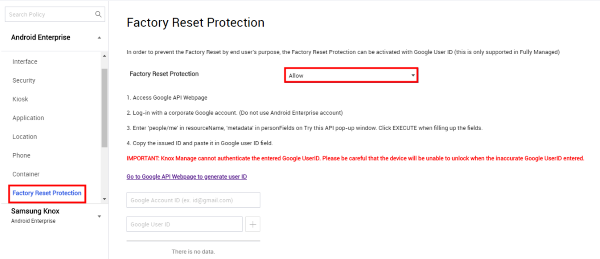
2Method 2. Bypass Samsung Knox - Unenroll Your Samsung Device
Unenrolling Samsung Device steps from Knox Manager might vary depending on the device type. Here are the necessary steps to unenroll the connected device:
- Step 1: Open the Knox Manage console and select the Device tab.
- Step 2: Choose the device from the list and select unenroll button.
- Step 3: Press the 'OK' button to confirm and remove it. You can also choose the 'Force unenroll' button to unenroll the devices from the server and Knox manage agent, and the device will reset to default.
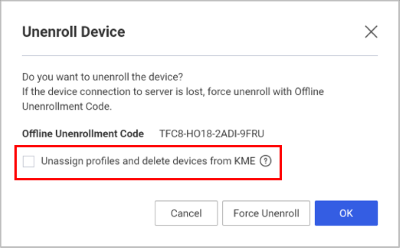
4Other Available Methods to Bypass Samsung Knox
OEM Unlocking
OEM unlocking is a device feature that allows users to unlock the bootloader of Samsung devices. The bootloader is a program that starts up on a device before the operating system loads.
OEM unlocking can be done using the Developers option on your Samsung devices. First, you need to activate developer mode. Open device settings and the 'About' tab. Tap seven times on the build number; you will see the developer option is enabled. Manually search for OEM unlocking in the developer options and enable it. It will allow you to perform advanced functions, including bypassing Knox.
Knox Remover Tool
Users can easily bypass Samsung Knox's limitations using the Knox remover tool. The Zero Knox Removal tool has versatile features, including factory reset, ADB enable, reboot download mode, bypass Knox security, and fix restore.
You can download the zip file and unzip it to install it. It requires connecting the Samsung device to the PC to bypass Samsung Knox. It is essential to disable anti-virus or Windows Defender to run it.

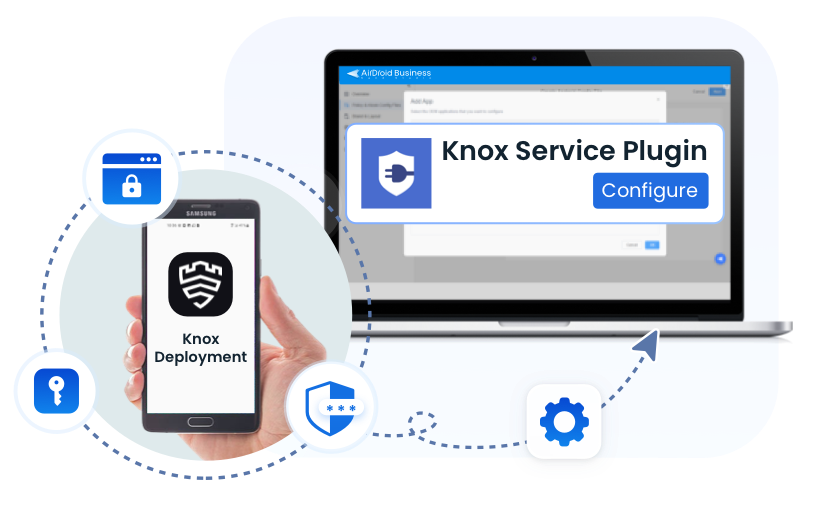






Leave a Reply.