How to Set up Samsung Zero Touch Enrollment
1 Does Android Zero Touch Work With Samsung?
The answer is "Yes." Google is trying to expand Zero-Touch's reach for better streamlining the enterprise management and experience.
Firstly, they are making Zero-Touch available for every Android 9.0 and later device with Update using Google Play services. With the update, recent devices will support Zero-Touch and include Samsung devices for Samsung Zero Touch mobility. Samsung device users can now have the choice between two services based on their preferences:
Besides, it is also becoming easier and simpler for enterprises to integrate Zero-Touch into their existing enterprise mobility management (EMM) solution for the configuration of their devices.
2 How to Start Samsung Zero Touch Enrollment?
We are starting the guide for you to begin with the Samsung Zero Touch enrollment effectively. First, look at the tips that you will need before using the enrollment:
Tips about before using zero-touch enrollment
- Ensure the use of a device that is compatible with Zero Touch enrollment. A device running Android 9.0 (Pie) or later is the perfect choice.
- Get your device ready from a Zero-Touch reseller partner.
- You will need an EMM provider that supports fully managed devices.
- Contact the device reseller and get a Zero Touch portal account. Sign up for an enterprise Google account, as a personal one, can not be used.
- Link Zero-Touch account to Knox Manage for faster registration.
- Before the device is enrolled in Fully Managed mode, check if it runs Android 5 or higher.
Samsung Zero-Touch technology helps enterprises in effective EMM for all their mobile and tablet devices. It requires only a few steps, and you are ready to begin managing and operating the mobile devices.
Part 1: Zero-Touch Enrollment Portal
The first part includes signing in to the Zero-Touch enrollment portal. You can do it with the two following options:
USING THE KNOX MANAGE CONSOLE
- STEP 1: Go to Device Enrollment > Zero-Touch.
- STEP 2: Make the submission of your enterprise Google account credentials.
USING THE OFFICIAL PORTAL、
- STEP 1: Go to the Zero-Touch Enrollment Portal.
- STEP 2: Submit the credentials of your enterprise Google account or contact your device reseller.
Part 2: Setup in Configuration File in AirDroid Business
- STEP 1: Register or enroll your corporate Gmail account in Admin Console > Device > Device Enrollment > Zero Touch.
- STEP 2: Set up the provisioning templates. It will generate a code and display in the Zero Touch panel in AirDroid Business.
Ensure you have finished the provisioning templates setup. You can explore the guide here.
Part 3: Apply Configuration File to Devices in the Portal
- Step 1.Create Configuration
- Log in to the Zero Touch portal and click the Configurations tab. Create a new configuration by clicking the + icon.
- Step 2.Set up EMM DPC
- From the EMM DPC list, select the Android Device Policy.
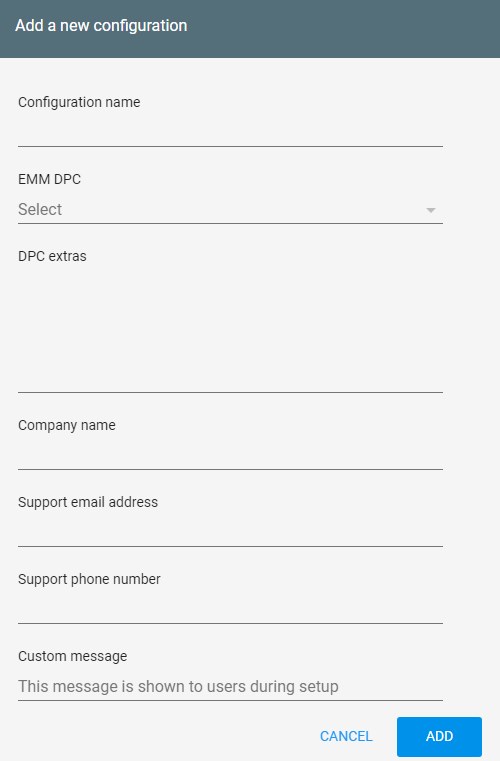
- Step 3.Set up Configuration Token
- First, go to the Admin Console. Now select Devices > Device Enrollment. Next, choose the Zero Touch > Select the provisioning template. Now, tap the Copy icon on the Configuration code.
- Return to the Zero-Touch portal and paste the configuration token on DPC extras.
- Complete the company information in the remaining columns and click the ADD option to create a new configuration.
- Step 4.Select the Configuration File
- Click Devices to find the device you want to enroll in. Select the configuration file you created. Hit UPDATE to continue.
4 What Samsung Devices Model Can be Deployed With Zero Touch?
The following Samsung device models can be effectively deployed with Samsung Zero Touch:
- Samsung Galaxy Tab S9
- Samsung Galaxy Tab S9+
- Samsung Galaxy A54 5G
- Samsung Galaxy A34 5G
- Samsung Galaxy S23+
- Samsung Galaxy S23 Ultra
- Samsung Galaxy S23
- Samsung Galaxy A14 5G
- Samsung Galaxy Z Fold4
- Samsung Galaxy Z Flip4
- Samsung Galaxy A23 5G
- Samsung Galaxy Tab Active4 Pro
- Samsung Galaxy Tab Active4 Pro 5G
- Samsung Galaxy XCover6 Pro
- Samsung Galaxy A53 5G
- Samsung Galaxy A33 5G
- Samsung Galaxy S22 Ultra
- Samsung Galaxy Tab S8+ 5G
- Samsung Galaxy Tab S8 Ultra
- Samsung Galaxy Tab S8 Ultra 5G
- Samsung Galaxy S22
- Samsung Galaxy S22+
- Samsung Galaxy Tab S8+
- Samsung Galaxy Tab S8
- Samsung Galaxy Tab S8 5G
- Samsung Galaxy A52s 5G
- Samsung Galaxy S21 FE 5G
- Samsung Galaxy Z Fold3 5G
- Samsung Galaxy Z Flip3 5G
- Samsung Galaxy Tab S7 FE 5G
- Samsung Galaxy Tab S7 FE
- Samsung Galaxy A52
- Samsung Galaxy XCover 5
- Samsung Galaxy A32
- Samsung Galaxy A52 5G
- Samsung Galaxy A32 5G
- Samsung Galaxy S21 Ultra 5G
- Samsung Galaxy S21 5G
- Samsung Galaxy S21+ 5G
- Samsung Galaxy Tab Active3
- Samsung Galaxy S20 FE 5G
- Samsung Galaxy S20 FE
- Samsung Galaxy Tab S7 5G
- Samsung Galaxy Note20
- Samsung Galaxy Note20 Ultra
- Samsung Galaxy Note20 5G
- Samsung Galaxy Note20 Ultra 5G
- Samsung Galaxy Tab S7+
- Samsung Galaxy Tab S7+ 5G
- Samsung Galaxy Tab S7
- Samsung Galaxy S20+
- Samsung Galaxy S20+ 5G
- Samsung Galaxy S20 5G
- Samsung Galaxy S20 Ultra 5G
- Samsung Galaxy S20
- Samsung Galaxy XCover Pro
- Samsung Galaxy Note10+
- Samsung Galaxy Note10
- Samsung Galaxy Note10+ 5G
- Samsung Galaxy S10
- Samsung Galaxy S10+
- Samsung Galaxy S10e
3 Can I use Both Android Zero Touch and Knox Mobile Enrollment to Deploy Samsung?
Yes! You can use both the options of Android Zero Touch Samsung and Knox Mobile Enrollment (KME) to use on your Samsung devices. However, their key differences will help users choose the one that fits their requirements. Let's have a quick look:
Android Zero-Touch is a cloud-based solution that helps automatically enroll the devices into your EMM system and does not require user interaction. On the other hand, Samsung Knox Zero Touch Mobile Enrollment is a Samsung-specific solution. It means it will enable you to enroll the devices into your EMM systems using various methods.
Some more significant differences to notice are:
- Android Zero-Touch is a more automated solution than the KME.
- For Samsung devices, KME offers some extra features that are unavailable with the Zero-Touch.
Lastly, the main point to consider is what you need for your devices. It will help you select the right option for your
enterprise.





Leave a Reply.