Does Screen Pinning Work on Your Business Devices?
Screen pinning (also known as app pinning) is a feature within the Android ecosystem that lets you pin your app to screen, meaning you can't access other apps on your device while it's pinned.
People use this feature in everyday situations, like when parents give phones to their kids and want to ensure they only interact with the intended app and not accidentally mess things up.
However, its practicality is somewhat restricted when it comes to business settings, particularly in environments like point of sale or kiosk operations.
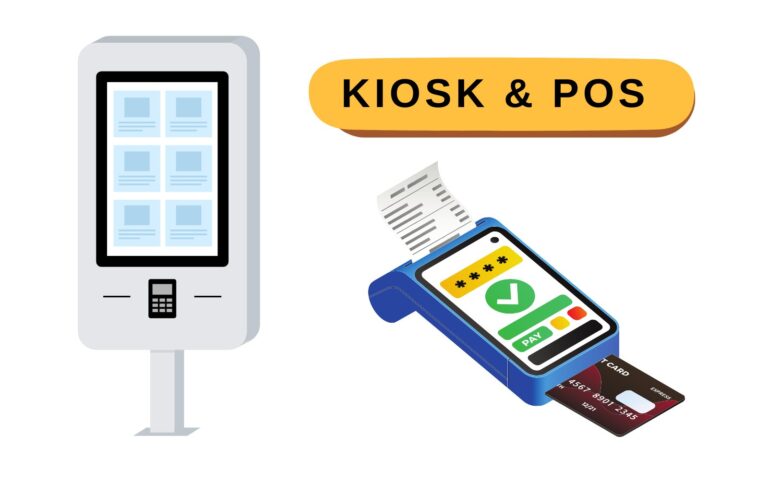
That's why in this article, we will first explore what is a lockscreen pin, its limitations and how Kiosk Mode, a feature in MDM solution, offers a solution to overcome them. By diving into these topics, you'll learn how Kiosk Mode can protect sensitive corporate data, and help employees focus on their tasks, thereby gaining greater control over the work environment.
1. What is Android Screen Pinning?
Simply put, screen pinning is a feature on Android devices that lets users lock their screen to a specific app, blocking access to other applications.
It's a convenient and user-friendly feature that proves helpful in various personal scenarios, such as when one wants to lend their phone temporarily to a friend or their kids. For example, they can lock the screen on YouTube, making sure that children can only access that app, and unlock the device with a password once they are done using it.
Also, keep in mind that the accessibility and availability of lockscreen pin may vary across different Android devices and that some manufacturers may even use other names for the same functionality. For instance, Samsung phones call it Pin Windows.
2. How does Screen Pinning Work on Android?
Here is a step-by-step guide on activating screen pinning, pinning a specific app to your screen, and afterwards unpin it.
Step 1: Turn on app pinning
For most Android devices:
- 1.Go to your device's Settings app and tap Security & Location.
- 2.Select Advanced from the options, scroll down to locate Screen Pinning and turn it on.
- 3.Enter your password, and you'll be directed to a page that gives instructions on pinning an app to screen, as shown below.
- 1.Navigate to the Settings app and tap on the Biometrics & Security option in the settings menu.
- 2.Scroll down and tap on Other Security Settings.
- 3.Then select Pin Windows.
- 4.Enter the root password of your device and you'll then be taken to a page with instructions on how to pin an app as shown below.
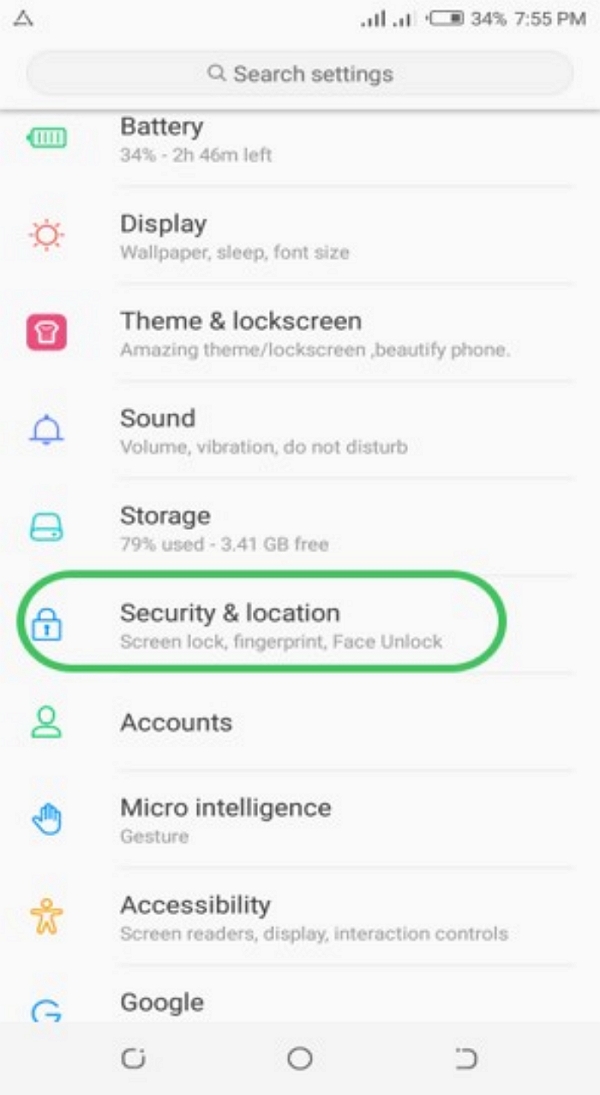
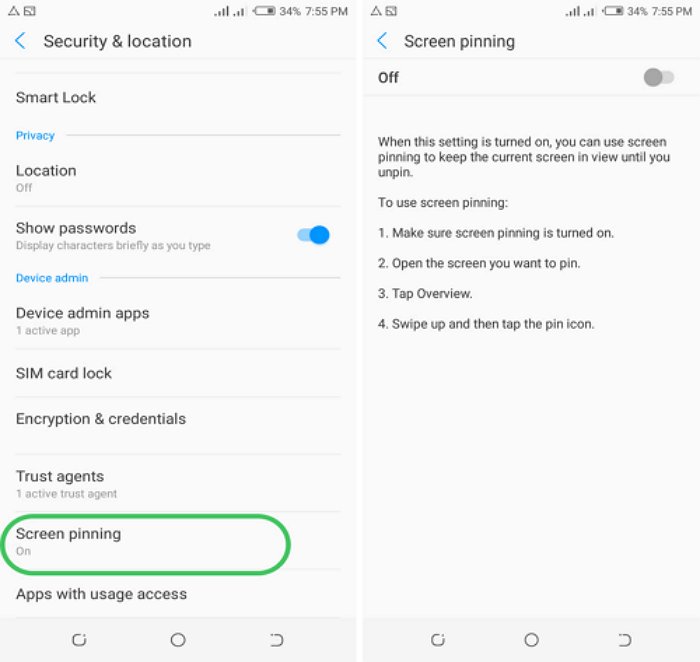
For Samsung devices:
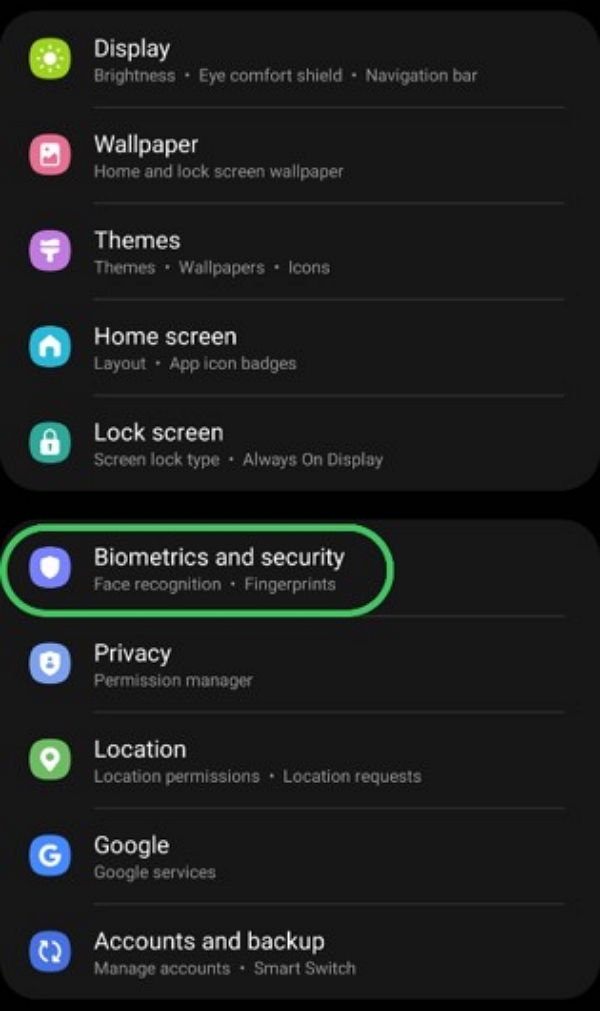
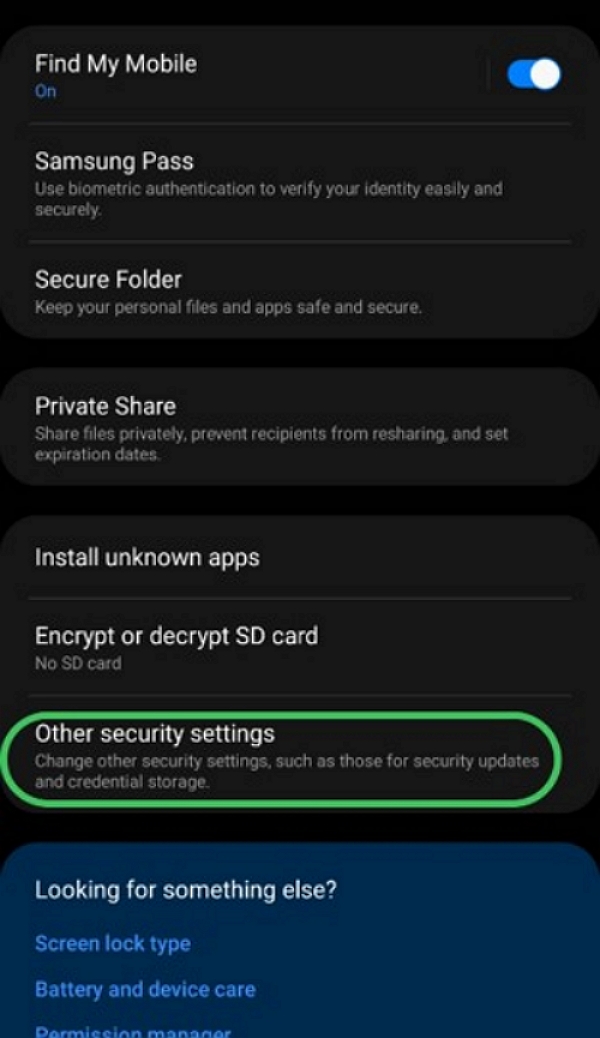
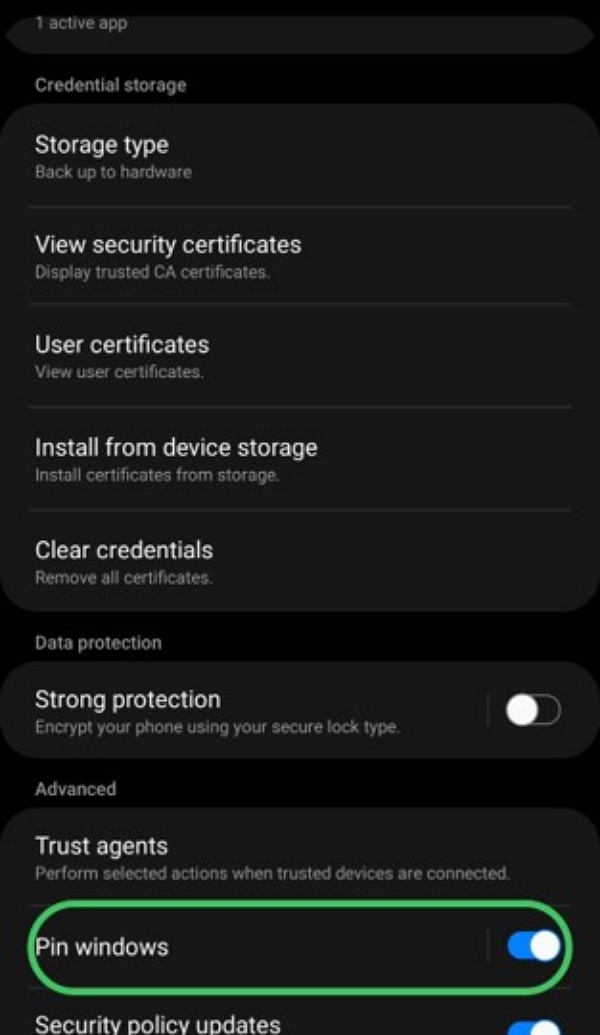
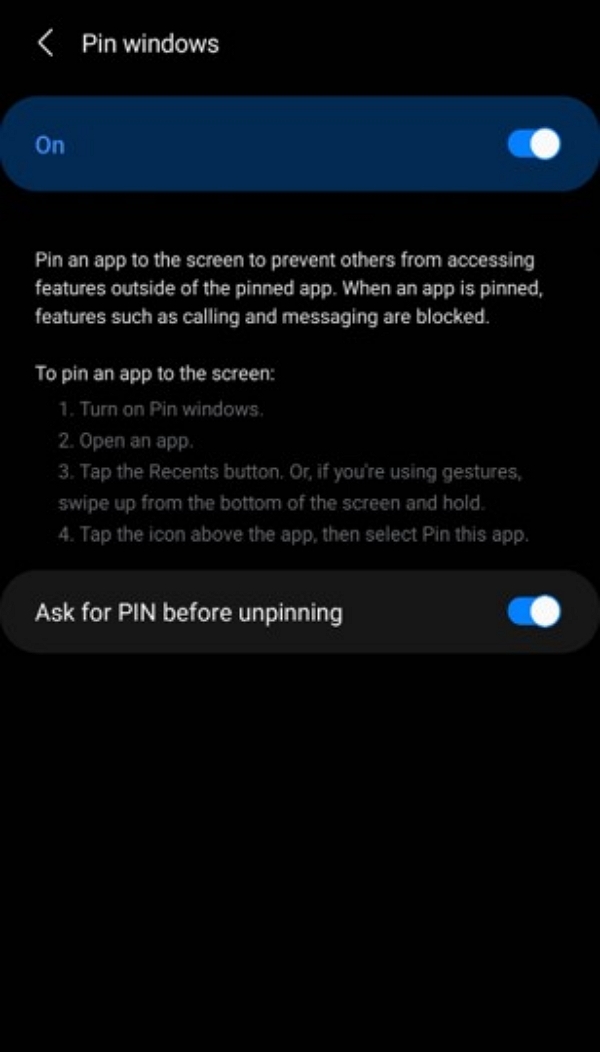
Step 2: Pin your screen
If your Android runs on an Operating System (OS) version that is above Android 8.2, the following steps will lead you to app pinning:
- ● Navigate to the screen you need to pin
- ● Swipe to the middle of the screen and open App Overview
- ● Select the app you wish to pin
- ● Click on the app’s icon at the top of the screen
- ● Click Pin
- ● Once an app is pinned, a pin icon is displayed on the screen as shown below.
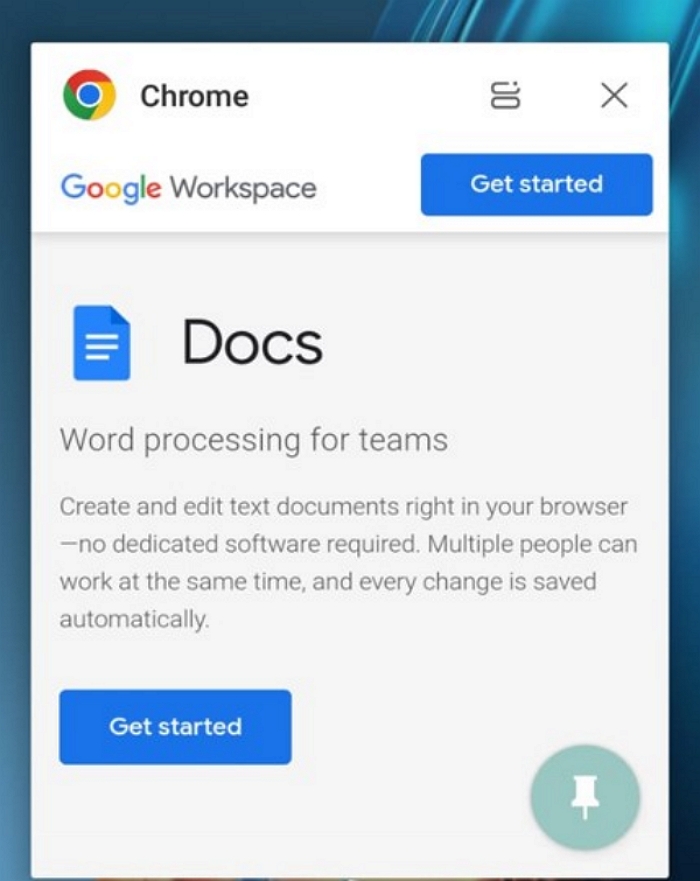
If your device runs on an OS below Android 8.1, these are the steps to follow for app pinning:
- ● Navigate the screen to pin
- ● Tap Overview button
- ● Swipe up to access the Pin location (it will be at the bottom right)
- ● Click Pin
Step 3: How to unpin
To unpin the app you just pinned, go to Settings apps again and scroll down and find System, tap on it and then go to Gestures and locate System navigation and follow these steps based on the given settings:
- ● If it is Gesture navigation, you need to swipe up and hold the screen
- ● If it’s 2-button navigation, touch and hold the back and home keys
- ● If it’s 3-button navigation, touch and hold the back and overview keys
Suppose the device has a security option enabled; you must enter the security key to unpin an app.
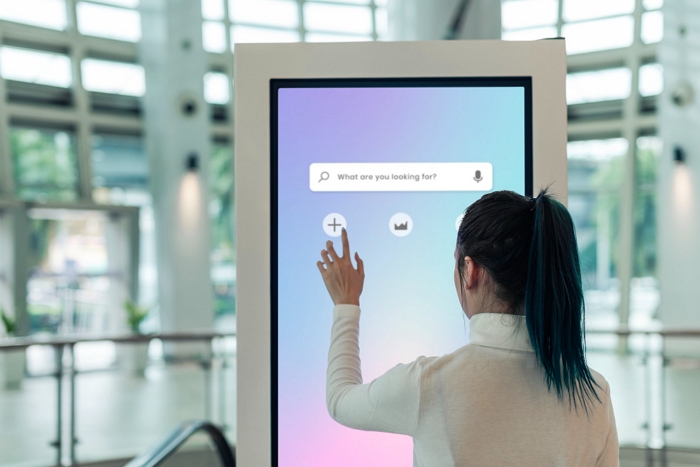
Beginner's Guide: Android Kiosk Mode
If you want to lock down apps and browser, add whitelist websites to fit your business scenario, download our free guide to Kiosk Mode. It’s loaded with detailed information about Kiosk Mode that can help you make the best decision for your organization's needs.
3. Limitations of Screen Pinning in a Business Scenario
Although lockscreen pin can be helpful, it does have some limitations when it comes to managing Android devices in business environments. Let's take a closer look at some of these drawbacks.
🔹Easy to bypass
Despite its goal of locking the screen to a particular app, users can find ways to get around it. For instance, an employee can simply exit the pinned application as long as they have the password. This undermines the intended purpose of screen pinning.
🔹Security flaws
Screen pinning lacks separate unlock passwords and fails to adequately protect the data and files within the pinned app. Therefore, if the app lacks sufficient security measures, screen pinning alone does not provide enough protection for sensitive data.
🔹Lack of permission control
When an app is pinned, the user can easily access all its features and functionalities without restrictions. This is a concern because it compromises the security and integrity of business applications.
🔹Cannot restrict the user from accessing certain device functions
Screen pinning does not prevent users from accessing features such as the device's camera, power button or volume keys while an application is pinned. This becomes an issue for businesses that want to set certain restrictions on a device's use, like switching the camera off within the workplace.
🔹Unable to scale on company-owned devices
Screen pinning is also not scalable for managing a large number of Android devices. Setting up screen pinning individually on each device takes a lot of time and can be inefficient, posing a challenge when attempting to implement it quickly and uniformly across company devices.
4. Here's an Alternative to Screen Pinning
As the need for better workplace device management rises, there is a demand for a more comprehensive solution. Merely depending on screen pinning is no longer sufficient to control and manage all devices in a business environment.
Because of this, businesses need to look beyond screen pinning in order to have greater control over their devices and manage their employees effectively. This is exactly where AirDroid Business Kiosk Mode comes into play. Let's explore some of its features.
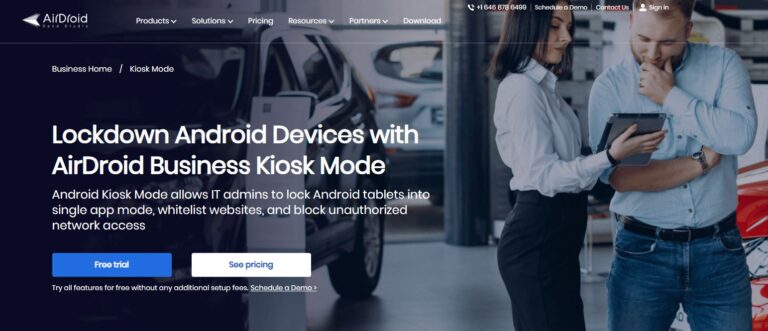
🔸 Easy deployment across the device fleet
With AirDroid Business, IT administrators can easily set up and configure multiple Android devices simultaneously, saving them time and effort. It is designed to make work more accessible because you can create different kiosk profiles for your employees remotely and with one interface.
🔸 Single and multi-app mode
AirDroid Business Kiosk Mode offers both single and multi-app modes. Locking Android devices into either mode prevents them from being misused, thereby minimizing IT workload. It also helps employees stay focused on their jobs by removing all distractions on the device.
🔸 Remote troubleshooting
IT administrators can remotely access and control devices through AirDroid Business MDM. This makes it easy to identify issues and fix them without the need for physical intervention or app unpinning, thereby minimizing downtime and increasing productivity by effectively handling technical issues.
🔸 Advanced device limitation
Unlike screen pinning, AirDroid Business Kiosk Mode offers a consistent user experience across all devices and prevents unauthorized changes and modifications. It allows administrators to set specific restrictions on things like Bluetooth and Wi-Fi settings, volume levels and screen brightness.
This is particularly useful for IT teams to manage customer-facing devices, such as self-checkout kiosks, ensuring they maintain a consistent layout.
🔸 Website whitelist
IT admins can control and restrict employees from accessing unapproved sites using website whitelist. This helps ensure a secure browsing experience and reduces the risk of attacks and data leakage.
🔸 Customize your brand presence
Customization is a significant aspect of AirDroid Business Kiosk Mode. Your business can personalize the interface to match their brand's wallpaper, logos, icon size and colors, which cannot be achieved with Android screen pinning.
The customization reinforces the brand's identity and creates an engaging and consistent user experience.
5. Use of Kiosk Mode in Various Industries
Today, many businesses in different industries are using Kiosk Mode to improve their operations and enhance how they interact with their customers.
It helps them work efficiently, safeguard sensitive data, and provide better experiences. Let's closely examine how different sectors use Kiosk Mode to benefit their day-to-day operations.
1) Digital Signage
Whether in corporate environments, airports, or shopping malls, digital signage kiosks can offer informational content, display menus, provide directions, or showcase advertisements.
With Kiosk Mode, Android devices are locked to specific applications, ensuring uninterrupted content display. It also eliminates the risk of a user accidentally exiting their intended interface.
2) Education
Kiosk Mode has revolutionized classroom management and student engagement in schools. It allows teachers to set up dedicated devices, e.g. tablets with Kiosk Mode, to ensure students only access educational materials relevant to the curriculum.
This prevents distractions and gives teachers control over the learning environment.
3) Retail
In retail, Kiosk Mode plays an essential role in the provision of self-service options to customers.
Retail shop owners can deploy kiosks that enable customers to seek assistance, make purchases, check inventories, browse products that adhere to the necessary applications, and prevent access to unrelated apps and settings.
4) Logistics
In logistics companies like warehouses and distribution centers, Kiosk Mode makes sure that employees can only access work-related applications on their company owned devices for tasks like order processing, logistic tracking, and inventory management.
This improves productivity in the workplace and improves accuracy in the logistics workflow.
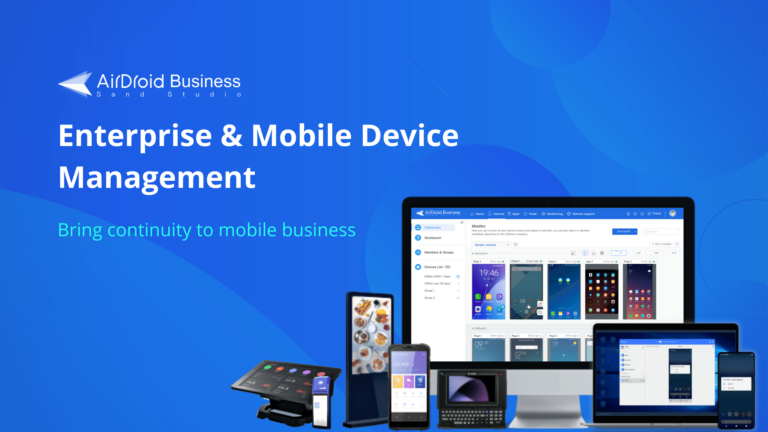
6. Wrapping up
While screen pinning is helpful for day-to-day use, it may not provide enough control and customization in a business context where a large scale of devices needs to be managed. Kiosk Mode offers a better solution with advanced features like easy deployment, remote troubleshooting, single and multi-app modes, website whitelist, device limitations, and brand customization.
By using Kiosk Mode, businesses can have better control over employees' devices, boost employee focus and productivity, and create a safe working environment. As businesses strive to evolve and stay competitive, embracing Kiosk Mode is crucial for effective device management and staying ahead in today's competitive landscape.






Leave a Reply.