5 Ways to Turn TV into Digital Signage
Television displays are becoming more and more effective communication tools. Businesses are looking for innovative ways to turn TV into digital signage in response to the requirement for dynamic, real-time information and the need to engage both clients and staff.
This is an affordable option that can improve engagement and enhance information exchange within the staff and in interactions with clients.
In order to meet the growing needs of modern business communication, this article will outline six ways for turning your TV into a digital signage platform.
15 Ways to Turn TV into Digital Signage
Each of the six ways described in this section has its requirements and it’s suitable for a specific purpose. Choose the right method depending on your businesses’ resources and needs.
1Way 1. Digital Signage Software Solution
One easy way of turning a TV into digital signage is utilizing a digital signage software. It’s a program that allows users to reproduce content on your TV screen or screens.
Requirements
Digital signage solutions require Smart TVs
Set Up Steps
- 1. Choose the proper digital signage software solution. There are many in the market ranging from free and open source to paid platforms. Make sure you select a software solution that’s compatible for your Smart TVs.(We recommend checking the ranked digital signage software and their detailed information on these two authoritative review sites: G2 and Gartner)
- 2. Install the selected solution on the device you’ll use to manage the displayed content (a computer or a smartphone).
- 3. Connect the device with your Smart TV. The connection can happen in two ways:
- a. With an HDMI cable.
- b. Wi-Fi. In this case, you’ll need to install the same digital signage solution on your Smart TV. This can happen in many ways but, in most cases, you’ll need to download an application from the Smart TV store. Always follow the provider’s instructions for this step.
- 4. Configure the content you want to display.
- 5. Reproduce content on the Smart TV.
Pros and Cons
Advanced digital signage solutions often allow users to manage multiple TVs from a single device, that’s why this method is perfect for users that need to manage content across multiple TVs.
However, advanced digital signage solutions don’t usually come for free, so it could not be your favorite choice if you’re on a budget.
2Way 2. Digital Signage Player
A digital signage player is a small device that you can connect to your non-Smart TV to reproduce content.
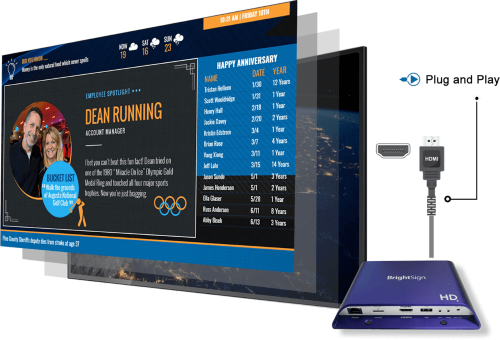
Requirements
For this way, you’ll need to purchase a digital signage player. There are many on the market and their price goes from as little as $50 to as much as $350.
Set Up Steps
- 1. Connect the digital signage player to a power socket and to the TV (via HDMI)
- 2. On your TV, select the HDMI source
- 3. Turn on the digital signage player
- 4. Follow the instructions on the screen to set up the player
- 5. On the digital signage player software, create a playlist and schedule the content you need to display.
- 6. Reproduce content on your TV using the player
Pros and Cons
This method allows users to deploy their non-smart TVs as digital signage so they can avoid the purchase of expensive smart TVs.
However, it requires the purchase of one digital signal player for each TV the user wants to transform into digital signage. Therefore, we think it is more suitable forif you only need to manage a single TV as digital signage.
3Way 3. Slides and Connector(HDMI/USB) or Built-in Web Browser(Low Budgets)
Method 1: Using an HDMI cable
This is probably the easiest method to turn a TV into digital signage and it’s suitable for Smart and non-smart TVs, as long as they have an HDMI port. It consists in creating slides from any computer, connecting the computer to the TV as it was a second screen, and playing the slides on the second screen.
Requirements
For this method you need the following:
- Any computer
- A software that allows you to create and play slides
- An HDMI cable
Set Up Steps
After you’ve created your slides on your software, follow these steps:
- 1. Connect the computer to the TV with an HDMI cable
- 2. On the TV, select the HDMI source
- 3. On the computer, set up the TV as a second screen
- 4. Reproduce the slides on the second screen
Pros and Cons
As mentioned, this is the easiest way to turn any TV into a digital signage solution. However, most computers have only one or two HDMI output ports, so additional equipment may be needed to connect more TVs.
Method 2: Using a USB driver
Another easy but less efficient way of turning any TV with a USB port into a digital signage device is using uploading content on a USB as pictures, and then reproducing them on the TV via the USB.
Requirements
For this method you need the following:
- A computer to create the pictures and upload them on the USB
- A USB Key
- A TV with a USB port
Set Up Steps
After you’ve created your contents, you need to:
- 1. Upload the contents into the USB key, in a format that the TV can read (usually JPG is a safe choice)
- 2. Connect the USB to the TV
- 3. On your TV, select the USB source
- 4. On the TV, select the folder that contains the pictures that you want to reproduce
- 5. Start the player and select the “as slides” (or similar) options. It’s the option that displays each picture for a few seconds before moving on to the next
Pros and Cons
This is also an easy method to turn your TV into a digital signage solution, but it isn’t the most effective. With this solution, any time you need to modify the content that you need to display, you need to disconnect the USB from the TV and upload new contents on it from your computer. You would also need one USB for any TV.
Method 3: Using Built-in Web Browser
Turning a TV into digital signage using a web browser is a simple and cost-effective method that allows you to display the same content on multiple TVs.
Requirements
For this method, you’re going to need:
- A web application that allows you to create and play slideshows
- A Smart TV with a built-in web browser
- An Internet connection
Set Up Steps
- Create your content on your app, from your computer.
- On your TV, open the web browser.
- Access the web app on your TV’s web browser.
- Play the slideshow on your TV.
Pros and Cons
This is the cheapest and easiest method to turn your TV into a digital signage solution, but it can only work if you can rely on Smart TVs. And this method requires a constant Internet connection.
4Way 4. MDM Solution(Bulk & Remote Management)
The main purpose of an MDM solution is to manage multiple mobile devices from a central dashboard. It enables organizations to configure TVs as digital signage through kiosk mode feature. IT admins can deploy and manage content on TVs globally and perform remote troubleshooting to reduce downtime.
Requirements
- MDM software.
- Smart TV that supports installing MDM-controlled apps from the Google Play Store or via APKs.
Set Up Steps
- Click the button below to sign up for an AirDroid Business MDM account, then log into the AirDroid management dashboard.
- Follow the device enrollment guide to add TVs to the management dashboard for configuration.
- Navigate to the "Policy & Kiosk" tab and create a kiosk profile based on your needs - You can lock down TVs to run a specific web app in full-screen mode or deploy pictures and videos directly to the TVs and launch them for remote display.
- After configuration, apply the kiosk profile to your enrolled TVs to transform them into digital signage.
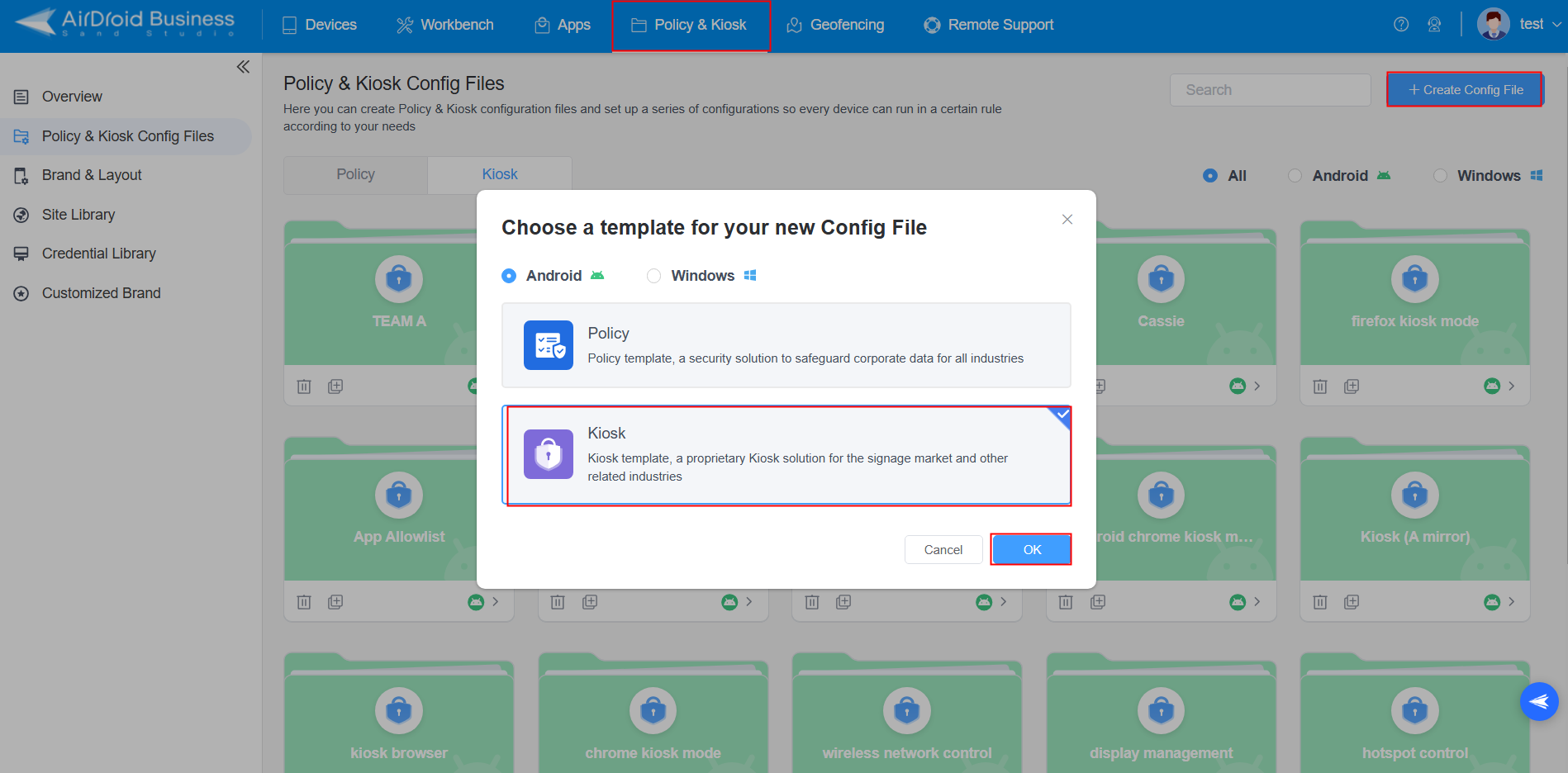
Pros
- Remote management for multiple TVs.
- Deploy content remotely and troubleshoot TVs without on-site presence.
- Monitor TVs and generate reports to optimize device performance.
Cons
- Smart TV is needed.
5Way 5. Screen Mirroring Software/Hardware
One way to turn your TV into a digital signage solution is by mirroring another device (like a computer or a smartphone) on the TV screen. You can do so with mirroring software or hardware(Streaming Stick), depending on whether you have a Smart or non-Smart TV.
Method 1: Mirroring Software Solution
Requirements
- A TV with screen mirroring application installed.
- A computer/laptop or a smartphone/tablet used to screen mirroring.
Set Up Steps
- Create a slideshow on your computer or smartphone. And then open the screen mirroring application.
- On your Smart TV, launch the mirroring application.
- Follow the on-screen instructions to connect both your devices.
- Now, anything you display on your computer/smartphone is also reproduced on the TV. Play the slideshow on your device, and it’ll be displayed on the TV.
Method 2: Mirroring Hardware Solution
If you don’t have a Smart TV, you can mirror your device’s screen on your TV using a mirroring hardware solution like a Streaming Stick.
Requirements
- A non-Smart TV
- A Streaming Stick like Chromecast or Amazon Fire TV Stick.
- A laptop/computer or smartphone/device
Set Up Steps
After you’ve created your slideshow on your device, follow these steps:
- Connect your Streaming Stick to the HDMI port on your TV and ensure it is powered.
- Switch your TV to the correct HDMI input. Connect to Wi-Fi: Make sure both your computer and Streaming Stick are under the same Wi-Fi network.
- Open Streaming application(e.g Chromecast is Google Chrome app) on your computer and start screen mirroring.
- Play the slideshow on your device and it’ll be displayed on the TV.
Pros and Cons
This is a convenient way to display content on your Smart TV, but it is suitable for short-time use. This is also not useful if you need to manage multiple screens.
2Is Choosing a TV as Digital Signage Suitable for Your Business?
Digital signage allows any business to showcase information and advertising in a dynamic, engaging, and flexible way. Turning a TV into a digital sign is the most convenient way to implement this strategy.
Advantages of using digital signage in your business
- Boost engagement: digital signage is more appealing to viewers than classic paper posters. Unlike the latter, digital signs are bright and, above all, dynamic, and they are perceived as more engaging for the public.
- Flexibility: the digital sign is a flexible solution, meaning that anytime you need to modify or replace the content on the screen, you can do so with a few clicks or taps.
- Cost-effectiveness: with digital signage, you don’t need to print new posters or brochures every time you need to update your ads, information, menu, or service list. As a result, the digital signage solution is cost-effective in the long term.
- Boost back-office management: digital signage is an effective communication channel when it’s aimed at clients or the public, but it is just as effective to share information within a team. A digital sign can replace any board, wall, or newsletter in the workplace.
Limitations of Using TVs Compared to Professional Digital Signage Hardware:
Using a TV for digital signage is a cost-effective solution but, compared to professional digital signage hardware, there are some limitations:
- Reduced Durability: TVs are designed for home entertainment and have shorter durability when used continuously as digital signage requires.
- Limited Brightness: Professional digital signage hardware has increased brightness compared to TVs because it is meant to highly visible.
- Limited visibility outdoors: when located outdoors, TVs can have poor visibility, especially in well-lit areas.
- Lack of orientation flexibility: TVs can be only oriented horizontally, while digital signage hardware can be more flexible in this regard.
- No heat optimization: TVs can overheat when they stay on for long periods of time, like digital signage requires. Professional hardware, on the other hand, is usually equipped with ventilation and heat optimization features.
3Conclusion
Digital screens are the most effective way businesses and organizations must display information and ads in a dynamic and engaging way.
If you already have an old non-Smart TV, you won’t need to purchase a new Smart TV as long as it has an HDMI or USB port. You can convert your TV into a digital signage solution using the Slides and Connector method, a Streaming Stick, or a Digital Signage Player. Among these options, the Digital Signage Player are the most professional.
If, instead, you’re already equipped with a Smart TV, things are easier for you. You can use Digital Signage Software or a software mirroring solution (the first option is more expensive than the second but more professional). A Smart TV gives you the advantage of avoiding any cable and a more flexible way of managing your content.
What if you don’t have a TV but are willing to purchase one for your digital signage strategy? Our recommendation is to opt for a Smart TV because it provides you with a more flexible solution: you won’t need any extra hardware, and you can utilize all the wireless methods. Furthermore, all Smart TVs have at least an HDMI and USB, so if for any reason you want to opt for a simple wired slideshow solution, a Smart TV allows you to do it.







Leave a Reply.