How to Run Web Apps Directly on a Device with MDM
Web apps are software applications that run on a web server and are accessed through a web browser over the internet. They do not require downloading and installing on the user's device like traditional desktop or mobile apps. And this make they meet more usage scenarios, especially in the commercial field. For example, you can see web apps used in digital marketing, retails, e-learning, healthcare and ect.
Common device types to run a web app include tablets, smart TVs, media streaming devices, kiosks, hybrid devices, and PCs.
In some cases, IT personnel may want to directly run their designed web apps on the device. But, how? This article gives a soltuion. Let's continue.
Part 1 : How Web Apps Work on Devices
Web apps work on devices by utilizing the device's web browser to navigate to a specific URL where the app is hosted. Here's the general process:
Request: The user enters the web app's URL in the browser or clicks on a link that directs them to the web app.
Response: The web server processes the request and sends back the necessary files to the browser (HTML, CSS, JavaScript, images, etc.).
Rendering: The browser interprets these files and renders the web app for the user to interact with.
Interaction: Any further interaction with the web app is managed by JavaScript, which can communicate with the server asynchronously using AJAX (Asynchronous JavaScript and XML) or other web APIs for a smooth user experience without requiring full page reloads.
Technology Behind Web Apps:
- HTML (HyperText Markup Language): The backbone of any web page, HTML provides the structure and content of a web app, defining elements like headings, paragraphs, links, and images.
- CSS (Cascading Style Sheets): CSS is used for styling and layout of web pages. It allows developers to create visually engaging designs, control the layout across different devices and screen sizes, and define animations and transitions.
- JavaScript: A scripting language that enables interactivity on web pages. JavaScript allows developers to create dynamic content that responds to user inputs, manipulate the Document Object Model (DOM), and communicate with the server in real time.
- HTTP/HTTPS: The Hypertext Transfer Protocol (Secure) is the foundation of data communication for the web, used for transferring hypertext requests and responses between clients and servers.
- Service Workers: Scripts that run in the background, separate from the web page, and enable features like push notifications, background data syncing, and offline experiences.
- Web App Manifest: A JSON file that allows developers to control how the web app appears to the user in areas like the home screen icon, splash screen, and full-screen mode.
Part 2 : How to Run Web Apps Directly on Device
When web apps run directly on a device, they offer a user experience that is closer to that of native applications while still maintaining the benefits of web-based deployment. And users can interact with a web app from the device's home screen without going through a browser.
Then, what tools can help with the deployment?
Mobile device management software is an easy-to-use option.
- Step 1. Enroll devices and deploy them to the MDM admin
- There are four enrollment methods - regular, device owner, Android Enterprise, and Zero-touch.
- Step 2. Add web apps to Site Library
- To deploy web apps, you need a Kiosk Browser configure file. The first step is to add your web apps to Site Library.
- Go to 'Policy & Kiosk' > 'Site Library' > 'Add sites.'
- In the pop-up, you need to fill in the info of Name, URL, and Icon. More, these settings are able to activate:
- Allow alert dialog
- Allow Autofill (Only available for devices under Android 8.0)
- Allow users to zoom website
- Check existing file
- Auto refresh
- Display desktop version as priority
- Text size
- Always start from the set page
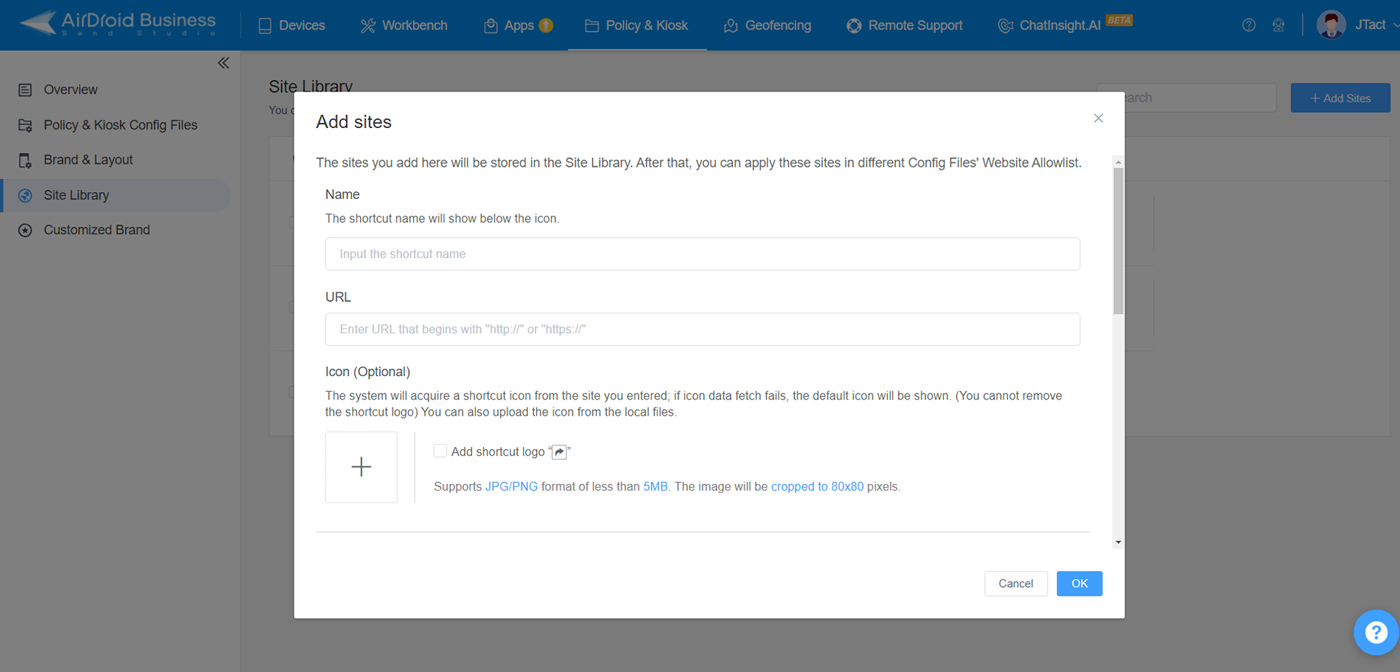
- Step 3. Add web apps to Kiosk Browser
- Now you can use the kiosk browser to run web apps directly on a device.
- Go to 'Policy & Kiosk Config Files' > 'Create Config File' > 'Kiosk Browser' > 'Website Allowlist' > 'Add sites - From Site Library.'
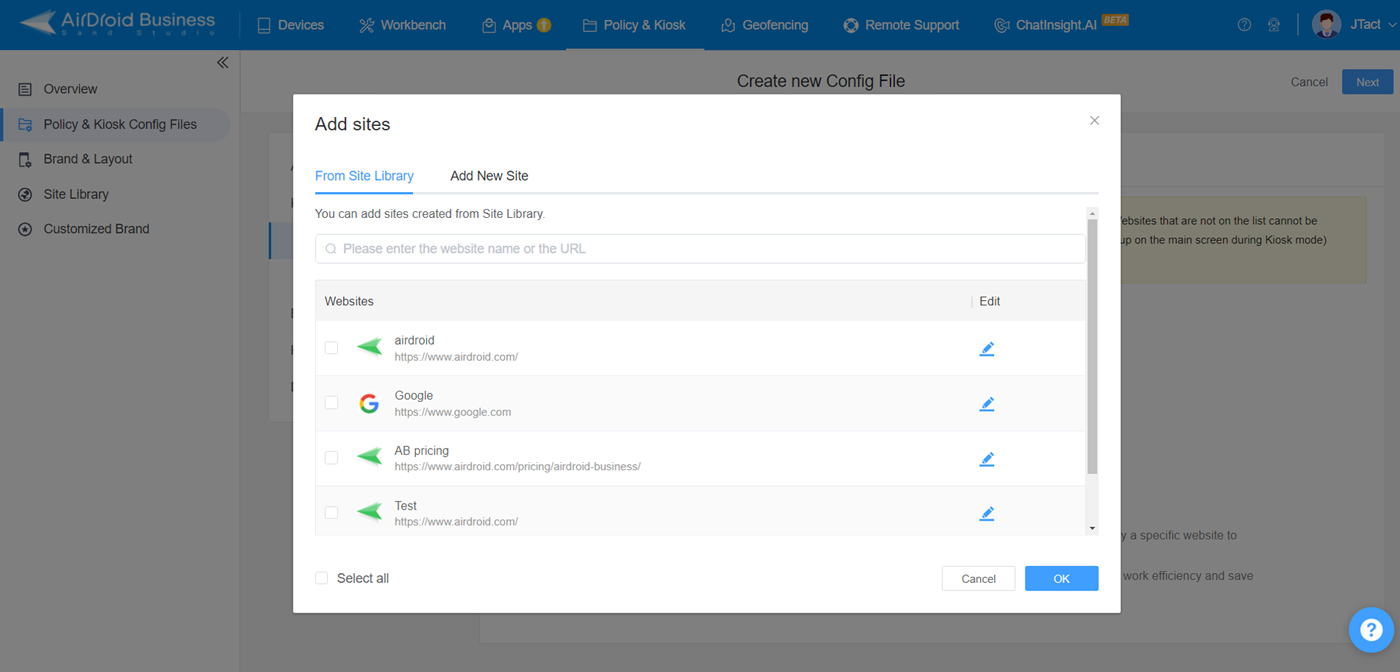
- Step 4. (Optional) Configure browser settings
- You can configure settings for the browser so that the device will display your content appropriately.
- Settings include Display URL bar; Allow multiple tabs to be opened; Allow "Print" option; Allow desktop website; Auto page adjustment; Always use incognito mode; Auto-clear cache; and Disable Back button.
- Step 5. Apply the configure file to the device
- Save the file and then you will proceed to 'Apply Config File to the following devices/groups.' Click 'Add' and choose the enrolled device from the list.
Part 3 : Benefits to Run Web Apps Directly on a Device
1 Convenience
Users can interact with a web app as if it were a native app, including launching it from their home screen without going through a browser interface.
2 Storage Space
Web apps typically require less storage on a device compared to native apps, as most of the data and assets remain on the server.
3 Cross-Platform Compatibility
Web apps can run on any platform with a compatible web browser, which means developers can write the code once and have it work across various devices and operating systems.
4 No App Store Dependencies
Users can access web apps without downloading them from an app store, bypassing the restrictions and approval processes that app stores may impose.






Leave a Reply.