What is Web Filtering? | URL & Web Content Filter
In today’s workplace landscape, where digital tools have become not only useful but predominant in any sector’s daily activities, it’s essential for businesses and organizations to take measures to ensure their security.
While digital tools and Internet access have opened the door to infinite possibilities in the business world, they have also introduced a new set of threats that companies must address: malware, data loss, unauthorized access, and any other threat that comes with and from the web.
Web filtering is one of the most basic and effective tools to guarantee cybersecurity, and in this article, we’ll analyze what it is, what its benefits are, and how to choose the best web filtering tool for your needs.
1What is web filtering?
Web filtering is based on the ability to block or allow access to specific websites from the browser on which it is installed. The sites to be blocked or allowed are identified through various parameters that are configured in the web filtering tool: creating whitelists and blacklists, as well as analyzing the website's content, the location from which access is attempted, and so on.
More specifically, web filtering is divided into URL filtering, customize browser settings, and content filtering.
1. URL Filtering
URL filtering is probably the most basic form of web filtering. It operates by creating whitelists and blacklists. Simply put:
- Whitelists are lists of websites that are allowed access through the browser.
- Blacklists, on the other hand, are lists of websites for which access is blocked and made impossible by the browser.
A company might use URL filtering to block access to social media sites during work hours by adding these sites to a blacklist while allowing access to business-related websites through a whitelist.
2. Browser Settings
A more advanced method of web filtering involves configuring the browser to behave in preset ways. For example, you can block all pop-ups, enable or disable location tracking, control the use of bookmarks, and so on.
An educational institution might configure browsers on student computers to block pop-ups and disable location tracking, ensuring a more secure and focused online learning environment.
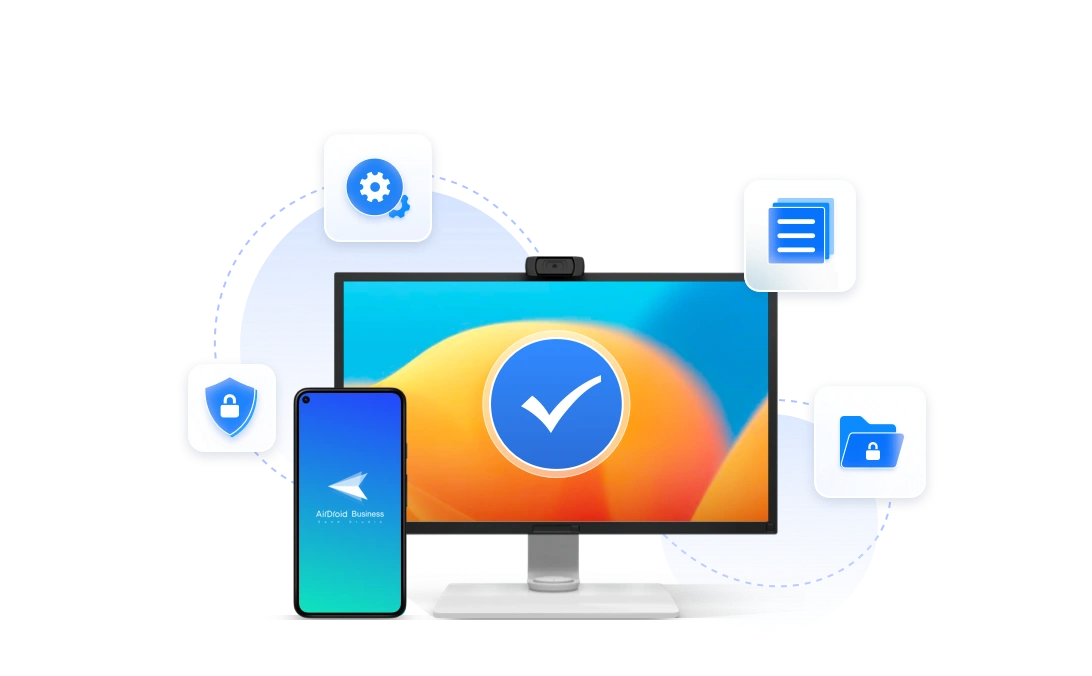
3. Web Content Filtering
Website content filtering is perhaps the most advanced method of web filtering. Unlike predefined settings, it operates in real time based on the content of the site the user wants to visit. Content filtering, in particular, blocks or allows access to a site based on the site's content. How does it work?
The content filtering tool analyzes the site and blocks access based on keywords, categories, and types of content. Of course, these parameters can be configured by the administrator. For example, one can choose to block sites containing adult or violent content or restrict access to social media platforms.
A healthcare organization might use content filtering to block access to websites that contain inappropriate content, ensuring that employees only access work-related resources while on the job.
The content filtering tool analyzes the site and blocks access based on keywords, categories, and types of content. These parameters can, of course, be configured by the administrator. For example, one can choose to block sites containing adult or violent content or restrict access to social media, and so on.
2Purposes and Benefits of Web Filtering
Web filtering is an extremely powerful and useful tool for both private and business use.
Parents can, for example, use web filtering tools to configure a safe Internet browsing experience for their kids, blocking out adult or violent content, disabling location tracking, and they can even block out social media in the time of the day when they are at school or are supposed to be studying.
Businesses, on the other hand, can use web filtering to secure their digital assets and enhance productivity by blocking out non-work-related sites and web platforms.
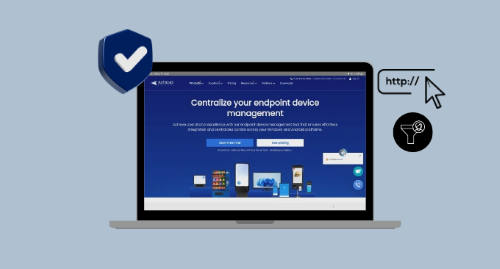
Summing up, the main purposes of using web filtering are:
- Cybersecurity: By restricting Internet access to proven secure websites, web filtering protects against malware, phishing, and other online threats.
- Productivity in the workplace: By restricting access to non-work-related websites and web platforms, web filtering can help increase productivity in the workplace.
- Compliance: By blocking access to inappropriate websites, it also helps businesses adhere to industry regulations.
- Parental control: Web filtering allows parents to restrict access to certain websites, ensuring a safer online environment for children
- Bandwidth control: By limiting access to high-bandwidth sites like video streaming services, web filtering can also be used as a tool to optimize network resources.
3How to Choose an Appropriate Web Filtering Solution?
To guide your choice among the available web filtering software tools, there are two main factors to consider:
- Number of devices: The first thing you should consider is how many devices you want to apply web filtering on. Businesses that manage numerous corporate devices may want to choose a tool that enables website filter across multiple devices. If you are a parent, on the other hand, you can pick a web filtering tool that works on just one child's device.
- Required features: The features you want to have at your disposal with your web filtering tool depend on your needs. We’ve listed above the main actions that web filtering tools can perform, now it’s your turn to consider what you need.
Do you manage a big business? You may need web filtering to enhance productivity and security.
Are you a parent? You want a tool that allows parental control and protects against online threats, but you certainly don’t need compliance or bandwidth control.
Built-in web filtering tools
iOS Devices
iOS devices have some web filtering features that allow the user to restrict access to websites and content, but the web filtering configuration must be performed manually on every device, that’s why it’s still not suitable for business use.
For private use, this is how you can configure web filtering on iOS devices:
- Go to Settings
- Select Screen Time
- Tap on Content & Privacy Restrictions. Here you can set up web filtering preferences.
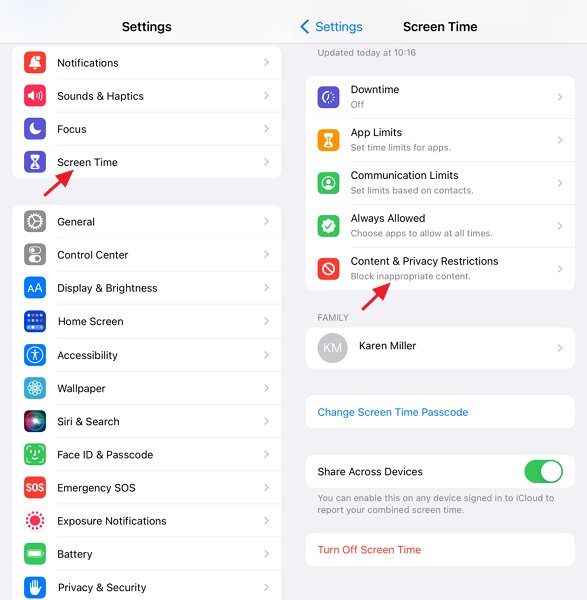
Android & Windows Devices
Android and Windows devices don’t come with built-in web filtering features. The only way to set up web filtering preferences on Android and Windows devices is by configuring third-parties' tools.
Which ones? 💡To create a safe browsing environment for your child's phone, consider using professional parental control software(Android, Windows).
💡For a controlled browsing environment on company's devices, opt for an MDM solution.
Third-party web filtering software for Android & Windows fleets
The most recommended web filtering software available at the moment is AirDroid Business, especially for enterprise users.
AirDroid Business is an MDM solution that allows IT admins to create security policies and set limitations for Android and Windows devices.
- Restrict devices to specific web browsers such as Google Chrome, Edge, and Firefox.
- Configure website allowlists for your browser.
- Customize browser functions to meet your business needs.
- Remote setup and maintenance.
Its web filtering feature helps control and restrict access to inappropriate or harmful websites based on different types of parameters that admins can easily set up from an intuitive dashboard. Furthermore, that same central dashboard would allow real-time monitoring and quick adjustments, enhancing both security and productivity within the organization.
4Key Takeaways
Web filtering is an essential tool for enhancing cybersecurity, productivity, and compliance by blocking access to specific websites. It can be implemented through various methods, including URL filtering, browser settings, and content filtering. To configure web filtering on your organization's, or business' devices, you can rely on AirDroid Business, an advanced MDM solution that provides broad control and management over a network of devices, making web filtering easy and performable from a single dashboard.
Frequently Asked Questions





Leave a Reply.