What Are APN Setting? How Do You Update Them?
The APN settings stand for Access Point Name Settings which are a set of configuration settings dealing in networks. It is a combination of network configuration settings that allows you to get connected to the internet and receive or send MMS message that includes multimedia content.
Without the correct APN settings, the managed business devices used by the employees might not be able to carry out a number of activities such as checking emails, downloading apps, or accessing the apps and websites that are used by the employees in the managed devices of the organization.
In this guide, you will be given a complete guide on how to change your APN settings on your Android.
- 1 : What is APN Setting?
- 2 : Do I Need to Change APN?
- 3 : How to Change APN Settings on Android?

- 4 : APN Settings Items You Should Know
- 5 : Consideration Before Editing Your APN Settings
- 6 : Note: Not All Mobile Phone Operator Allow Users to Manually Set the APN Settings
- 7 : What is a Private APN/Corporate APN?
1What Are APN Settings?
The APN settings in a mobile device refer to connecting the internet to the device and to able to receive and send any of the Multimedia service messages. APN settings are essential when it comes to using the mobile to the fullest of its potential.
The APN setting may contain info such as the address of the gateway that your device needs to use to connect to the internet, the type of device network, and the username and password for network authentication.
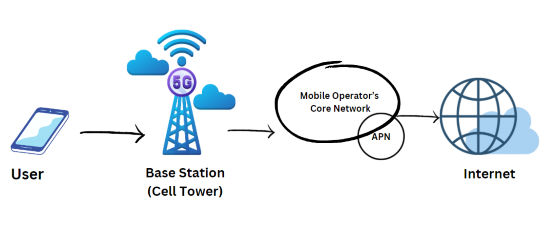
Having incorrect APN settings may leave you with difficult situations. For example, imagine you are on a road trip and you need access to the map in order to reach your destination. However due to incorrect APN settings, you are not able to connect to the internet, and eventually, you get lost because you cannot access maps.
So if you ask, what is APN means, then the answer is pretty simple, access point name settings are made to make use of devices device to their highest potential without any connection issues
2Do I Need to Change APN?
Usually, the APN settings are already configured when you put in the SIM to your mobile phone (or carrier). But in some of the cases, you manually have to configure the setting of your APN in the Android device.
When you need to update your APN:
Let's go through some of the cases where you manually have to update your APN settings:
- The carrier you are using does not configure your APN settings automatically.
- It can also be the case where you are using a mobile virtual network Operator.
- If you are using a device that is not from your carrier.
- If you changed your carrier
- If you feel that there are problems faced when you are trying to send or receive MMS messages or connecting the internet to a network.
In order to manually configure the APN settings, you first must get the APN settings from your carrier, for that, you may have to get in touch with the customer support of the carrier.
If you enter incorrect APN settings:
The settings of APN should be entered correctly or maybe there can be countless issues that you can come across while using the mobile device. If APN settings are not done correctly, it can cause issues such as:
- Internet connection not being able to connect with the device.
- An extra charge may be put into your data usage package.
- The device can come across issues such as battery drain or low performance.
- You may not be able to receive and send the Multi-Media Service messages.
3How to Change APN Settings on Android?
The APN settings on Android can be changed both by an MDM solution for company’s managed devices and manually by mobile APN settings. Let’s have a look at them:
1Method 1. Change APN Settings on Corporate Android Phones
In order to change the APN settings on Managed Android Devices or Corporate Android through an MDM solution such as AirDroid Business, follow the below steps:
- 1. Signup with an AirDroid Account and Log into the Admin Console
- 2. Select “Policy & Kiosk” and create a Policy Config File for your target devices.
- 3. Click “General Settings” - “APN”
- 4. Tap on "APN Setting", and then you can renew your APN configuration and apply this file to your managed device groups remotely.
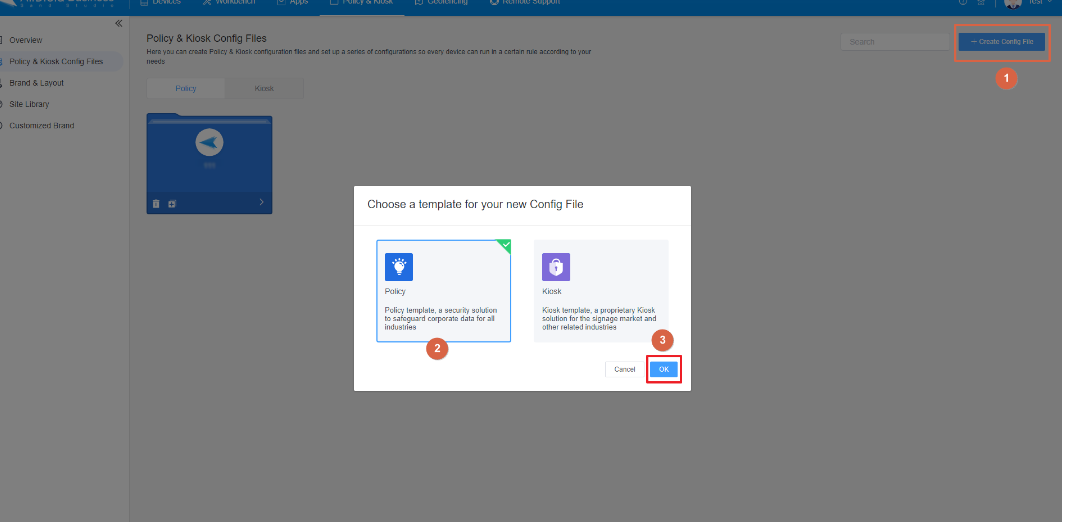
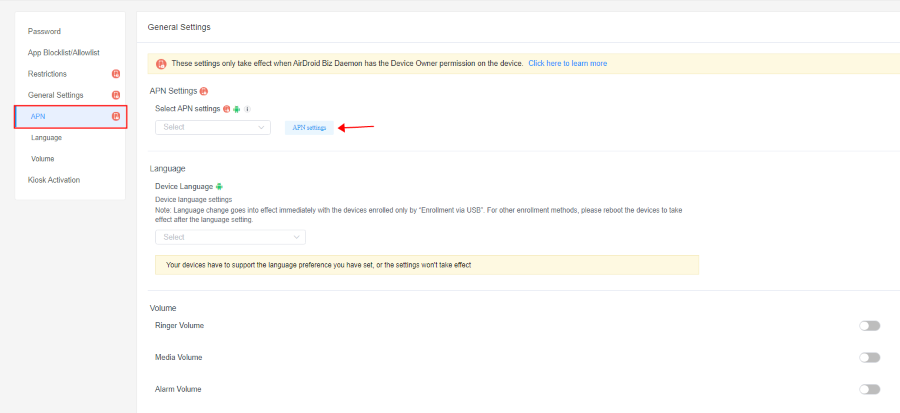
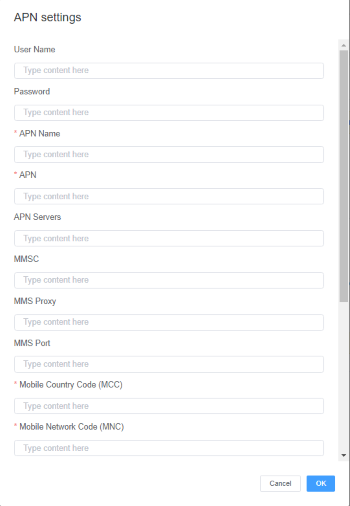
2Method 2.
On different Models, there are different ways to change the APN settings. Let’s have a look at the popular Android models and their APN settings:
Samsung Devices:
To change the APN settings on Samsung devices, follow the below-mentioned points:
- 1. Tap on setting
- 2. Select Connections
- 3. Go to "Mobile Network"
- 4. Tap on the APN (Access Point Names). Select the “three dots” to create the new APN. And then enter the APN Settings that are already provided by the mobile career.
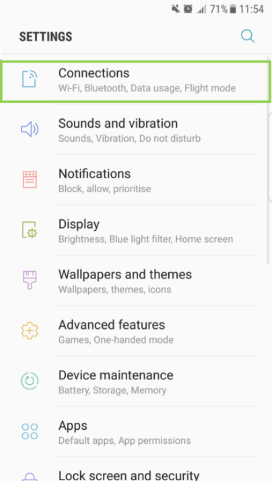
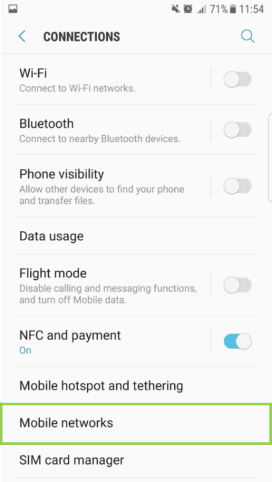
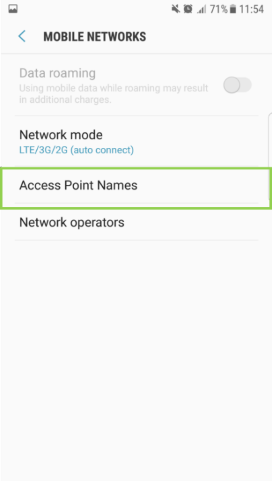
For Google Pixel Devices:
In order to change the APN settings of your Google Pixel Device, you need to follow a couple of steps. Do the following:
- 1. Go to Settings, select Network and the Internet
- 2. Click to SIM. Here you will see access point names, tap on it
- 3. Select the “+” button in order to create the new APN. Enter the APN settings available on the carrier website.
- 4. Save changes.
![]()
![]()
![]()
For the OnePlus Devices:
As there are different settings for APN in Samsung and Pixel devices, the same goes for the OnePlus devices. These devices have different APN settings and they can manually be set through the following steps that are mentioned below:
- 1. Open settings. Get into Wi-Fi and Networks.
- 2. Tap Mobile network and select Advanced.
- 3. Now select APN. Select “+” to add the new AP. Put in the info provided by your mobile carrier and Save.
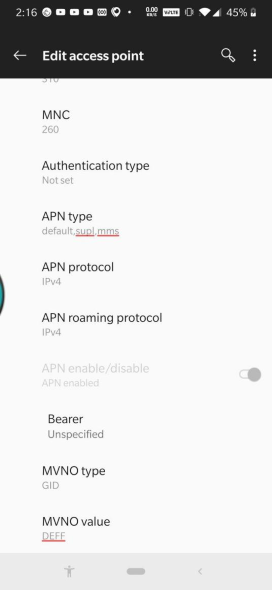
It is important to note that the steps may differ for changing APN settings in your device due to the model which your phone. Apart from that, if you are not confirmed how to fix your APN settings, it is always recommended to look for the manual provided on your device. Also, you can contact your carrier the assist you in sorting the APN issue.
After performing the settings of APN through your mobile devices, you can easily connect the device with the internet connection of your choice. This can be helpful in using the device without any hustle and carrying out day-to-day internet-related activities through it.
4APN Settings Items You Should Know
There are some of the APN setting items that you should know before getting into the depth of settings in your own mobile device:
Name: The name refers to the Profile name of the APN.
APN: The APN stands for Access Point Name, which works as an identifier for the network that the device connects to.
APN Servers: APN servers are the IP address of the server. This server is then used by the mobile device to communicate with the network.
MMSC: MMSC means Multimedia Messaging Service Center. MMSC is a server that the device uses to receive and send MMS messages.
MMS Proxy: The proxy server is made for MMS messages In order to improve the reliability of the message through MMS.
MCC: MCC is a Mobile country code. A three-digit code that gives identification of the country network.
MNC: MNC is a mobile network code which is a digit number identifying the mobile network operator within your company.
Authentication Type: It is the type of authentication used to make the connection to the network.
Protocol: The protocol that is used to connect to the network. For example, IPv4, IPv6, or both of them.
APN Type: It is the type of Access Point Name, for example, sup, mms or wap
MNVO Type: It is The type of mobile virtual network operator (MVNO).
5Considerations before Editing Your APN settings
Before editing your APN settings, consider the following things:
Connectivity: The connectivity should be strong and you must be in a place where there is a good signal strength. If the APN settings are mishandled, then you will not be able to connect to your internet and you won't be able to receive and send messages.
Budget: You must look into your mobile carrier in order to know how changing a network on your mobile may affect your budget and Data usage. If you change the APN settings for the usage of another network, you may be charged an additional fee.
Data Integrity: As you change your APN setting, your data might be exposed to all the security risks. Only change them when you can trust the source for new APN settings.
6Note: Not All Mobile Phone Operator Allow Users to Manually Set the APN Settings
Now that you know what is APN setting and how to configure it. There are still mobile phone operators that do not the users to manually set the APN setting for the devices that are pre-paid.
Boost Mobile:
Boost mobiles come with a pre-configured APN setting which is correct. If you are still facing issues with the mobile internet connection and receiving and sending the MMS messages, try resetting the device.
- 1. Press and hold the power button for 10 seconds, this will turn off your device.
- 2. Turn on the device by following the steps again.
- 3. Allow the mobile to restart
Straight Talk:
Like Boost Mobile and A&T, Straight Talk also does not allow the user to manually set the setting of APN. They are usually pre-configured just like Boost mobile. If you are having issues with internet connection problem settings, or MMS receiving and sending, Try restarting your device.
T-Mobile:
This mobile does offer the manual APN setting by the customers but it is not recommended to perform them unless you get into the MMS messaging issue or internet connection problems. In order to manually set the APN settings, follow the mentioned steps:
- 1. Go to Settings > Network & Internet > Mobile network > Advanced > Access Point Names.
- 2. Tap the + button to create a new APN.
- 3. Enter the following APN settings:
- Name: T-Mobile
- APN: fast.t-mobile.com (for LTE devices) or epc.tmobile.com (for non-LTE devices)
- Proxy: Not set >
- Port: Not set >
- Username: Not set >
- Password: Not set >
- Server: Not set >
- MMSC proxy: Not set >
- Tap Save.
- Tap the T-Mobile APN to select it.
7What is a Private APN/Corporate APN?
A private Access Point Name is a type of Access Point Name completely dedicated to a specific organization and a business. The major reason for using Corporate APN is to ensure security and increase the reliability of access to the organization’s network resources, such as internal servers, applications, and data.
Private APNs help cut vulnerabilities, improve performance, and give more and more control to the organization and its owner. Through Private APNs, mobile devices can be connected to the organization’s network resources. IoT devices can also be connected to the organization’s network.
8Closing
Having to know the importance of correct APN settings is highly focused throughout. Even the easiest task within a business becomes the most time-consuming and undoable when you do not have the correct APN settings on the devices
Different models of mobile phones have different ways of changing the APN settings. The users of models or businesses can change the settings as per the model’s working and internal settings.
But before you change the settings of the device, you must be aware of some of the internal settings “terms” to make the changes possible. The devices do not allow APN settings to be changed as they have pre-configured settings, but some of the strategies could be applied to them as well in order to ensure correct workings of the device and internet issues.







Leave a Reply.