What is Power Saving Mode on Android & How to Turn It Off?
Power saving mode on Android is useful especially when you are running low on battery and you still want to extend battery life to complete the tasks. While Android battery-saver mode is useful in several instances, you might need to turn it off to improve your overall device performance. However, turning off Android power saving mode might prove challenging, especially with different brands and models of Android phones.
Fortunately, this article gives you an easy guide on how to turn off power saving mode on Android.
- Part 1 :What is Power Saving Mode on Android
- Part 2 :How to Turn off/on Power Saving Mode on Android
- Part 3 :Additional Power Saving Features on Different Devices
- Part 4 : More Tips to Boost Your Phone Battery Life
- Part 5 :MDM Solution: Monitor the Battery Usage of Multiple phones
- Part 6 :Summary
- Part 7 :FAQs
What is Power Saving Mode on Android?
Power saving mode, as the name suggests, is a feature that optimizes energy consumption on Android. It simply limits the consumption of power on your Android device so that your battery can last longer before charging it again. This feature lowers the CPU clock speed and, among others, reduces screen brightness to lower the energy consumed by the Android device.
In this mode, apps don't run in the background; others, like emails and news, don't refresh their content unless you open them. While power saving mode reduces the overall performance of your device, it helps limit data usage and extend your battery life.
How to turn off/on Power Saving Mode on Android
The Power-saving feature is available across all Android devices and you can always turn off/on without installing the battery-saver app. Also, you should note that the power-saving naming varies by brand. For example, Xiaomi, Pixel, and Samsung call it Battery Saver, Power Saving, and Power Saving Mode, respectively.
While the names are different, they simply do the same thing. You can turn off/on power saving mode on these different Android devices using quick access or directly from the settings. Let's take the example of Samsung to illustrate how you can turn on or off power saving mode on Android.
1.Turn off/on Power Saving Mode Via Quick Access
- Step 1.On your Samsung device, swipe downwards from the top to access the quick settings.

- Step 2.Tap the "Power Saving" icon to activate/deactivate it.
2.Turn off/on Power Saving Mode Via Settings
- Step 1.Open your Samsung device and tap the "Settings" icon. Scroll down the options displayed and select the "Battery and device care" option.

- Step 2. In the Device Care screen, select "Battery".

- Step 3. Scroll down to the next screen and toggle the "Power Saving" slider to activate/deactivate it.

Additional Power Saving Features on Different Devices
Besides the normal data-saving mode, Android devices offer additional power-saving features to further limit power consumption on your device. This is useful, especially when your battery is fast-draining, yet you are still not closer to the charging point.
Power saving mode limits energy consumption on your device by reducing background app activity. While this is useful in energy optimization, there are certain cases where you need to limit energy consumption even further because you want your battery charge to last as long as possible. Different Android devices provide this additional power saving mode, but the naming varies depending on the brand and mode.
You will hear terms like Ultra Power Saving mode, ultra battery saver, extreme battery saver, and super power saving mode. While these names differ, these modes aim to further limit energy consumption by strictly limiting the usage of background apps. Let's illustrate this with Samsung's ultra power saving mode.
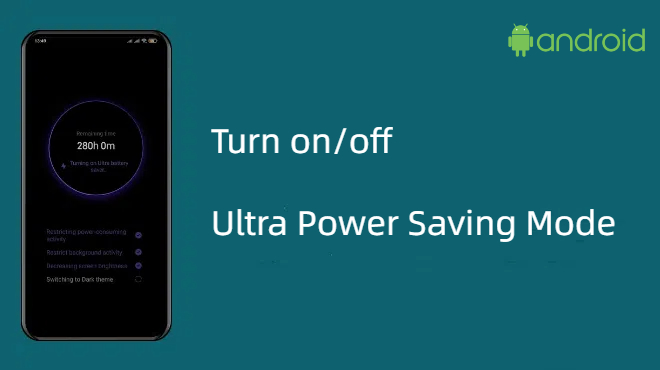
Ultra Power Saving mode on Samsung
- Step 1.Go to Settings & Battery, then tap the "Ultra power saving mode".

- Step 2.In the next screen, drag the slider to turn on ultra power saving mode.

More Tips to Boost Your Phone Battery Life
While battery saving significantly boosts your device's energy optimization, you can further limit energy usage on your device and boost your battery life. Some of the practical and effective tips to boost your phone battery life include.
● Turning off Bluetooth, Wi-Fi, and GPS when you don't need them.
● Reduce your screen brightness.
● Shut down those applications you don't normally use.
● Switch off your phone when you don't need it.
● Reduce your screen's timeout as much as possible.
● Switch data sync on your device to manual.
MDM Solution: Monitor the Battery Usage of Multiple phones
If you are running a business with several employees using different company phones, it is important to optimize the battery performance of these phones for improved productivity. However, managing the battery life of each device traditionally can prove challenging and ineffective.
To overcome this, leverage the MDM solution like AirDroid Business. This Airdroid MDM solution lets you monitor the battery status of your multiple devices from a central platform. You can check the battery capacity and current battery charge status to determine whether you will turn on or off the power saving mode of the individual devices.
Additionally, you can set alerts and automate workflow. This means the power saving mode on your Android devices will turn on and off automatically when the threshold value is reached.
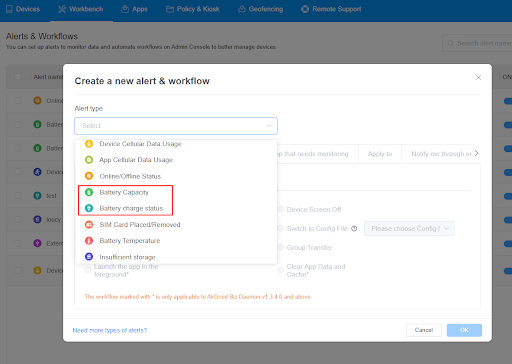
Final Words
Power saving mode on Android helps you preserve battery energy but slows down your device performance. Nevertheless, knowing how to turn off power saving mode on Android will help you seamlessly and conveniently put your Android device back to its optimal performance. As you have seen, the steps might vary from one Android model to another one. However, there are many similarities and the few we have highlighted will probably help you turn off Android power-saving mode with ease.


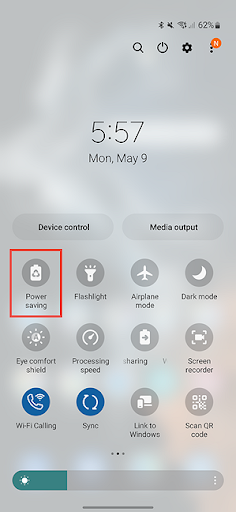
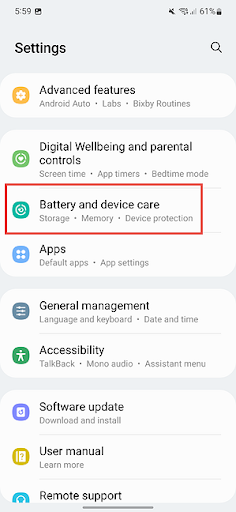
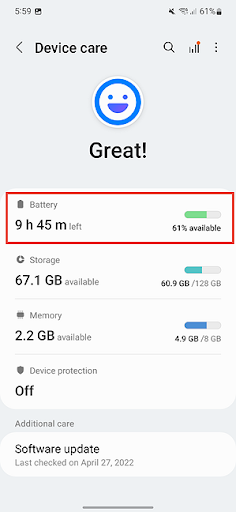
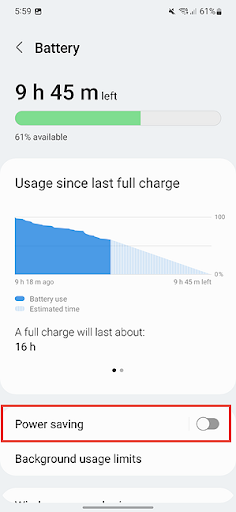
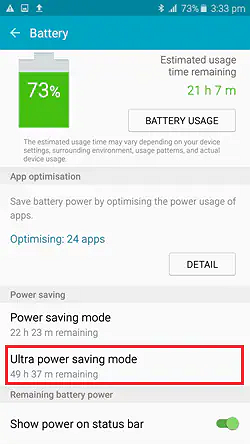
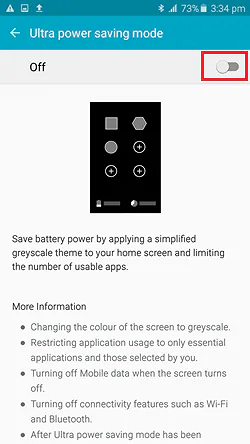




Leave a Reply.