- Lockdown device into single-app/multi-app mode.
- Remotely see device screen and troubleshoot anytime.
- Customize interface, layout and brand.
- Streamline app updates and manage multimedia files in bulk.
How to Delete/Remove Work Profile from an Android Device?
Every organization wants a seamless system to perform device operations with high-end security. For this purpose, most companies issue work profiles to their employees to keep their official and personal data separate.
On the other hand, it is also very important to delete work profiles when an employee leaves the company or changes the mobile device to ensure no unauthorized person can access the company’s confidential information. In this article, we will discuss some methods to delete work profiles from Android.
1Android Work Profile - Profile Owner Management Mode
Android work profile is a containerization feature that helps enterprises differentiates between personal and corporate data on BYOD devices. It is widely used by large organizations to manage and control device usage, ensuring a safe working environment.
Android work profile adds extra security to the stored files and ensures authorized access only by setting strong password authentications.
A profile owner management mode is also helpful to administrators as it helps them remotely monitor the activities of devices with work profiles. Admins can easily manage data, apps, and settings on devices with work profiles. It is important to have Android 6.0 or later versions to enable the profile owner management mode.
2How to Delete Android Work Profile?
Different methods are available to delete Android work profiles from devices. If you are not sure you have any existing work profile on your phone, you can go to the Settings tab and confirm it.
1Method 1. Delete Work Profile Directly
You can directly delete the work profile if you own the device or the company has authorized it. Here are the simple steps to delete the work profile:
- Step 1:Device Settings
- Unlock your Android phone and open the Device Settings tab.
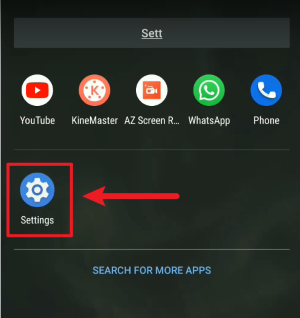
- Step 2:Select Accounts
- In the Settings tab, select "Accounts" or "Passwords and Accounts" and then tap on the Work tab.
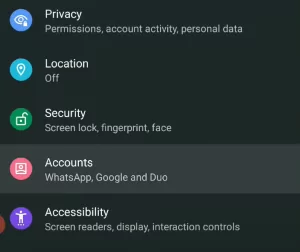
- Step 3:Delete the work profile
- Now, remove the work profile by clicking the Delete button. It will confirm the removal of all company apps and data stored in your work profile.
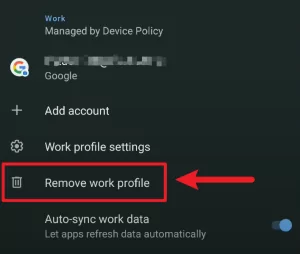
2Method 2. Factory Reset
Factory resetting your phone is another simplest way to free up your Android devices from work profiles. A major difference in using this method is that it will remove both the company-owned and personal data, contacts, files, apps, documents, videos, and images and make your phone as you have purchased it with built-in settings and themes. Contrarily, the above methods only remove data stored in work accounts or profiles.
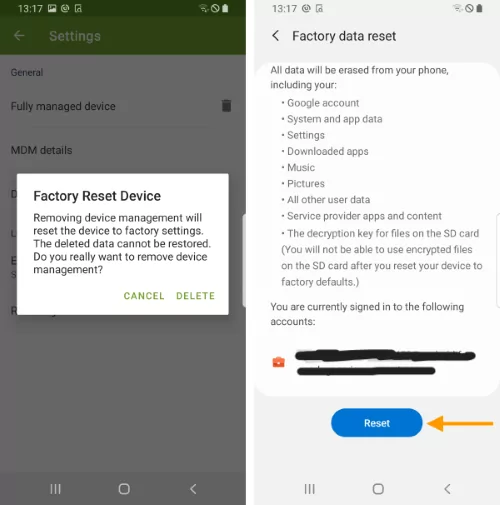
3Method 3. Remove work profile via MDM Admin Console (IT)
IT teams or administrators are empowered to manage settings on enterprise devices remotely. They can enroll a large fleet of devices and control them from the central dashboard. So they can remove the Android work profiles using the MDM admin console that the organization adopting.
IT team or admins can manage your work profiles from MDM admin console.
- Open the MDM admin console, select any Android device from the "Users and Groups" - "Devices" tab, and manage settings to delete the work profile.(According to different MDM software, the location of options may be different)
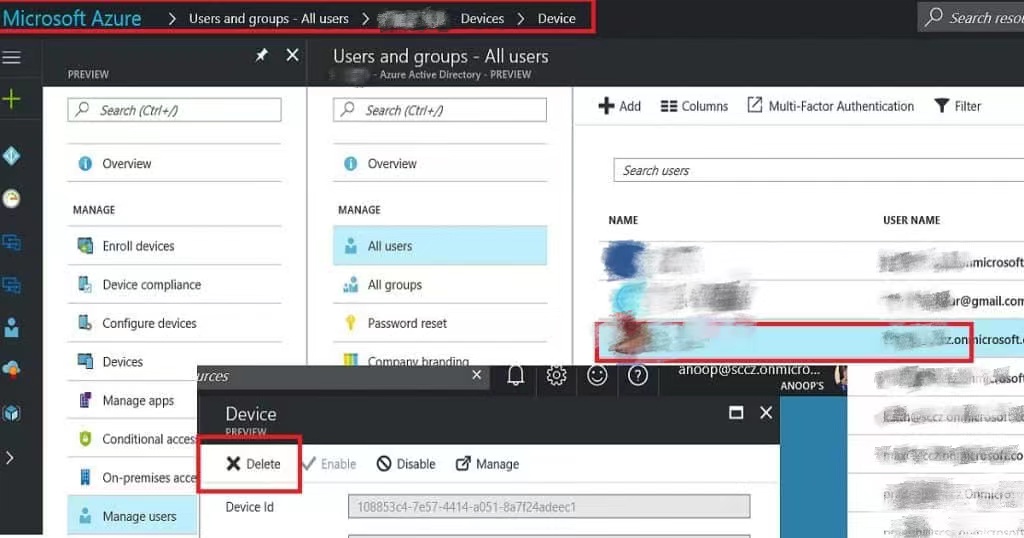
3Can Companies Restrict Employees from Deleting Android Work Profiles?
Yes, companies can restrict employees from deleting work profiles from Android devices if they enroll their devices in a management system. It helps admins set a PIN code so employees cannot delete the work profile unless admins provide them the code for authorization.
Work profile is beneficial for organizations to ensure containerization for data safety and prevent data loss. In this way, employee privacy is also respected, and the company is allowed to safeguard its confidential data.
4Two Options Offered by Android Enterprise
Android Enterprise is a device management tool for the corporate sector to ensure controlled device usage on Android devices. It helps to seamlessly deploy apps on Android devices and prevent data breaches using various security protocols.
It offers APIs and other features to support device management. Android Enterprise supports two device models, i.e., work-only and personally enabled.
Work Only
It is a business model where companies provide employees with enterprise devices with limited access. Android Enterprise enforces high restrictions to ensure employees can only perform work-related tasks on these devices.
Personally Enabled (Work Profile)
Some companies provide a friendly and comfortable environment to employees for better experience, growth, and learning. But still, strong management is required to keep companies' data safe and control device usage to maintain productivity. Android Enterprise helps such organizations manage work profiles and personal usage on a single device, keeping high restrictions on the company’s data saved in a container.
5Why Samsung Devices are randomly reset, or are work profiles removed?
It happens mostly in Samsung A series, for example, Samsung Galaxy A52 and A35. Actually, it is not a fault in the device but a function in the device settings that makes it happen. Most Android devices with Version 7.0 or later have AE configuration settings where it is clearly mentioned. The primary reason is the exceeding number of wrong password attempts and work failure. It depends on the device registration status and the policy set by enterprises. For example, you have selected five wrong password attempts in Android Enterprise. Once you exceed this limit system will automatically delete the work profile from your Samsung device or factory reset it.
6Final Words
Android devices enrolled with a business entity need to have a work profile for its management. But it is also important to remove work profiles when an employee leaves the company or changes his mobile phone because access to the company’s data to unauthorized users is also harmful. So, it is crucial to manage and delete work profiles according to needs. You can directly remove work profiles and accounts using device settings, but you might require a PIN code generated by the company. Factory reset is another method, but it will also remove your data and restore the device settings.






Leave a Reply.