What is Zero Touch Management in MDM & 6 Best Practices
Wouldn't it be convenient if you could manage all your company's network and devices from a single console without even touching them? Well. That's precisely what Zero Touch enrollment lets you do. With this method, you can automate the process of monitoring, deciding, and attending to faults in your employees' devices.
In this blog, the focus will be on Zero Touch in enterprise device management. Enterprises can use zero touch management to configure and update the linked devices from a central location. You can automate most of the tasks, and there’s no need for human intervention. Thus minimizing error and optimizing time and money.
1 Four Zero Touch Capabilities
Zero touch device management takes care of everything related to a company device. It begins even before your staff unboxes their company-assigned smartphone or laptop. Zero Touch continues the service by monitoring, updating, and automating the troubleshooting for the device.
Automated Provisioning/Deployment: With this capability, your IT admins can prepare the devices for work in bulk. They can configure the devices according to company policies with minimal effort before those even reach the employees.
For instance, Samsung Zero Touch Mobility allows IT admins to bulk order from a catalog, configure them, assign them to specific staff, and ship accordingly.
Automated Configuration: Your employees or device users no longer need to configure their phones and laptops according to enterprise policies. Your IT admins will automate the process with Zero Touch. Such policies include email restrictions, passwords, VPN, Wi-Fi, etc. AirDroid Business is a notable example of this type of service.

Automated Monitoring: How can you have a streamlined view of a dispersed digital workplace? Well, the automated monitoring can help you. The IT admins can use the Zero Touch dashboard to learn the various metrics of the linked enterprise devices. These include app usage, battery level, signals, storage space, etc. Thus, effectively asses overall performance and make the necessary improvements.
Automated Troubleshooting: Your employees can lose valuable work time if they wait for someone to come and fix their troubleshooting devices. With Zero Touch, your IT admins are alerted of crashes and malfunctions instantly and automatically. They can immediately start fixing the device with various smart remote control tools.
These four capabilities are the pillars of zero touch lifecycle management. It refers to attending to all the possible needs of a device during its service lifecycle. This approach reduces employees' stress, enhances your enterprise’s cybersecurity, and increases overall productivity.
2 Zero Touch Management Explanation
Zero Touch works by automating some major aspects of enterprise device management. Firstly, it saves the workers from the hassle of configuring the devices according to enterprise policy. The IT admin takes care of it before the devices are even shipped. As a result, employees can immediately start working on pre-configured devices.
During use, the company might regularly want to update and change the configuration of the devices. This keeps the company's tech infrastructure in pace with the modern business world. Manually attending to the hundreds or thousands of devices on your enterprise network is time-consuming and error-prone.
Zero Touch can automate these timely updates and configuring processes. Meanwhile, it can detect any anomalies or threats at the earliest. Thus reducing downtimes and making your enterprise's IT infrastructure more robust and secure.
3 6 Practices Of Zero Touch Management For Enterprise Devices
To implement zero touch management for your enterprise devices, you must sign up with the Android Zero Touch Portal. This web-based portal helps you configure devices in bulk for your company. Also, the portal helps your devices download relevant apps, settings, and policies when required. And this happens with minimal to no human intervention.
However, you would need an MDM provider, like AirDroid Business, to use the Zero Touch Portal. An MDM or mobile device management helps you create the provisioning templates for configuration and apps you want to apply to enterprise devices. Learn about it in more detail.
1Device Deployment Management
The first step is to get the configured devices into your employees' hands. Android Zero Touch Portal can help you with this deployment. IT admins can use the portal to set up the devices from their respective consoles and define them online according to company policies. Afterward, the devices will be shipped to the assigned employees.
You can use the Zero Touch portal to manage the device list whenever you wish. For instance, if an employee leaves the company in a few days, you can unassign their device from the enterprise network with one simple click. As a result, zero touch device management significantly reduces any chance of leakage of valuable company information.
2Device Groups Management
Although you automate most of the work, keeping track of thousands of enterprise devices can be challenging. The solution is to organize the devices into various groups. You might define the groups according to location, task, or owner criteria. Then, you can configure which apps and policies apply to which groups.
IT admins might use provision templates to define these apps and settings. Meanwhile, configurations help them to specify the device policy controller. You might use these tools following these basic steps-
- Step 1: Bulk order compatible device from a zero-touch reseller
- Step 2: Choose AirDroid Business as your Mobile Device Management service. You might also select a different MDM.
- Step 3: Create your Android Zero Touch Portal account and log in
- Step 4: Use AirDroid to set up the device groups
- Step 5: Generate provisioning templates with MDM/AirDroid.
- Step 6: Use Configuration Token from the MDM to apply configurations to your device groups using the Zero-Touch portal.
- Step 7: Assign devices to the defined groups.
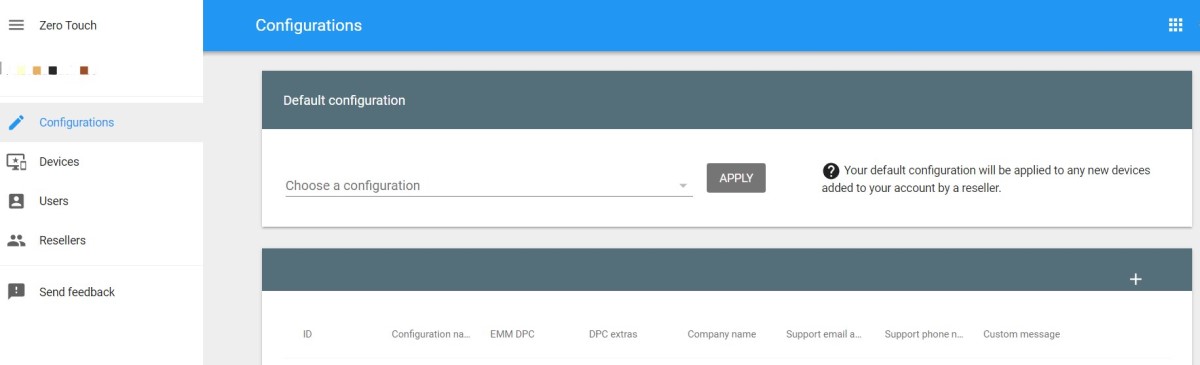
When an employee turns on their device, it will automatically download and install the policy controller app and settings via the provisioning templates.
3Device Settings Management
You can use the zero touch portal to define the company rules and restrictions you want to enforce on the devices. These include password-based authentication, permission to access specific apps and networks, etc.
For instance, a particular device group (assigned to higher executives) might have permission to access a specific part of the network while others don't.
The steps for zero touch device management for policies and settings are like this-
- Step 1: Purchase devices in bulk from zero-touch resellers and set up MDM provide
- Step 2: Use the MDM provider to set up policies and generate configuration tokens
- Step 3: Log in to your Android Zero Touch Portal and use the configuration tokens to apply the settings and policies to the assigned devices.
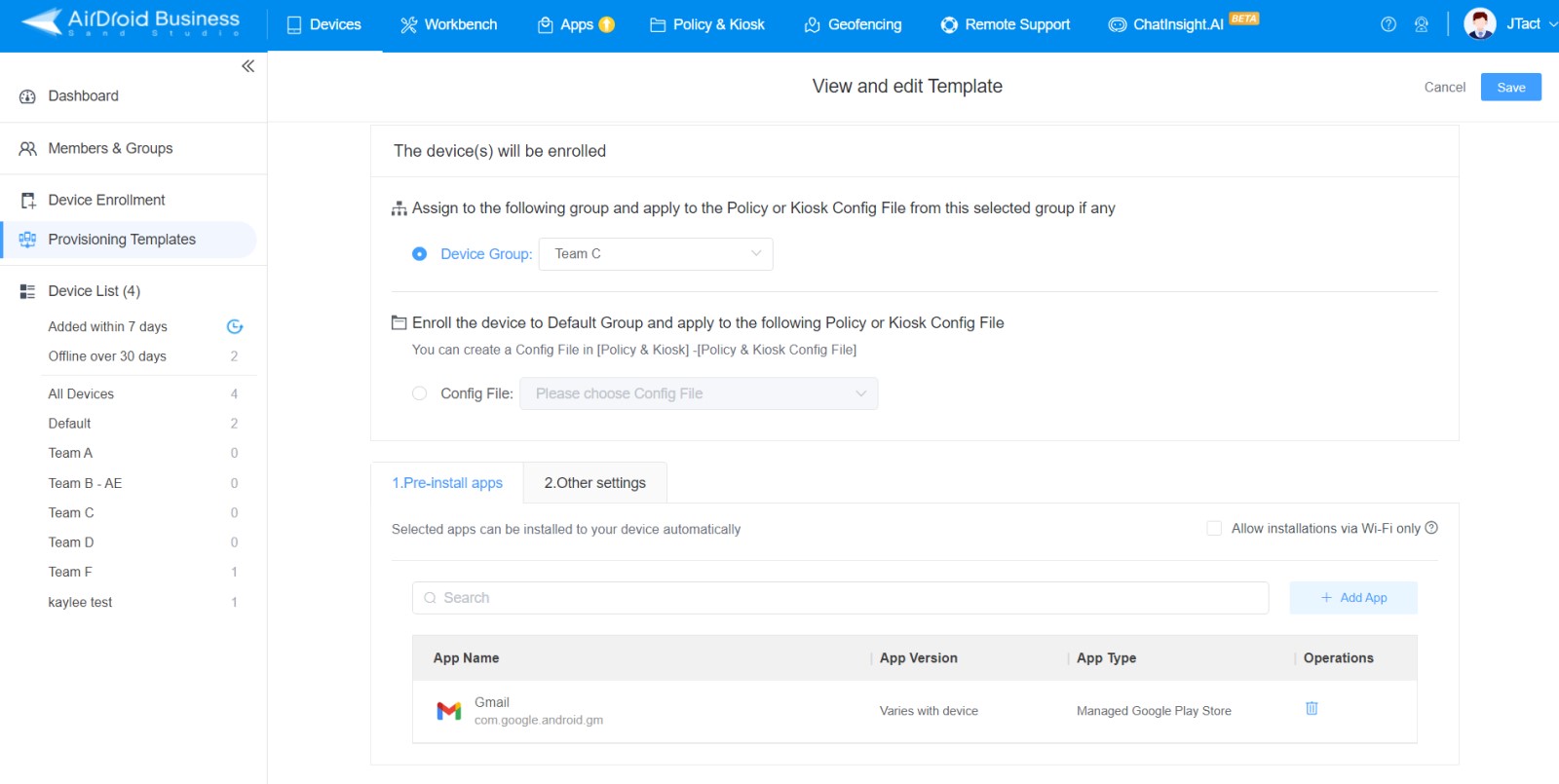
4Device App Management
One of the significant functions of Zero Touch is to install apps on the assigned devices. This reduces your employees' effort for finding, confirming, and downloading the necessary business apps on their devices. It also saves them from installing the wrong apps.
You can install various custom apps and productivity tools with Device App Management. Here are the preferred steps-
- Step 1: Create a configuration to specify your app using AirDroid Business (or the MDM you have chosen for Zero Touch enrollment).
- Step 2: Now, Log in to your Zero Touch portal account and enter the device IMEIs you want to assign the app to. The target devices will automatically download the app once connected to the internet.
5Automated Monitoring
Many cybercrime disasters and blundering downtimes can be avoided if your enterprise detects device anomalies at the earliest. The MDM alerts in zero touch management let your IT Admins do that. Meanwhile, it also helps you to monitor a device's performance and detect suspicious behavior.
To set up an alert, you must log in to your MDM provider, for instance, AirDroid Business' admin console. From there, you set up Alert Rules for the assigned device. In other words, define the conditions when MDM will alert you about a device.
6Manage Updates
The AirDroid Workflow lets you create a schedule for various tasks regarding your enterprise device, which executes automatically. Such tasks might include updating apps, changing various settings, adjusting the devices to new company policies, etc. Follow these steps-
- Step 1: Set the EMM DPC as Android Device Policy and configure a token with the Airdroid Business Admin Console
- Step 2: Go to the AirDroid Business console, open the Workflow tab, and create your intended workflow. You can choose to schedule tasks like app update and settings change.
- Step 3: Define the AirDroid Workflow execution mode. It can be immediate, scheduled, or Triggered.
- Step 4: Save and Run the workflow. Next time an assigned device connects to the internet, the workflow actions shall start executing automatically.
4 What Types Of Devices Can Be Managed Using Zero Touch Device Management?
Now that you understand zero-touch enrollment, it might be time to consider implementation. So, what types of devices can you bulk order from the zero touch reseller? Here's a shortlist-
- Androids: Devices running Android Pie (9.0) or later are compatible with Zero Touch. Smartphones and tablets that run on Android Oreo and Android Nougat can also work with the system.
- Windows Computers: Laptops and PCs that run on Windows 10 and support Windows Autopilot are compatible with zero-touch management. You can enroll these devices using the MDM solution- Microsoft Intune.
- Apple Devices: If an Apple device supports Apple Business management, it is compatible with Zero Touch. You can connect iPads, iPhones, iPods, Apple TV, or Mac to the system.
5 Conclusion
Zero Touch enrollment eliminates the need for human interference to manage company devices. Thus freeing up your employees from worrying about it. At the same time, you can get a complete overview of your company's operations. The oversight helps to identify areas of improvement in your business.
There are various MDM solutions available for Zero Touch enrollment. However, AirDroid Business is especially recommended for its simplicity. Yet, this EMM solution also offers a wide range of features. So, choose your MDM solution wisely and start enjoying the benefits of zero touch device management.





Leave a Reply.