How to Add Location on Snapchat? [Android & iPhone]
When it comes to interacting with other people, Snapchat is a lot of fun. Teens love it since it lets them instantly show their peers photos and play games in long streaks. Adding a geo-filter and a location tag makes sharing your whereabouts much easier and more entertaining. It's a simple approach to let people know where you are right now.
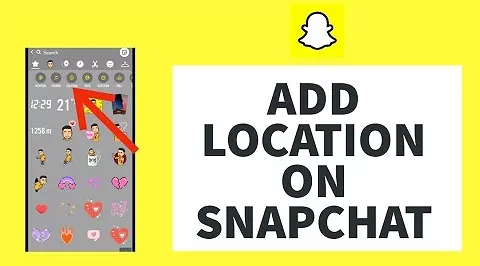
However, as more and more people started using Snapchat each day, they wondered how to add location on Snapchat. And if you're among those, we've got you covered. In this article, you'll get your hands on the necessary information for adding location filters on Snapchat. Let's get on with it!
- Part 1: How to Add a Location on Snapchat?
- Part 2: How to Add Location on Snapchat Filter?
- Part 3: How to Add Location on Snapchat Streak?
- Part 4: How to Add Location on Snapchat Story?
- Part 5: Location Sticker on Snapchat Not Showing
- Part 6: How to Add Business Location on Snapchat Map?
- Bonus: Know Your Kid's Real-time Location on Snapchat
How to Add a Location on Snapchat?
Wondering how to add a location on Snapchat? The first way is to use location stickers:
How to Add Location on Snapchat Android
Being an Android Snapchat user, you must have wondered about adding location on Snapchat. Here’s how:
Launch Snapchat on your Android device. Take a photo or record a video clip that you'll want to add a location later.
Tap the Sticker icon in the upper right to insert a sticker. After scrolling down, choose the Location sticker by tapping on it.
Tap on Location button to add a new location. Browse the available options or do a targeted search. After selecting the sticker, you can adjust the placement and size of the location tag on your snap.
How to Add Location on Snapchat iPhone
If you use an iPhone, you should always have the most recent version of the Snapchat iOS software loaded. That should always come first before doing anything else.
1. Launch the Snapchat app on your iPhone and snap a photo or record a short clip. Select the Sticker icon located on the screen's right side.
2. Select the Location button when the sticker drawer displays. Choose from the various options that will be shown. You may use the search field to look for a particular sticker if all location stickers need to be corrected.
3. Your Snapchat picture or video will now include a location sticker. You may reposition the sticker anywhere on the screen and alter its look by touching it.
How to Add Location on Snapchat Filter?
Another method to try is using the location filter on Snapchat by using these steps:
For Android Users
1. Open Snapchat and take or select (from the gallery) a picture or a video you want to add a location to.
2. Now, swipe right on that Snapchat video or post until you get to the location sticker. You can add multiple filters by first saving the Snapchat location filter.
For iPhone Users
1. Launch the Snapchat app and take a snap, record a video, or add one from your Photo Gallery.
2. To switch filters, begin swiping the screen to the left or right. You should pause swiping after you find a location filter that works well for you. After that, you may go on to further modify your Snapchat message.
How to Add Location on Snapchat Streak?
Snapchat has provided a new way to interact with friends with Snapchat Streaks. Most new users wonder what Streaks are and how to add location to them, which you can find here:
Streaks on Snapchat are the number of consecutive days you and another user exchanged Snaps. For a Snap streak to be valid, both participants must send and receive a Snap during the same 24-hour period. You won't see any results from your Streak until you've kept it going for at least 24 hours.
To add location on Snapchat streak, follow these:
1: Open Snapchat and take a photo or a video. Now, swipe right to add a location filter or tap the Sticker icon and select the Location filter from the drawer.
2: Once done, customize your photo or video and tap the Next icon on the right bottom.
3: Select a friend or friends you wish to send a streak to from your Friends list and tap the Send icon.
How to Add Location on Snapchat Story?
Adding a location to your Snapchat Story is a great way to share where you are with your friends and followers. It is super easy and makes your Snaps way more fun. Here's how to do it:
1. Open Snapchat and take a photo or video for your Story.
2. Tap the sticker icon and pick LOCATION to choose a place, or simply swipe left or right to find a location filter.
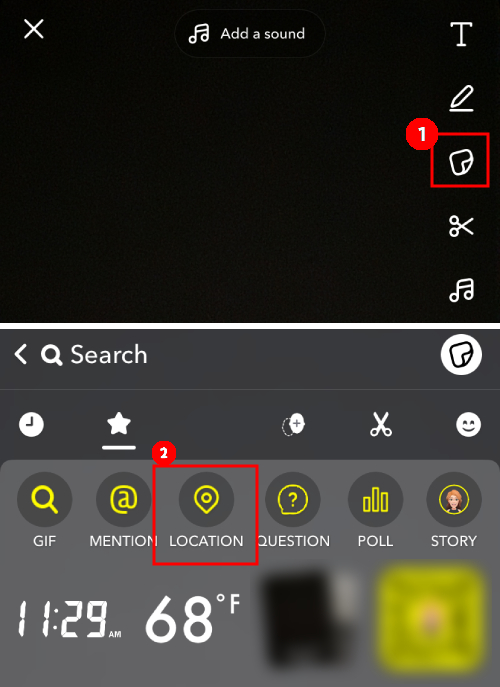
3. When you're ready, tap "Send To," choose "My Story," and hit send to share it with your followers.
Location Sticker on Snapchat Not Showing
Don’t see a location sticker on Snapchat? Fix it using these ways:
- Relaunch the App: Sometimes, when the app is running for quite some time, it runs into temporary bugs. This issue is quickly resolved by closing and then relaunching the app. So, try closing and relaunching Snapchat to fix the problem.
- Reboot your Device: Another way to fix the Snapchat filter not showing is rebooting your device. There might be a chance that your phone is messing with Snapchat, which can be solved by restarting it.
- Update Snapchat: If you haven't already, you might have to upgrade your app to view the new location-based stickers. Launch the App Store, choose Updates, and then select Update All to complete the process. After updating your app, try including a location sticker in your Snaps.
How to Add Business Location on Snapchat Map?
Want to add a business location on Snapchat Map? These steps will help:
1: Open Snapchat and go to its Map by tapping the Location icon at the bottom tab. Tap and hold the physical location on the Map.
2: A window will appear and select the Suggest a Place option in it. Now, fill out the Suggest a Place form according to your business.
3: Once done, tap the Submit button to add a business location on Snapchat Map.
Bonus: Know Your Kid's Real-time Location on Snapchat
Some parents may want to know their kid’s real-time location on Snapchat to ensure their safety. So they need a parental control app since Snapchat has no built-in feature to do that. And what option is better than AirDroid Parental Control for such apps?

AirDroid Parental Control is a must-have safety app if you're a parent. Millions of parents trust this software because it connects your smartphone to your child's, so you get alerts from your children's social media and messaging apps simultaneously. You may use this app to track your child's whereabouts in real-time on Snapchat's map, locate a misplaced smartphone, or arrange a convenient pickup.
To know your kid’s real-time location on Snapchat, follow these steps:
Step 1. Download the AirDroid Parental Control app on your device. You can also visit the web version at webparent.airdroid.com directly.
Step 2. Get AirDroid Parental Control set up and running on your device. On opening, you will to the Sign up page. If you have already registered as an AirDroid user, hit the Sign In button.
Step 3. After getting AirDroid Kids on your kid's smartphone, launch it. Enter the binding code to bind the child's device to yours and configure some necessary settings.
AirDroid Parental Control helps parents track their child’s location for safety purposes. However, parents should respect their child’s privacy and use this app responsibly. By using this app, you agree to comply with local laws and use it only for lawful, parental supervision.
Conclusion
With growing Snapchat popularity, people like to share their location on Snapchat maps, Stories, and streaks so that their loved ones can know where they are. Since it is fun, many new users wonder How to get a location on Snapchat. And we hope you know how you can add your location on Snapchat after reading this article.
Moreover, if you’re worried about your kid’s location on Snapchat Map and wish to keep an eye on it, we recommend using the AirDroid Parental Control due to its accurate geo-locating and geo-fencing features.















Leave a Reply.