Best Group Texting Apps: Top 10 Picks for Free 2025
Group messaging apps make communication easy, if you search online, you will get a bunch of group text apps. Each app has its own features and user scenarios.
So how to choose the one that meets your needs can be confusing. To help you out, we have compiled a list of the best group text apps for iPhone and Android in 2025.
10 Best Group Texting Apps for iPhone and Android
1GroupMe
Compalibility: iOs, Android, Web
Key Feature: Event planning, family gathering
Best For: Large group chats
Max Group Size: 500
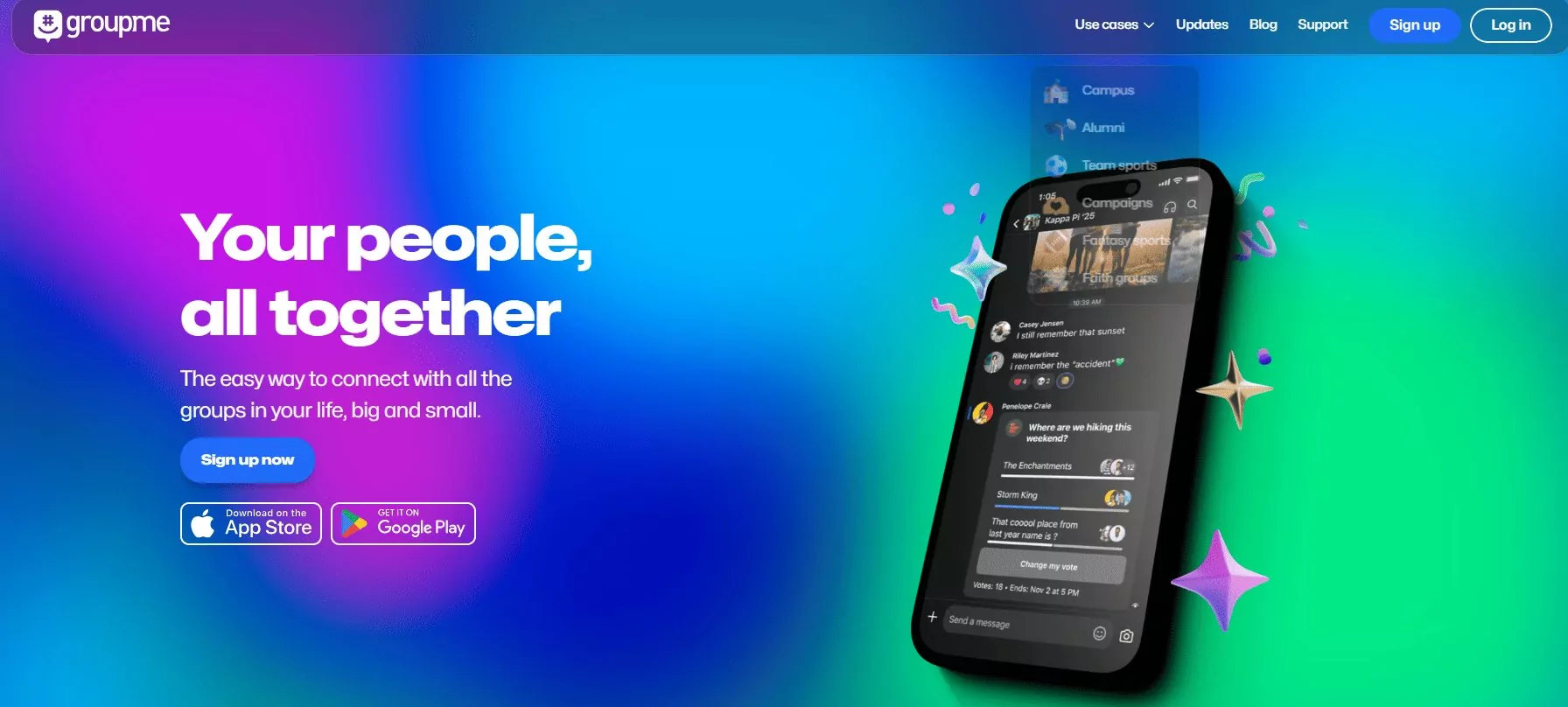
GroupMe is an excellent option for organizing large groups. It has a simple interface and works across multiple platforms. You can create groups for various purposes. Users can also send photos, videos and links.
- Supports large groups (up to 500 people)
- Event planning and calendar integration
- Direct messages within groups
- Create polls, calendars, pin massages
- Dedicated feature for school communities
- You can also use voice calling fetaures
- Works via SMS for users without the app
Pros
- Free to use
- Works with SMS (use without app paying the charges)
- No need for a phone number
Cons
- No end-to-end encryption
- Limited advanced features
How to Set Up a Group
- 1. Download the GroupMe app.
- 2. Sign up with your email or phone number.
- 3. Tap on "Start Group" and add members.
- 4. Start chatting and sharing files!
2Telegram
Compatibility: iOS, Android, Web
Key Features: Share large files
Best For: Tech or business users
Max Group Size: 200,000
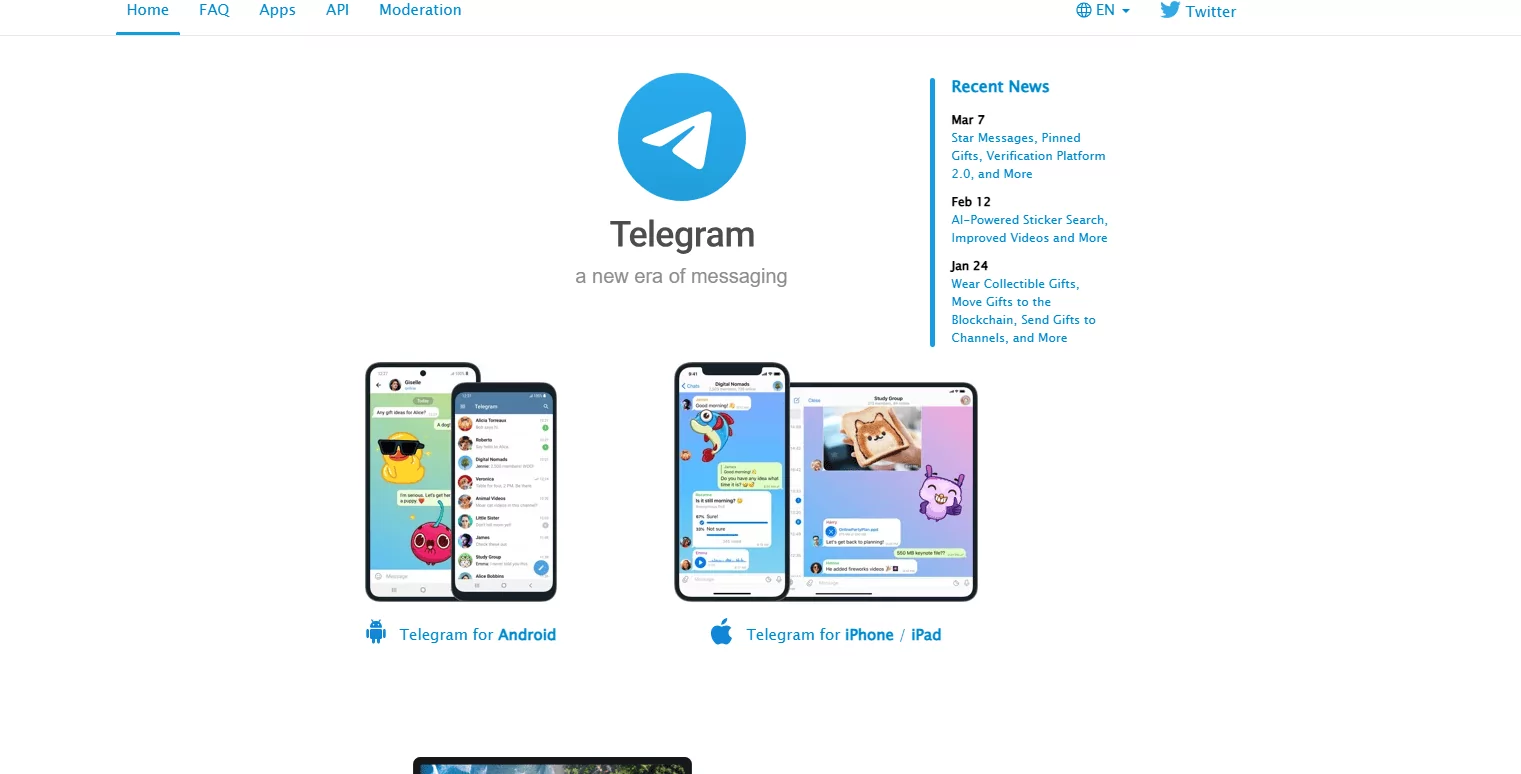
Telegram is a powerful group messaging app. It offers privacy, automation, and large group sizes. The best part? You can share files even with a weak internet connection.
- Support up to hundreds of thousands of members
- End-to-end encrypted secret chats
- Self-destructing messages
- Users can access history and files from various devices
- Offer a secret chat feature
- File sharing up to 2GB
Pros
- Huge group capacity
- Offers optional end-to-end encryption
- Cloud storage for messages and files
Cons
- Not as widely used as WhatsApp
- Some privacy concerns with default settings
How to Set Up a Group
- 1. Install Telegram for free.
- 2. Open Telegram and tap on "New Group."
- 3. Select contacts and set a group name.
- 4. Customize settings and start chatting.
3WhatsApp
Compatibility: iOS, Android, Web
Key Features: Secure messaging with video and audio calls
Best For: Everyday users and creating small groups
Max Group Size: 1024
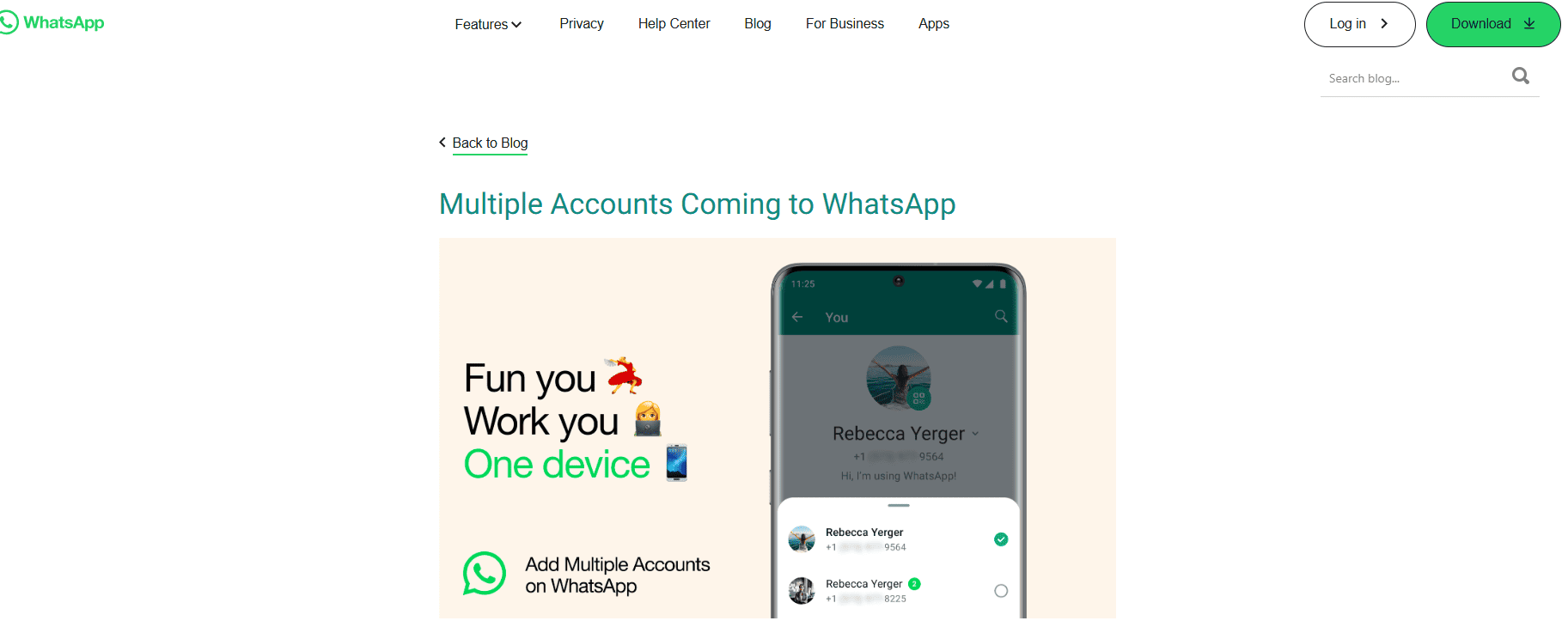
The best part about the group text app is its user-friendly interface. WhatsApp is one of the most popular messaging apps. It offers encrypted group chats and new event creation features. You can share photos, videos, documents and voice messages. You can also use it for business purposes.
- End-to-end encryption for all chats
- New "Create Events in Group Chats" feature (iOS)
- Voice and video calling
- File sharing up to 2GB
- Favorites tab for chats and calls (Android & iOS)
Pros
- Strong security with encryption
- Free with no ads
- Works across all devices
Cons
- Requires a phone number
- Collects metadata
How to Set Up a Group
- 1. Install the app for free from the official site.
- 2. Create an account using your number.
- 3. Open WhatsApp and tap "New Group."
- 4. Add members and name your group.
- 5. Customize settings and start chatting.
4Facebook Messenger
Compatibility: iOS, Android, Web
Key Features: Multi-device support. Audio and video communication with screensharing feature.
Best For: Social networking and maintaining communication
Max Group Size: 250
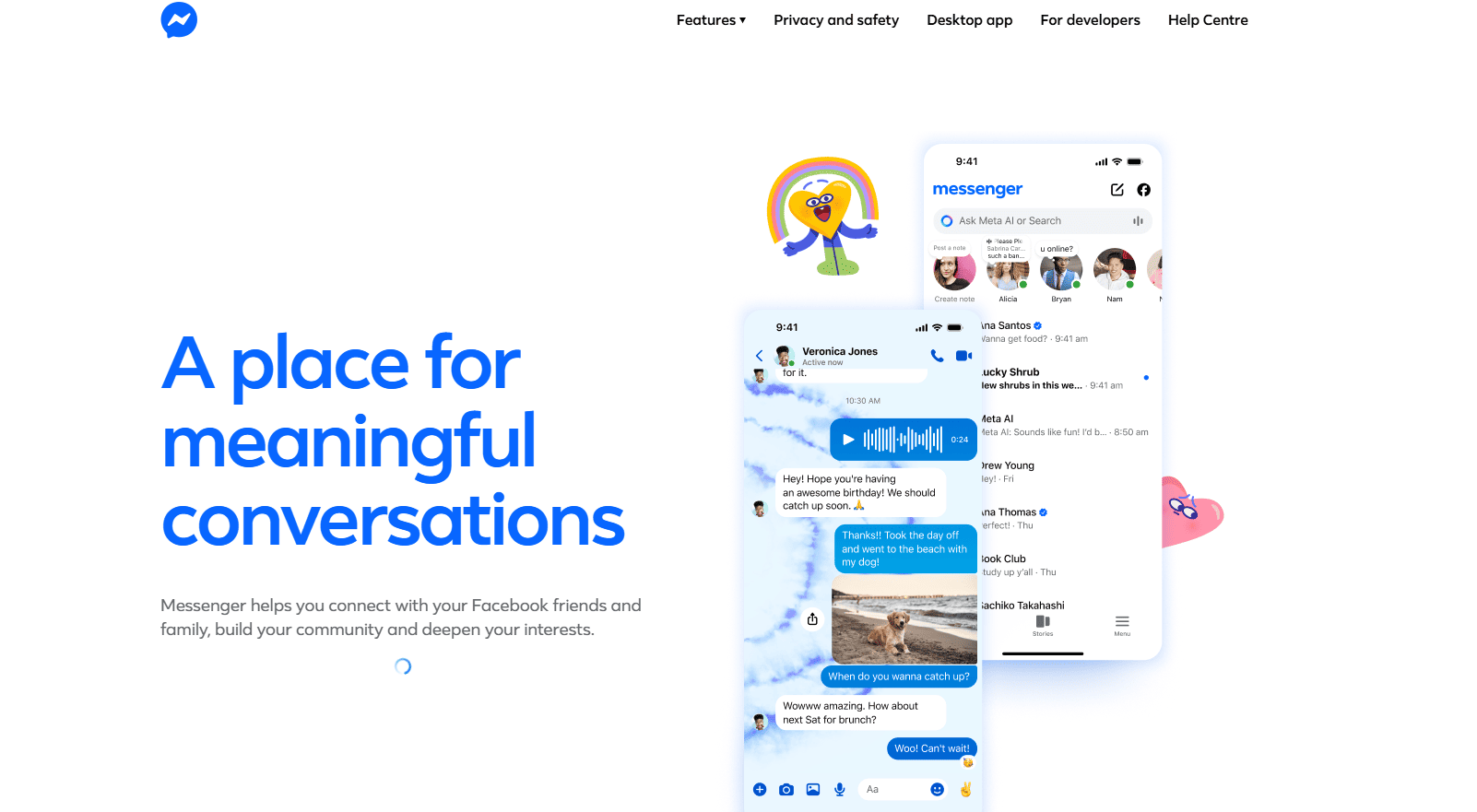
Who doesn't use Facebook Messenger nowadays? Facebook Messenger is a versatile chat app integrated with Facebook. So it is easy to connect with your friends, family and colleagues. You can customize the group chats with names, photos and themes. Make your group and add members from your Facebook account.
- Video calls and reactions
- Watch Together feature
- Works across Facebook and Instagram
Pros
- Easy to use
- Works across multiple Facebook apps
- Fun features like reactions and filters
Cons
- No end-to-end encryption by default
- Drain battery and data
How to Set Up a Group
- 1. Download the app.
- 2. Connect with your Facebook account.
- 3. Open Messenger and tap "Create Group."
- 4. Add members and customize your chat.
- 5. Start chatting and sharing content.
5iMessage
Compatibility: iOS, MacOS
Key Features: Apple-exclusive, seamless messaging
Best For: Apple users
Max Group Size: Varies
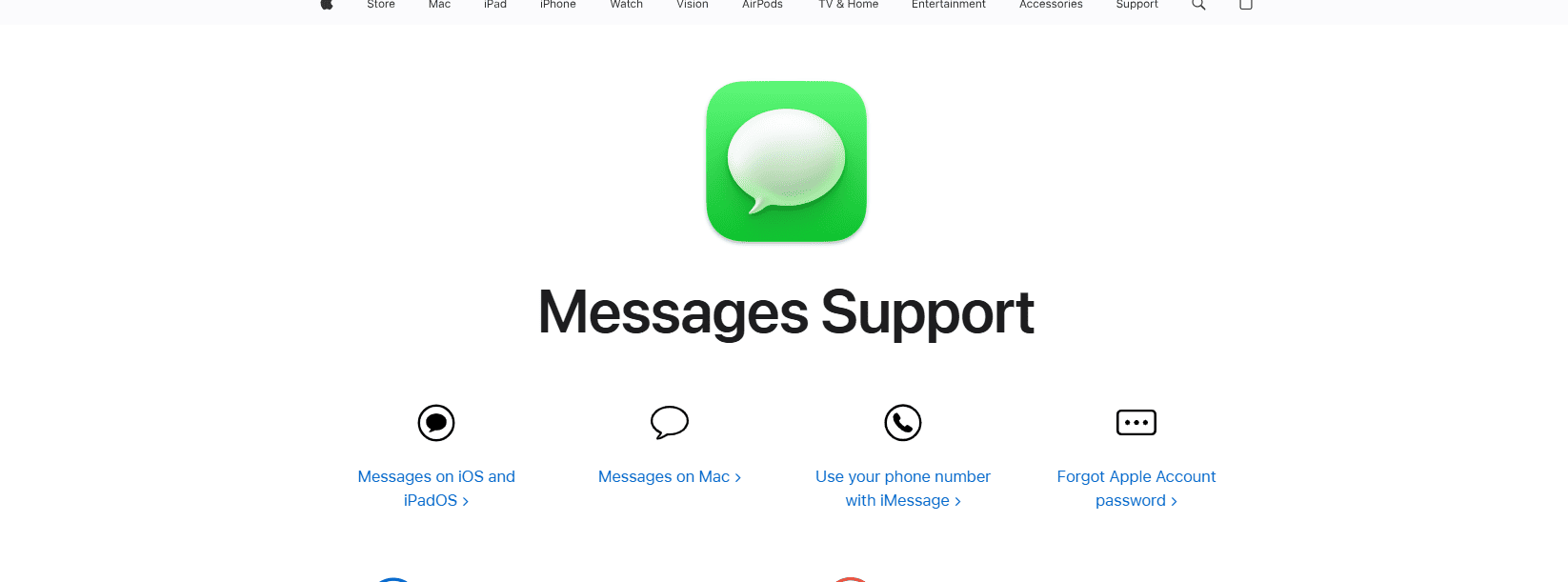
Looking for the best group text messaging app for iPhone? iMessage is the go-to app for Apple users. You can integrate the app with the Apple ecosystem. You can send text, photos, videos and audio messages. You can start a conversation on one Apple device and continue it with another.
- Rich media support
- Memoji and sticker options
- Works seamlessly with Apple devices
Price: iMessage is a free group text app for iPhones.
Pros
- Best text app iPhone
- Free and built-in on Apple devices
- Works with SMS (you have to pay for that)
- Supports high-quality media sharing
Cons
- You can use it only on Apple devices
- No encryption for SMS messages
How to Set Up a Group
- 1. Open Messages and tap on the compose icon.
- 2. Add contacts and start the conversation.
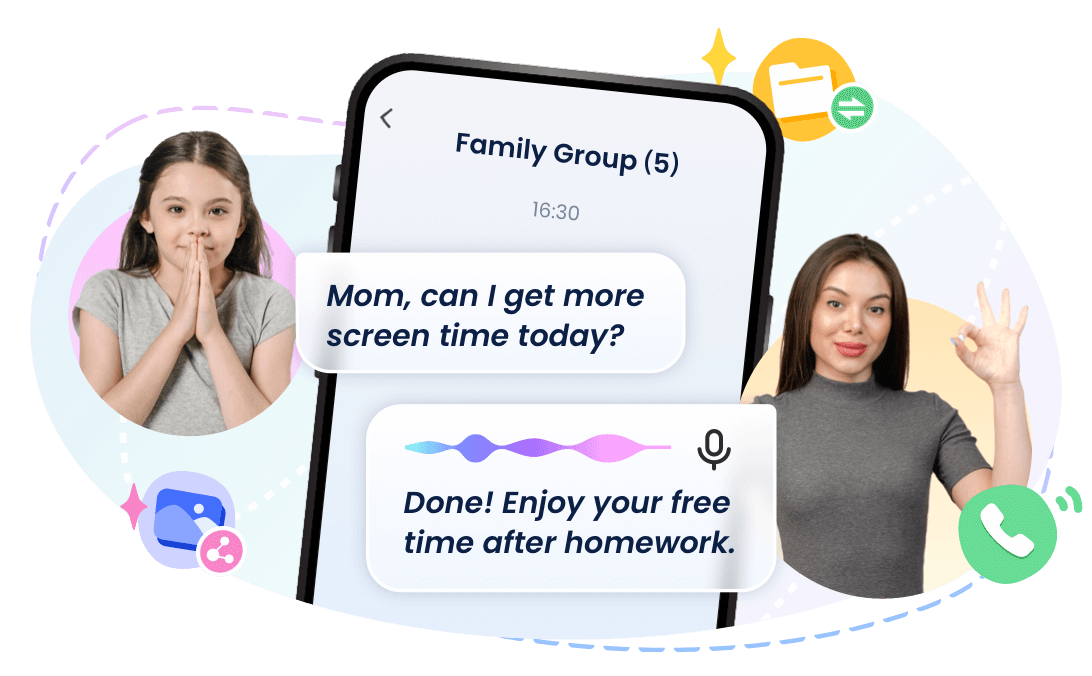
6Google Messages
Compatibility: Android, iOs
Key Features: RCS messaging
Best For: Android users
Max Group Size: Varies
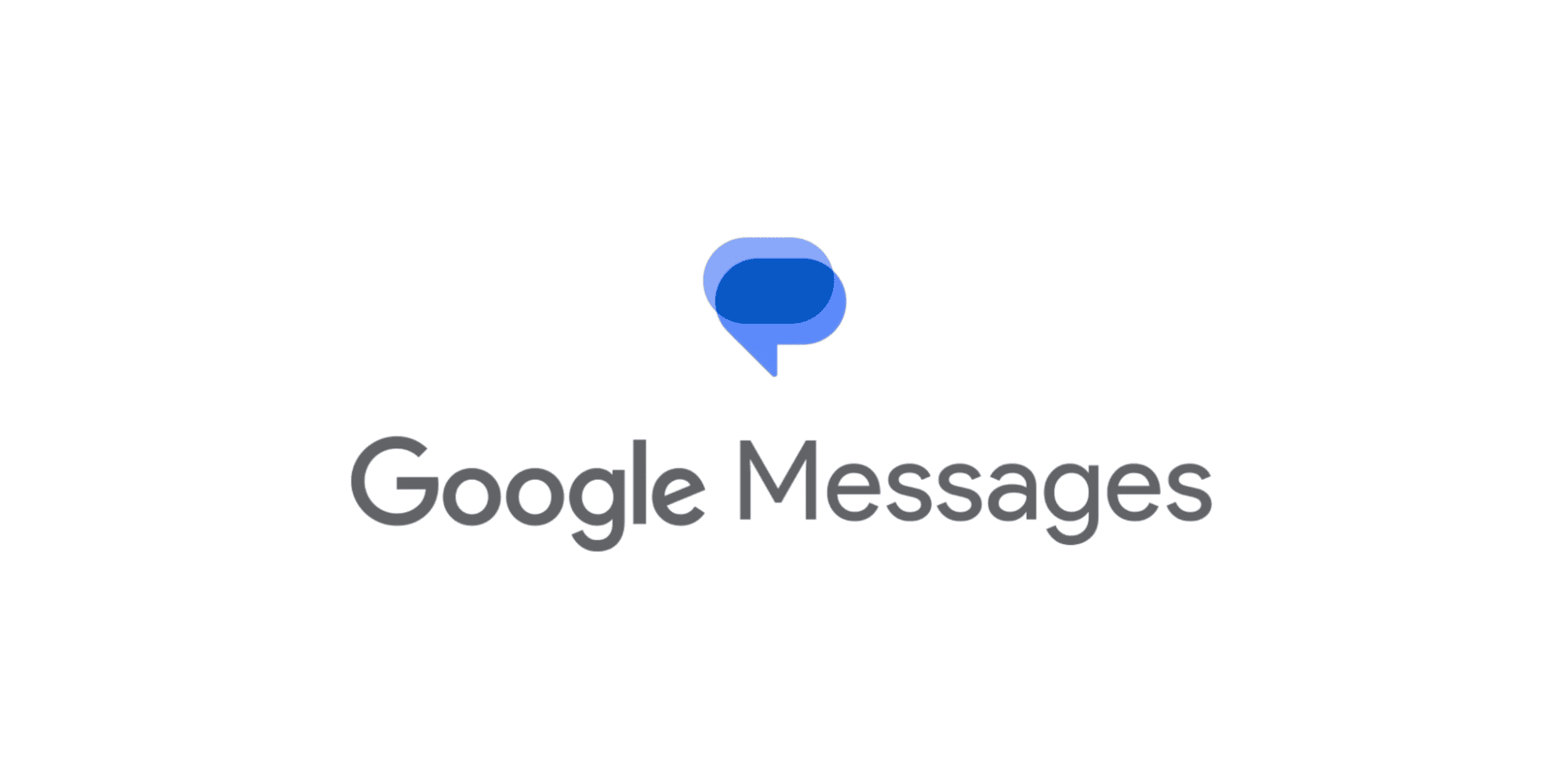
Google Messages is the default messaging app for Android. It works like iMessage for Android users. It has features like read receipts, typing indicators and high-quality media sharing. The group text platform is popular for its simple interface. It can be integrated with other Google services like Google photos
- Supports end-to-end encryption for RCS chats
- Smart replies and quick reactions
- Works with Google Assistant
Pros
- Supports RCS for better messaging
- Works across multiple devices
- Easy integration with Google services
Cons
- Limited cross-platform functionality
- RCS support depends on the carrier
How to Set Up a Group
- 1. Open Google Messages and tap "New Group."
- 2. Add contacts and start chatting.
7WeChat
Compatibility: Android, iOs
Key Features: RCS messaging
Best For: Android users
Max Group Size: Varies
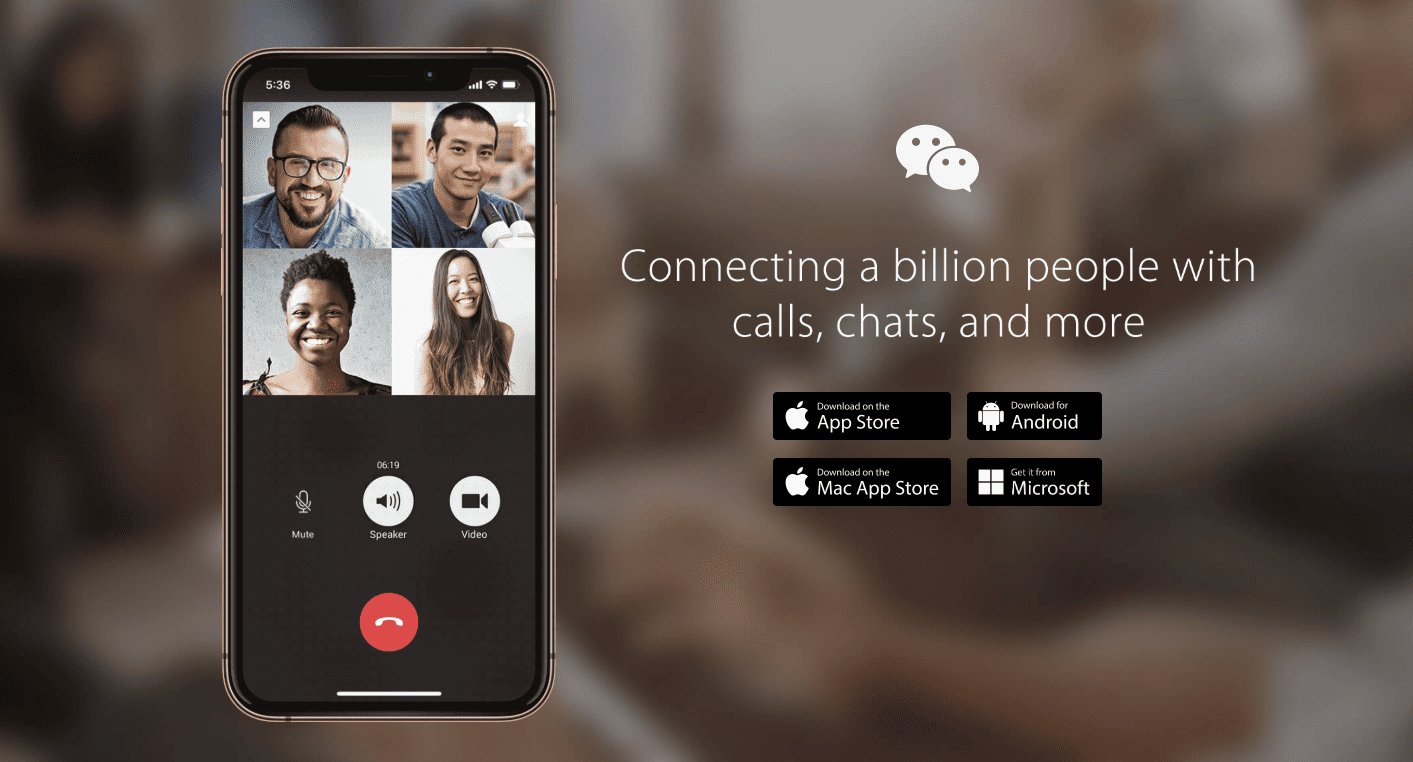
The platform is very popular in China. WeChat is more than just a messaging app. It's a full ecosystem. WeChat is one of the best group messaging apps. It includes messaging, voice/video calls, mini-programs, mobile payments, and even social media-like features. You can integrate the platform with other WeChat applications like WePay and Moments. It can enhance the group chat experience.
Pros
- Multi-functional: chat, calls, payments, and mini-programs
- Available in multiple languages
- Large group chat support
Cons
- User interface is not that friendly for beginners
- Best For Chinese people
- Requires a WeChat ID verification
- Faced security issues regarding data privacy
How to Setup Group
- 1. Add contacts of the people that you want to connect with.
- 2. The person who creates the group is the administrator.
8Google Hangouts
Compatibility: Android, iOs
Key Features: Easy to use
Best For: Business owners
Max Group Size: 100. For workspace accounts, you can add up to 1000.
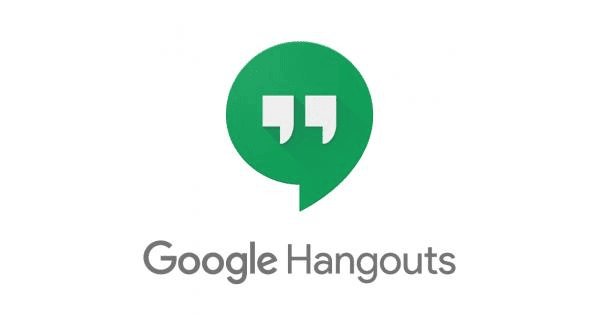
Google Hangouts is known as a useful tool for workplace collaboration. It is now known as Google Chat and Google Meet. It integrates well with Google services, making it easy to switch from chat to video calls.
Pros
- Syncs across devices
- Easy integration with Gmail and Google services
- Free video and voice calls, and offers end-to-end encryption
Cons
- Lacks advanced group management features
How to Setup Group
- 1. Launch the application on your device.
- 2. Find the "new chat" or "Create Group" option.
- 3. Choose the contacts you want to include.
- 4. Name the group.
- 5. Customize the group.
9Line
Compatibility: Android, iOs, Web
Key Features: Fun group messaging
Best For: Asia-based users
Max Group Size: 500
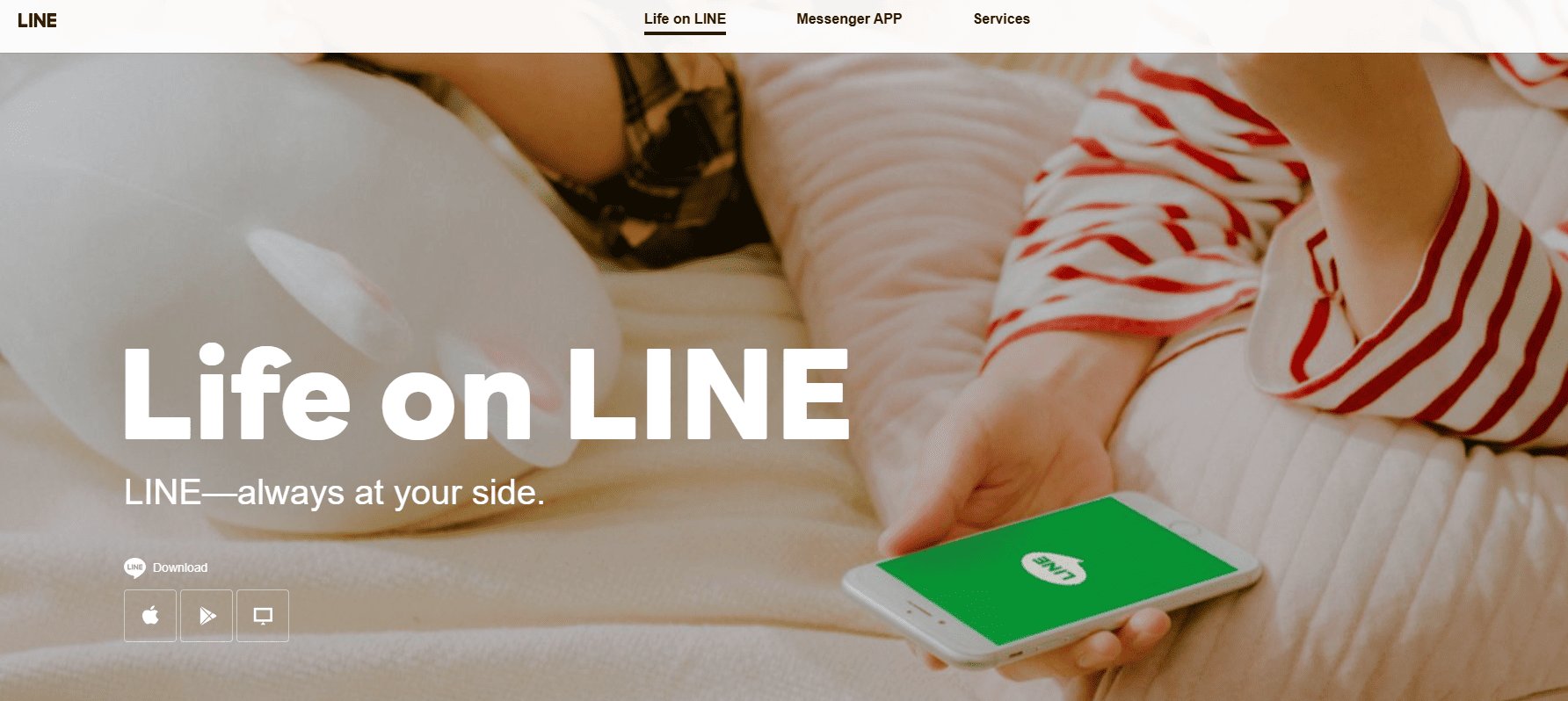
LINE is extremely popular in Asia. It offers unique features like stickers, free calls, and a social timeline for updates. It provides both messaging and voice/video calling.
- You cab chat, calls and post on social feed
- Mobile payment system
- Games are available to entertain you
- Digital comics/stories to pass the time
Pros
- Large sticker library and animated effects
- Free voice/video calls worldwide
- Social timeline for status updates
- Offers "Letter Sealing"
Cons
- Requires a phone number for registration
- Ads can be intrusive
How to Setup Group
- 1. Open the LINE app.
- 2. Start New Chat.
- 3. Select "Create Group."
- 4. Choose Participants.
- 5. Name the Group.
- 6. Create the Group.
10Microsoft Teams
Compatibility: Android, iOs, Web
Key Features: Easy to use
Best For: Business owners, everyday users
Max Group Size: 10,000
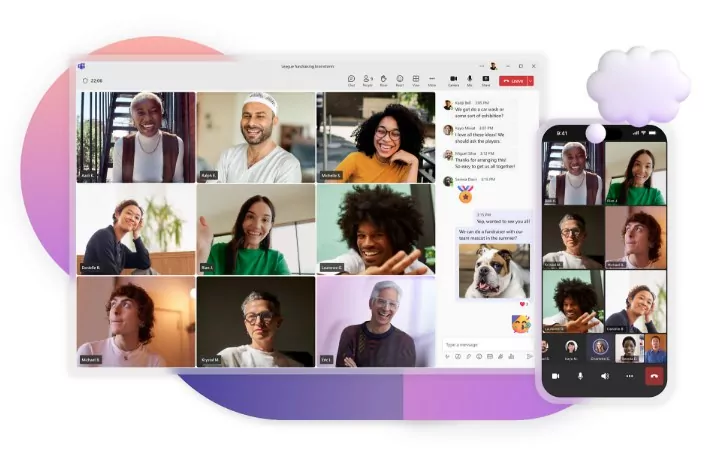
Microsoft Teams is designed for professional use. It offers messaging, file sharing, and video conferencing. It integrates well with Microsoft Office tools. The group text application is perfect for workplace collaboration.
- Organize team communication.
- Video & audio conferencing with screen sharing.
- Real-time document co-authoring.
- Voice calls and phone system integration.
Pros
- Supports large teams (up to 10,000 users)
- Full integration with Microsoft 365
- Secure and encrypted communication
Cons
- Can be complex for casual users
- Requires a Microsoft account
How to Setup Group
- 1. Launch the Teams application.
- 2. In the left-hand navigation pane, click "Teams."
- 3. At the bottom of the Teams list, click "Join or create a team."
- 4. Click "Create team."
- 5. Create a group and start chatting.
Final Words
Hope the list of the best group text apps for iPhone and Andorid will help you to choose the right one to meet your needs. But also, these apps offer to join uncensored and unethical communities. If you are a parent, consider using AirDroid Parental Control to monitor your child's activities in various online group chats.














Leave a Reply.