5 Ways to Block Adult Websites on My Phone Permanently
Why Is It Hard to Permanently Block Adult Content on My Phone?
Diverse Transmission: It's not limited to traditional websites. There are social apps, encrypted chats, cloud links, live streaming platforms, and in-app browsers.
Encryption and Hiding: Encrypted chat apps and new domain names can bypass blacklists and traditional filters.
User Workarounds: If users have sufficient permissions, they can disable or uninstall filtering tools. They can also switch networks or use VPNs to bypass restrictions.
By combining the methods below, you can create a robust system to permanently block access to adult websites on your Android device.
| Methods | Pros | Limitations |
|---|---|---|
| 1. Enable SafeSearch | Blocks appearing in search results via selected search engine. | Can't block direct access and search via other engines. |
| 2. Set up Parental Controls | Blocks access to websites and alerts adult content for apps; the blacklist is updated dynamically. | May not work on niche apps. |
| 3. Change DNS Settings | Blocks all access via Wi-Fi. | Access via cellular data can bypass this; new domain names not in the blocklist may be missed. |
| 4. Set up Router Content Filtering | Blocks all access via Wi-Fi. | Cellular data connection can bypass; new domain names not in the blocklist may be missed; it can be hard to set up. |
| 5. Add Site Blocking Extensions | Blocks access on browsers like Opera and Firefox. | Popular browsers like Chrome and Samsung Internet don't support this. |
1Enable Safe Search for Browser
- Chrome and Google: You can enable SafeSearch from your browser or the Family Link app.
- Microsoft Edge: You can enable SafeSearch from your Bing browser directly.
- Samsung Internet, Opera & Firefox: They lack a built-in SafeSearch feature and rely on the user's chosen search engine for filtering content. While Opera & Firefox support extensions for blocking adult content on Android.
- Safe Browser or Firefox Focus: They have built-in safety features to block adult sites by default.
- AirDroid Browser: Parents can remotely block adult sites for kids from AirDroid Parental Control.
1For Chrome and Google
Google's SafeSearch is a feature that filters search results and blocks access to explicit content. By enabling SafeSearch, you can prevent adult sites from appearing in your search results using Google search engine.
From Google.com
You can visit google.com to enable SafeSearch when your Google account is logged into the browser.
- Step 1. Open your browser and navigate to google.com.
- Step 2. In the top right corner, tap your profile.

- Step 3. Scroll down and you will see SafeSearch. Tap on it and choose Filter to block all explicit content, including images, text, and links.

From Google Family Link App
For child accounts, parents can use the Google Family Link app to enable and lock SafeSearch settings.
- Step 1. Follow the steps to set up Family Link parental controls for your child.
- Step 2. If you have linked multiple accounts to Family Link, tap the menu icon at the upper-left corner. Select the person and then tap Controls.
- Step 3. Select Google Search and then Filter to block all adult websites.

Once SafeSearch is enabled, Google Chrome will filter search results and block access to adult sites, images, and inappropriate links. For smoother and safer browsing, remember to set Google Chrome as your default browser.
Tips and Limitations:
- SafeSearch only filters search results and doesn't prevent a user from directly accessing adult sites by entering the URL.
- It only works for searches via the Google search engine and is not active for others.
- Sometimes, it may miss some content or mistakenly filter legitimate content.
- Consider enabling Enhanced Protection to bolster your browser’s security against malware, phishing, and other online threats from Settings > Privacy and security > Safe Browsing.

- You can combine it with other tools like AirDroid Parental Control or DNS filtering services if you need stricter control.
2For Microsoft Edge
Microsoft Edge's SafeSearch is similar to Google's. It is also designed to filter out explicit content from your search results, enhancing safety for users, especially children. When using Bing as your search engine in Edge, you can set the SafeSearch level directly:
- Open Bing SafeSearch Settings at bing.com/account/general.
- Under the "SafeSearch" section, choose your preferred filter level:
- Strict: Filters adult text, images, and videos.
- Moderate: Filters adult images and videos but not text (default setting).
- Off: No filtering of adult content.

- Click Save to apply your settings.
2Set up Parental Controls
1Google Family Link
Google Family Link is a parental control feature provided by Google that allows you to set healthy digital limits for family members, especially children. You can use it to block adult sites on Android phones for free. Here are the steps:
- 1. Follow the steps to set up Family Link parental controls for your child.
- 2. Select your child's account and tap on Controls > Content restrictions > Google Chrome and Web.
- 3. Under the "Managed Sites" section, select “Try to block explicit sites.”

- 4. You can also tap on Add a Website and enter a website (like www.google.com) or a domain (like google). You can also restrict access to certain categories of sites.
It does not offer direct control to block sites in other browsers like Firefox, Opera, or Edge. It usally only blocks websites that declare themselves to be adult sites. For more comprehensive control and full block, you may need to consider other parental control solutions such as AirDroid Parental Control.
2AirDroid Parental Control
AirDroid Parental Control lets you monitor your kid's browsing history across browsers (like Chrome, Safari, etc.) and customize URL blacklists. You can even select website categories such as "Adult" and "Violence" to block.
Additionally, you can monitor content on Messages and popular social apps, and receive instant alerts when your children access adult content or save inappropriate images. To block adult websites for your child's iPhone and Android, please download the app first and do the following:
- 1. In the AirDroid Parental Control dashboard, click on "Web Restrictions" and choose the "Blocking Mode."

- 2. In "URL Blacklist," tap the "Subscriptions" tab and toggle on "Adult." You can also add specific URLs you want to block in "Customization."

- 3. In the browsing history, you can view all sites visited by your child, including blocked sites.
3Change DNS Settings
Router content filter is also a network-level filtering method that allows you to block adult sites on all devices connected to your Wi-Fi, including phones. It applies global network restrictions without needing additional apps or configurations on each device.
- 1. Change the service you will use. Several free DNS services offer adult content filtering:
- OpenDNS FamilyShield automatically blocks adult content without requiring an account: 208.67.222.123 (Primary DNS), 208.67.220.123 (Secondary DNS).
- CleanBrowsing Family Filter blocks adult content, proxies, VPNs, and enforces Safe Search: 185.228.168.168 (Primary DNS), 185.228.169.168 (Secondary DNS).
- 2. Configuring your router ensures that all devices connected to your network use the filtered DNS service:
- Open a web browser and enter your router's IP address (commonly 192.168.1.1 or 192.168.0.1) and log in using your router's admin credentials.
- Navigate to the WAN or Internet settings section.
- Input the primary and secondary DNS addresses from your chosen service.
- Save the changes and reboot your router to apply the new settings.
- 3. After configuring the DNS settings, attempt to access a known adult website to confirm it's blocked. You can also use online tools provided by DNS services to test your configuration.
- 4. It is advisable to disable the ability to change DNS settings on individual devices if possible.
Limitations of DNS Filtering Service:
- Network Dependency: If the DNS server encounters issues, it can disrupt internet connectivity for all devices in the household.
- May Affect Connection Speed: Some DNS services may slightly slow down internet browsing due to the analysis and filtering of requests.
- Compatibility Issues: Conflicts may arise when DNS filtering interacts with VPNs or roaming clients, potentially leading to intermittent connectivity problems.
4Set up Router Content Filtering
Router content filter is also a network-level filtering method that allows you to block adult sites on all devices connected to your Wi-Fi, including phones. It applies global network restrictions without needing additional apps or configurations on each device.
- 1. Log in to your router's admin interface via a web browser.
- 2. Go to the Parental Control or Content Filtering section.
- 3. Add filters to block adult sites and explicit content sites.
- 4. Save the changes and restart your router.
Limitations of Router Content Filtering:
- Not Effective Against Mobile Connections: Restrictions do not apply when the device connects to the internet via mobile data, which can bypass your home network controls.
- Complexity of Some Configurations: Some routers, especially older models, may not offer advanced parental control features or may be difficult to set up.
5Add Site Blocking Extensions in Browser
Another direct method to block adult sites on a browser is to use content blocking extensions. These extensions can be installed on your browser and allow you to specifically block adult sites, prevent access to explicit pages, and add custom filters to meet your specific needs. However, popular browsers like Chrome and Safari don’t support extensions, while Firefox and Opera do.
- 1. Open the browser and go to its web store.
- 2. Search for the extension you want to install, such as BlockSite or Adult Blocker.
- 3. Click Add to Firefox or Opera.
- 4. Follow the instructions to set up the extension and block adult sites.
These extensions provide a quick and effective solution for blocking pornographic sites on Chrome, whether on a mobile device or a computer. They also offer advanced customization options, such as the ability to block certain keywords or limit access to specific categories of sites.
Limitations of Chrome Site Blocking Extensions:
- Limited to the Specific Browser: If you use another browser, they will not be effective.
- Easy to Bypass: More experienced users may disable or bypass these extensions.
- Not Applicable to Other Apps: These extensions do not block content viewed through other apps or services outside of Chrome, such as YouTube or other mobile applications.
Best Practices for Permanently Blocking Adult Content
Whichever method you use, ensure that the settings are locked with a strong password or PIN. Without this, someone could potentially disable the filters. Here are some additional tips:
If your child insists on using apps that are not age-appropriate, it is advisable to enable built-in parental control settings and monitor their activities.
Multiple Layers of Defense
To effectively block adult sites on your phone, it's advisable to combine several methods. Start by enabling SafeSearch on your browser to filter searches. If you want to block specific sites, you can add parental control apps and site blocking extensions. To strengthen protection at the network level, configure a DNS filter service or enable a router content filter.
By combining these solutions, you establish comprehensive protection, whether on a browser, via Wi-Fi, or mobile data, ensuring safe and controlled browsing for the whole family.
Restrict the Download of Adult Apps
You can also enable Parental Controls on the Google Play Store to ensure that your child can only download age-appropriate apps.
- Open Google Play Store.
- Tap the profile icon > Settings > Family > Parental controls, and toggle it on.

- Create a PIN that only you know to prevent unauthorized changes.

- Tap Apps & games and set the maturity level appropriate for your child.

- It is advisable to also set restrictions for Films, TV, and Books.

Regular Updates
Technology and websites evolve constantly. It’s a good idea to review your filtering settings regularly. This way, you can update apps or settings on your devices and router for effective control.
Educate and Monitor
Even the strongest systems can be bypassed if users are determined and tech-savvy. So, educate your family about safe internet practices. Regularly review browsing activity together.




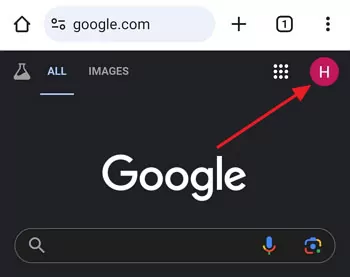
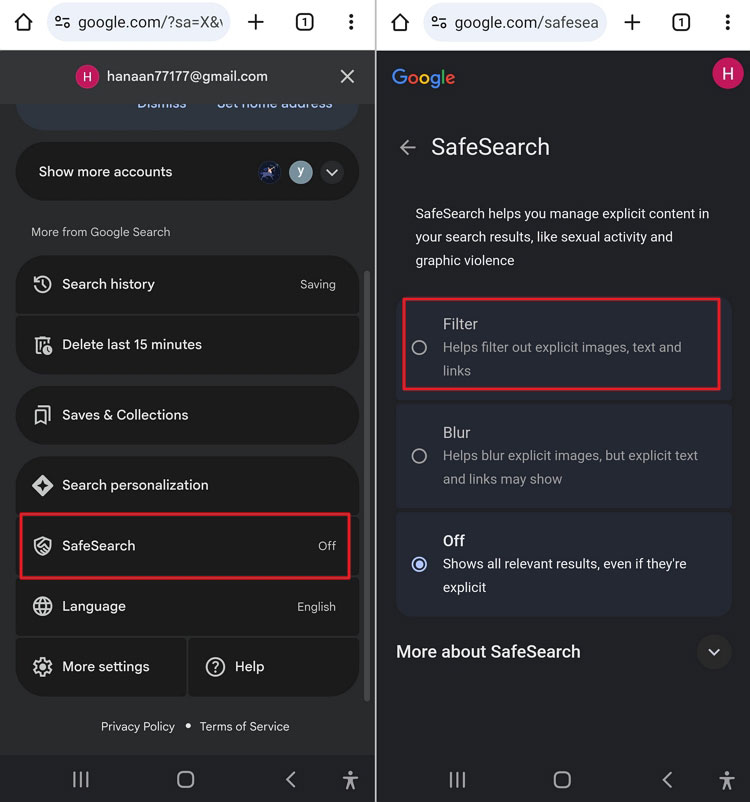
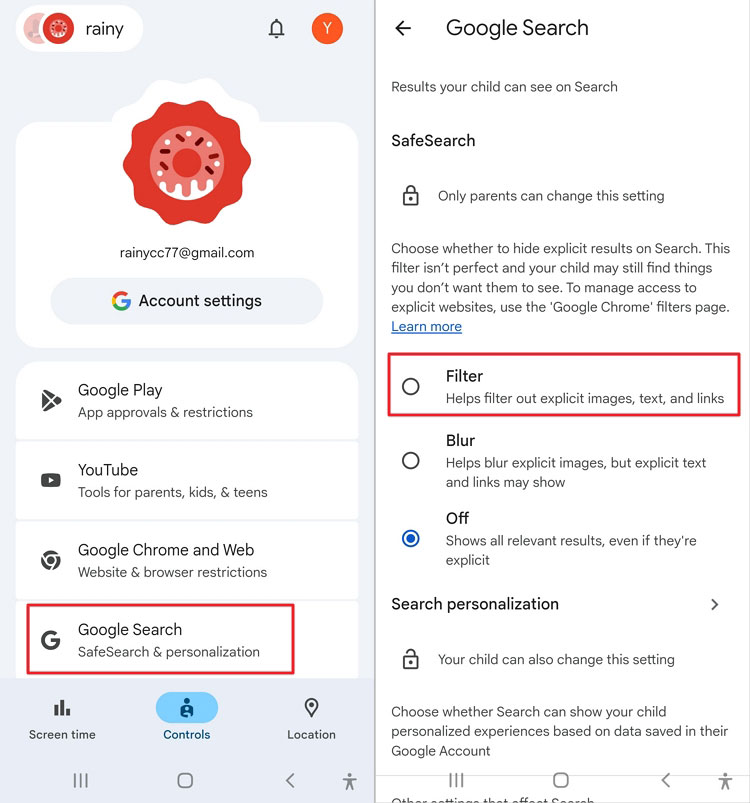
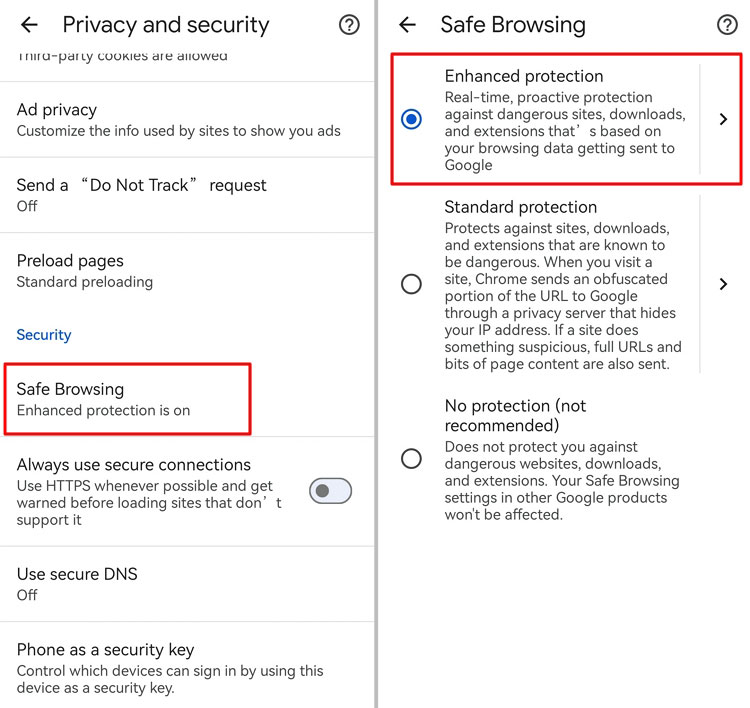
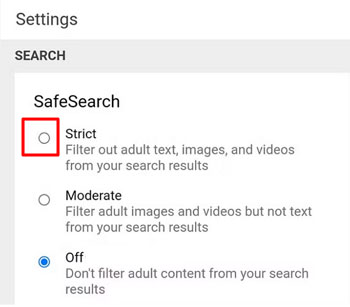
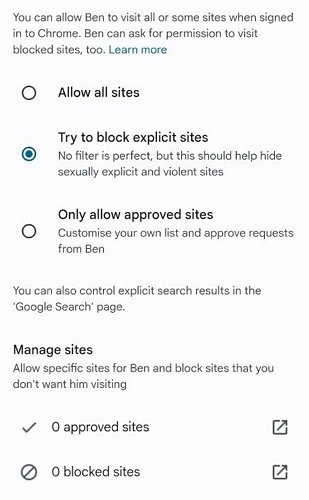
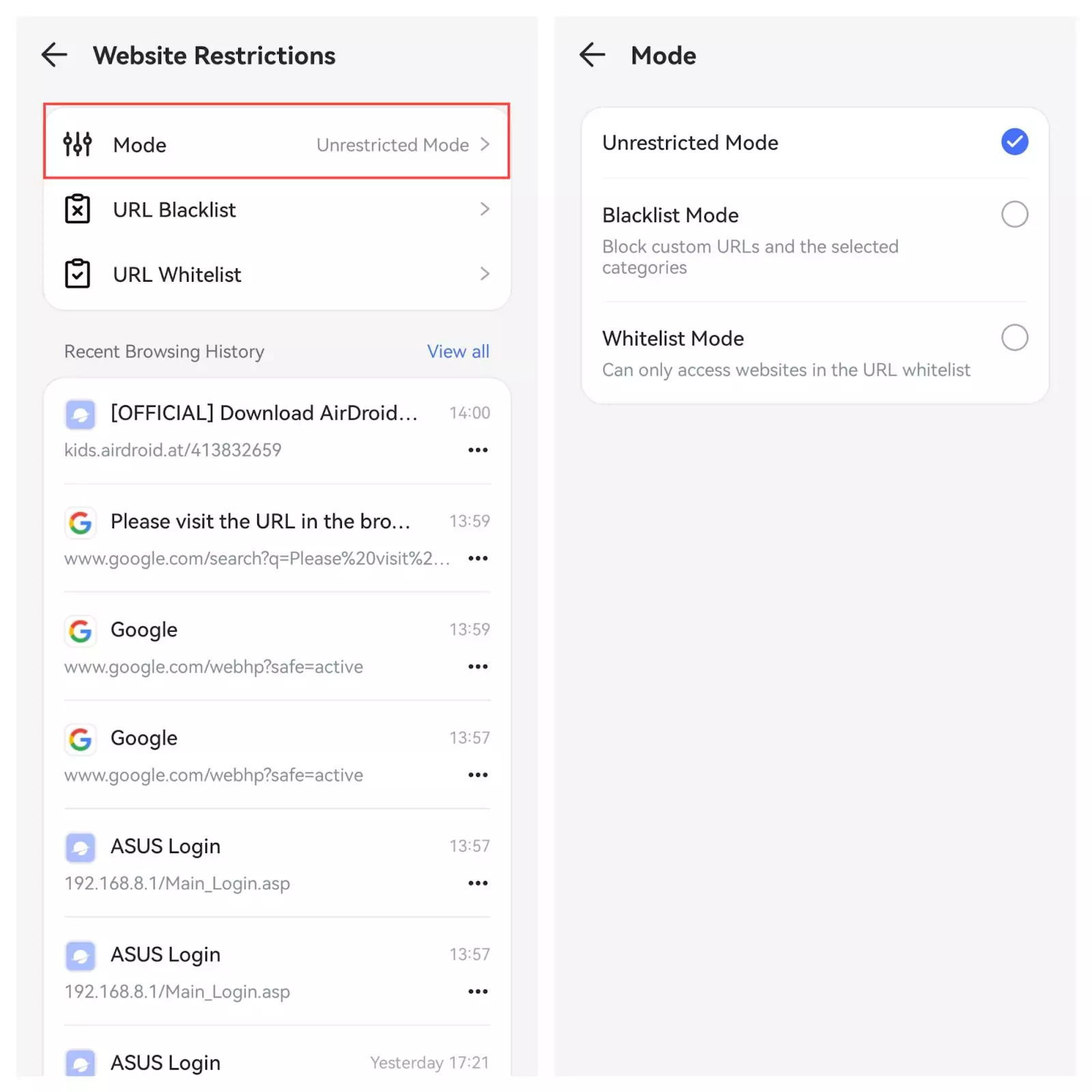
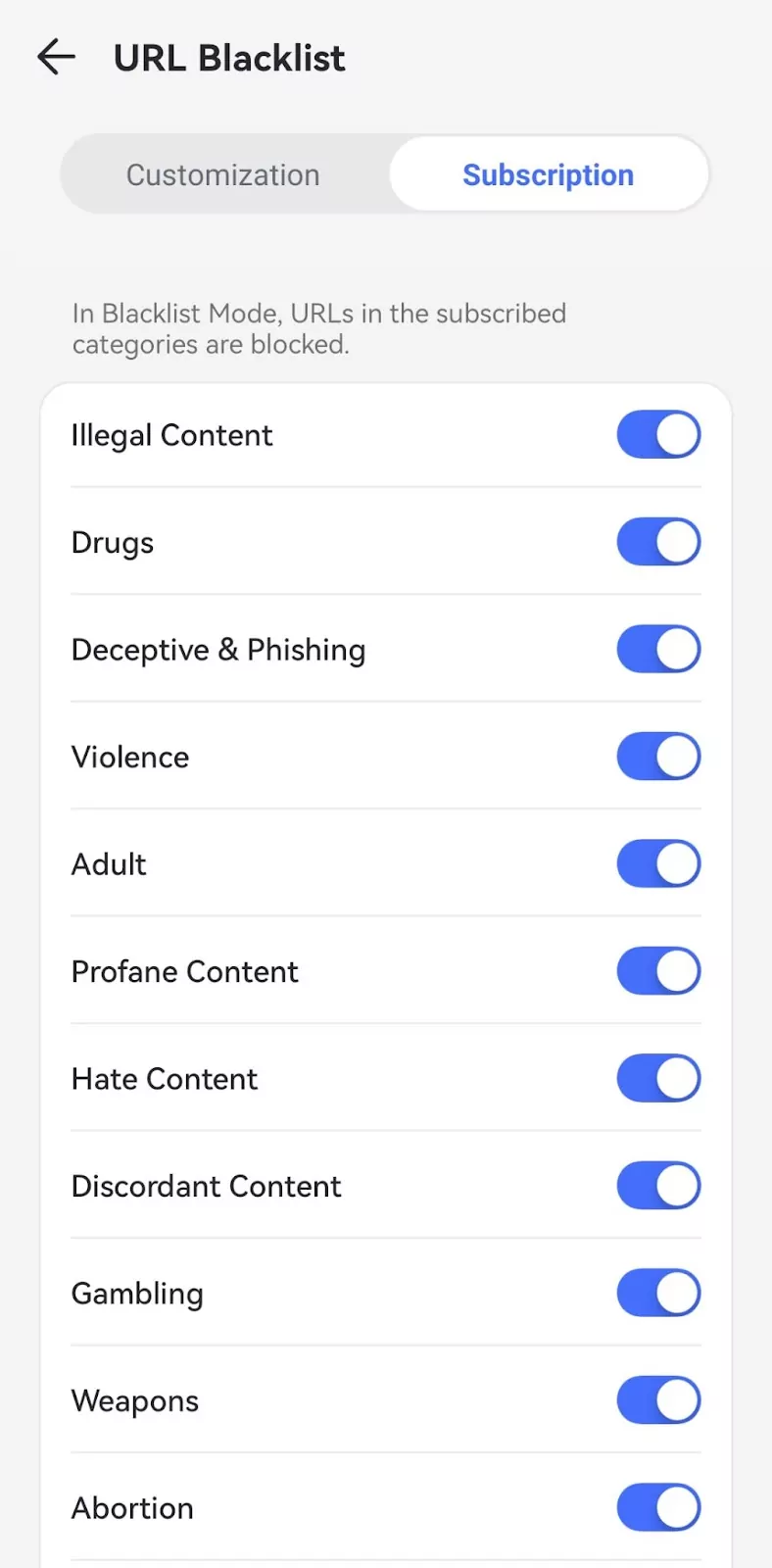
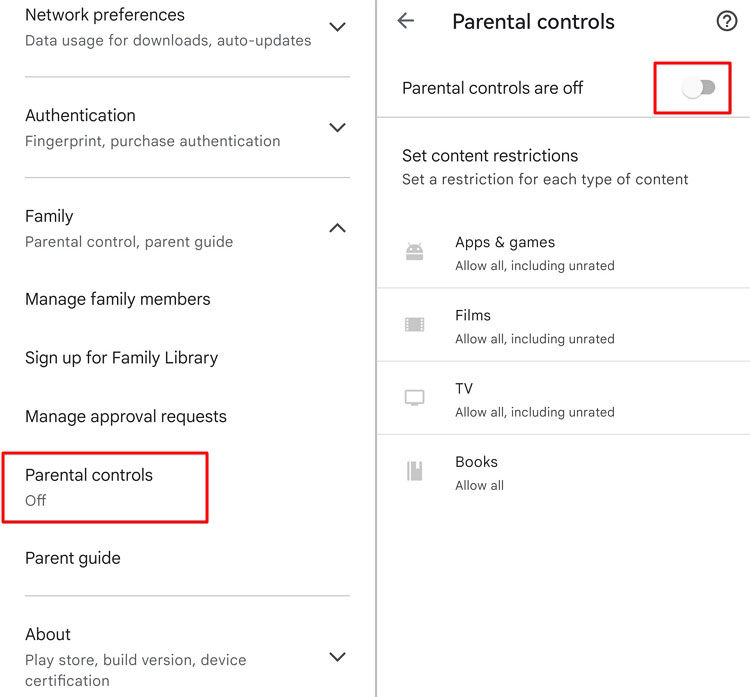
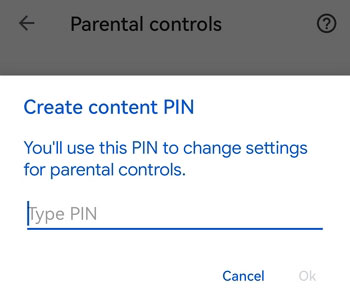
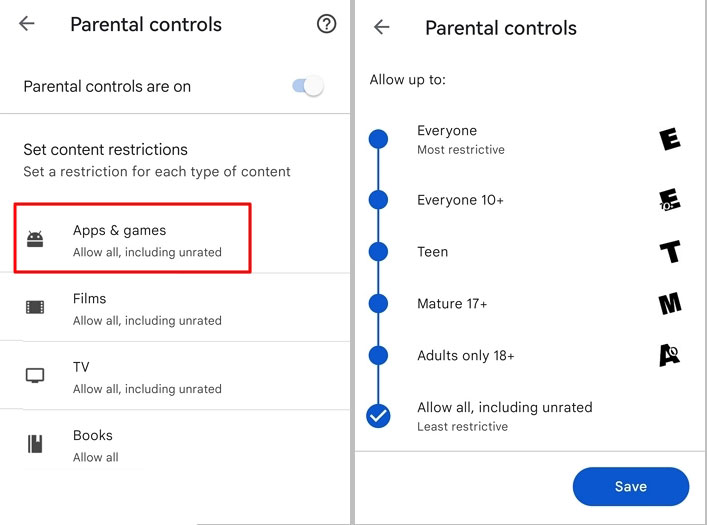
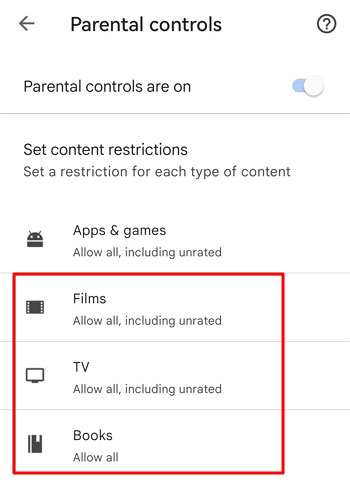










Leave a Reply.