How to Block Inappropriate Content on YouTube? [2025]
YouTube is one of the world's largest video-sharing platforms, offering vast global content (almost on every topic). However, its extensive video library means that encountering unsuitable material is not uncommon. Fortunately, YouTube acknowledges the importance of safeguarding young viewers and has introduced a dedicated version for kids to shield them from inappropriate content.
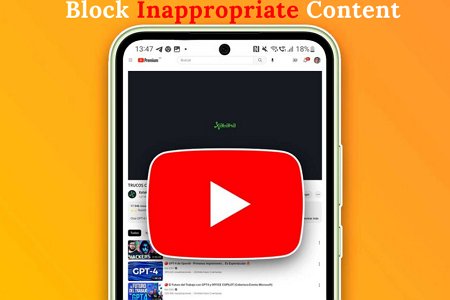
Many individuals, particularly parents, often wonder how to restrict access to such content on YouTube. The reassuring news is that various methods are available to block adult content on YouTube, ranging from manual actions to alternative approaches. This article aims to provide a comprehensive guide on how to block inappropriate content on YouTube. So, let's delve into the complete details!
Is There Inappropriate Content on YouTube?
Yes, there is inappropriate content on YouTube. Despite efforts to maintain a family-friendly platform, YouTube's vast and open nature means that not all content suits all audiences. Although the platform has established community guidelines and automated systems to identify and remove such content, there is room for improvement. Occasionally, inappropriate material can still make its way through these safeguards. Therefore, parents and guardians must remain watchful, mainly when their children use the platform.
How to Block Inappropriate Content on YouTube?
Now, let's have a look at some ways to learn how to block inappropriate content on YouTube:
1Turn on Restricted Mode
YouTube offers an elective functionality called Restricted Mode that empowers you to filter potentially mature content in alignment with your preferences. Let’s discover that how to use it!
YouTube App:
Sign in to your account and tap your profile photo.
Access Settings and go to General to enable Restricted Mode.
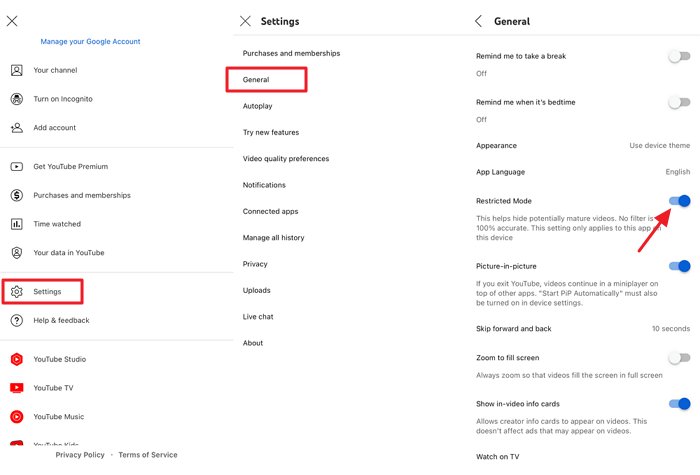
YouTube Web:
Visit youtube.com in your web browser and tap your profile picture.
Scroll down to select Restricted Mode.
Then toggle on to enable Restricted Mode.
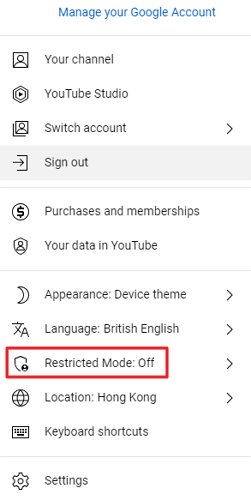
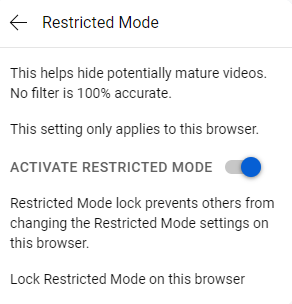
2Use YouTube Kids
In YouTube Kids, parents can create individual profiles for each child. These kid profiles can only be accessed within the YouTube Kids app and are only available when a parent is signed in. Check the steps:

Launch the YouTube Kids app and follow the on-screen instructions.
Input your birth year when prompted.
Decide whether you want to sign in to the app to access enhanced features and parental controls.
3Block Specific Channels
Taking measures to block specific channels on YouTube can be a valuable approach to customize your viewing experience. Here are its steps:
Navigate to the YouTube channel page you wish to block.
Tap the three-dot button next to the video title.
Select Don't recommend channel to block channel for kids.
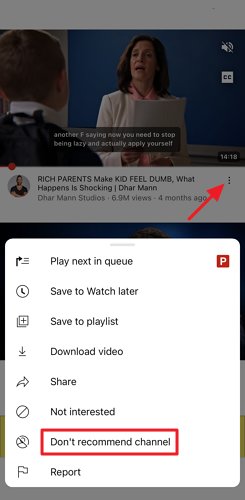
4Turn off Auto Play
Disabling Auto Play on various online platforms, including YouTube and streaming services, can help you take control of your viewing experience. Auto Play is a feature that automatically plays the next video in a playlist or queue once the current one ends. Turning it off can prevent unwanted videos from playing and allow you to select content manually. Check out the steps below:
Open YouTube and tap your profile.
Go to Settings and click on Autoplay.
Turn the switch to the Off position to disable Autoplay.
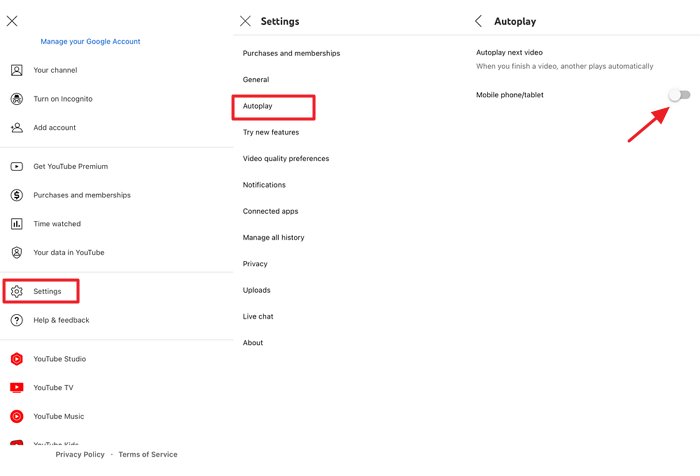
Other Tips to Block Inappropriate Content on YouTube for Kids
1. Limit the YouTube Usage
Parents can effectively block inappropriate content on YouTube by setting time limits for their children's usage. Using parental control apps or built-in device settings, you can restrict your child's time on the platform.
2. Create a YouTube Playlist
Creating a personalized YouTube playlist for your child allows you to curate safe and age-appropriate content. By hand-picking videos and channels that align with your family's values, you can provide a controlled viewing experience.
3. Use the Same YouTube Account
Sharing a YouTube account with your child lets you watch their viewing history and recommended videos closely. You can monitor their activity, adjust settings, and remove inappropriate content from their history or recommendations by logging in together.
4. Watch YouTube Together with Your Kids
One of the most effective ways to block inappropriate content on YouTube is to engage with your children while they're online actively. By watching YouTube videos together, you can provide immediate guidance and ensure they view content that aligns with your family's values.
5. Use AirDroid Parental Control to Monitor YouTube Activity
If you want to monitor the YouTube Activity of your child, AirDroid Parental Control is the best solution. The Daily Usage Report offers insights into their device usage, including screen time, frequently used apps, notifications, and data consumption. App and Screen Time Management empowers you to set limits and rules for specific applications, such as YouTube, and even disable all apps remotely.
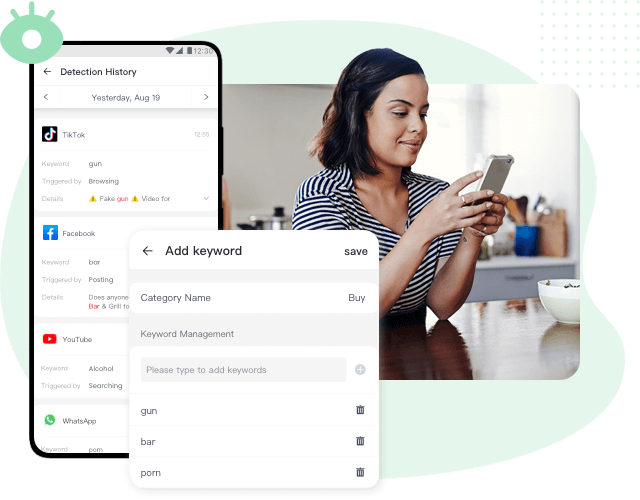
Additionally, the Remote Monitor feature offers peace of mind by allowing you to view the device's surroundings through the camera and listen with one-way audio, ensuring your child's safety and responsible online behavior. With YouTube parental controls, you can set up keywords to detect harmful content, enabling alerts when your kids potentially face dangers and cyberbullying.
- Monitor your children's electronic device activities closely.
- Assist in establishing balanced screen time and app usage schedules to prevent addiction.
- Ensure the real-time safety of your kids.
- Ensure the safety of your kids by tracking their real-time whereabouts.
Here are the details steps:
Step 1. Download the AirDroid Parental Control app on your device and create an account on your phone. You can also visit the web version at webparent.airdroid.com directly.
Step 2. Customize essential settings after setting up your account.
Step 3. Install AirDroid Kids on your kid's device, enter the binding code to connect your AirDroid account on your kid’s device. Once the connection is established, you can effectively supervise and monitor your child's YouTube activity.
How to Report a Video on YouTube?
Video reporting feature empowers individuals to flag content that breaches YouTube's guidelines, which may include hate speech, harassment, or copyright infringement. Check the steps to report a video:
Open the specific video in YouTube app.
Tap the three-dot button, choose "Report" from the menu.
Choose the reason that best describes the violation within the video, and finally, tap "Report."
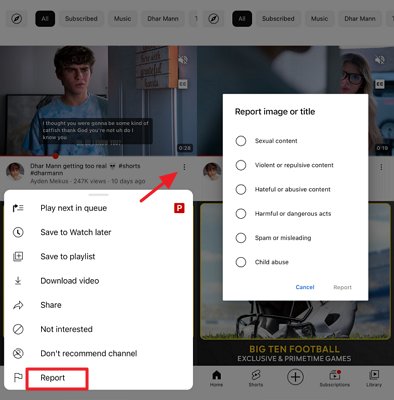
Possible to Block Inappropriate Content on Shorts?
While YouTube Shorts offers an engaging and addictive experience for users, it falls short in terms of child-friendliness. Watching YouTube Shorts can make it hard for kids to pay attention, stay focused, and get things done in their real-life scenarios.
This problem gets worse when some Shorts videos have bad words and violent stuff. To block YouTube Shorts but enable approved channels, consider third-party tools for customizable content filtering, ensuring a safe online environment for kids.
Conclusion
To sum it up, learning how to block inappropriate content on YouTube is super important. Parents can do this by using restricted mode and parental control tools. These steps help block bad stuff and make YouTube safer for kids. So, with these tools and staying involved, YouTube can be a safer place for your children.
FAQs about Blocking Inappropriate Content on YouTube

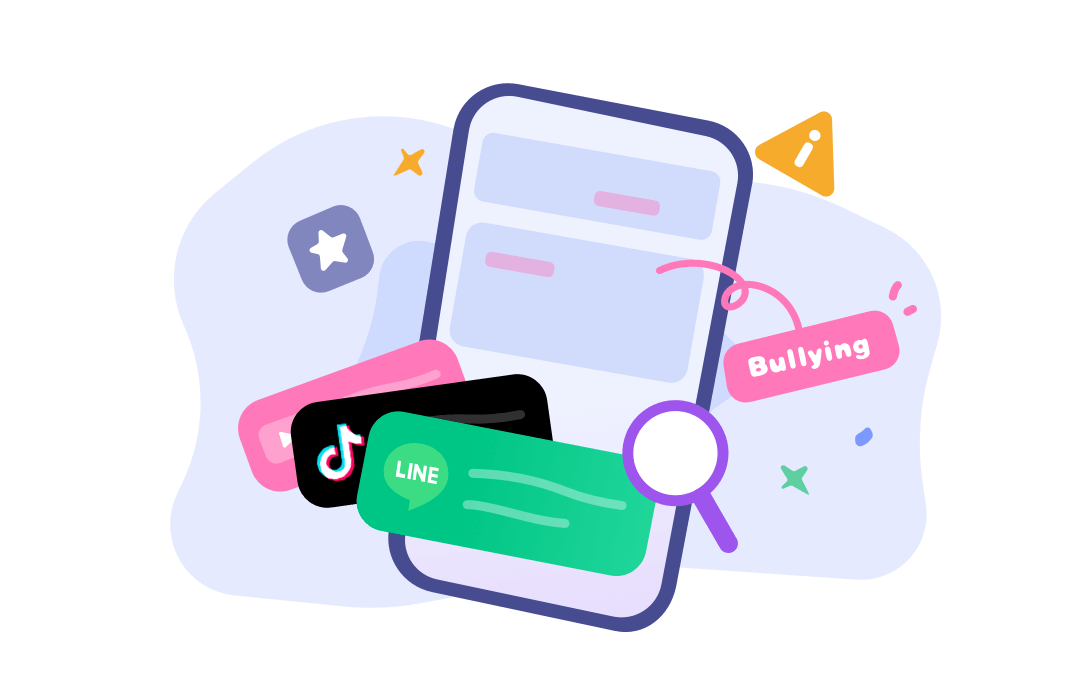










Leave a Reply.