Fixed: Cellular Network Not Available for Voice Calls on Android
If you use an Android phone, especially a Motorola or Samsung, you have probably encountered this error saying "Cellular network not available for voice calls" before. This problem is common with Android devices and can stop you from making or receiving calls.
We understand it can be frustrating, but you do not have to fret about it. You can fix it using simple methods, and we will be looking at these in this post. Here we go!
Why Is My Cellular Network Not Available for Voice Calls?
Before going into the details of resolving it, let's talk a bit about why it happens in the first place.
Whenever you see a message about your mobile network not available for voice calls, it means your device can't connect to your carrier's network for calls. While you may still have data and be able to text, voice calls won't work.
So, why this happens? Here are some possible causes:
How to Fix Mobile Network Not Available for Voice Calls
Now that we have explored why the cellular network is not available for voice calls, let's go ahead and see how to fix it. Before trying anything technical, quickly run through this basic checklist:
- Check if your SIM card is correctly inserted into the SIM tray and is properly seated.
- Make sure you are in an area with a strong signal.
- Ensure the Airplane mode is off.
If the above is in place and you are still seeing "mobile network not available for voice calls," try the following solutions:
Solution 1: Switch between 4G and 5G
According to a YouTuber, he encountered this issue because the incorrect network settings, where he set the mobile network to 4G while his SIM card was only compatible with 3G.
Hence, simply resolve this with a switch between networks. Here's how to do this:
- Step 1.Go to "Settings" > "Network & internet" > "Mobile network."
- Step 2.Select "Advanced" and then "Preferred Network Type."
- Step 3.Switch the recommended network type.
- Step 4.Wait a moment, and then try to make a call.
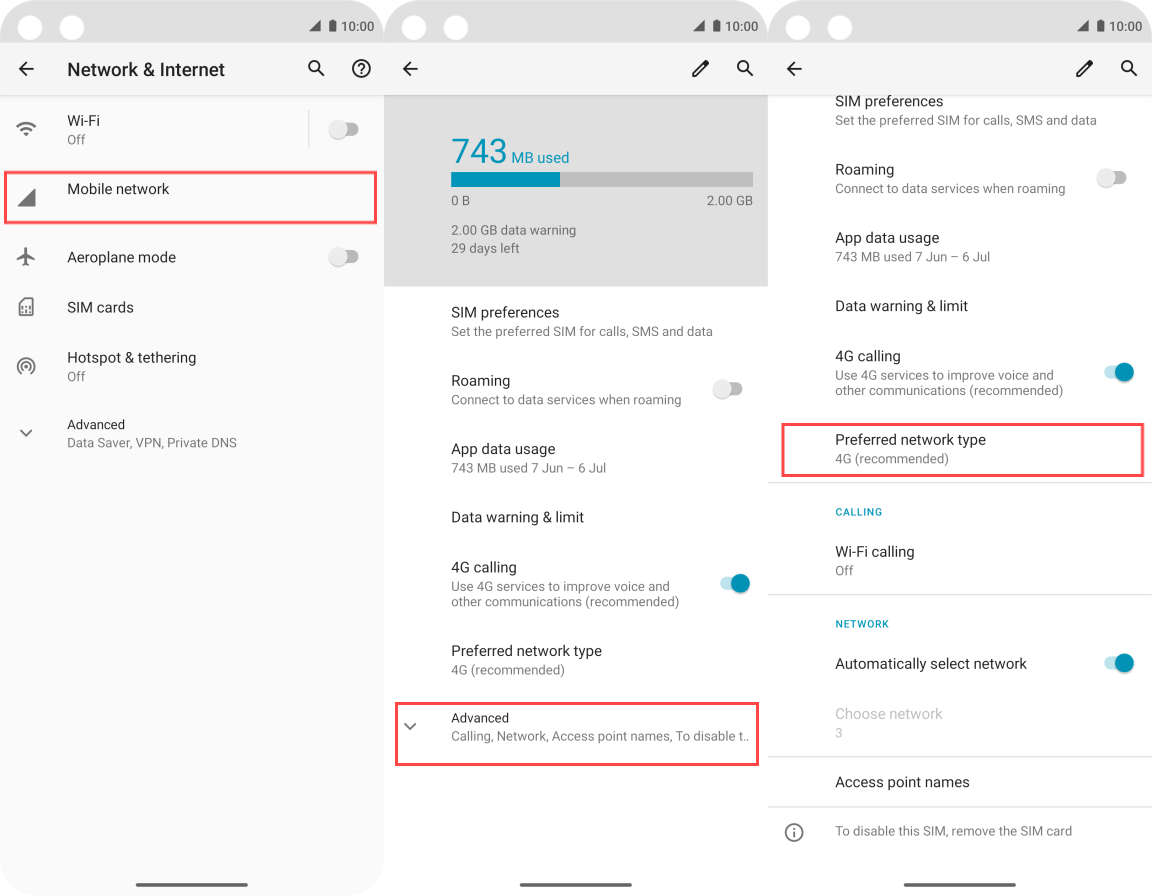
Solution 2: Activate Data Roaming
Did you notice that this issue happens when you're abroad? Then, this is the problem. When you are not at home, but traveling abroad or on a business trip, you should consider enabling data roaming.
This gets your device to connect to the available internet when you're outside your domestic network's coverage area. Here's how:
- Step 1.Go to "Settings" > "Network & Internet" > "Mobile Network."
- Step 2.Tap on "Roaming" to turn it on.
- Step 3.After that, cellular data will be available to make a voice call.
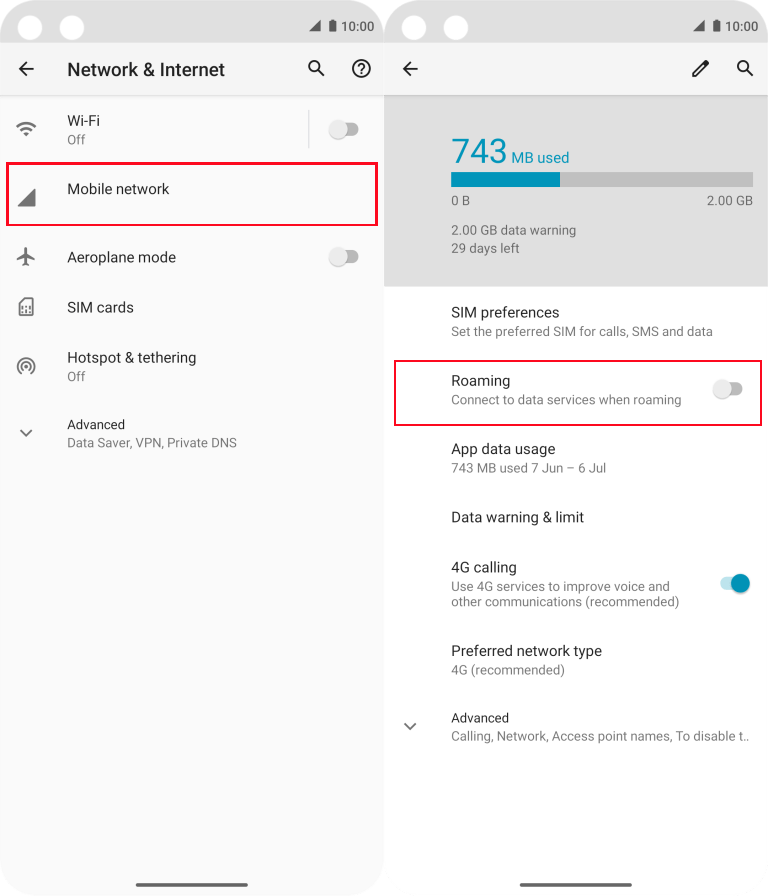
Solution 3: Select Mobile Network Automatically
You can set your device to pick the network with the best coverage in your current area, which maintains a strong signal. This is also useful when traveling, as it can search for available networks to connect.
With this, you would not have to worry about the mobile networks not available issues. Here's how to do this:
- Step 1.As before, navigate to "Mobile Network" in the "Settings" app.
- Step 2.Select "Advanced" from the menu.
- Step 3.Scroll down to toggle on "Automatically select network."
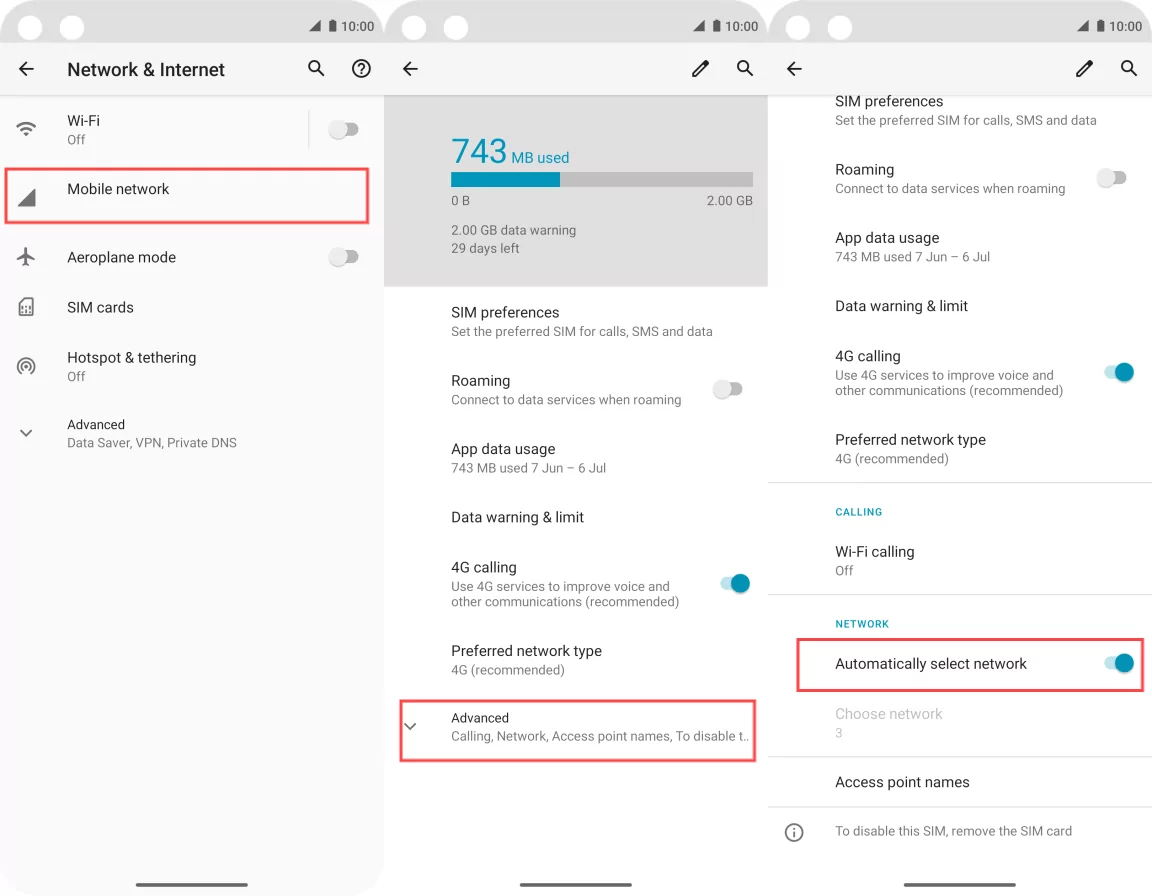
Solution 4: Reboot Your Phone
A Reddit user who was stuck in this issue said, "I power down, then power up the phone, and sometimes, this fixes it." So, if you're lucky, a quick restart can solve the mobile network not available for voice calls on your device.
Just press and hold the Power key for 10 - 20 seconds. Then, your phone will be rebooted with temporary glitches solved.
Solution 5: Contact Your Mobile Carrier
If you have tried all the solutions provided above and you are still getting the error "cellular network not available for voice calls," getting in touch with your mobile carrier may be the next powerful step.
So, use another phone to call their customer service or contact them online and tell them about the problem you are facing.
They will definitely be able to show you how to fix the cellular network not available from their end, or at least let you know if they are down for maintenance, outage, or your account has an issue.
Make Voice Calls even if the Cellular Network is Unavailable
Well, who says you can't make a call without a cellular network? If the network or signal is not cooperating, you can try the following steps to make calls:
Step 1. Use WiFi Instead
When the mobile network or signal is unavailable, WiFi can be the perfect alternative. All you need is a good connection.
Step 2. Make Calls over WiFi
Once your WiFi connection is good, you can now make calls with apps that offer VoIP services.
There are many apps like WhatsApp that let you call over the internet, either WiFi or cellular data. More importantly, most Samsung phones support WiFi calling, bypassing the need for traditional cellular networks.
If you are going to call your family members, you can also use the AirDroid Family Chat app rather than the common messaging apps.
This tool not only lets you call over WiFi but also comes with a set of parental controls. With it, you can communicate well with families while setting up a safer environment for minors.
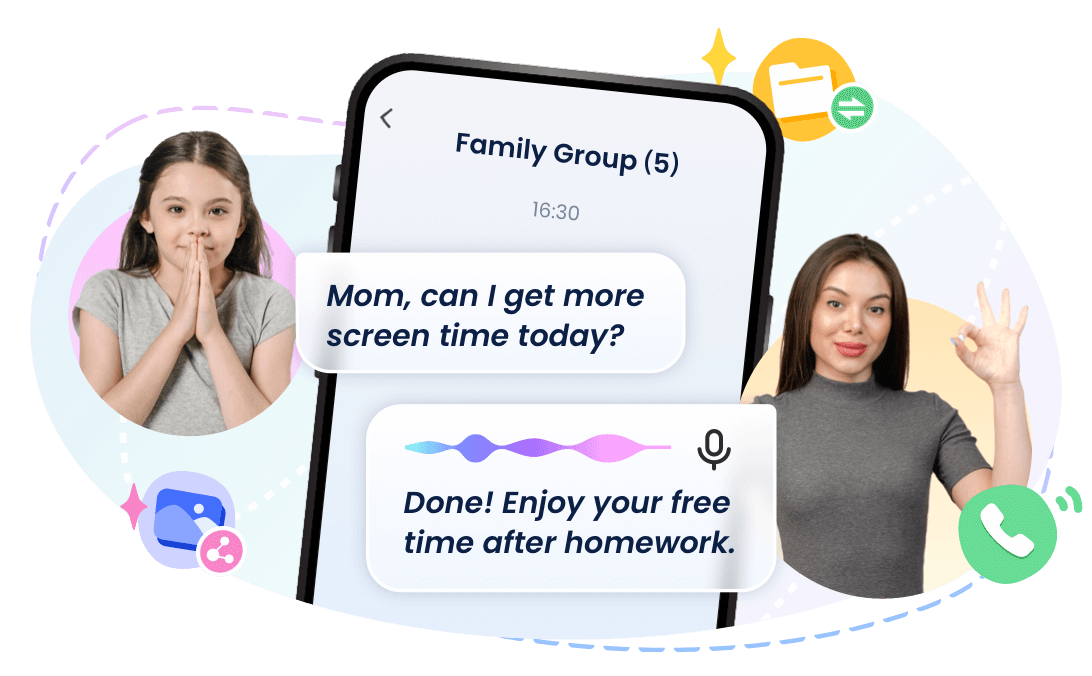
Conclusion
In this post, we answered the question – why is my cellular network not available? We also offered some easy-to-follow solutions to resolve the issues. Start by checking your network signal and SIM card on your device.
If these do not solve the problem, configure the correct network settings, reboot your device, or call your carrier. If the network is still out, make calls using WiFi instead.















Leave a Reply.