[Solved] How to Check App Usage on an Android Device
You probably have no idea how much time you spend on your phone. Chances are that you spend about half of your day staring at your phone screen. If you doubt this fact, you will check for yourself soon. Our phone has undoubtedly become our number one companion, regardless of our relationship status. Better said, alone time and hangouts with partners happen or begin most times on our phones. While this new order is unhealthy, you need to know what app takes most of your time before making the right changes to your living habits. In this article, we will walk you through how to check app usage on Android devices.
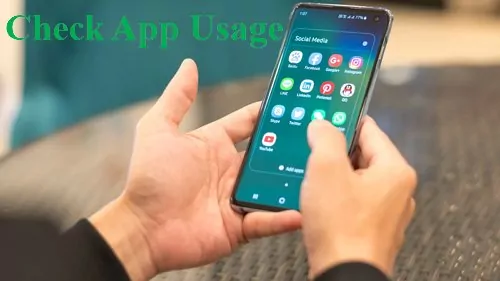
Key Takeaways :
- You may spend about half of your day staring at your phone screen.
- The apps you use the longest will likely consume the most battery.
- Some apps consume batteries more than others.
- AirDroid Parental Control provides parents with monitoring tools for knowing how much time their child spends on an app.
- Digital Wellbeing only keeps up to 10 days of usage data on your device storage.
How to Check App Battery Usage on Android
The apps you use the longest will likely consume the most battery. However, some apps consume batteries more than others. Every Android phone has a Settings feature that allows you to track the battery usage of each app. This section will show how to use this feature on a typical Android phone.
Step 1: Open the Settings app on your phone.
Step 2: Click on the "Battery and device care" option.
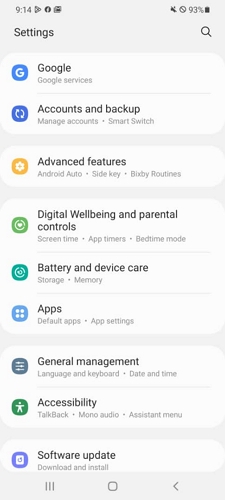
Step 3: Tap on Battery or Battery usage on the new page, click it to see app battery usage.
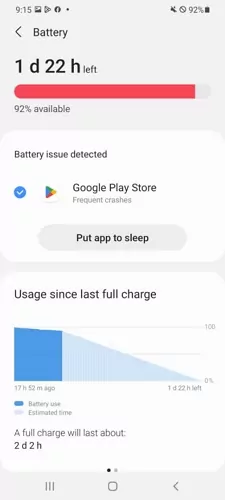
How to Check App Time Usage on Android
Aside from the app using the most battery, you can track how long you spend on each app. That way, you can know which app takes your time the most. In this section, we have identified two ways you can use to check your app time usage on an Android device.
Check How Much Time I Spent on Apps
Digital Wellbeing & parental controls is the most reliable method of tracking how much time is spent on an app. This app is a feature installed directly on the settings app of your Android phone. It shows details of how much time you have used your phone, what apps you have opened, total notifications, how many times you have unlocked your device, etc. More importantly, it allows you to manage your phone and app usage by setting DND, bedtime mode, and a time limit for app usage. Here are the steps to check app time usage on your Android:
- Step 1.Open the Settings app on your device.
- Step 2.Click on Digital Wellbeing and parental controls. You will see the total hours you have spent on your phone today. Click any app on the screen to see how much time you have used on it, or click on the Dashboard option.
- Step 3.Once an app has been selected directly or in the Dashboard, you can manage the app by clicking App timer.
- Step 4.Set the App timer to your choice and click Done.
- Step 5.You can also manage notifications from the app by clicking Notification settings. Turn on or off the toggle at will.
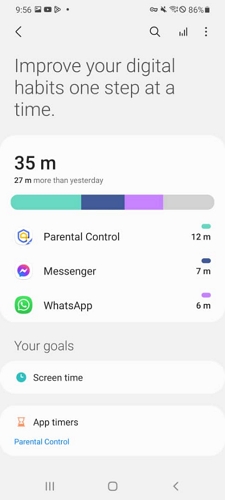
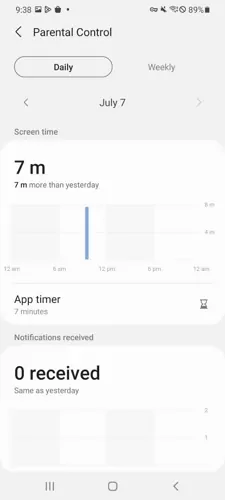
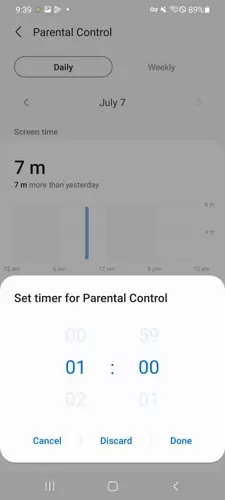
Check How Much Time My Child Spent on Apps
Third-party apps are trusted alternative ways to check how much time you spend on an app. They are even more effective for tracking your child's phone usage. Hence, AirDroid Parental Control provides parents with monitoring tools for knowing how much time their child spends on an app. Parents can use features like activity reports, usage limits, instant alerts, real-time location, etc. It will help them monitor their child even when they are at work or in a different room.

In addition, they can manage how long the child spends on the phone or an app from their phone. Here is how to use the app to check app time usage on your kid's Android phone.
- Step 1.Click on Today's Event at the top of the screen to see app usage, and you can change it to weekly.
- Step 2.Select Usage Limits on your screen. Click on Disable All Apps.
- Step 3.You can also set Screen Time Limits by clicking the option. Tap on Add limits to set your time limit.
- Step 4.You can make it recurrent for everyday by turning on Enable limits. Set it to Every day and pick start & end as Mon to Sun.
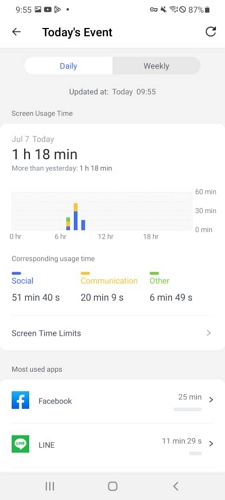
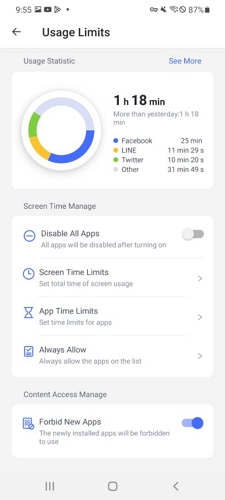
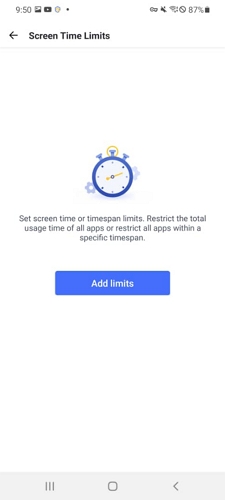
How to Check App Data Usage on Android
Apps predominantly need a data connection to work. Only a few do not need a data connection or background data to function properly. Hence, you want also to know what app is consuming data the most on your device.
Every Android device has a Data usage feature to track how much data is used per interval. If you like, you can also turn off the data usage of some of your apps. On the same page where you see the data usage, you can click the app data usage to select specific apps and turn off their data usage or Background data. You can also use the Data saver feature on your phone to prevent all apps from using data. Afterwards, you can turn on Unrestricted data usage for each app you want to permit to keep using data.
1Steps for Google Pixel and most Android Devices
Step 1: Open the phone Settings app on your device.
Step 2: Click on Network & Internet.
Step 3: Tap on SIMs or Internet or Data usage.
Step 4: You should see your total data usage already or tap on Settings.
Step 5: Click on App data usage to see more details like graphs and specific app data usage.
You can set the range you want for the graph by using the arrow pointing down. And you can check under the graph to see specific data usage of your apps.
2Steps for Samsung Mobile and Tablets
Step 1: Open the phone Settings app on your device.
Step 2: Click on Connections.
Step 3: Tap on Data usage.
Step 4: You should see your total data usage already.
Step 5: Click on Mobile data usage to see more details and specific app data usage.
You can set the range you want for the graph by using the arrow pointing down. And you can check under the graph to see specific data usage of your apps.
3Steps for OnePlus/OPPO/Realme Phones
Step 1: Open the phone Settings app on your device.
Step 2: Click on the Mobile network option.
Step 3: Tap on Data usage.
You should see your total data usage for the month already.
4Steps for Xiaomi Phones
Step 1: Open the phone Settings app on your device.
Step 2: Click on the Connection & sharing option.
Step 3: Tap on Data usage.
You should already see your total data usage for today, or change the time frame by using the up and down arrow.
In Conclusion
With most of human life being moved online, consciously watching the time spent on your phone is key. You need to know that it tells about your battery usage, data consumption, and other activities in your life.
This article highlighted the two methods for checking app usage on an Android device. You can check your app usage primarily with the Digital Wellbeing & parental control app. Alternatively, you can use a highly functional third-party tool like AirDroid Parental Control .
Hottest Question Related to Android App Usage















Leave a Reply.