How to View Messages on Another Phone Legally and Responsibly
You may have forgotten your phone at home or work and are wondering how to check messages from another phone. So, is this possible on either Android or iOS devices? Well, YES, it is.
There are several ways you can view text messages sent and received from another phone. Options include using features like Android device sharing, iCloud backup, or even certain apps designed specifically for the task.
Checking messages from another phone can be useful for monitoring your child's safety or keeping track of important messages. However, it is important to always consider privacy laws, obtain consent, and ensure that you are acting within legal boundaries.
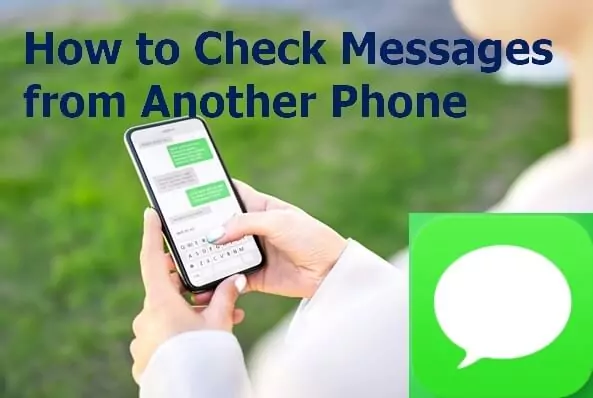
So, how exactly can you check messages from another phone? Let's see!
Part 1: Check Messages from Another Phone with Google Messages for Web
If you're planning to check your messages on your other phone or read someone's messages without their phone, the method will be helpful.
Well, let's start with the easy and nice option: Google Messages for Web.
Set Up Messages for the Web
Step 1. Open the Messages app on the target Android phone.
Step 2. Click on "More," which shows as three vertical dotted lines or ">". Find "Device Paring" and tap on it.
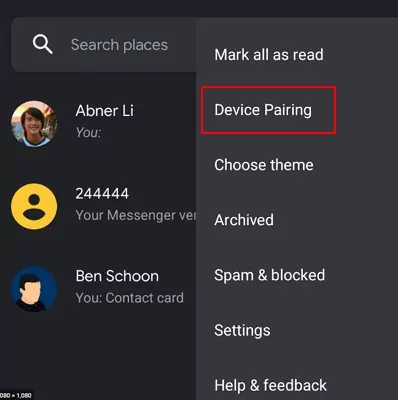
Step 3. After that, open "Messages for Web" on your computer browser (i.e., Chrome or Safari).
Step 4. After logging in, tap "More" (three vertical dotted lines) and then toggle on Remember this device. Alternatively, you can automatically check "Remember this computer" to pair the messages.
Step 5. On the web page, a QR code will be displayed; use your phone to scan by tapping "Scan QR Code." Hold it while it scans until the phone vibrates, and then you're all good.
Important Things to Note about QR Codes for Messages
- You can pair your messages app to multiple devices; however, only one device can be active at a time. It means that when you open messages for the web on your PC, all other conversations on the devices are inactive.
- The QR code used here is unique to your tablet or computer.
- Your conversations are encrypted on your browser, so you don't have to worry about security or privacy.
- For security reasons, your message accounts will be unpaired from other devices if you fail to use them on those devices for a few weeks.
- You will incur currier fees if you choose to send a text using your computer, just like you would have when using the messages app on your phone.
Overall, for this feature to work, you will need:
On Phone
- Android 5.0 or higher
- Cellular data or Wi-Fi connection
- The latest version of the Message app
On Computer
- Internet connection
- A web browser - You can choose Mozilla Firefox, Chrome, Microsoft Edge, or Safari.
In addition to Messages for the Web, there are several apps, like AirDroid Parental Control, that allow you to check messages from another Android phone. For iPhone users, it's simple to forward or back up messages to another iPhone.
Part 2: Check Messages from Another Phone with AirDroid Parental Control
AirDroid Parental Control is designed to help parents monitor their child's phone in a responsible and respectful way. After setting it up on your own device and the child's device, you can monitor their messages to ensure their safety.
Additionally, as the name suggests, AirDroid Parental Control is also a professional parental control app. This app can help you monitor whether your kids are receiving inappropriate text messages on their Android phones.

With this app, you can confidently track who your kids are chatting with, read their text messages anywhere, and set sensitive keywords to receive real-time alerts when those keywords are detected in the messages your kids send or receive.
And you are able to check their whereabouts and phone usage. It is a very useful app that ensures you have better security for your kids and helps them build healthy digital habits. This app is available for a free trial if you want to try it, and is user-friendly and easy to use.
Why Choose the AirDroid Parental Control app?
The core features of this application are what make it important and a must-have whether you're a parent or not. These features include:
a) Sync App notifications: Receive text messages when the paired device gets a text message notification.
b) Monitor Calls & SMS: Set up a call blacklist and whitelist, and configure SMS-sensitive keywords.
c) Screen Mirror: Check the kid's screen in real-time.
d) Daily Usage Report: You can easily use this app to check the daily or weekly reports of your other devices that you might not be using.
e) App & Screen Time Management: This is a very beneficial feature if you want to moderate how much screen time your kid has in a day.
f) Location tracker: This app tracks your phone or other devices.
g) Remote monitoring: Watch and hear what is going on around your child.
How to Use AirDroid Parental Control App
To learn how to use AirDroid Parental Control, check this step-by-step guide:
Step 1. Download the AirDroid app on your main device
On your phone's App Store or Google Play Store, search AirDroid Parental Control to download it.
Step 2. Sign Up to create an AirDroid Account
After downloading and installing the app, register an account by simply signing up and filling in the required information. However, if you already have an account, click Sign in.
Step 3. Install AirDroid Kids on the target Android phone
Install AirDroid Kids to the target phone you want to check messages. Then follow the on-screen prompts to preset the app.
Step 4. Pair your preferred devices
On the AirDroid app, click on the '+' at the top right corner to pair your phone.
Step 5. Start checking message from another phone
After that, once any messages sent to the target phone, you can check them in "Notifications."
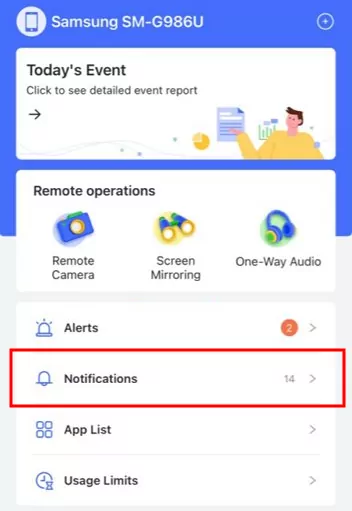
Check out the user guide for a full guide on using several of this app's features.
Part 3: Read Text Messages on Another Phone via Text Message Forwarding
Text Message Forwarding is an excellent feature on iPhone that allows text messages to sync across all Apple devices connected to your Apple ID. This means you can view text messages sent and received from another iPhone on your devices, including iPhone, iPad, Mac, or iPod Touch. This convenient tool ensures you stay connected to your messages on any iOS device at any time.
Set Up iPhone Text Message Forwarding
Step 1. Open "Settings" on your iPhone. Scroll down and tap 'Messages'. Make sure that 'iMessage' is turned on.
Step 2. Tap on "Text Message Forwarding." You'll see a list of devices linked to your Apple ID.
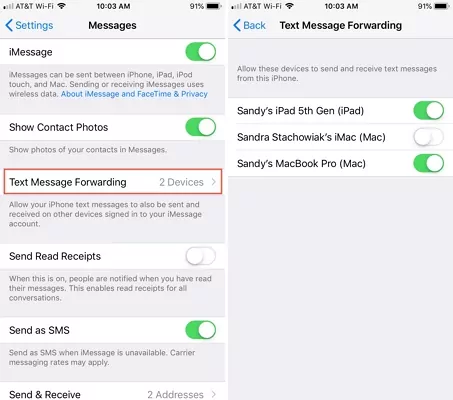
Step 3. Choose the device where you want to receive your text messages. Turn on the switch next to it. You might see a prompt asking for a code.
Step 4. Check the screen of the device you selected. A code should appear. Enter this code on your iPhone.
Part 4: View Text Messages from Another Phone through iCloud
Backing up iPhone text messages on iCloud provides a safe space for your valuable conversations and allows you to view these text message from another iPhone. Whether you're keeping important chats or transferring messages to your new iPhone, iCloud makes it a seamless process.
Back up Messages on iPhone with iCloud
Step 1. Go to "Settings," click your name, and select "iCloud."
Step 2. Scroll down to "APPS USING ICLOU," and click on "Message."
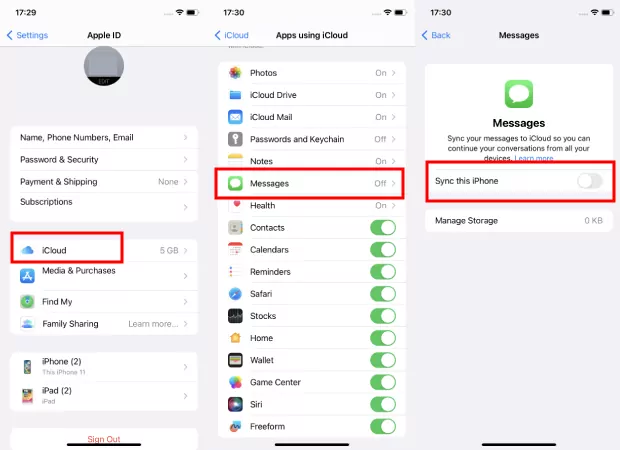
Step 3. Turn on "Sync this iPhone"
Step 4. To read these messages from another iPhone, sign in to iCloud with the same Apple ID you used for the backup. Choose the backup you made earlier.
Part 5: Notes About Viewing Someone's Messages Responsibly and Legally
While it might be tempting to check someone's messages, whether on SMS, WhatsApp, or other social media platforms, it’s essential to approach this responsibility with caution and respect for privacy. Here are some important considerations to keep in mind:
- Legality and Consent: Before accessing someone else's messages, ensure you have their consent.
- Using Trusted Tools: If you're using an app to monitor or view messages, make sure it's from a trusted provider that emphasizes security and transparency. Some tools, like AirDroid Parental Control, provide family safety features and allow for monitoring with appropriate consent.
- Mutual Trust: For any type of monitoring or access to another person’s messages, building mutual trust and maintaining open communication is crucial. If you're concerned about someone's online safety, it's always best to have an honest conversation about the reasons behind the monitoring.
Conclusion
We covered four effective methods on how to check messages from another phone. Reading messages from another phone can be helpful for ensuring the safety of your loved ones, especially when it comes to monitoring your children's interactions online.
However, it is essential to always act responsibly and respect privacy. Ensure you are using legal tools, like parental control apps, and prioritize transparency and consent.
















Leave a Reply.