How to Check YouTube History (PC & Mobile)
The Quickest Step: Go to the YouTube History page.
Every video you watch on YouTube is recorded. This helps you easily re-watch and share a recent video you saw. Additionally, YouTube makes better video suggestions based on this historical data. Therefore, in this blog, we'll share steps on how to see YouTube history.
How to Check YouTube History
Without further ado, let's dive into the steps!
For PC:
- Step 1.Go to youtube.com from a web browser.
- Step 2.Choose "History" on the leftmost menu.
- Step 3.The next screen's center will display videos and shorts you previously viewed.
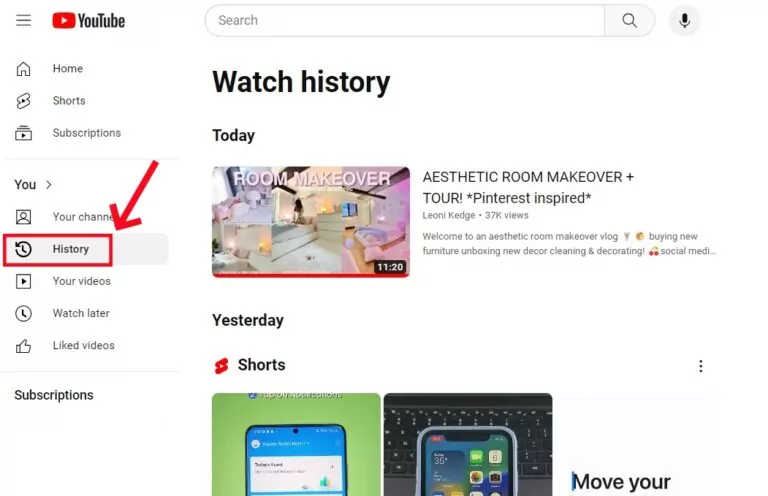
For Mobile:
- Step 1.Open the YouTube app and go to the "You" tab.
- Step 2.Locate "History" and tap "View all".
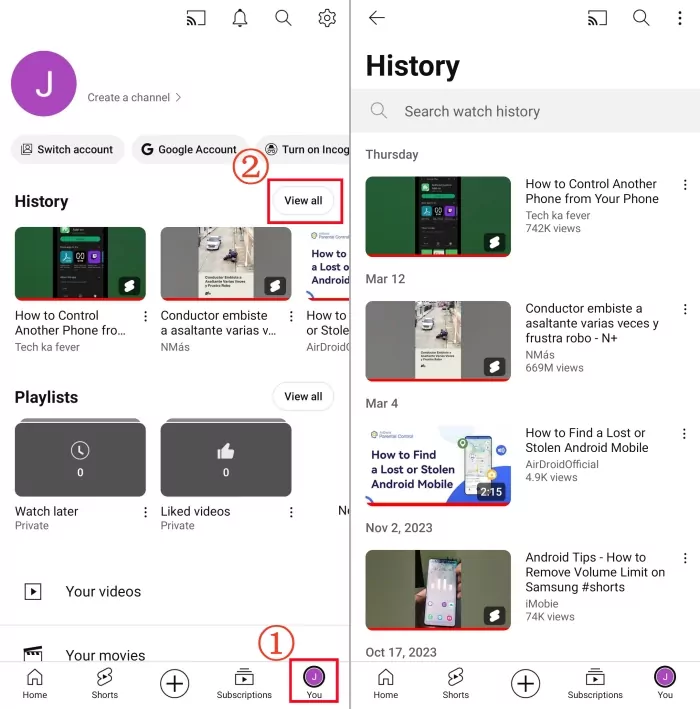
How to Search YouTube History by Date
"How do I filter and search YouTube videos by date?" - from Quora
Videos we watch on YouTube are accumulated. Sometimes, we need to quickly access the YouTube video on a specific date. So, how can we view and search YouTube history by date? Follow the steps below:
To search YouTube history before a certain date:
- Step 1.Use the above steps to open your YouTube watch history window, whether on your computer or smartphone.
- Step 2.Tap on "Manage all history".
- Step 3.Press the "Calendar" icon and enter the date.
- Step 4.After that, click "Apply", and YouTube will show the history older than the selected date.
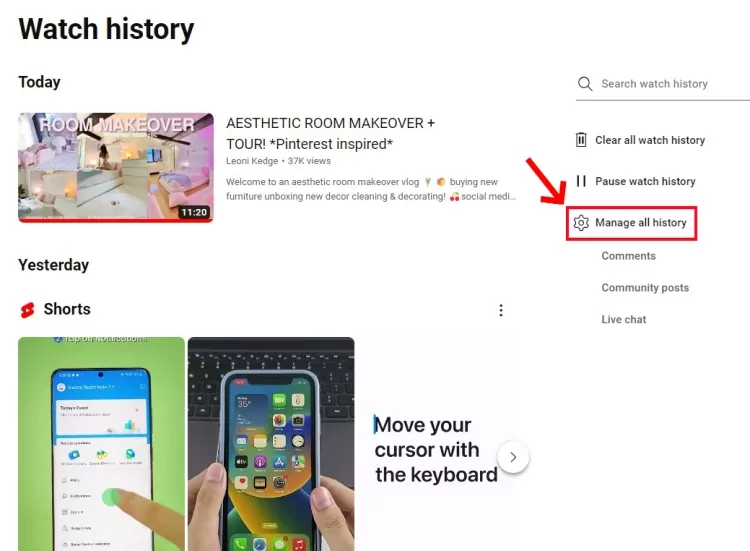
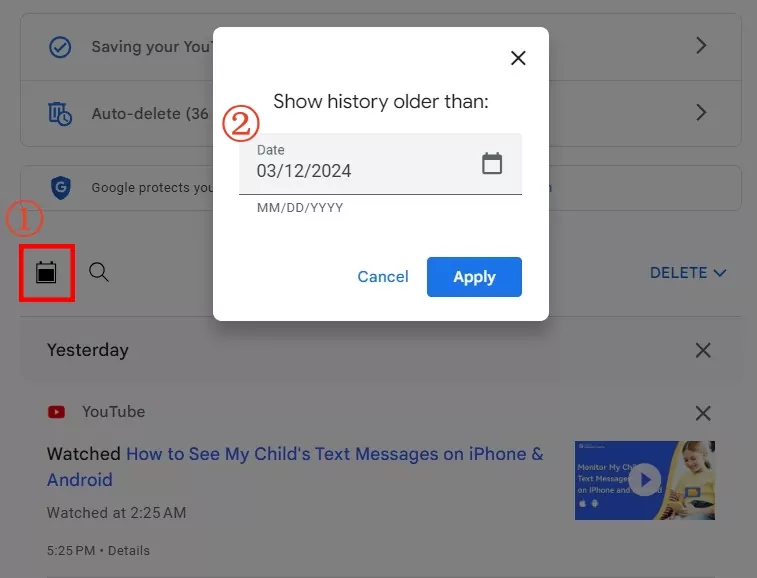
To search YouTube history between two dates:
Note: This way is helpful to narrow the results.
- Step 1.Visit https://myactivity.google.com/myactivity from your Chrome.
- Step 2.Tap "Filter by date & product".
- Step 3.Enter the date under the "after" and "before" date filters.
- Step 4.Then, scroll down to the bottom to select YouTube.
- Step 5.Tap "Apply", and YouTube will show the history between the dates.
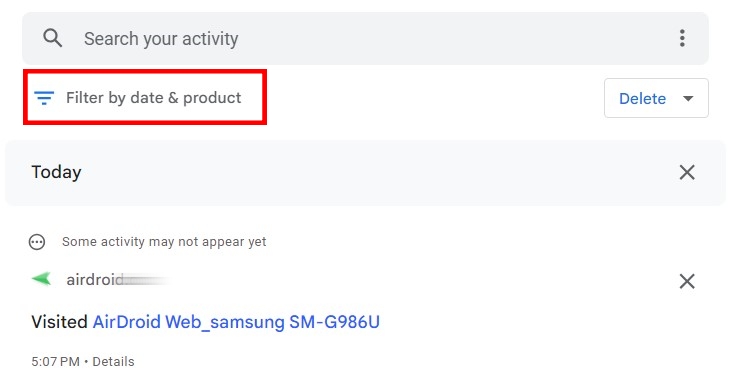
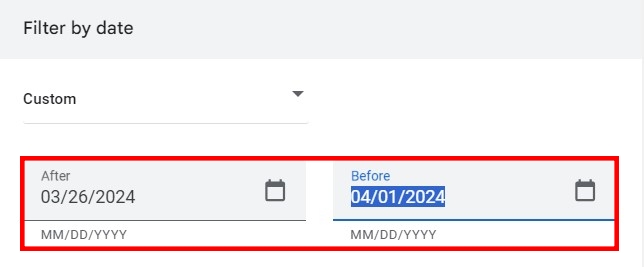
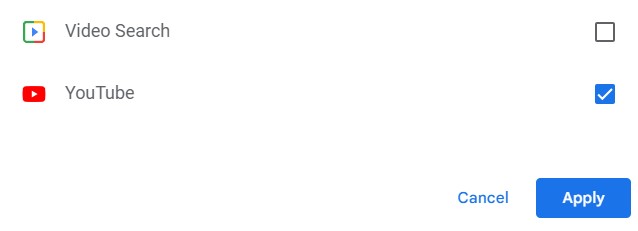
How to View YouTube Watch History Not Signed in
There is also a way to help you discover your YouTube watch history even if you are not connected to your YouTube account. That is to check the browser history. Here's how:
- Step 1.Open the browser that you used to watch YouTube. Here, I open the Chrome as an example.
- Step 2.Tap the three vertical dots, and you will see "History".
- Step 3.Search for YouTube and all your YouTube history will display.
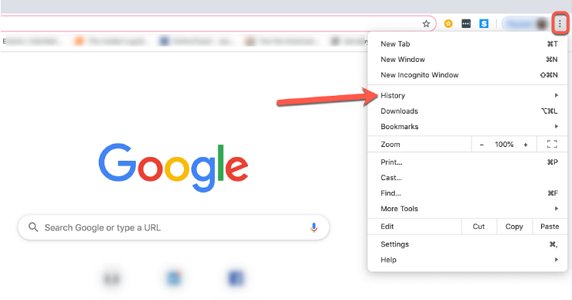
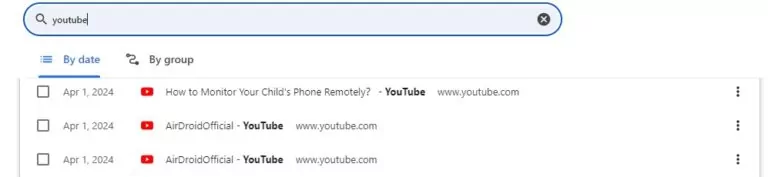
💡If you accidentally deleted your YouTube viewing history, you can get it back this way.
Check Your Children's YouTube History Remotely
Are you a parent who want to see your child's YouTube activity? If yes, you're in luck! AirDroid Parental Control records your kids watch history on YouTube. With a screen mirroring feature, you can also see your child's phone screen in real time. So, when your child open YouTube, you can also use it to monitor what they are watching.
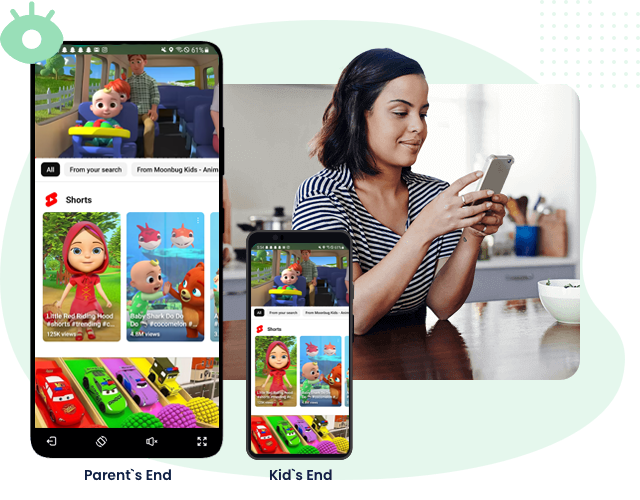
The parenting app offers great features for YouTube Parental Control:
- Monitor your child's YouTube History and what he is doing
- Track how much time your child spends on YouTube
- Trigger alerts if your child is browsing harmful YouTube videos
FAQs about YouTube Watch History
It is because the YouTube auto-delete option is enabled by default. To stop YouTube deleting your history, just go to the History menu > Manage all history > Auto-delete > Don't auto-delete activity > Next.
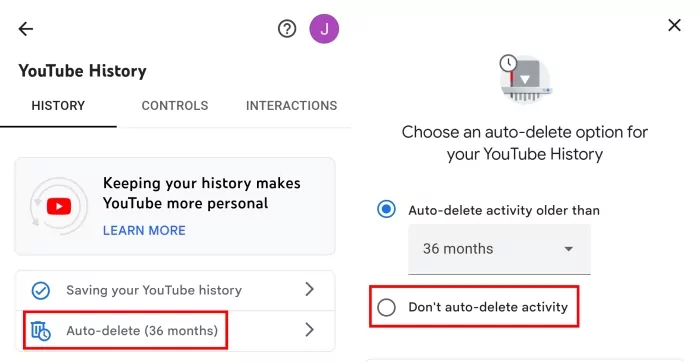
Open the YouTube app > go to You > History > View all > three dots > Pause watch history. Or you can directly head to YouTube controls and select TURN OFF.
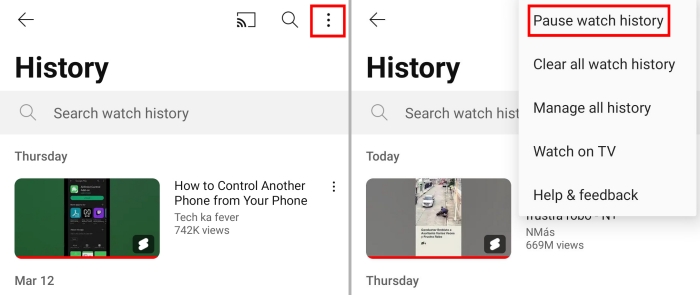














Leave a Reply.